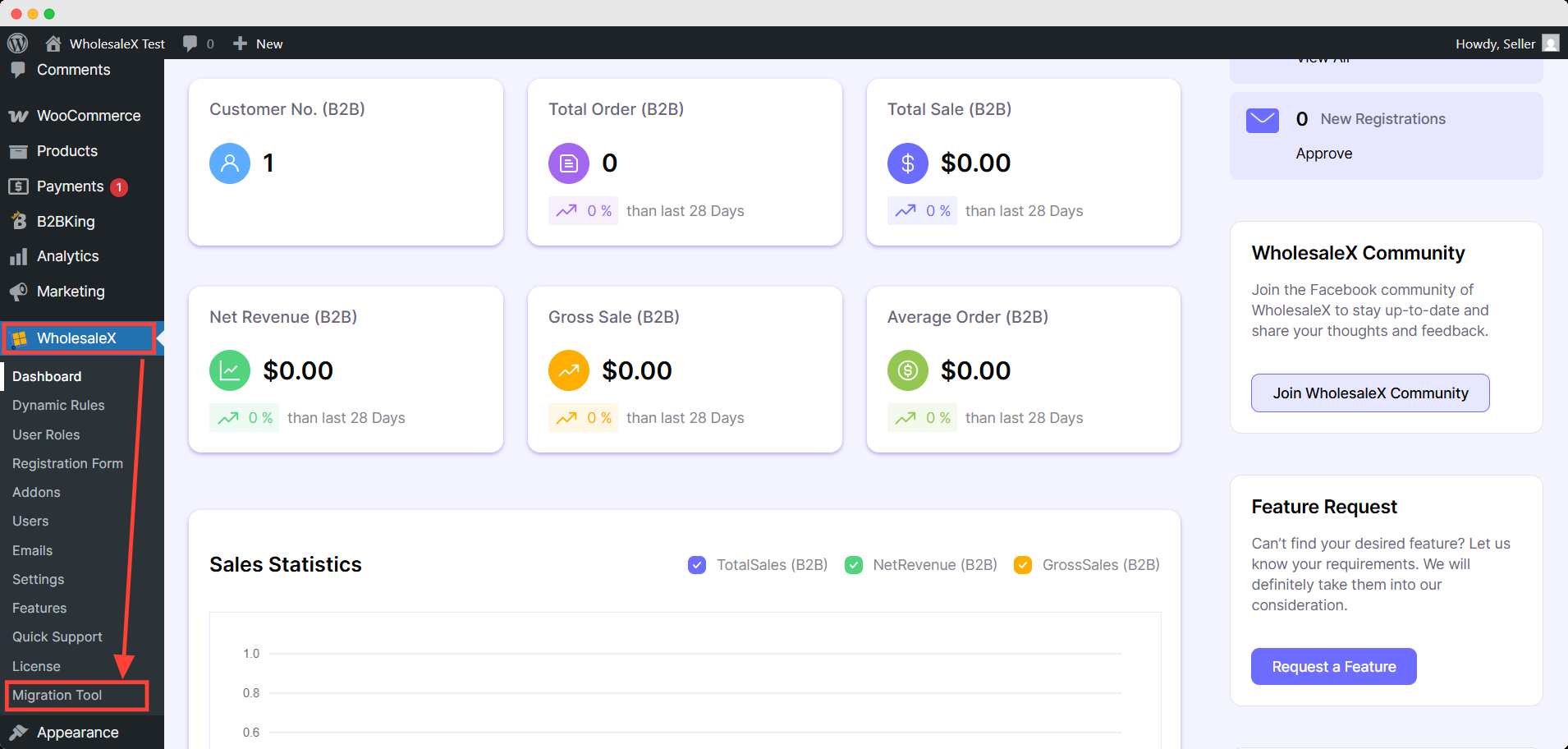Let’s explore how to use the WholesaleX migration tool to import data from B2BKing and Wholesale Suite.
Video Tutorial
Check out the video tutorial we just made to help you migrate from B2BKing and Wholesale Suite with our WholesaleX Migration Tool.
Installing WholesaleX and WholesaleX Migration Tool
To begin, we’ll walk you through the hassle-free process of installing, using, and migrating to WholesaleX using the WholesaleX Migration Tool. It’s a simple procedure. Here’s how to do it:
Step 1:Install WholesaleX
Start by installing and activating the WholesaleX plugin, just like any other WordPress plugin.
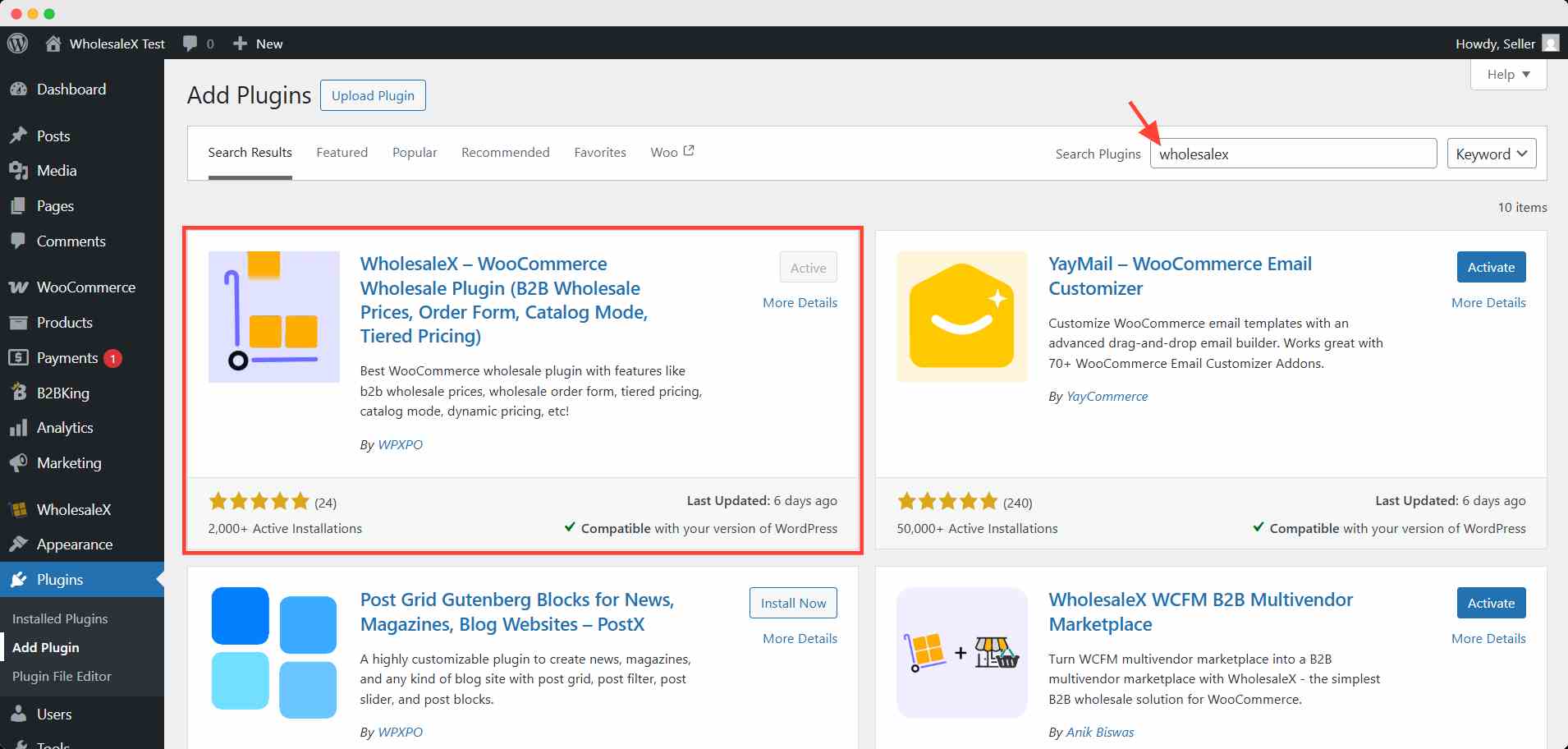
Step 2: Turn on WholesaleX Migration Tool
Now you’ve to turn on the WholesaleX MIgration Tool. To do that, go to WholesaleX dashboard >> Addons.
Scroll down and the addon. Then turn on the addon.
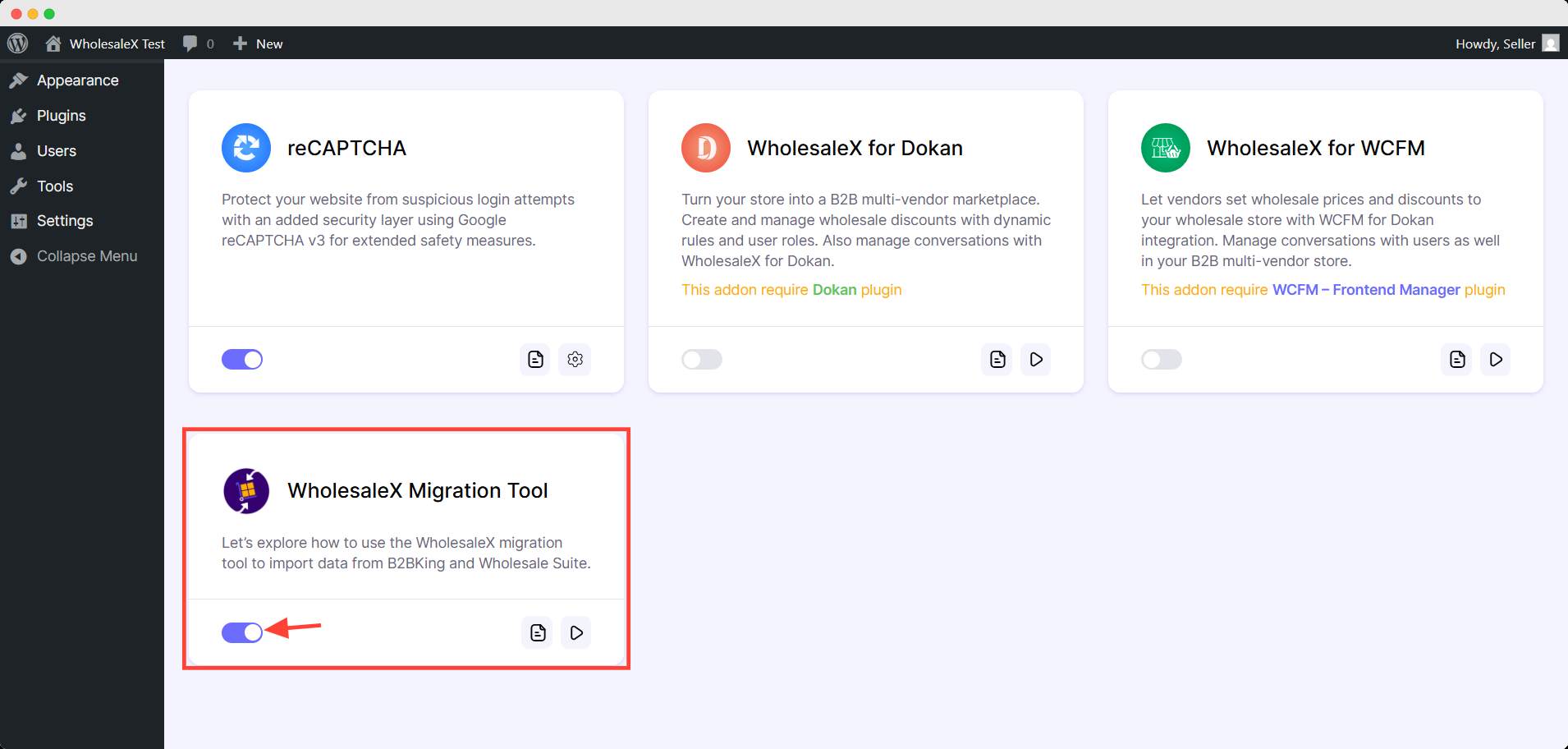
After turning it on, the migration tool plugin will be installed automatically. However, you can also manually install the WholesaleX Migration Tool from the website.
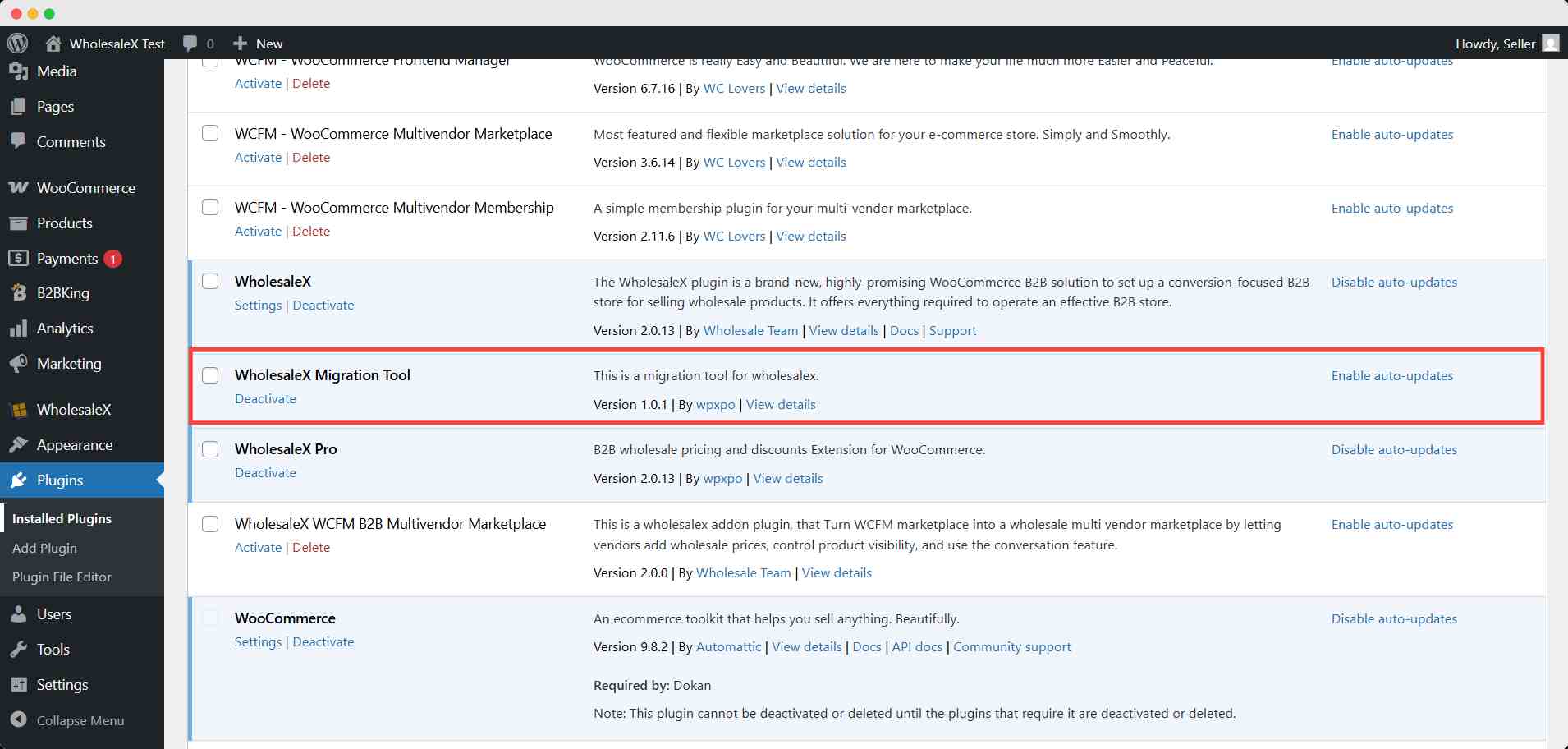
After installing, there will be an extra option for migration in WholesaleX tab menu. You can migrate your store’s data to WholesaleX from there with only one click.