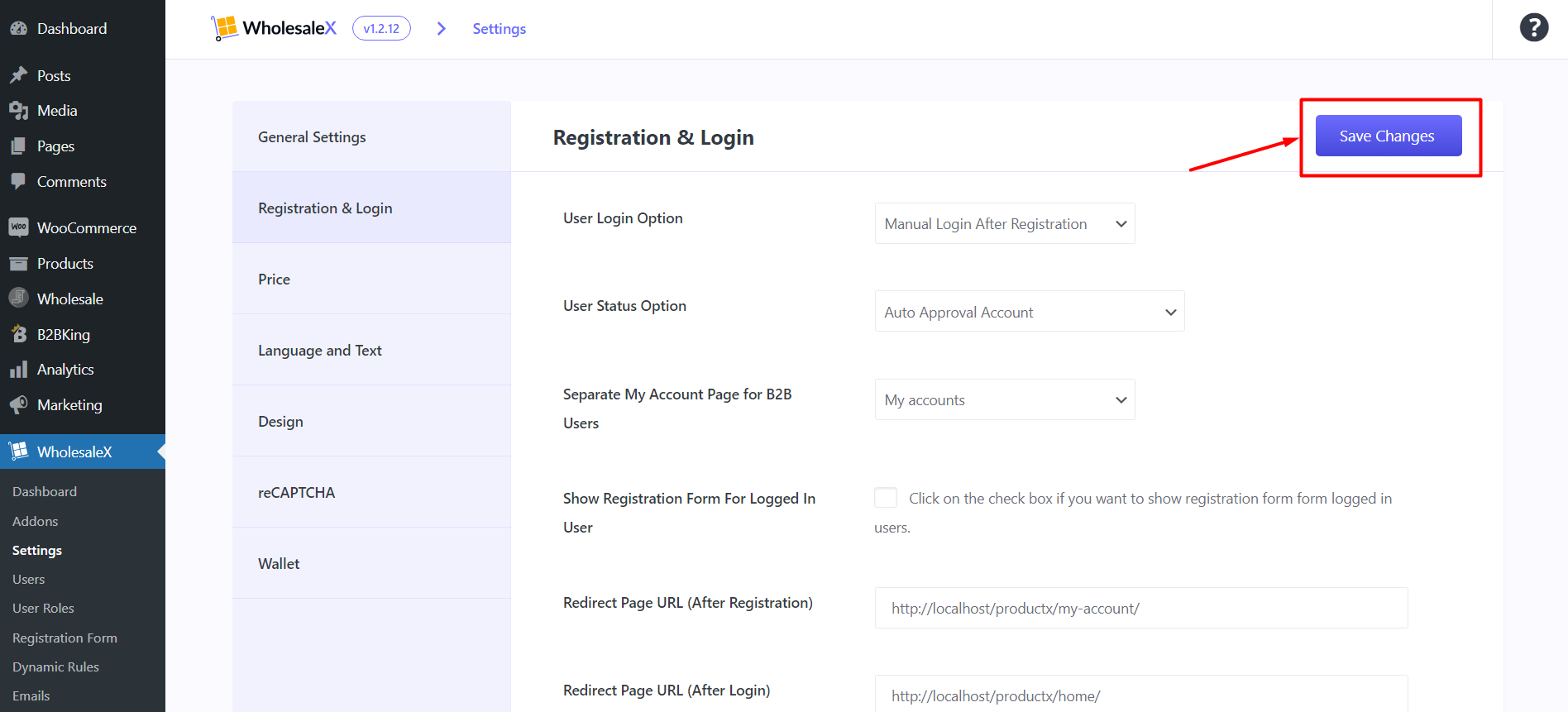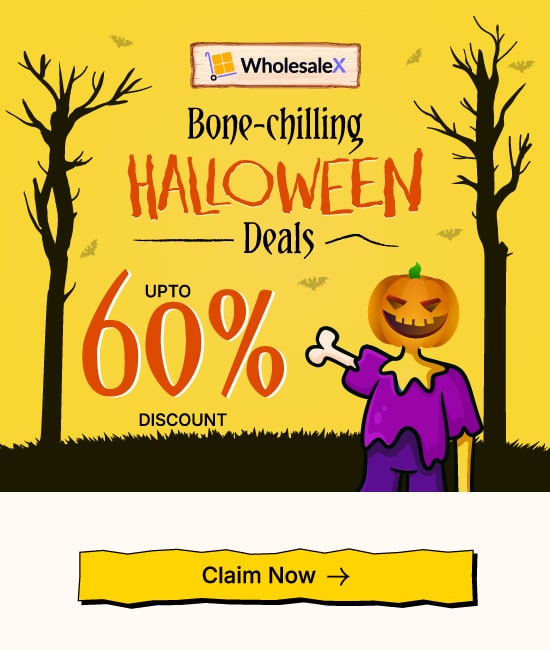Do you have a separate ‘my account’ page, or do you want to create a new one? You are welcome to do that. Because the WholesaleX ecosystem can smoothly adjust to that, you need to change some basic settings. Don’t worry; we will guide you through the whole process.
But before going into that, you should know when the following steps will be applicable and when you will note.
First, we assume you have already created a custom ‘my account page.’ Whether you have created the page by yourself or using a third-party plugin doesn’t matter. The process will be the same. But you need to do this only if you change the URL of your new custom ‘my account page.’
Follow the below steps to properly set up the new my account page:
Step 1: Separate My Account Page
First, you need to change the default my account page with the new one you created. Go to WholesaleX >> Settings >> Registration & Login for that. Here you can see so many options.
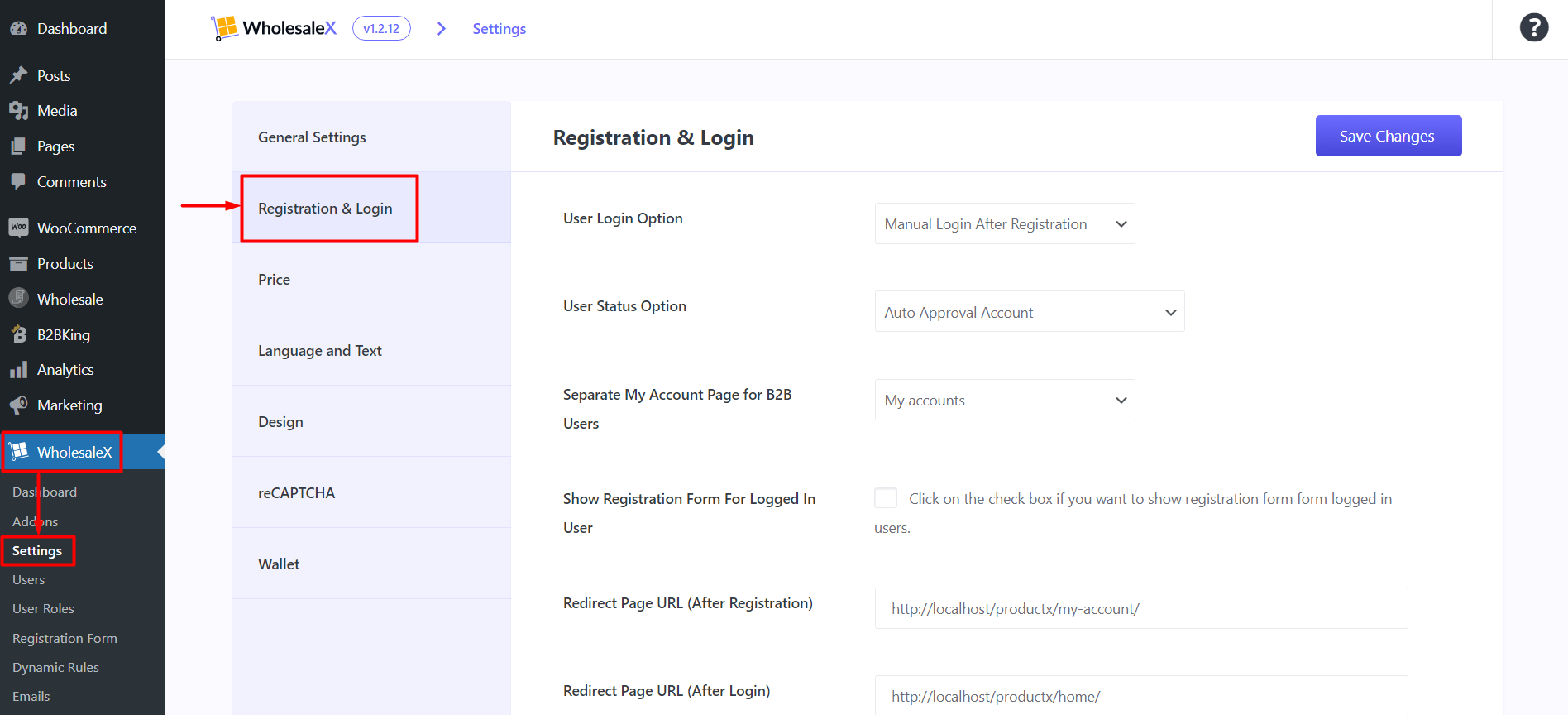
Now, you must click the dropdown option of “Separate My Account Page for B2B Users”. There will be all the pages of your WooCommerce store. Select the page which is your custom My Account Page.
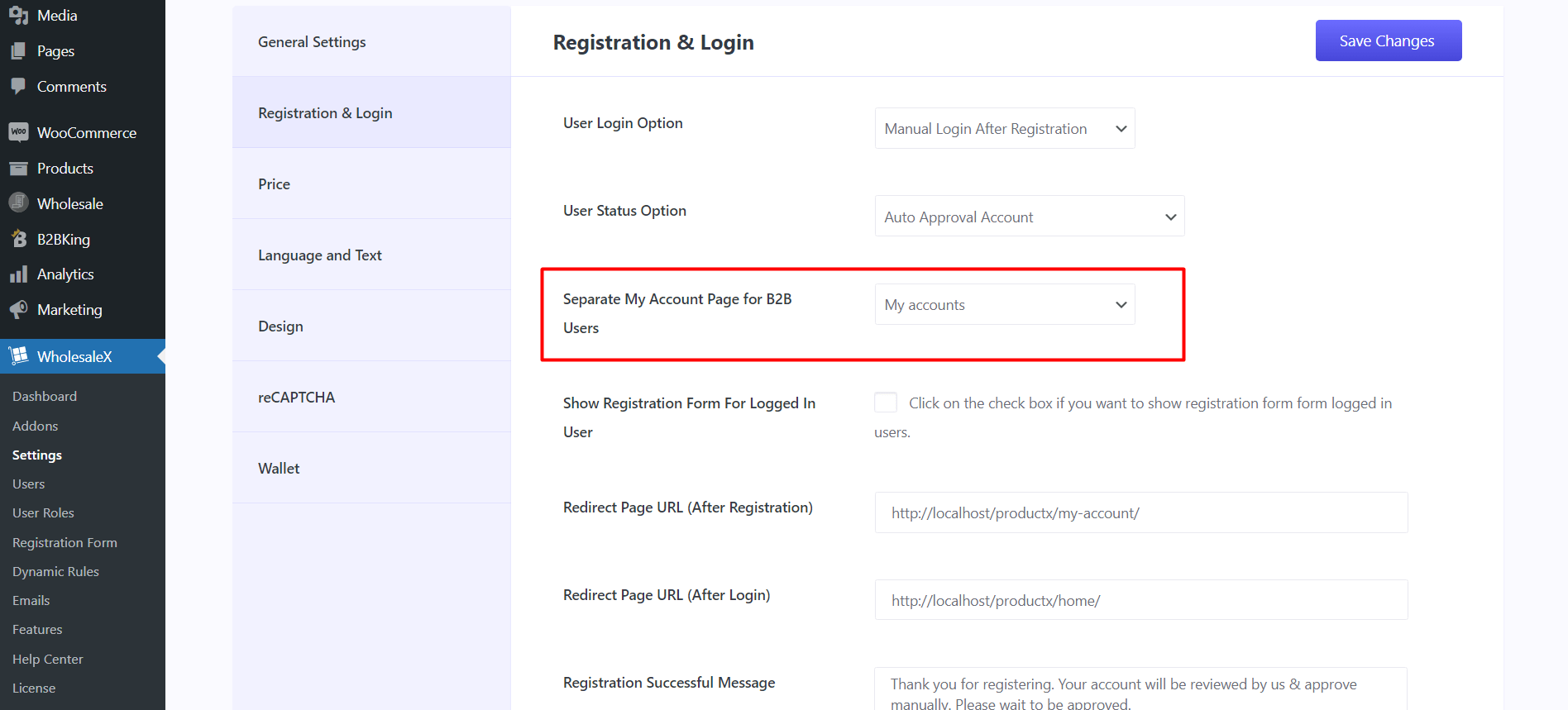
Step 2: Change Redirection URLs
After changing the “My Account Page,” You need to change the redirect URL after registration with the URL of your new my account page.
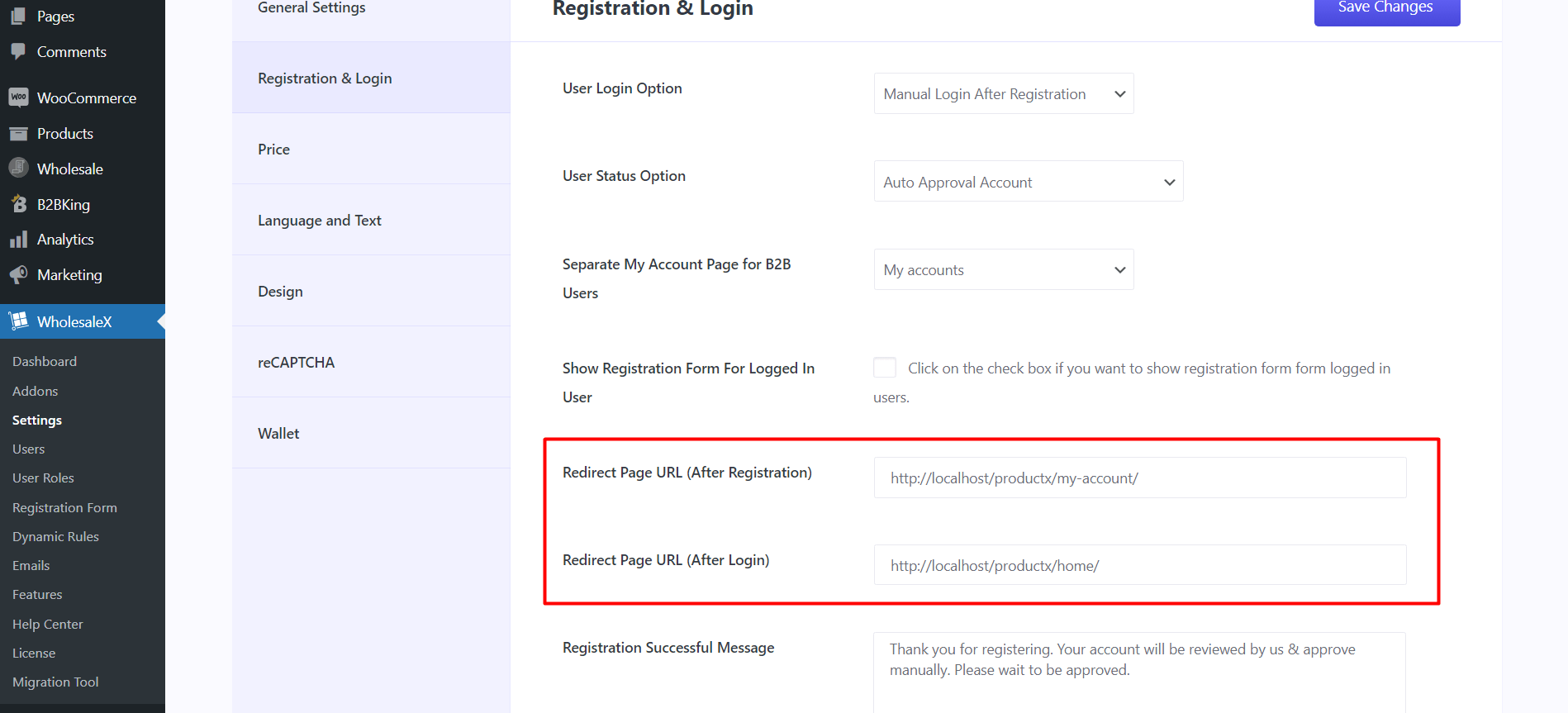
You can also change the URL link that triggers once a user logins. By default, it is set to the shop page. You can change it to any page as per your need.
Step 3: Save the Changes
Now, click the “Save Changes” button to apply the changes you made.