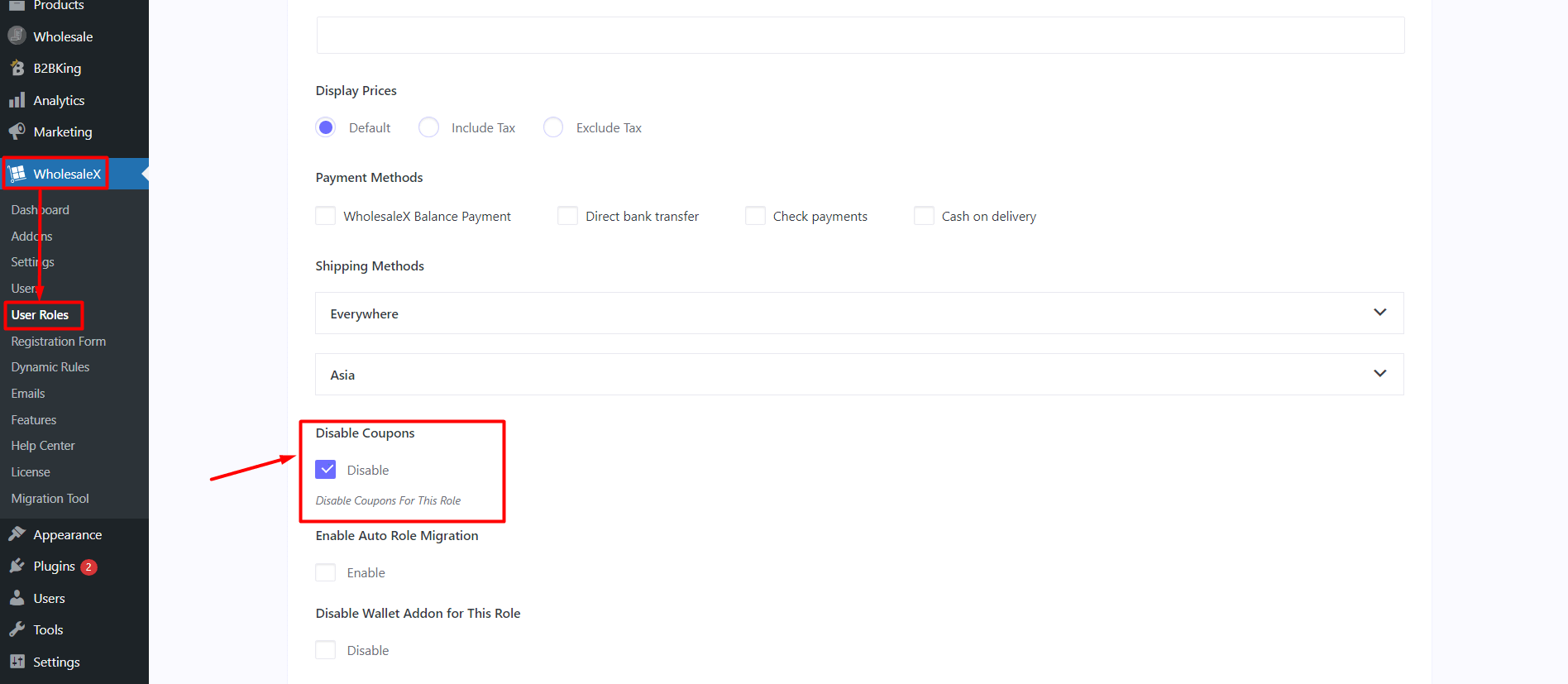There are two ways to hide the coupon fields. The first option lets you hide from all users. For that, go to WholesaleX >> Settings >> General Settings and click on the check box “Disable Coupons.”
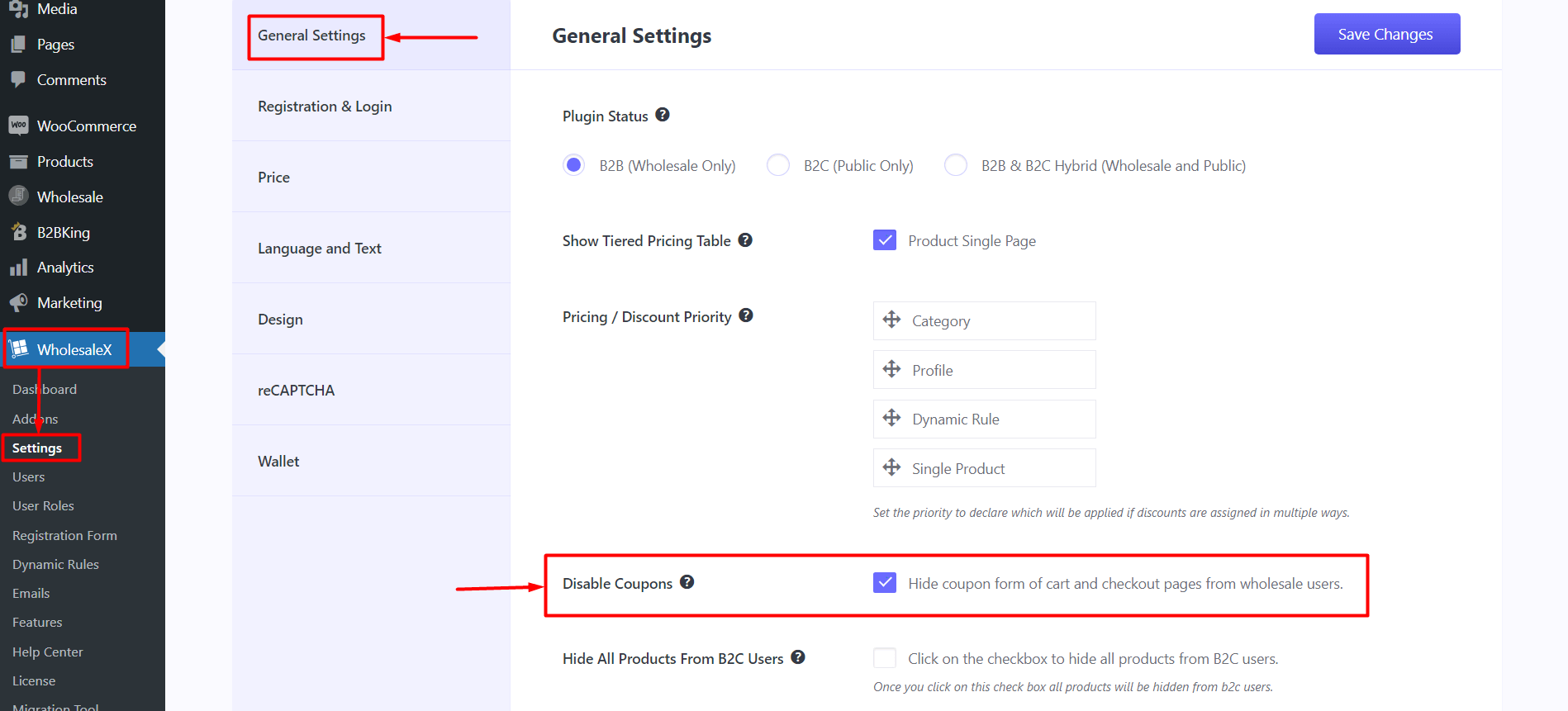
The second option lets you hide coupon fields based on user roles. So that the coupon fields will be hidden only from the users of that user role; for that, go to WholesaleX >> User Roles.
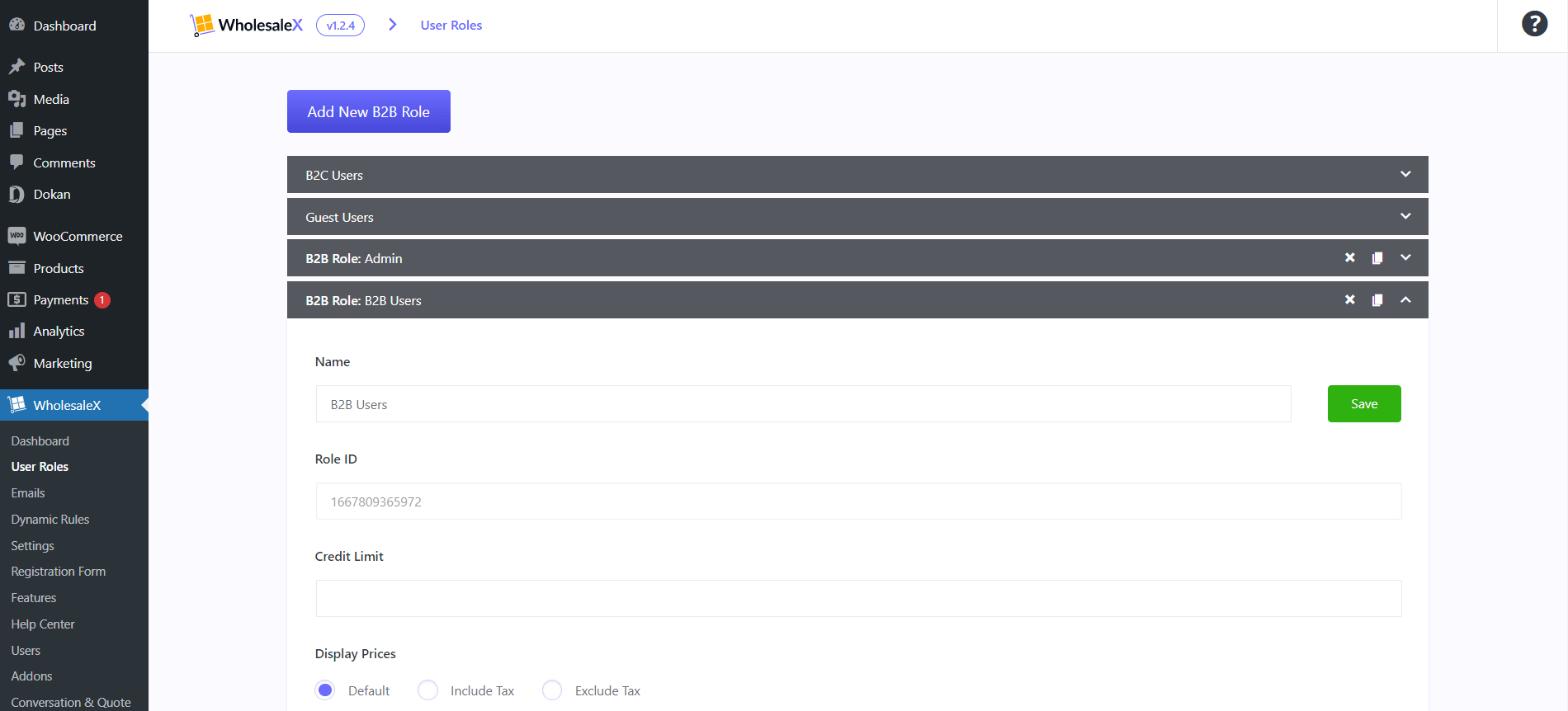
Expand your desired role or create a new one. Then you can click on the check box of “Disable Coupons.”