Are you ready to take your wholesale business to the next level? The integration of WholesaleX YayMail integration is here to transform your wholesale operations with streamlined email communication.
In this step-by-step guide, we will walk you through harnessing the power of WholesaleX YayMail integration to create personalized and engaging email templates for your B2B clients.
Prerequisites: Getting Ready
Before you dive into the integration, make sure you have the following components in place:
- YayMail: A versatile WooCommerce email template customizer with a user-friendly drag-and-drop interface.
- WholesaleX: The ultimate WooCommerce wholesale plugin with dynamic pricing and B2B solutions.
- YayMail Addon for WholesaleX: This addon enables seamless integration between YayMail and WholesaleX.
Step 1: Install and Activate Prerequisites
This integration’s foundation lies in installing and activating the necessary plugins. Head over to your WordPress dashboard and install/activate YayMail, WholesaleX, and the YayMail Addon for WholesaleX.
Here’s a image of installing WholesaleX, do the same for YayMail. And upload the “YayMail addon for WholesaleX,” then install and activate the plugin.
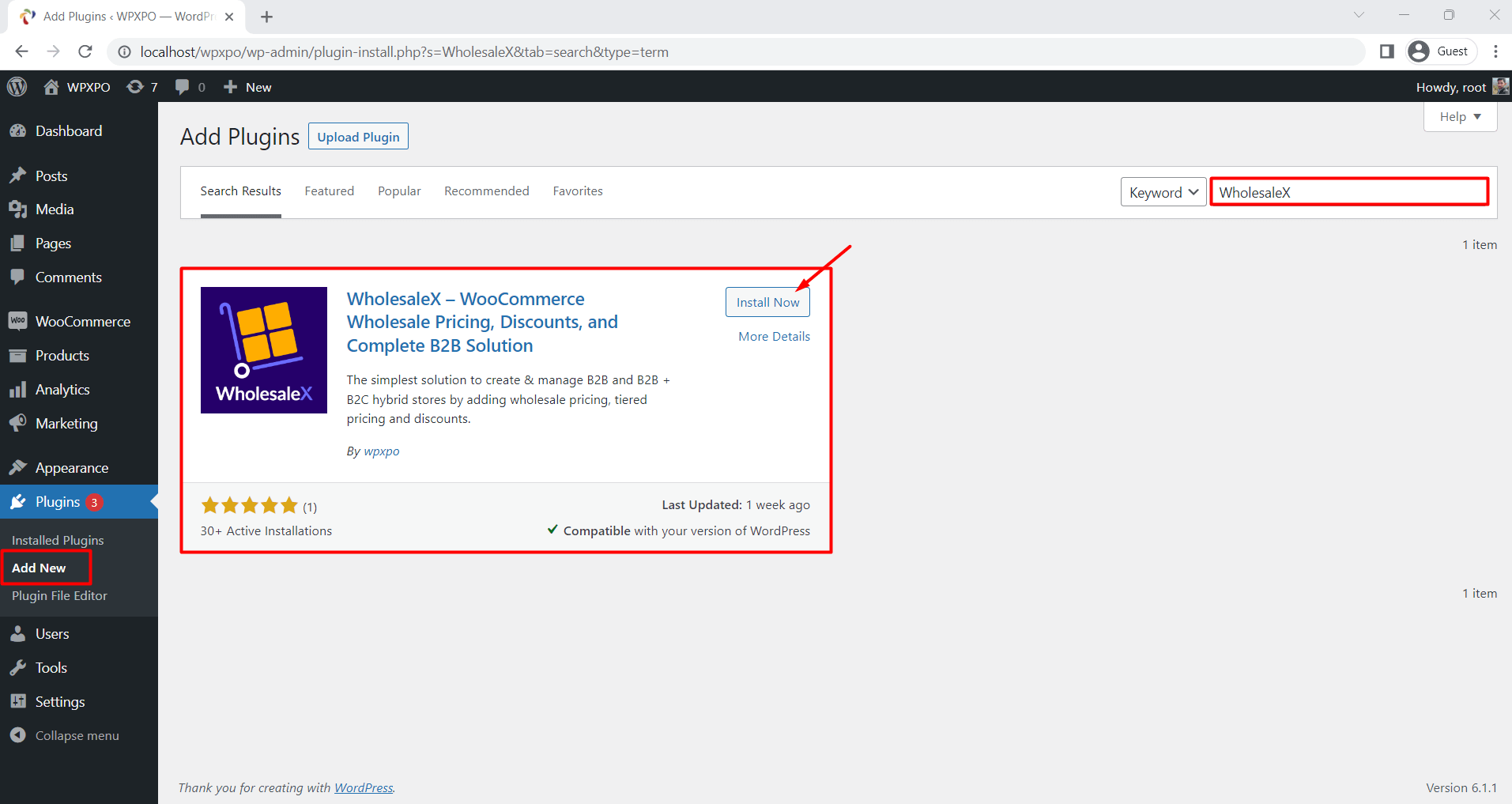
Step 2: Enable WholesaleX Email Templates
Once your plugins are up and running, enabling WholesaleX email templates is time.
Navigate to “WholesaleX” in your WordPress dashboard and select “Emails.” Here, you will find a list of available email templates tailored for WholesaleX users.
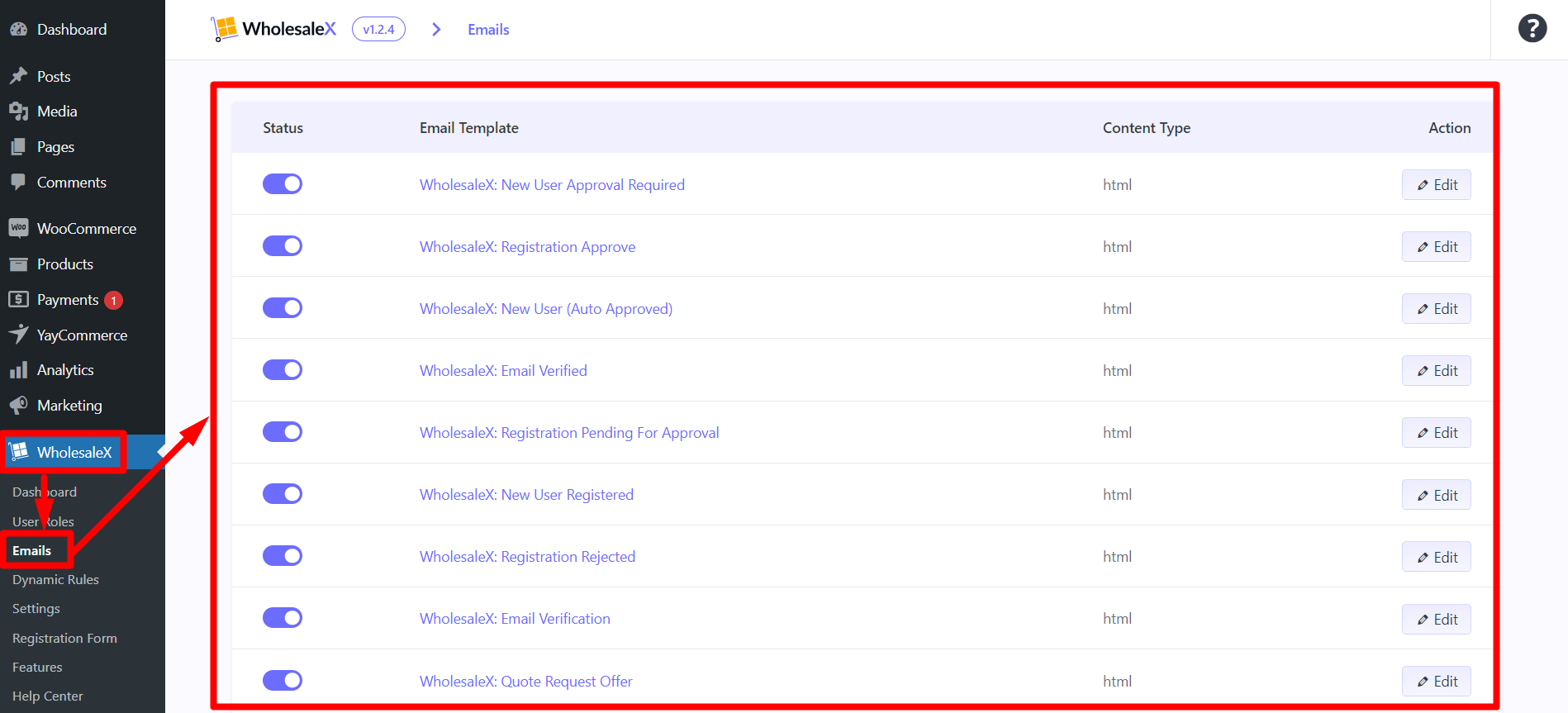
To activate a template, toggle the switch next to it. WholesaleX provides you with a range of 16 email templates designed to enhance your communication.
Step 3: Customize Email Templates with WholesaleX YayMail Integration Addon
Now comes the exciting part – customizing your WholesaleX email templates with the power of YayMail integration. There are two approaches you can take:
Customizing from WooCommerce Email Settings:
- Go to WooCommerce > Settings > Emails. Browse through the list of available email templates, including both default and WholesaleX templates.
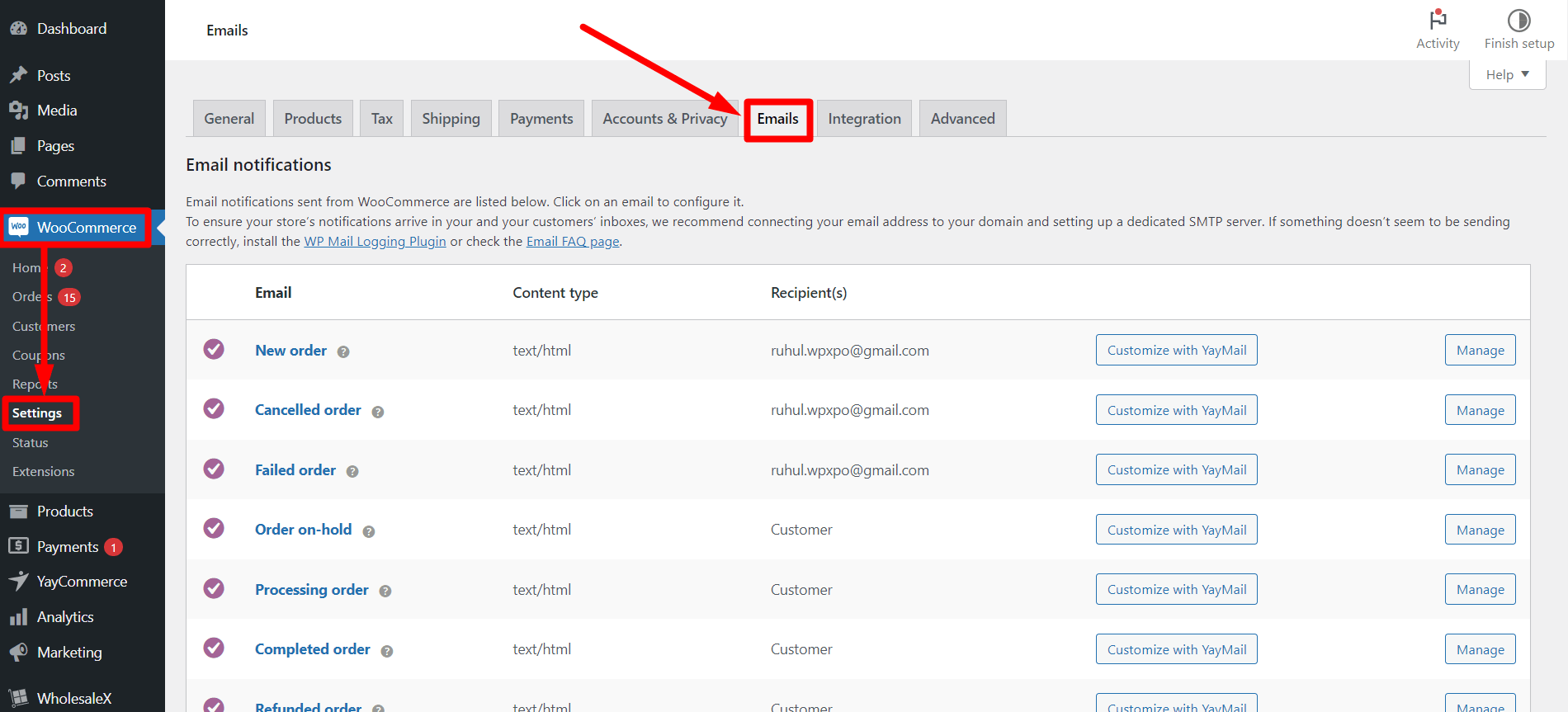
- Choose the template you want to customize and click “Customize with YayMail.“
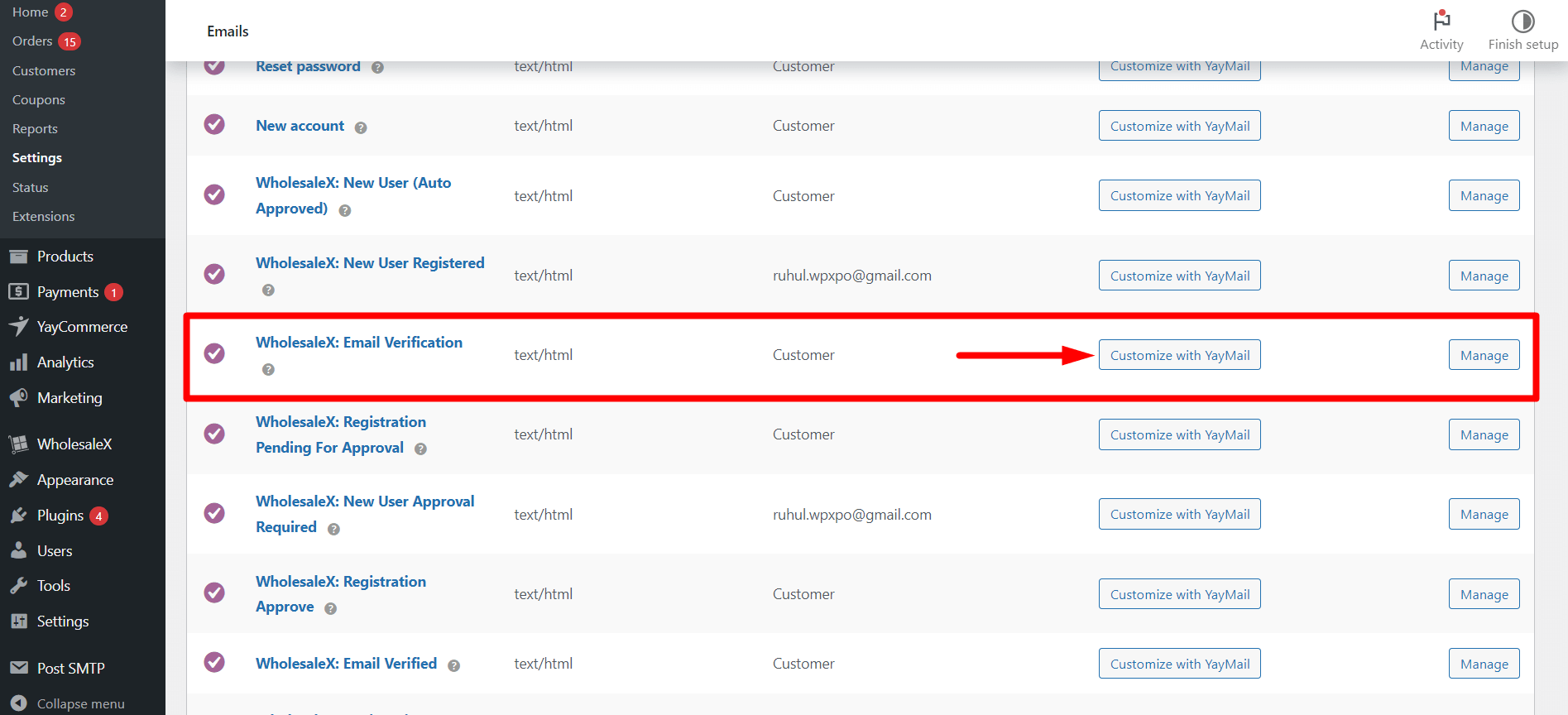
- This action will open up the YayMail WooCommerce email customizer, where you can customize the template according to your choice.
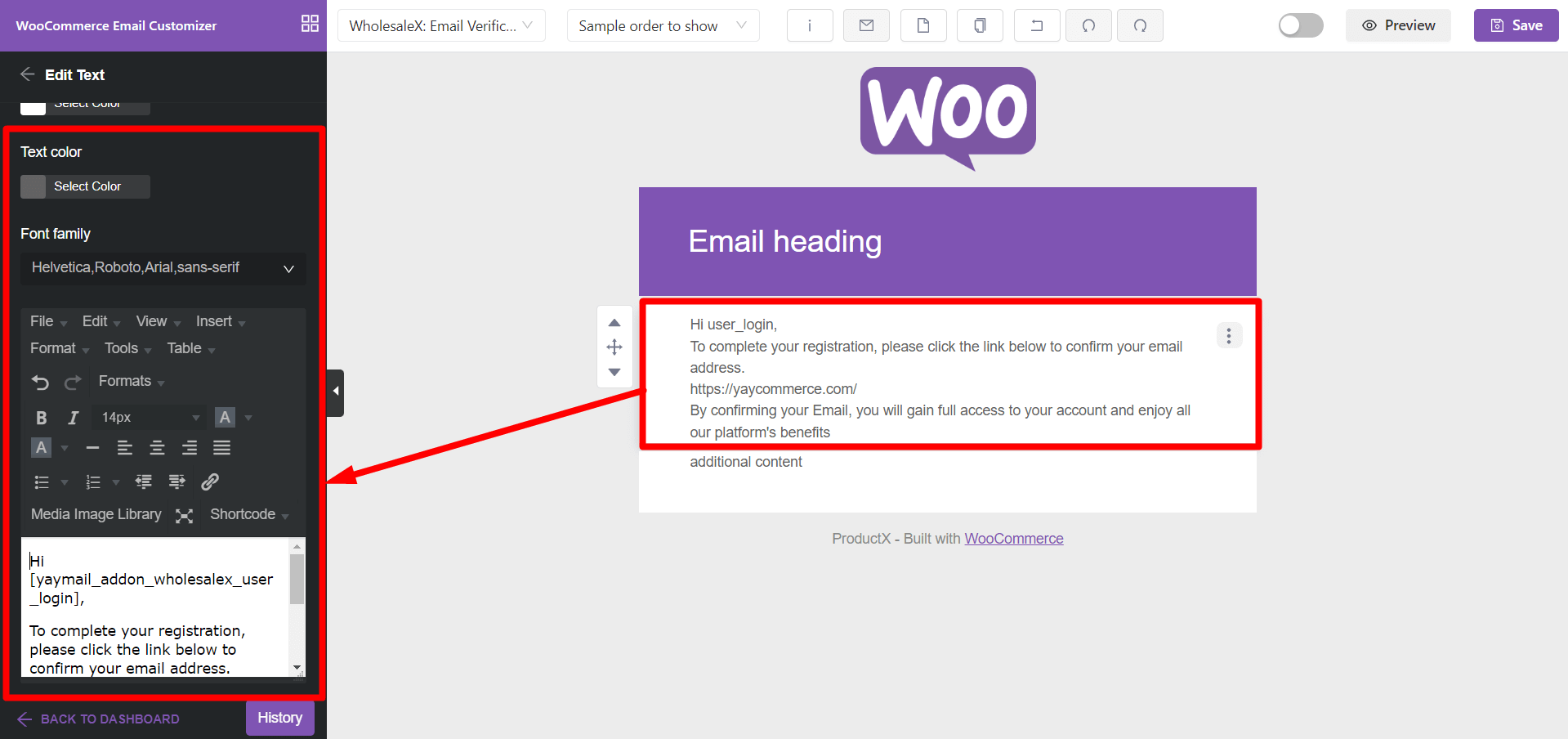
Customizing from YayMail Plugin:
- Navigate to “YayCommerce” from your WordPress dashboard. Click on the “YayMail WooCommerce email customizer.”
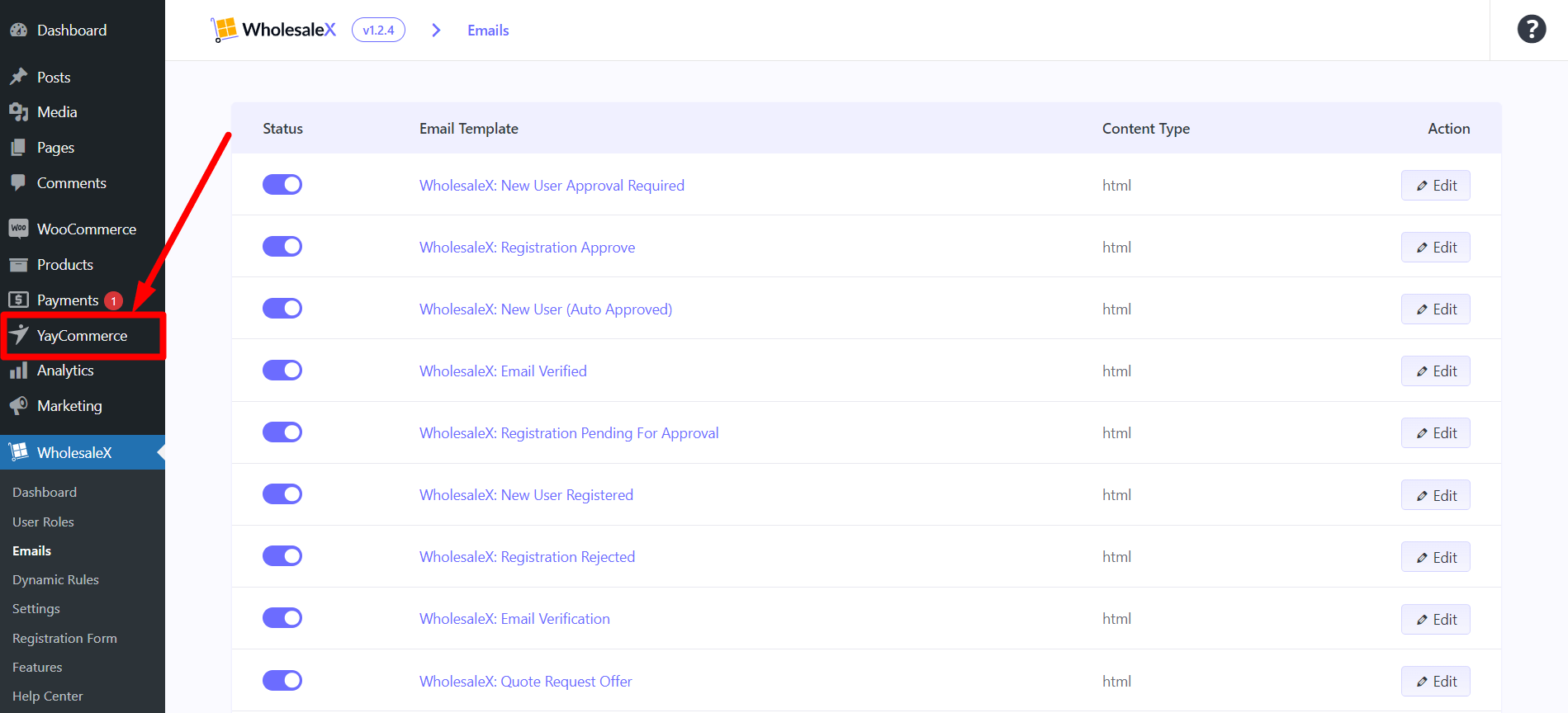
- Select the desired WholesaleX email template from the dropdown menu.
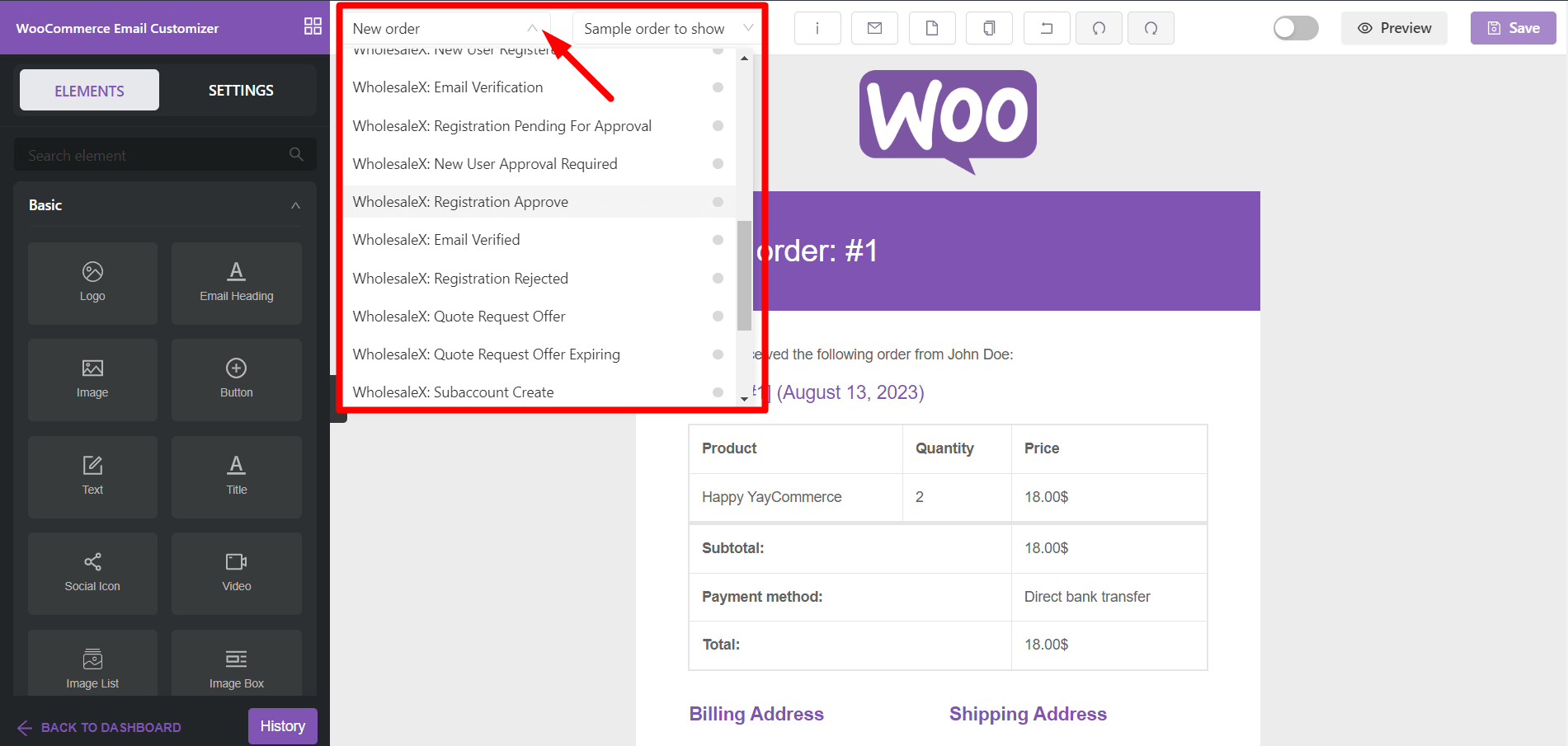
- Start customizing by clicking on the template sections. You can even add shortcodes using the “shortcode” button in YayMail.
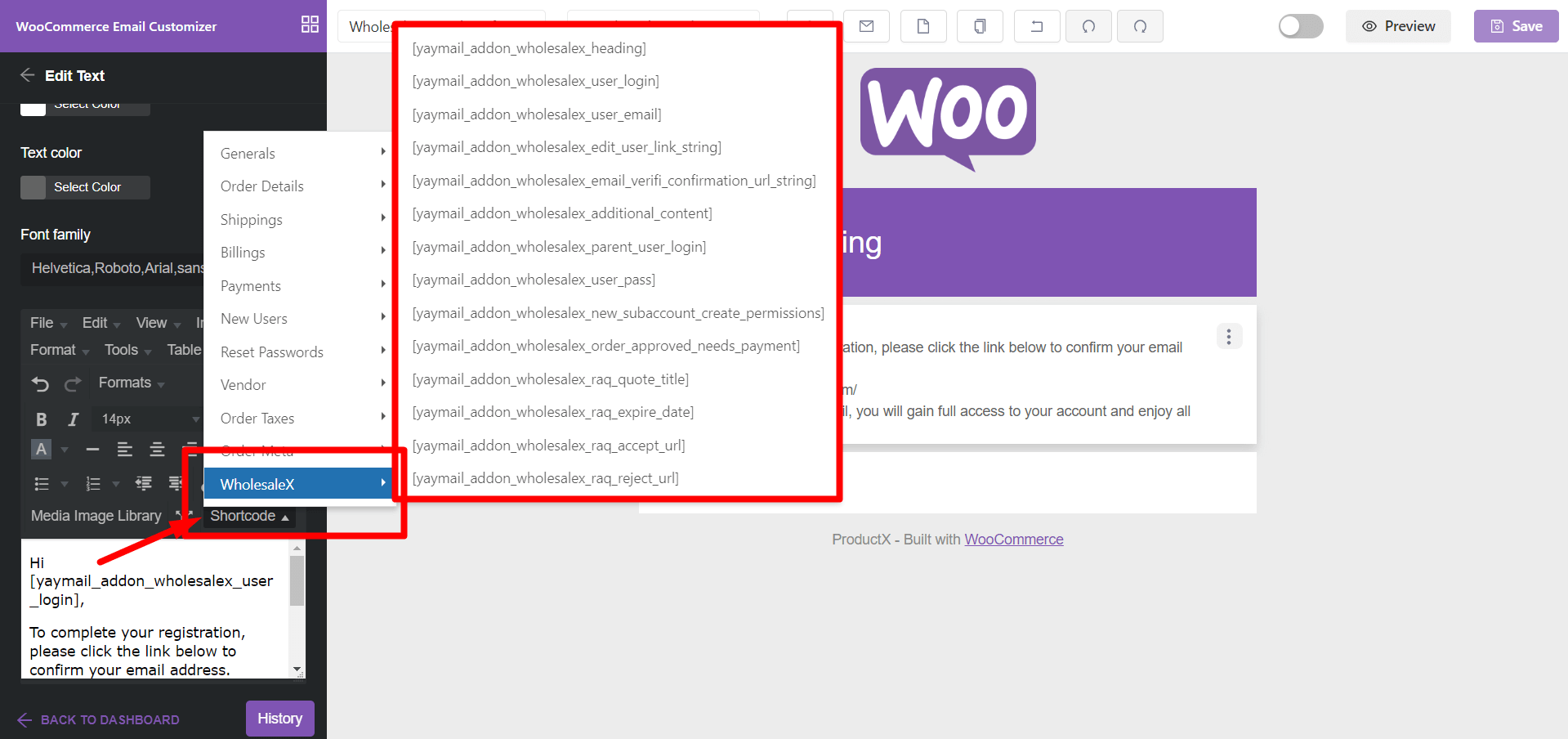
Step 4: Save and Enable Your Customized Template
Once you have perfected your email template, it is time to save your changes. Click the “Save” button to preserve your customizations. Toggle the “Enable this template” switch to make your customized template go live.
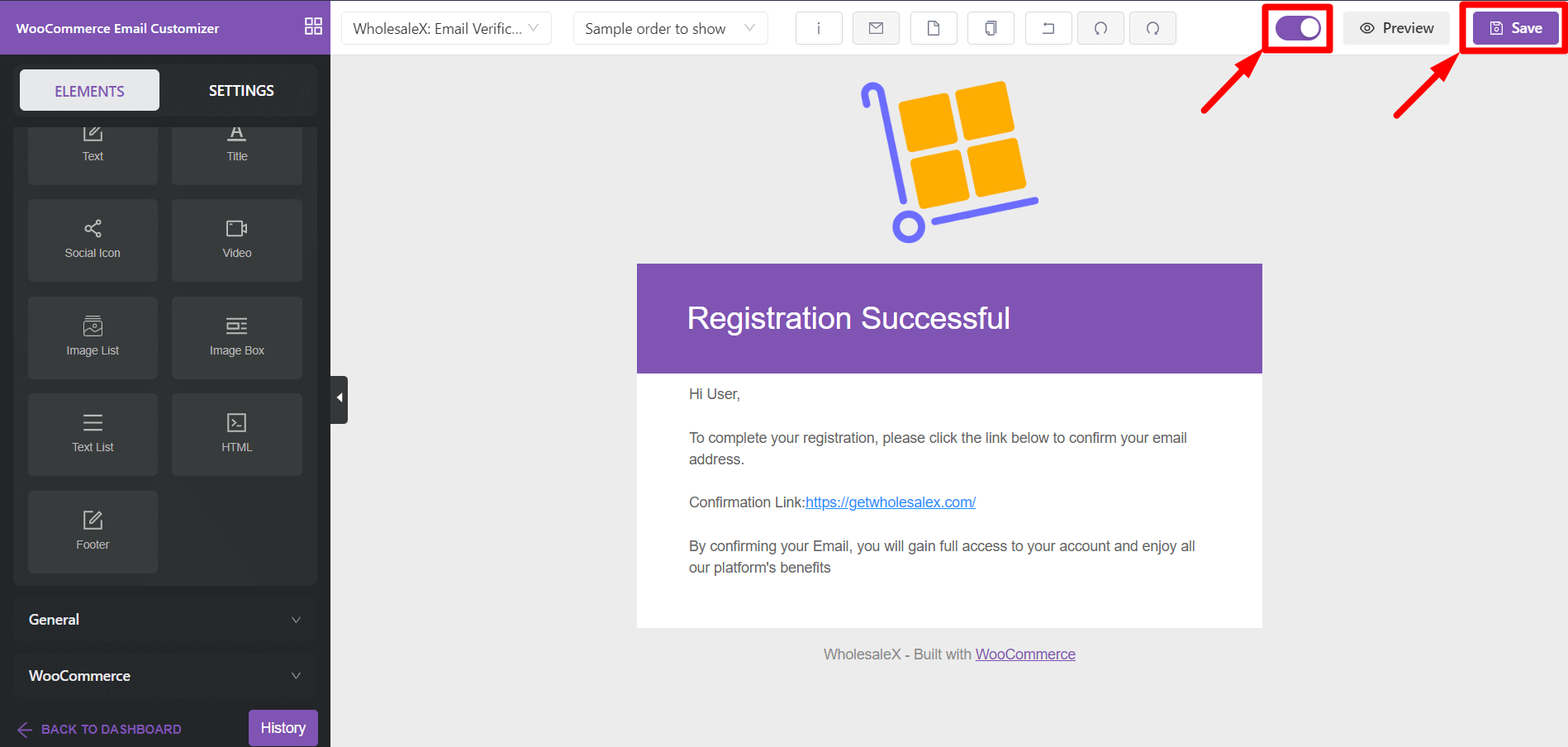
And there you have it – seamless WholesaleX YayMail integration, bringing personalized and engaging email communication to your wholesale B2B store.
