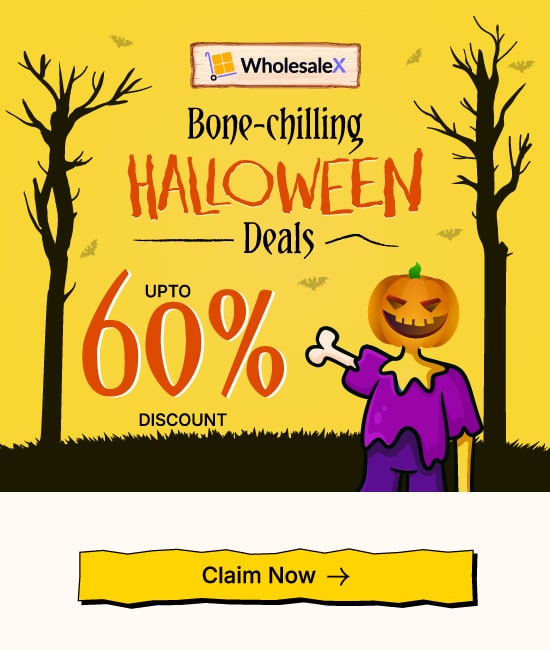WholesaleX provides a unique dynamic rules system for WooCommerce B2B stores. It is a comprehensive solution for setting global prices, wholesale discounts, payments, tax exemptions, and shipping regulations.
This dynamic rules system makes it possible to simultaneously adjust prices and discounts for individual customers or multiple customers and products.
Create Dynamic Rules
Here’s how you can create dynamic rules:
- Go to your WordPress dashboard.
- Click on WholesaleX, then Dynamic Rules.
- Click “Create Dynamic Rule” to make your own rule.
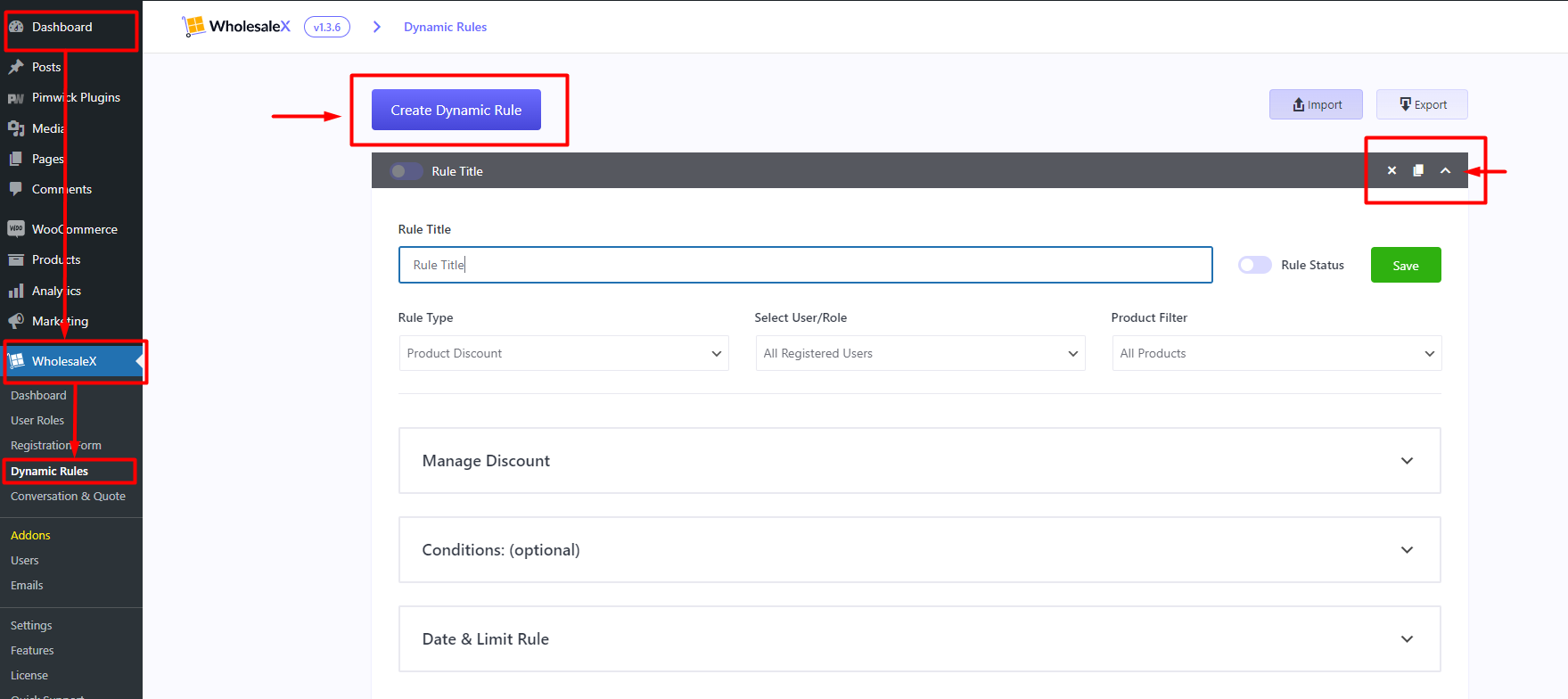
Now click the untitled Rule to expand further. The first thing will be naming the Rule, which will help you find it easily when you have quite a few rules for your store. So let’s name it from the Rule Title box.
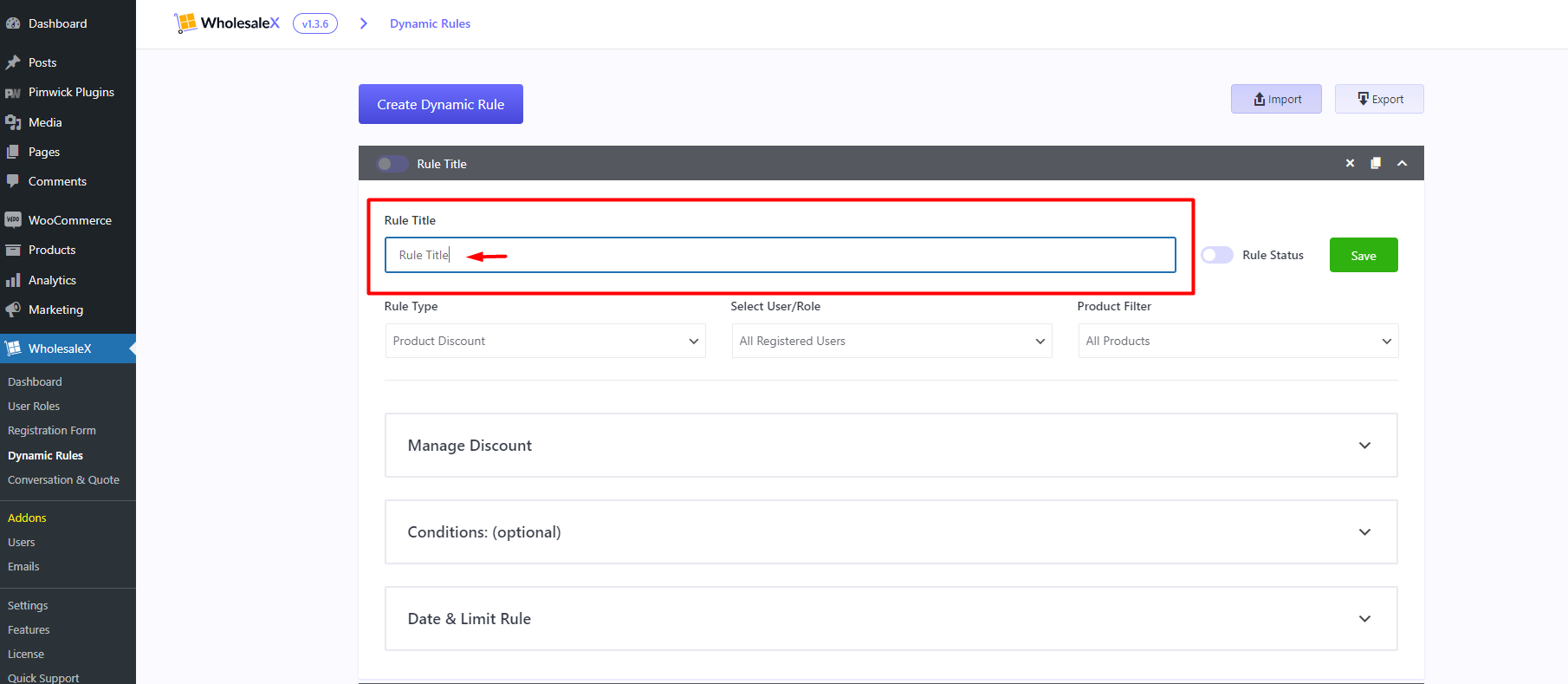
Rule Type
After Creating a rule, Now you have to select the Rule Type.
Rule types define the criteria and conditions under which specific actions or discounts are applied within your system. By categorizing rules according to their functions, such as product discounts, cart discounts, or shipping rules, you can efficiently manage and customize your e-commerce platform to meet your business needs
Rule types include:
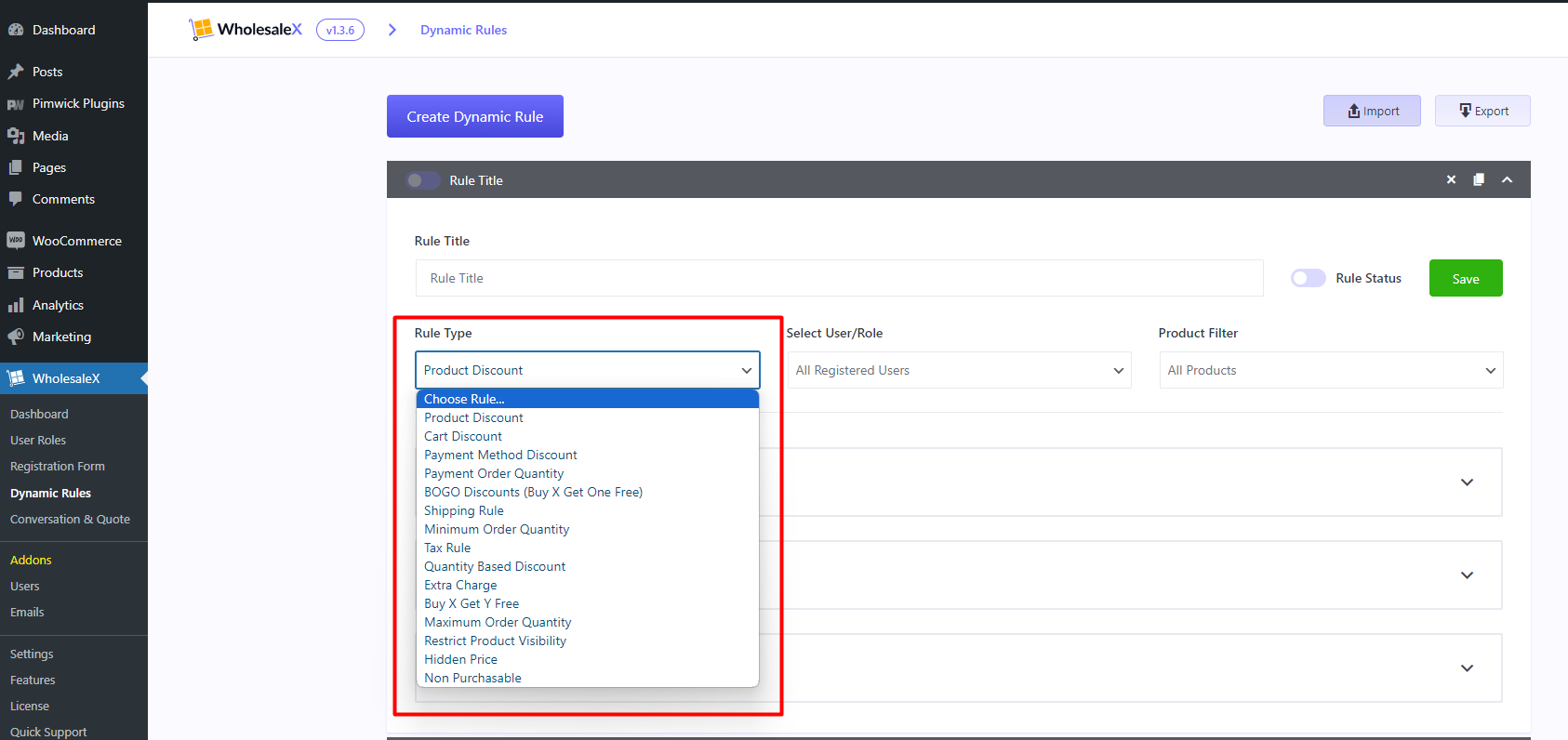
- Product discounts: This rule type is for setting Product-based Discounts.
- Cart discounts: discounts directly to the entire shopping cart
- Payment Method Discount: To offer discounts based on the payment method chosen by customers
- BOGO Discount: To set “Buy One, Get One,” enables customers to receive a complimentary product when they purchase a specified item
- Shipping rules: To set customized rules and conditions for shipping, including pricing, delivery methods, and destinations
- Minimum Order Quantity: To set the minimum quantity of a product that customers must purchase in a single order.
- Tax Rule: To set the Tax Exemption rule.
- Quantity-based discounts (tiered pricing): this is a form of concession where the discount amount is proportional to the number of products purchased.
- Extra charges: To set Additional charges on Payment Methods
- Buy X get Y Free: Set an offer on a specific product with a set quantity to be eligible to get another item with a set quantity for free.
- Maximum Order Quantity: To set limits on the maximum quantity of product that customers can purchase in a single order.
- Restrict Product Visibility: To control the visibility of products
- Hidden Price: to conceal the price of products
- Non-Purchasable: To designate certain items as unavailable for purchase
Select User/Role
Choose the type of user or role you want the rule to apply to. This determines which users can see and use the discount. Select the user types according to your needs.
Options for selecting User/Role are-
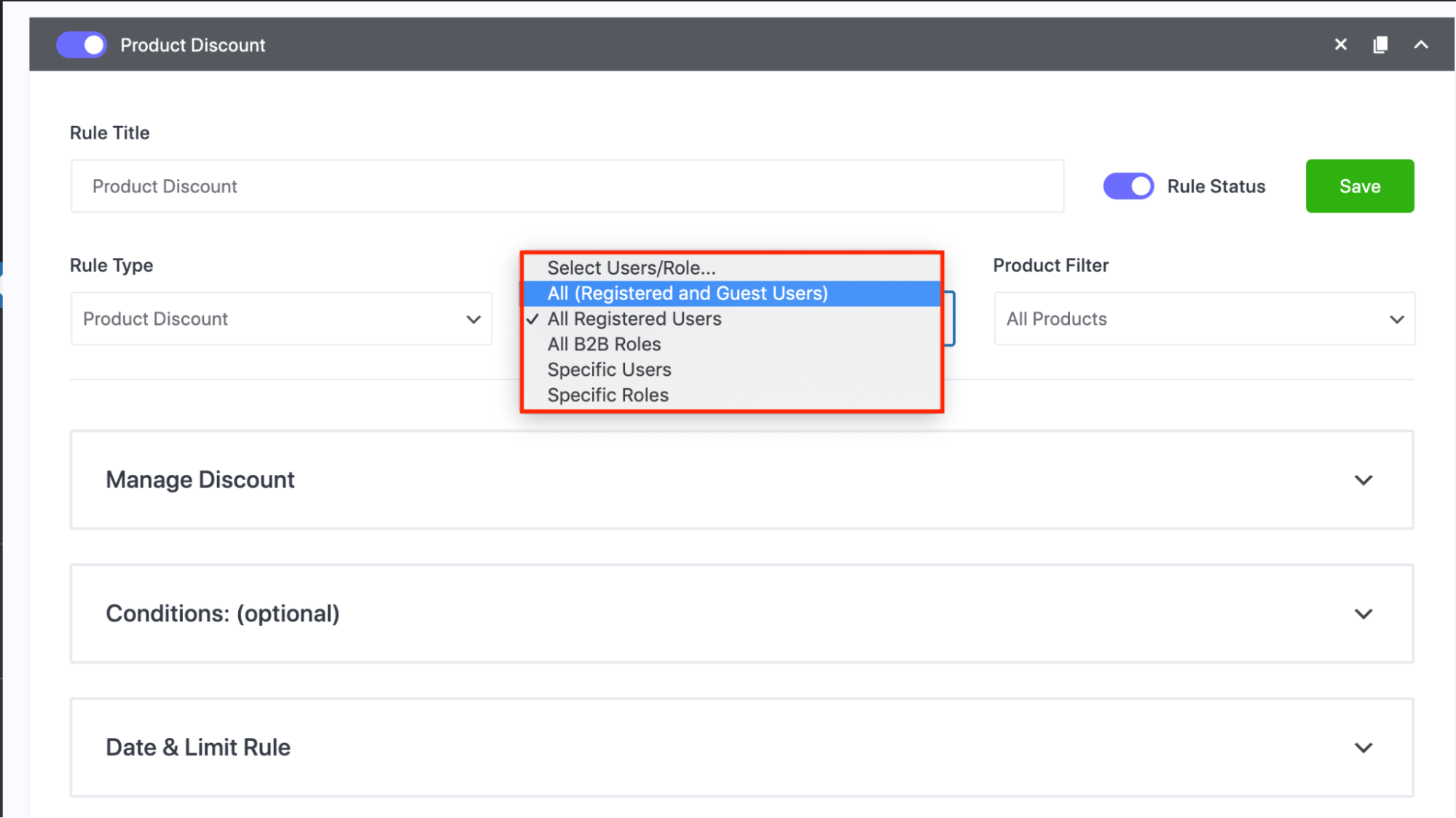
– All (Registered and Guest Users): Everyone gets the discount including guest users.
– All Registered Users: Those who are being registered or do registration will get the discount.
– All B2B Roles: You can create multiple B2B roles. All B2B roles will get a discount.
– Specific Users: Choose certain users to get the discount.
– Specific Roles: Pick specific roles to receive the discount.
Product Filter
After this, select the product filter from the dropdown menu to which you would like to apply the discount. Because not just users and user roles, your discount can be product specific, so you need to select them for better discount processing.
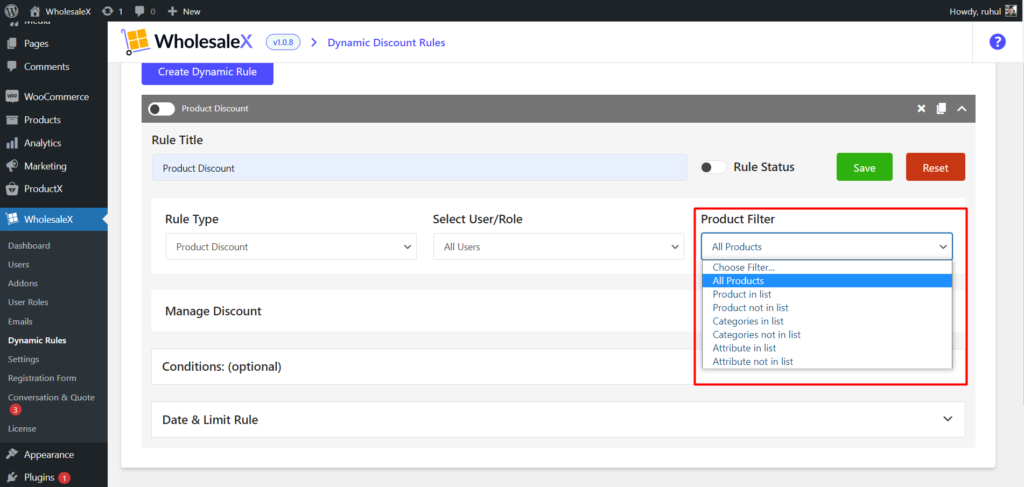
Option includes
- All Products: Rule will apply to All products
- Product in list: Rule applies to the selected products
- Product not in list: Rules will apply to all the products except the selected products
- Categories in list: Rule will apply to the selected categories
- Categories not in list: Rule will be applied to all the categories except the selected categories
- Attribute in list: Rule will apply to the selected product’s attribute
Attribute not in list: Rule will not apply to the selected product’s attribute
Discount
The next step is to choose the Discount Type you would like to offer.
You can choose between Percentage (Offer savings based on a percentage of the original price), Amount(Provide a fixed amount off the total price), and Fixed Price( Set a specific price for the discounted item, regardless of its original price).
Then, type in the discount Amount. You can also change the discount name( Disc. name) if you would like, which is an optional setting.

:
Optional Condition
Dynamic Rules allow us to set conditions on when and how the rules are applied.
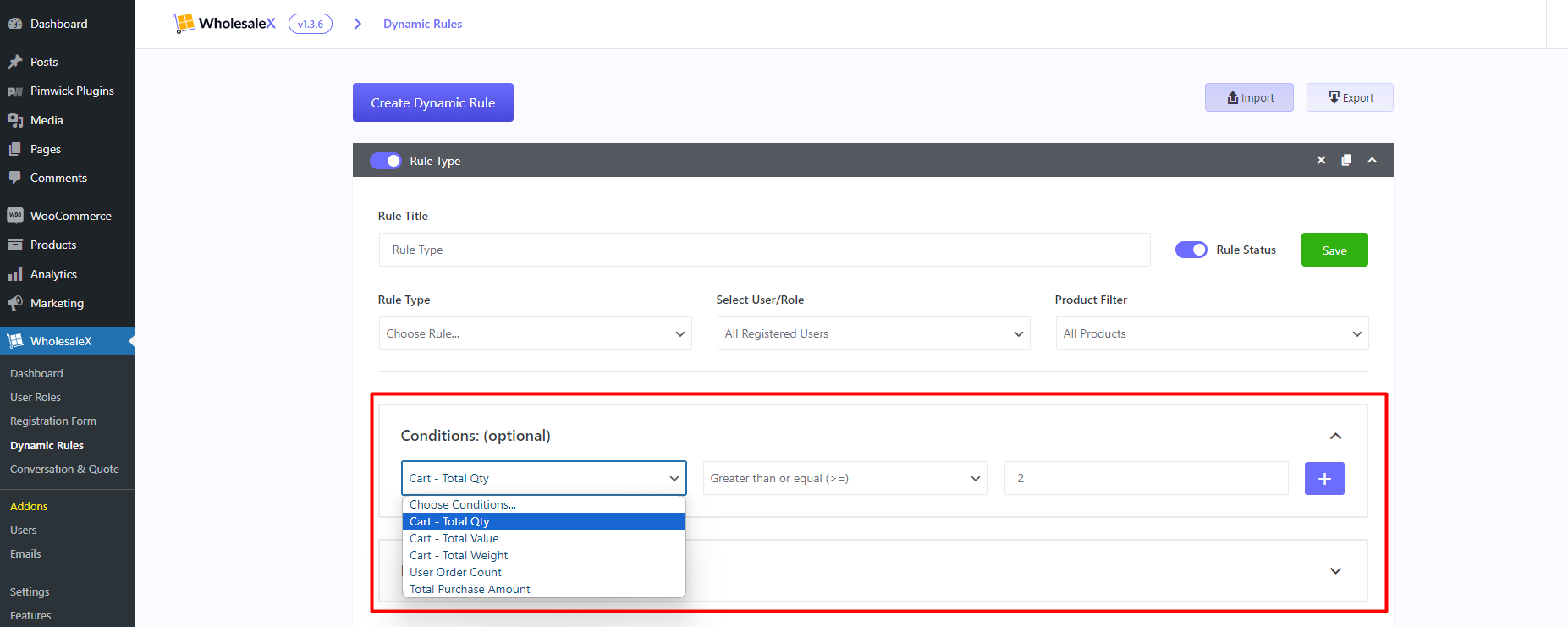
Optional Conditions you can add on –
- Cart – Total Quantity: This rule will apply based on the number of items added to the shopping cart.
- Cart – Total Value: It will perform based on the sum of prices for all items added to the shopping cart
- Cart – Total Weight: It rule will apply based on the combined weight of all items added to the shopping cart
- User Order Count: It will apply based on the total number of orders placed by a customer
- Total Purchase Amount: It Rule will apply based on the total transaction amount.
Date & Limit Rule
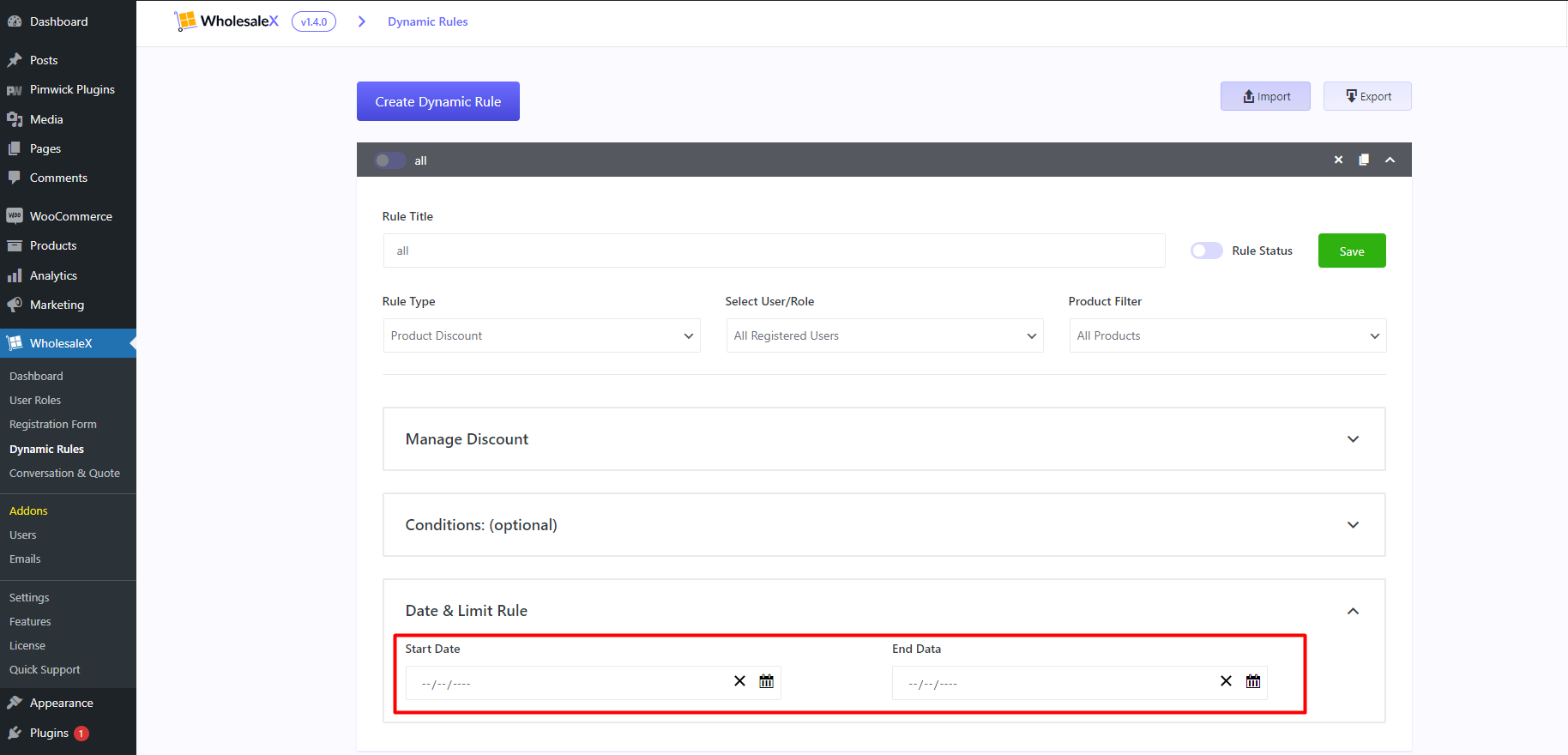
Dynamic Rules also lets you select the Start Date and End Date, which define the duration users can get this discount. This setting is for time-limited discounts, and you can easily select the time and date for the discount to show up. Also, you can create the discount beforehand, so you don’t have to worry about setting a new discount rule on a specific day.
Save and Enable
Once you have set up the rule, you can Save it. To activate the rule Toggle on the Rule Status and it will be live.
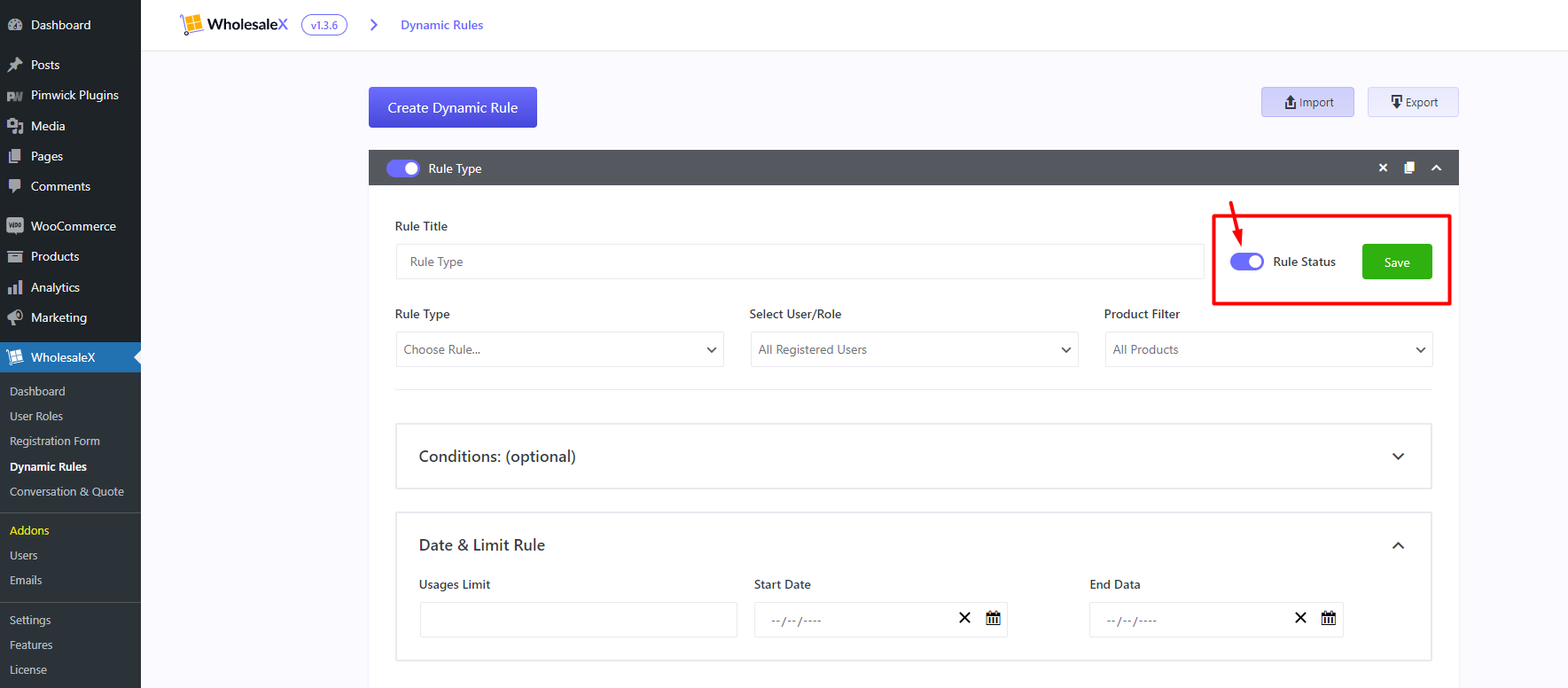
You can always edit the discount anytime you would like, depending on your needs. Product discounts are a great way to increase sales and incentivize customers, and WholesaleX makes it easier to set up.
Articles
- Display Discount Offers on Product Page
- Product Discount
- Quantity Based Discount (Tiered Pricing)
- Cart Discount
- Payment Discount
- Tax Rule
- Shipping Rule
- Payment Order Quantity
- Minimum Order Quantity
- Maximum Order Quantity
- Buy One Get X (BOGO)
- Buy X Get Y (XY)
- Extra Charge
- Restrict Product Visibility
- Hidden Price
- Non Purchasable