WholesaleX is a powerful plugin that helps you create a functional wholesale store. It has four basic settings: General Settings, Registration & Login, Price, Conversations, Language and Text, Design, reCAPTCHA, and Bulk Order. Let’s take a look at the settings and how to access them.
First, you will need to go to the WordPress Dashboard and then go to WholesaleX→Settings. Once there, you can click on General Settings / Registration & Login / Price / Design to see the appropriate settings.
General Settings
Under the General Settings tab, you will find the following settings:
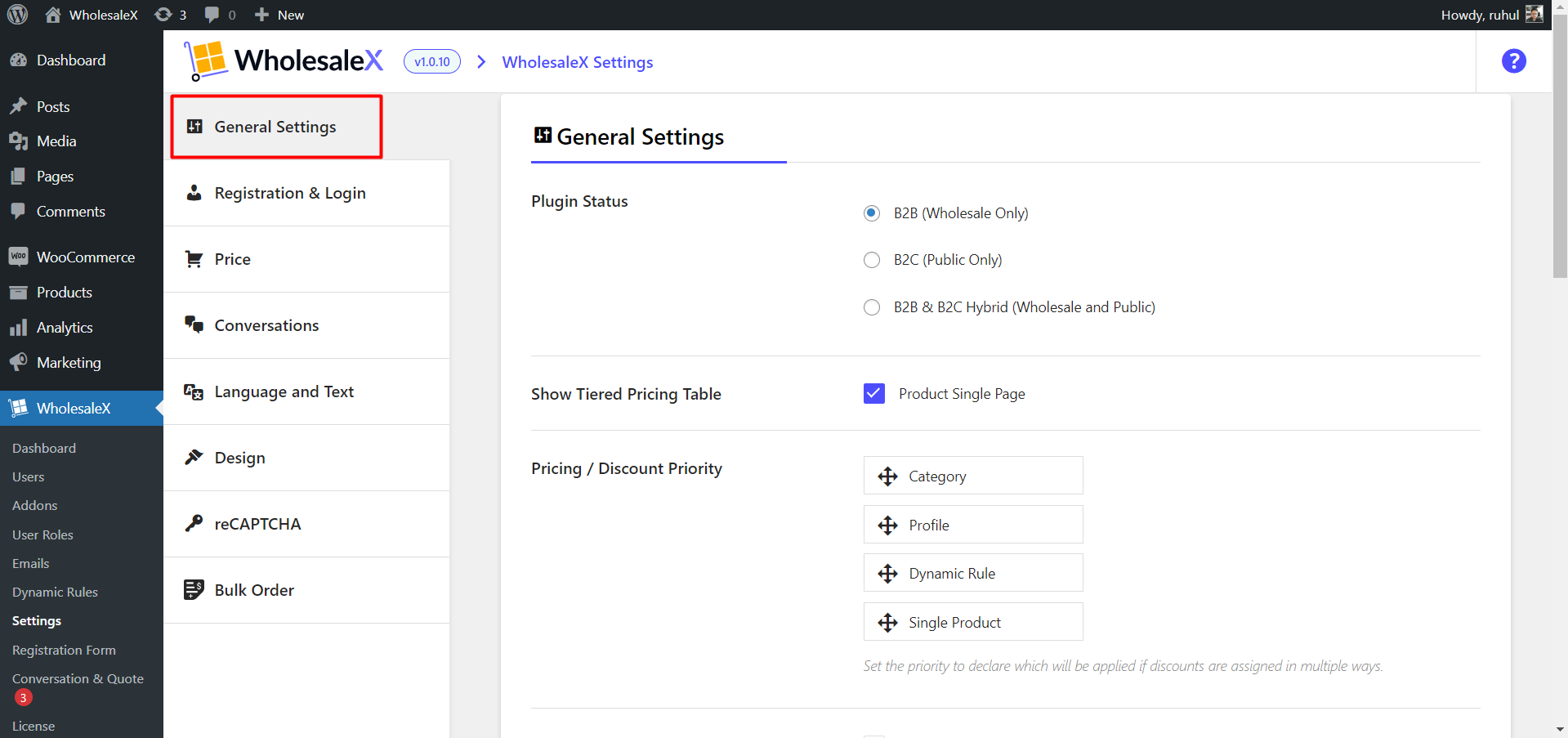
Plugin Status: Here, you can choose your status for B2B (Wholesale Only), B2C (Public Only), or B2B & B2C Hybrid (Wholesale and Public).
Show Tiered Pricing Table: Tick the box to show tiered pricing on the single product page.
Pricing/Discount Priority: Here, you can choose the priority cycle for multiple discount options.
Disable Coupons: Tick the box to hide the coupon form of the cart and checkout pages from wholesale users.
Hide All Products From B2C Users: Click the checkbox to hide all products from B2C users.
Hide All Products From Guest Users: Click on the checkbox to hide all products from guest users.
Display Prices in the Shop: Options to choose to show the default WooCommerce price or included/excluded tax price on the shop page.
Display Prices in the Cart and Checkout Page: Options to choose to show the default WooCommerce price or included/excluded tax price in the cart and checkout page.
Override Regular Price Suffix: You can customize and display your desired text on the shop and single product pages after regular prices.
WholesaleX Price Suffix: You can customize and display your desired text on the shop and single product pages after wholesale prices.
Make The Store Private: Click the checkbox to make the store private from logged-out users.
Buy X Get Y (Show free item on Product Page): Click the checkbox to showcase the free product(s) on the single product page.
Bogo Discount Text: Use Smart Tags to highlight the BOGO discount on the cart page.
Registration & Login
Under the Registration & Login tab, you can find the following settings:
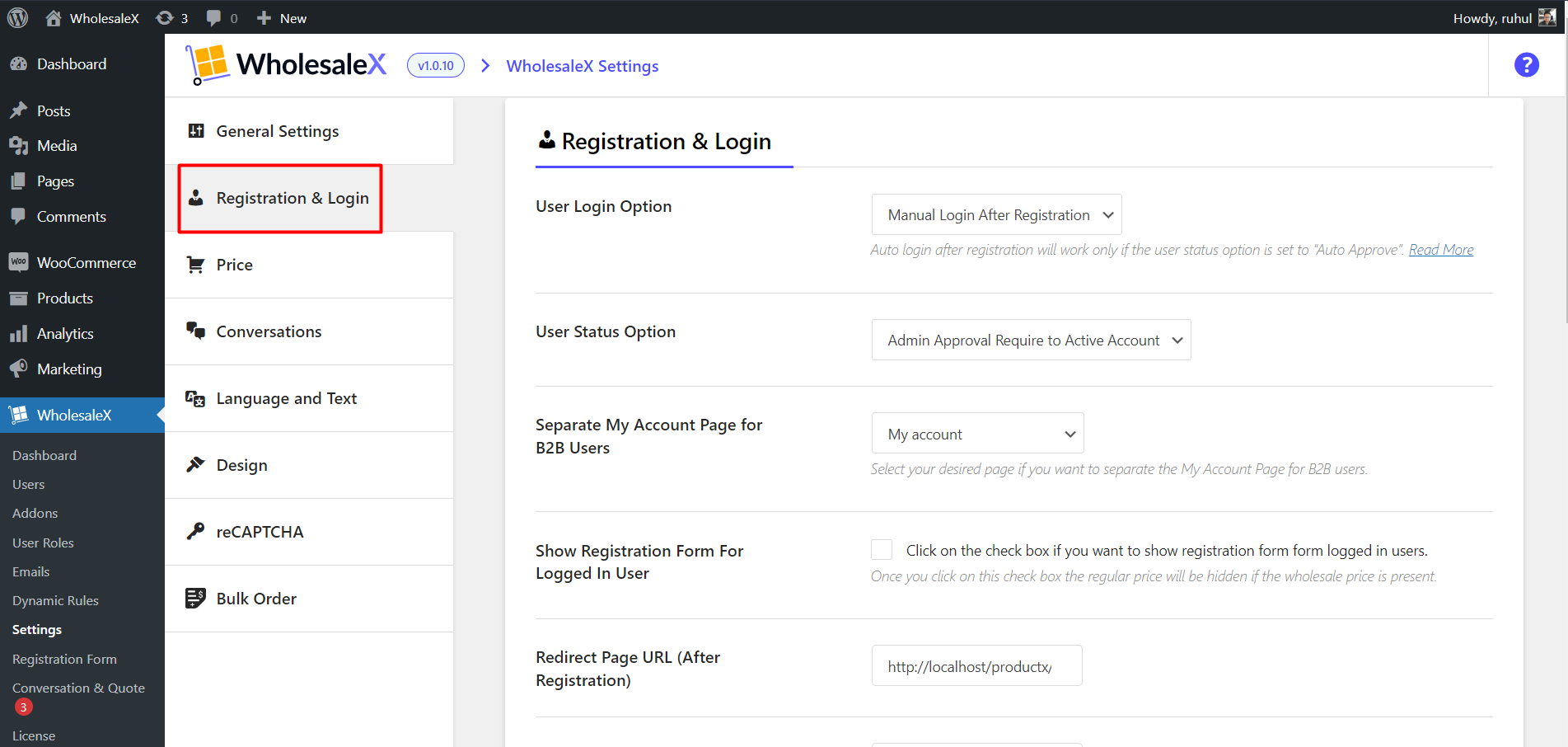
User Login Option: Option for users to log in automatically or manually after registration.
User Status Option: Change the status user will see after registration.
Separate My Account Page for B2B Users: Change my account page to another for B2B users.
Show Registration Form For Logged-In User: Enable it to show the registration form to logged-in users.
Redirect Page URL (After registration): Set the page that which user will see after registration.
Redirect Page URL (After Login): Set the page that which user will see after login.
Registration Successful Message: Customize the displayed message the user sees after registration.
Registration Form Message For Logged-In User: Customize the displayed message the registered user sees when going for the registration form.
Price
Under the Price tab, you can find the following settings:
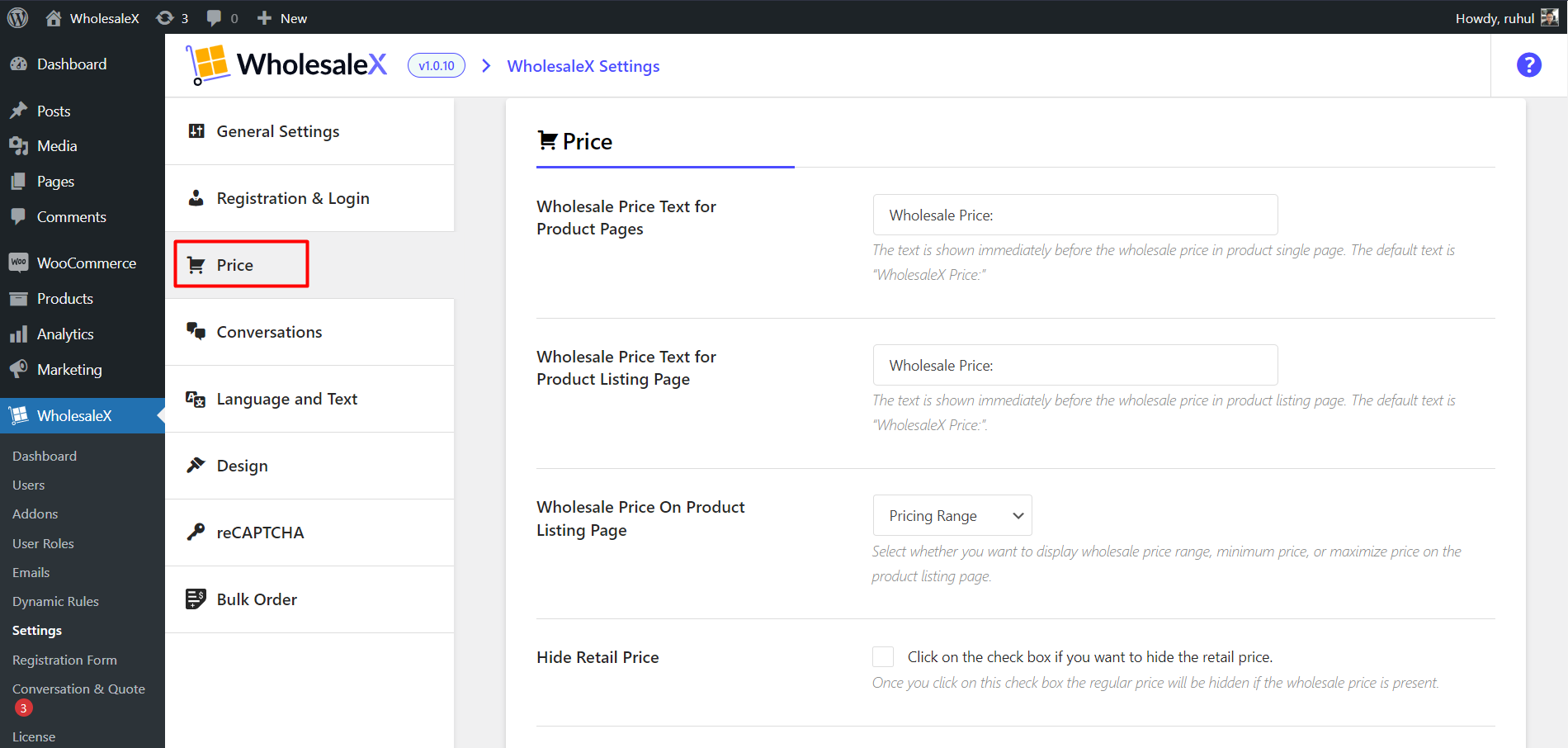
Wholesale Price Text for Product Pages: Change single product page text that appears before wholesale pricing.
Wholesale Price Text for Product Listing Page: Change the Product Listing page text that appears before wholesale pricing.
Wholesale Price on the Product Listing Page: Select options to show the price in different formats on the Product Listing page.
Hide Retail Price: Tick the checkbox to hide the retail price.
Hide Wholesale Price: Tick the checkbox to hide the wholesale price.
Show Login to view the price on the Product Listing Page: Tick the box to display the logging option on the product listing page to view the price.
Show Login to view price on Single Product Page: Tick the box to display the logging option on the single product page to view the price.
Conversations
Under the Conversations tab, you can find the following settings:
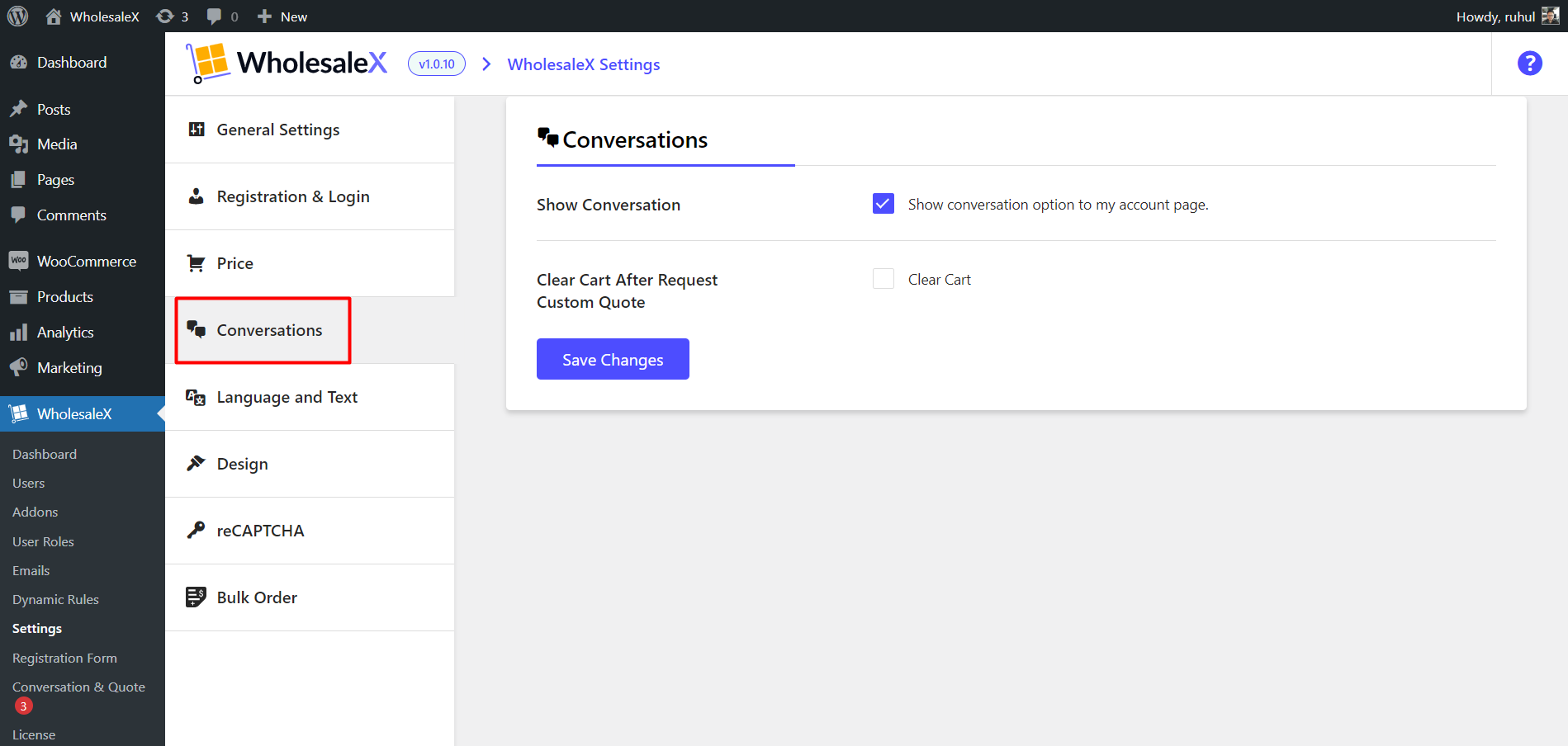
Show Conversation: Show the conversation option on my account page.
Clear Cart After Request Custom Quote: Clear the cart after requesting a custom quotation.
Language and Text
Under the Language and Text tab, you can customize different texts through your store, including:
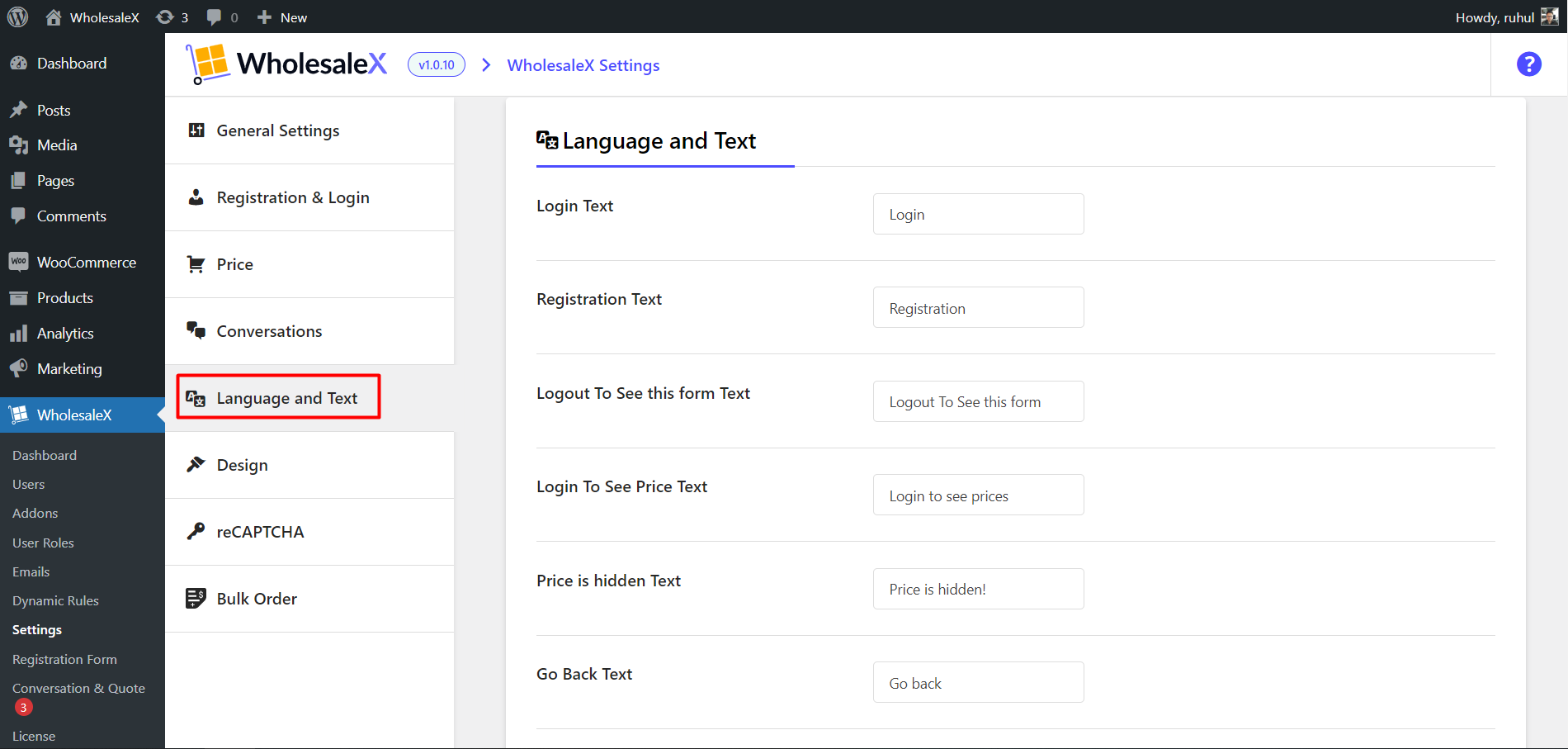
- Login Text,
- Logout To See this form Text,
- Login To See The Price Text,
- Price is hidden Text,
- Go Back Text,
- Conversation X Time Ago Text,
- Conversation Reply Text,
- Conversation Error Text,
- Conversation Heading Text,
- New Conversation Text,
- Conversations Title Text,
- Conversations Type Text,
- Conversations Type Inquiry Text,
- Conversations Type Message Text,
- Conversations Type Quote Text,
- Conversations Last Reply Time Text,
- Conversations Action Text,
- Start Conversation Text,
- Credit Limit Text,
- Credit Text,
- Credit Balance Text,
- Wallet Balance Text,
- Add Balance Text,
- Transactions Text,
- Enter Amount Text,
- Proceed Text,
- Transactions ID Text,
- Transactions Type Text,
- Transactions Amount Text,
- Transactions Date Text,
- Transactions Details Text,
- Transactions Pagination Previous Text, and
- Transactions Pagination Next Text.
Design
Under the Design tab, you will find the following settings:
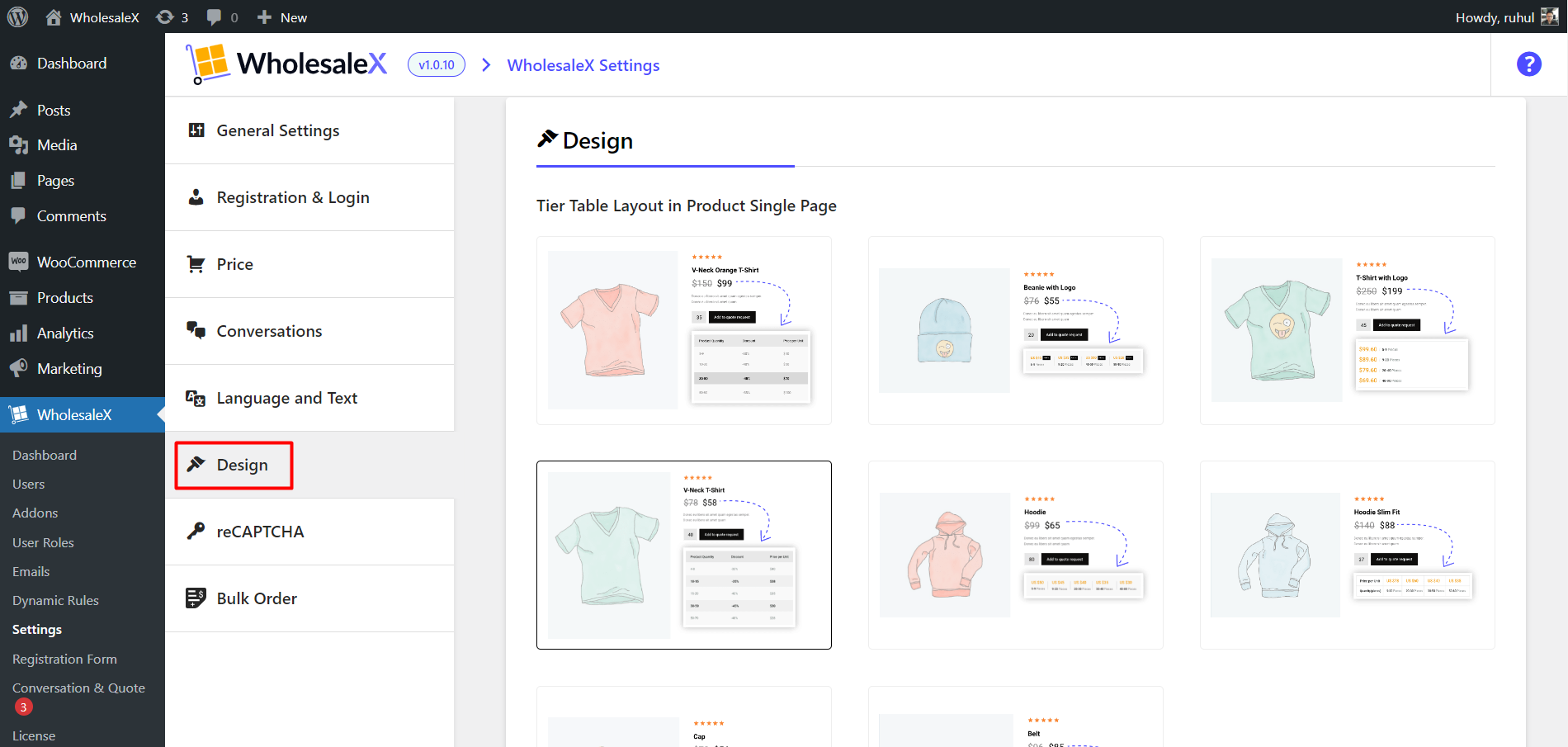
Tier Layout: There are 8 premade layouts for tiers to choose from. This is just an aesthetic change and serves no other purpose.
Tier Position in Product Single Page: Tick the box to display tiered pricing above the “Add to Cart” button.
Color Settings: All the color settings to change accordingly: Primary Color, Primary Hover Color, Text Color, Border, Active Tier.
reCAPTCHA
Under the reCAPTCHA tab, you can find the following settings:
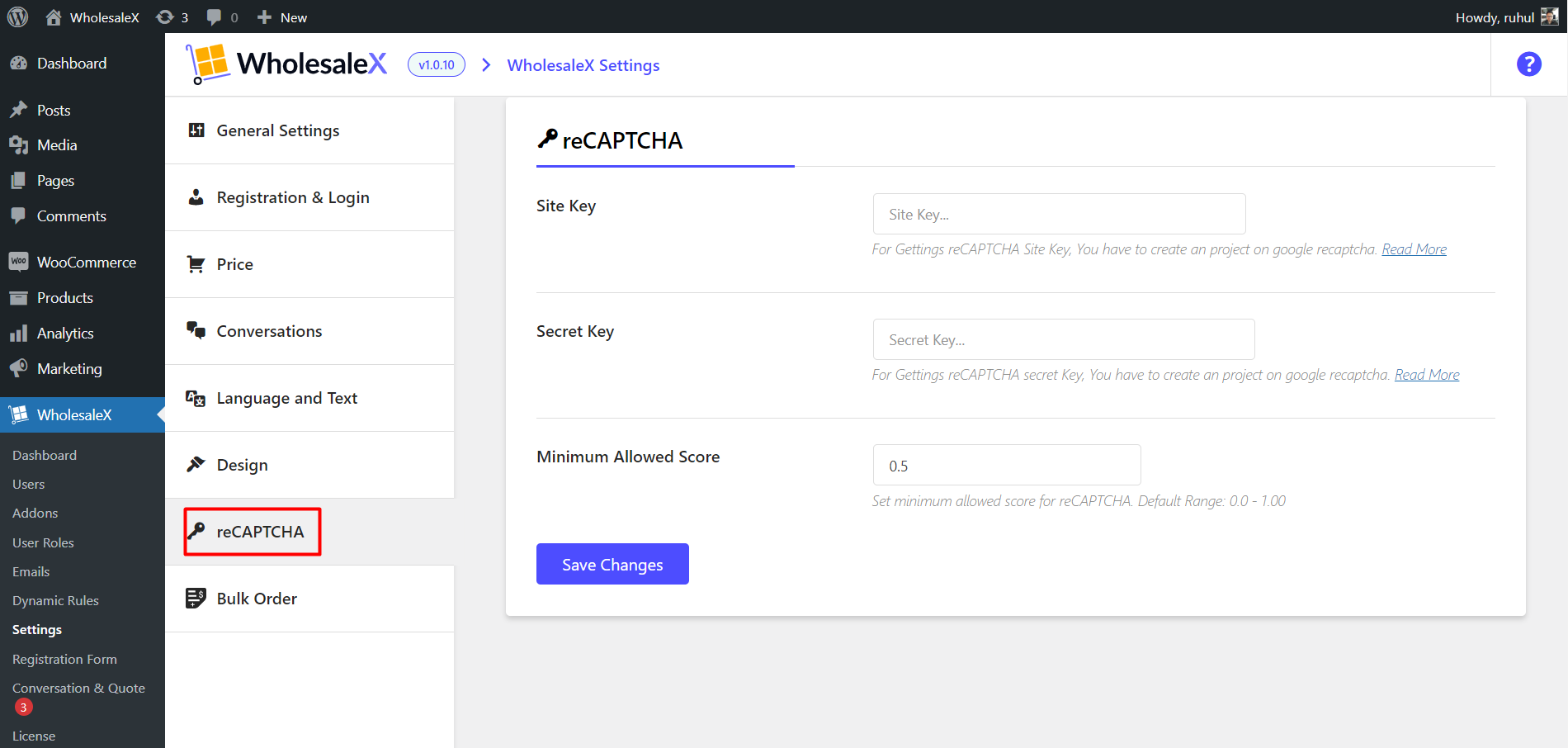
Site Key: Input field for your site key. To get the reCAPTCHA site key, you must create a project on google reCAPTCHA.
Secret Key: Input field for your secret key. To get the reCAPTCHA secret key, you must create a project on google reCAPTCHA.
Minimum Allowed Score: Set minimum allowed score for reCAPTCHA. Default Range: 0.0 – 1.00.
Bulk Order
Under the Bulk Order tab, you can find the following settings:
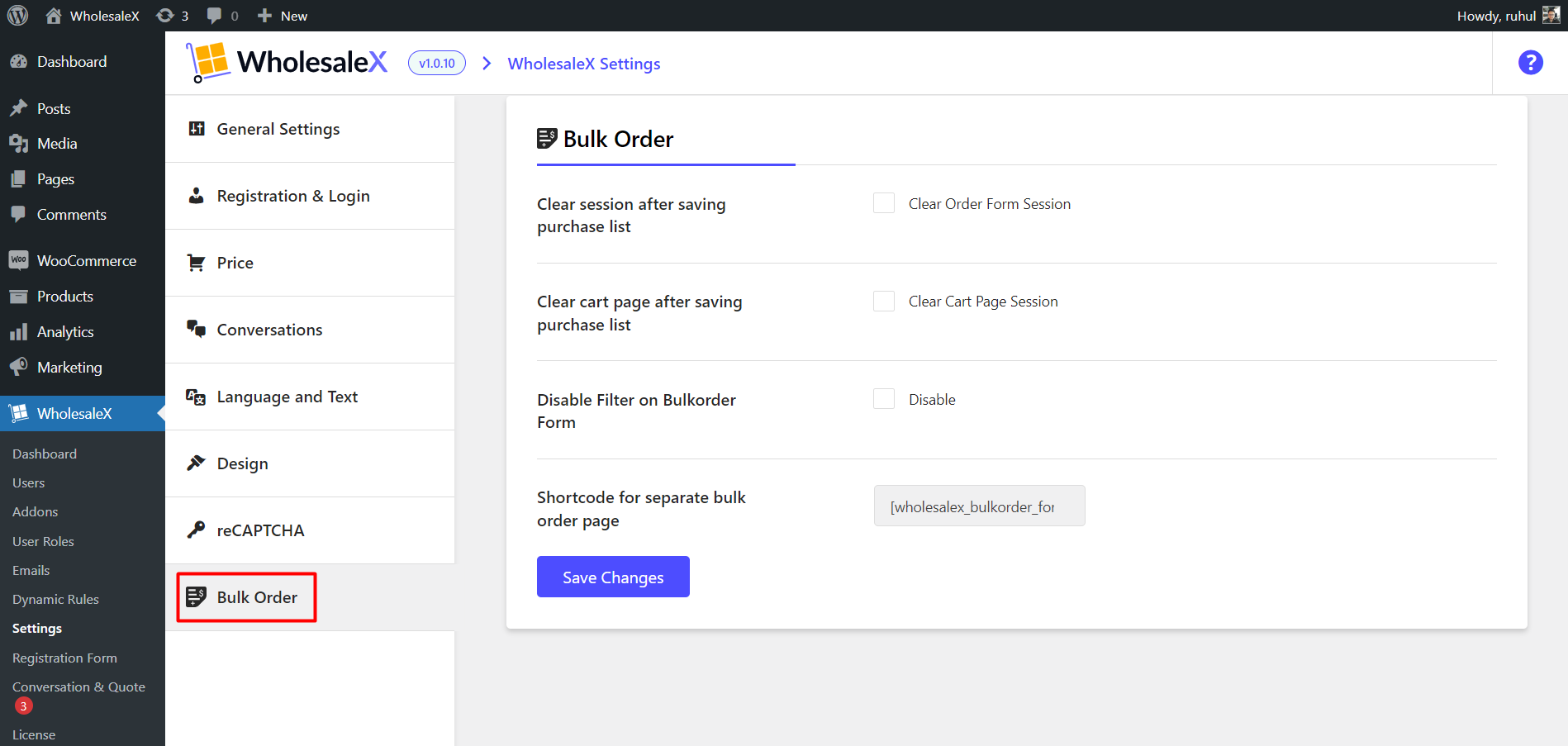
1-click enabler for the following option for the WholesaleX bulk order feature:
- Clear session after saving purchase list,
- Clear the cart page after saving the purchase list,
- Disable Filter on Bulkorder Form.
In addition, you can also find the shortcode for a separate bulk order page.
These are the basic settings of WholesaleX. After making the desired changes, click Save Changes to apply the modifications. With these settings, you can create a functional and profitable wholesale store.
