To set product discounts directly from the default WordPress product page, follow these steps:
Step 1: Go to the Single Product Page
Start by navigating your WordPress Dashboard and selecting “Products” from the menu. Then click “All Products” to access the default WordPress Product editor.
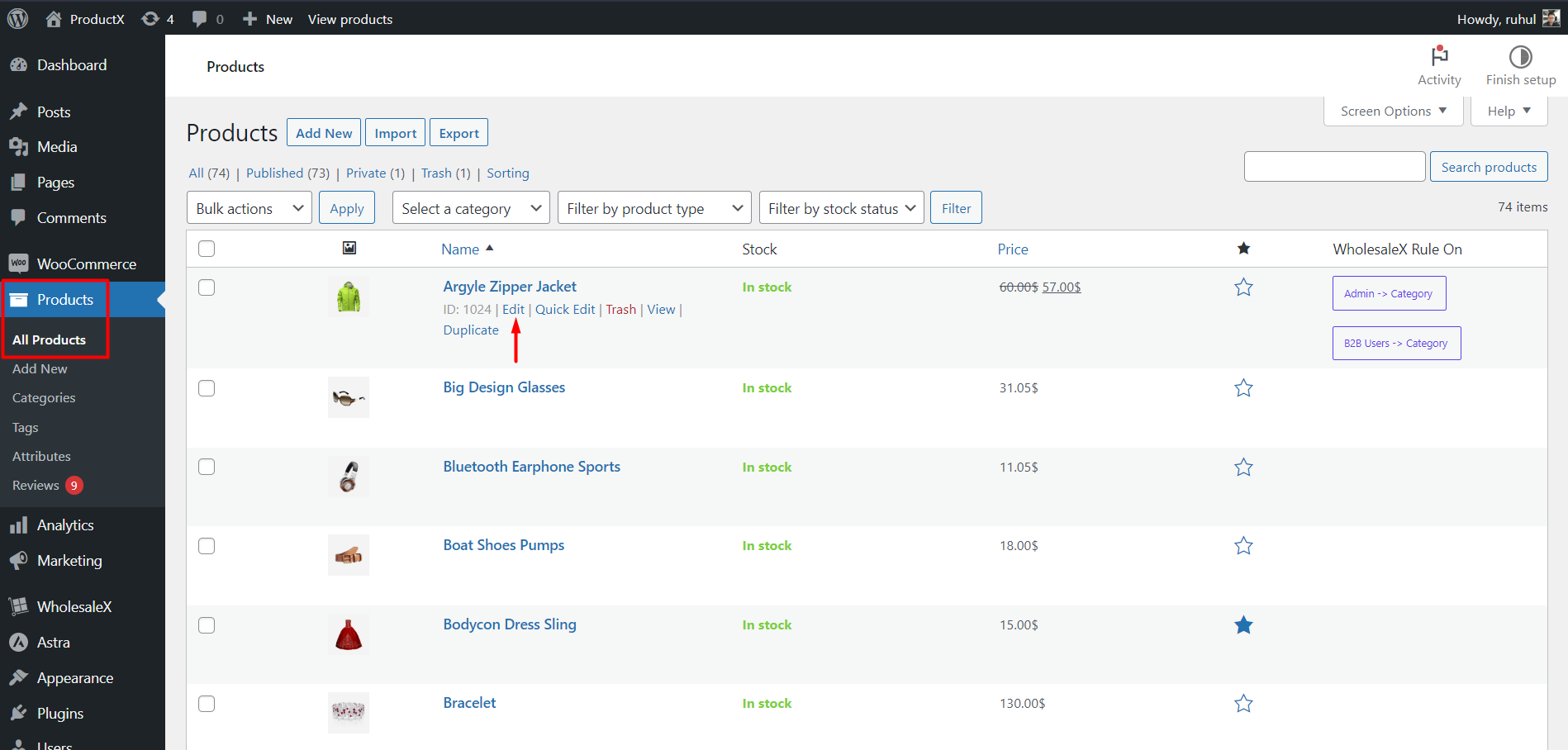
From the list of products, choose the product for which you want to set a discount. Click on the “Edit” option associated with that Product.
Step 2: Set Discounts
With WholesaleX, you will get additional options aside from the default ones.
For Non-Variable Products:
You will see a WholesaleX B2B Special section in the General tab. There, you will find your created user roles. Expand it to Set a Base Price and Sale Price for that particular user role.
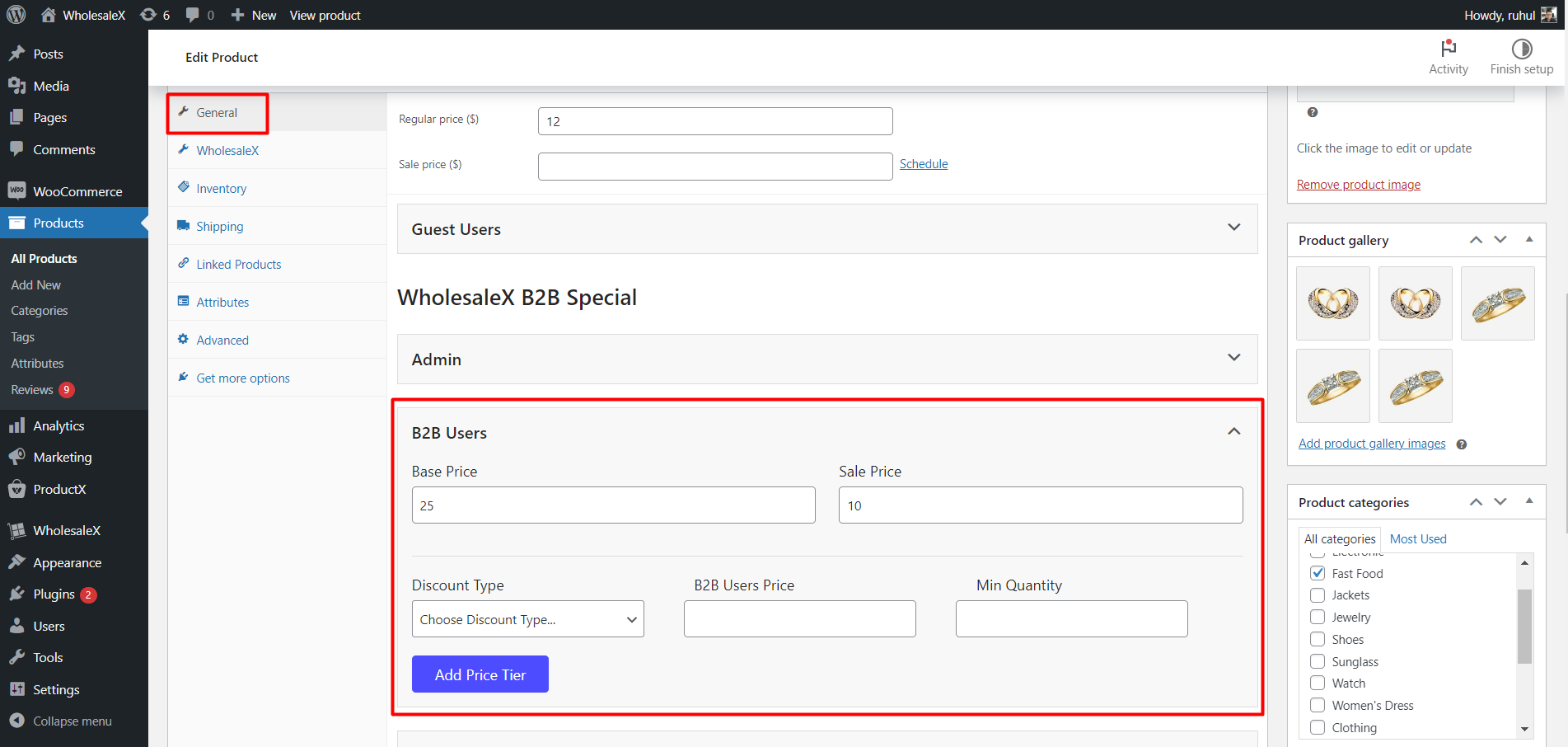
Also, you can create pricing tiers by clicking the Add Price tiers button. Once you click it, select the “Discount Type” and specify the “B2B Users Price” for the user roles. Also, you have to add a minimum quantity to create a tier.
You can create multiple tiers by clicking the “Add Price Tier” button.
For Variable Products:
Most of the settings are the same for variable products. However, you must go to the Variations tab to get the settings. After that, you have to click and expand any variation you want. And then, you can see the options to set discounts in the WholesaleX B2B Special section.
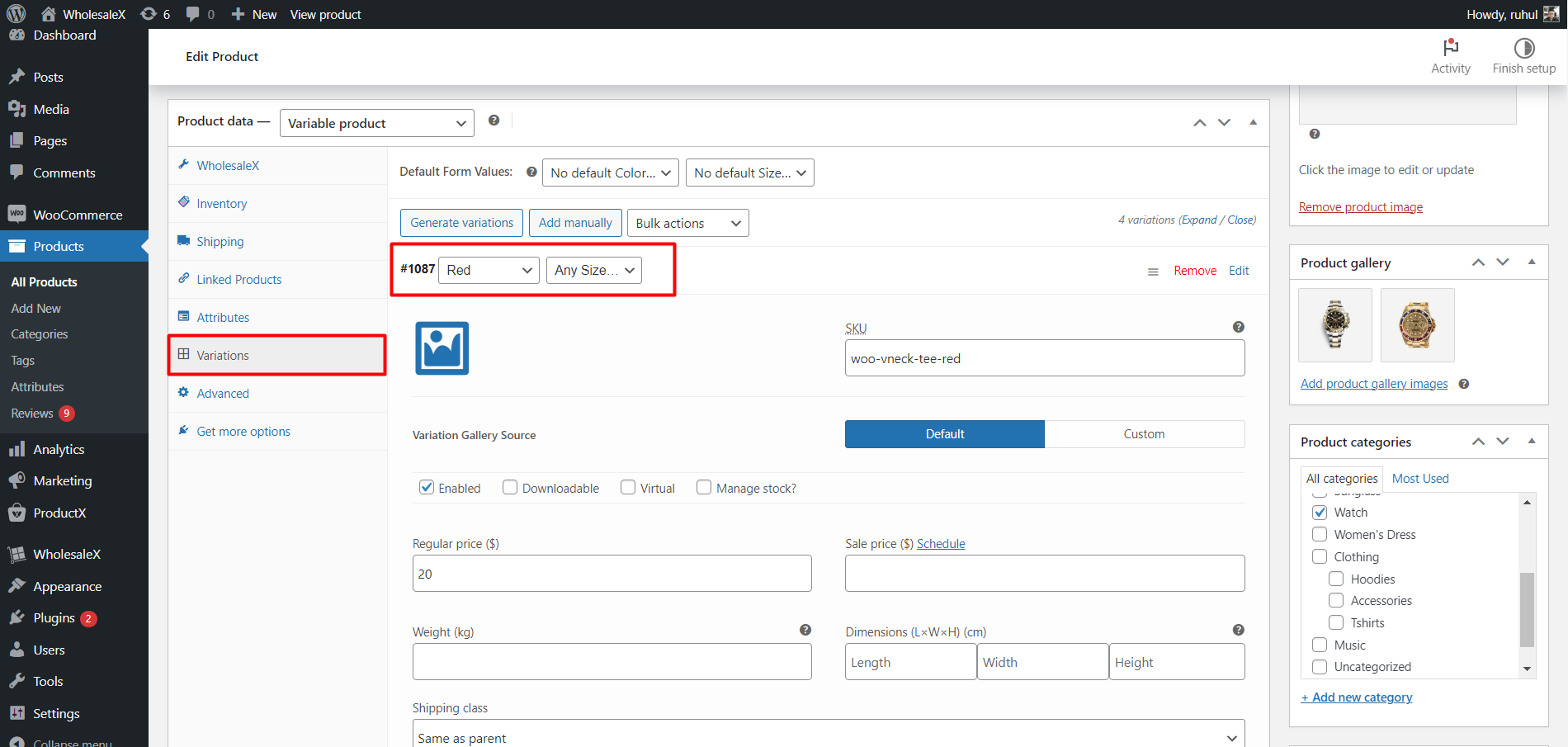
Moreover, the rest are the same. Select your desired user role. Expand it to Set a Base Price and Sale Price for that particular user role.
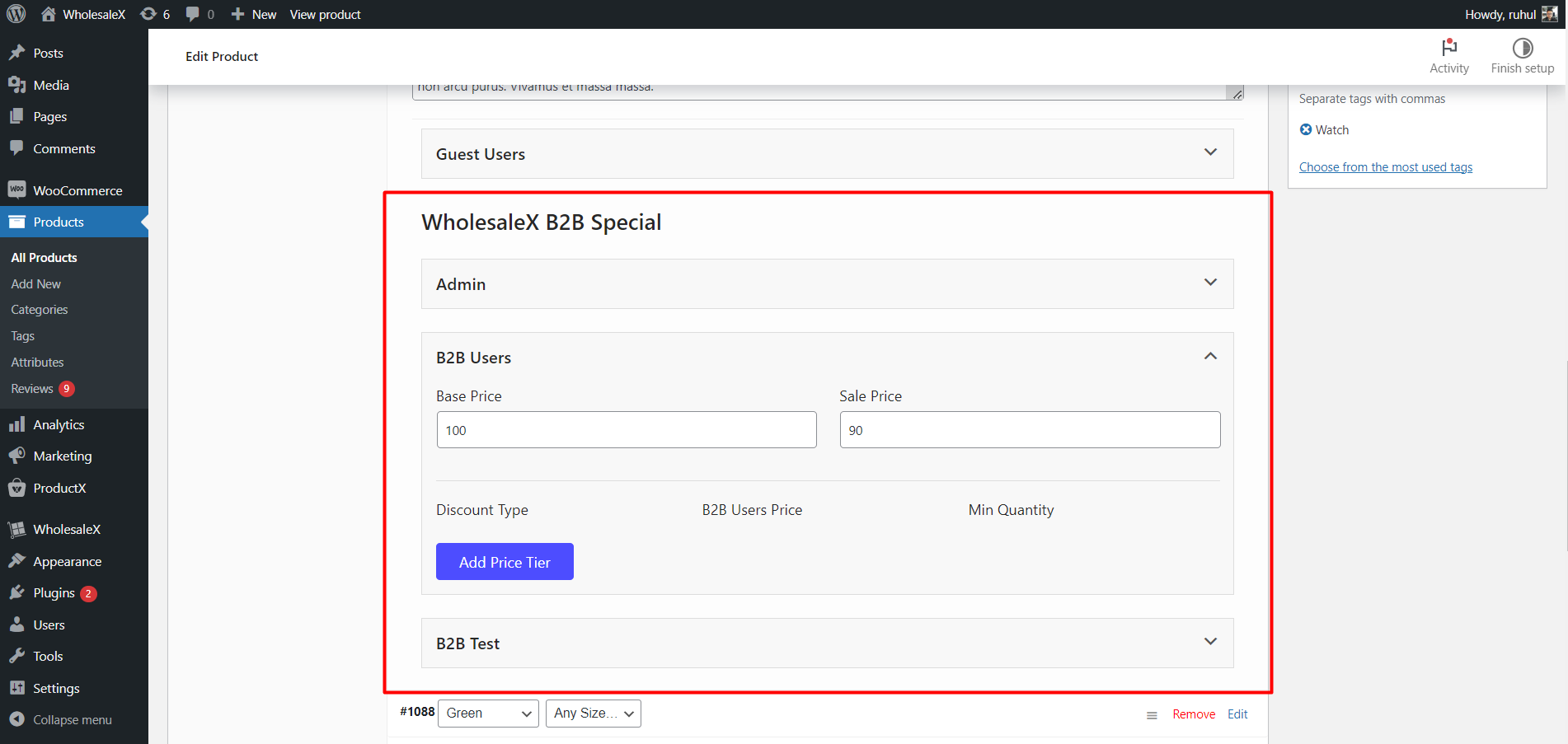
Also, you can create pricing tiers by clicking the Add Price tiers button. Once you click it, select the “Discount Type” and specify the “B2B Users Price” for the user roles. Also, you have to add a minimum quantity to create a tier.
You can create multiple tiers by clicking the “Add Price Tier” button.
Step 3: Changing Tier Table Layout
WholesaleX lets you change the tier table layout from a single product editor.
After selecting a product, go to the WholesaleX tab in the product editor. And you will see different variations of layouts. Click any layout you want. And then, select the “Show Tiered Pricing Table” option by clicking the checkbox. You can use it to change tier layouts for a particular product.
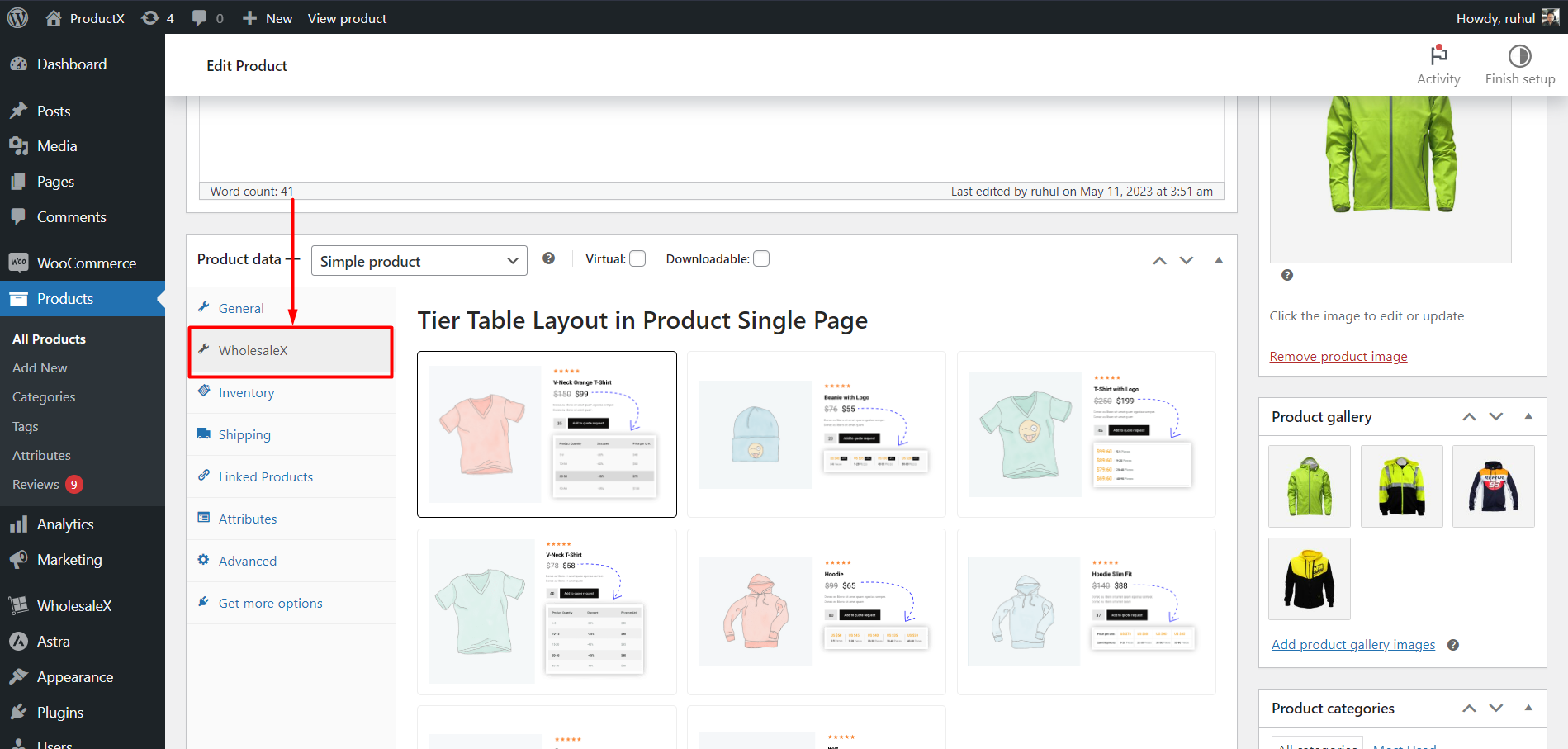
After setting up the discounts, click the “Update” button to save the changes.
