Selling in small amounts can burden your business. So set a minimum order quantity to clear products faster so you can start selling newer products sooner. Increase your profit margin with WholesaleX by using the Dynamic Rule feature.
Minimum Order Quantity
You can set the minimum order quantity easily using the Dynamic Rules feature of WholesaleX. This guide will show you how to set this dynamic rule with a few simple clicks.
Step 1: Create a New Rule
First, go to the WordPress Dashboard and select WholesaleX. Now go to dynamic rules to create a new rule and set the name for this rule.
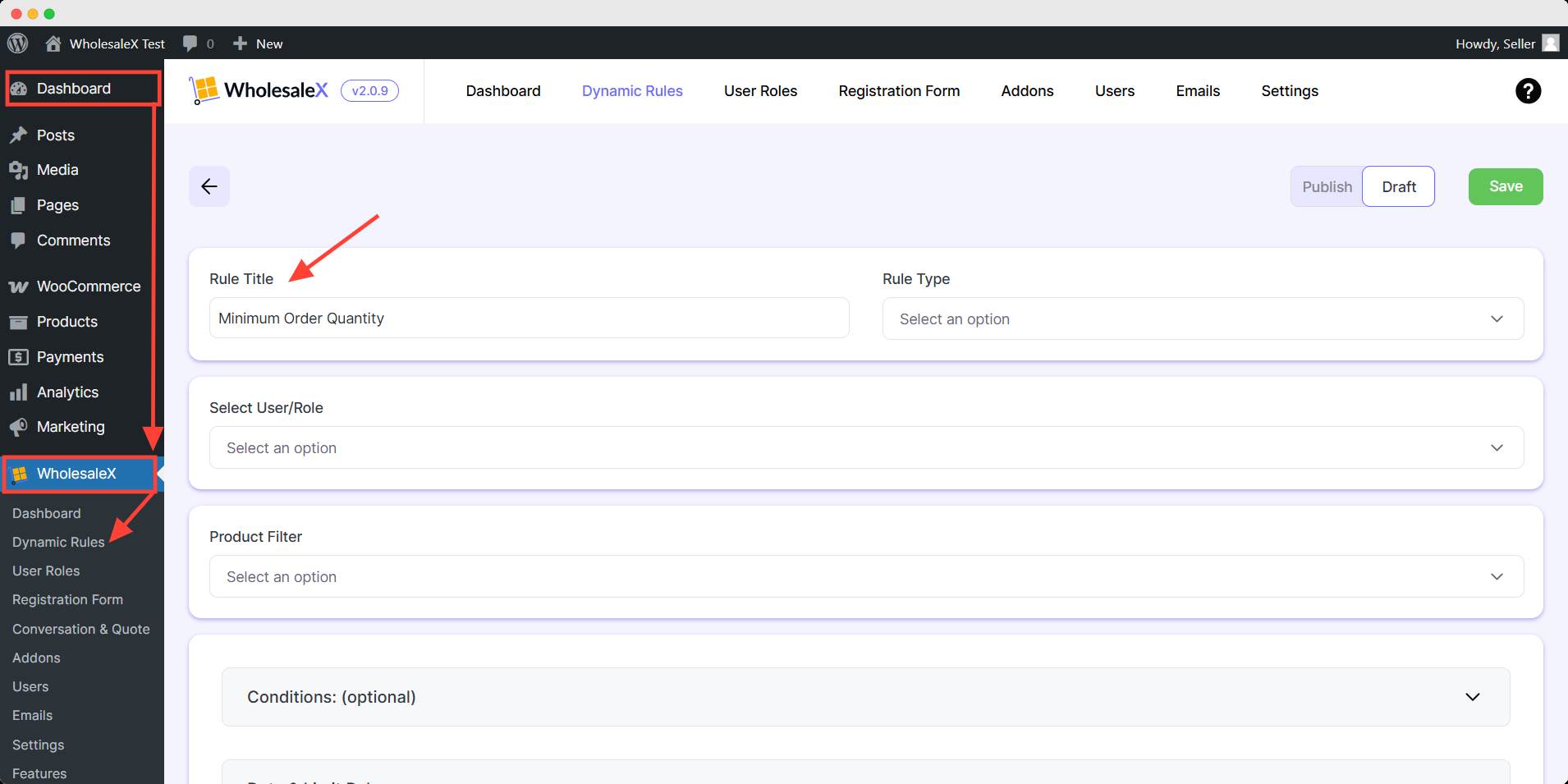
Step 2: Choose the Rule Type
WholesaleX offers quite a few quantity-control options for your store. As we are discussing minimum order quantities, select Minimum Order Quantity from the Rule Type dropdown menu.
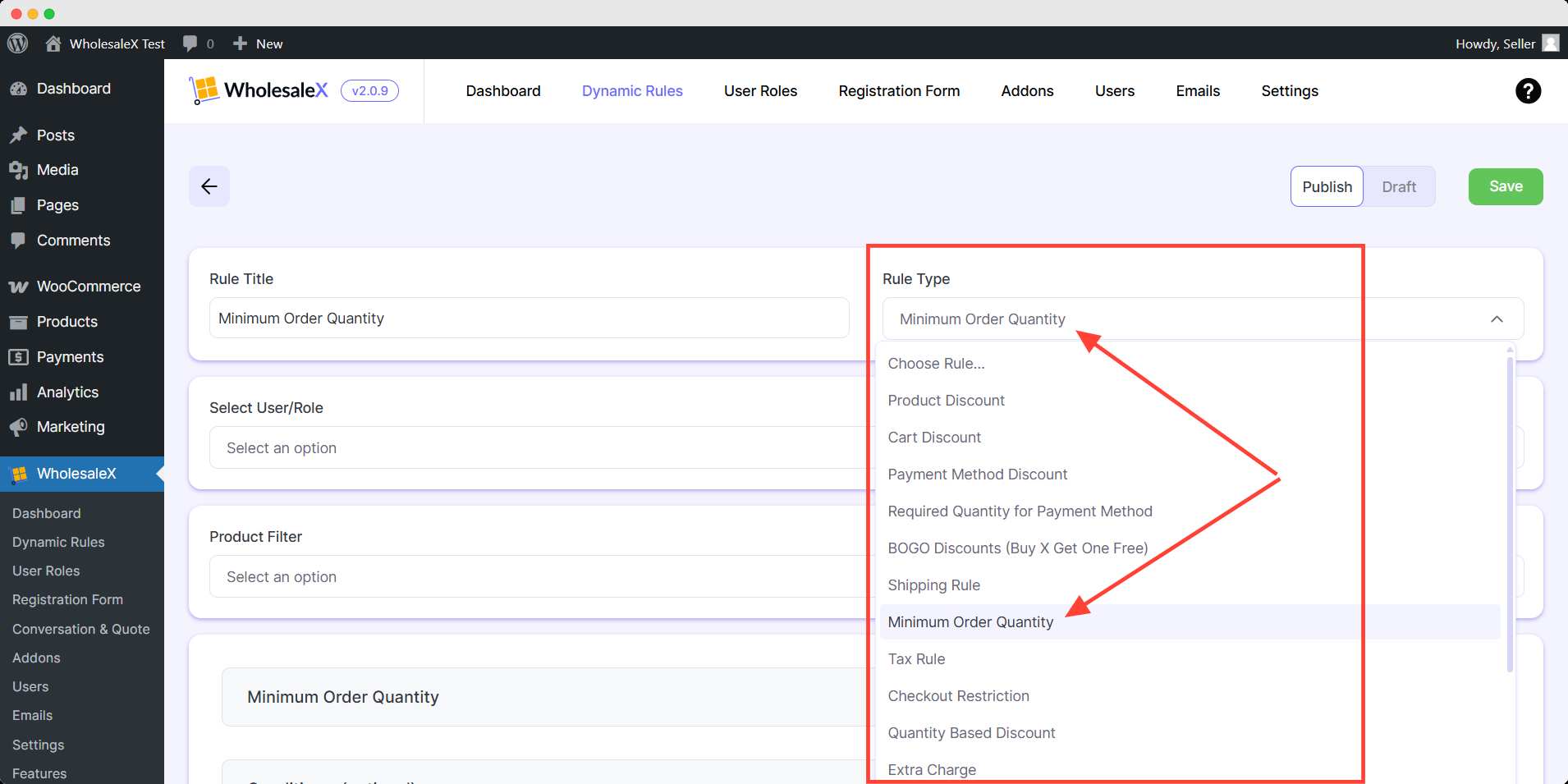
Step 3: Selecting User/Role
Then, you need to select the type of users as per your requirements for which customers the quantity control will apply. WholesaleX lets you select All Users, All Roles, Specific Users, or Specific Roles.
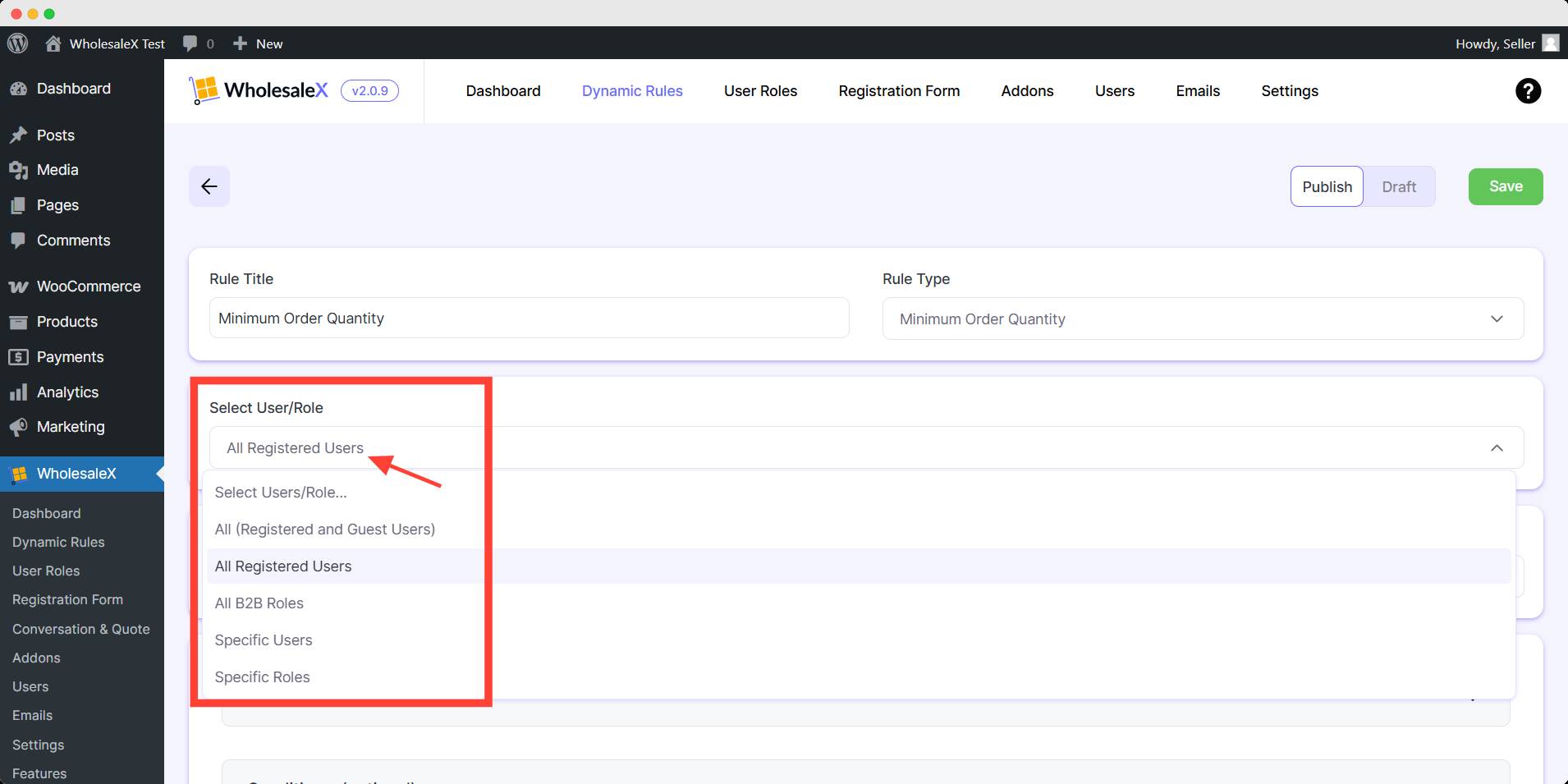
Step 4: Selecting Product (Product Filtering)
After this, select the product filter from the dropdown menu to which you would like to apply the rule. Because not just users and user roles, your quantity restrictions can also be product-specific, so you need to select them for better quantity control.
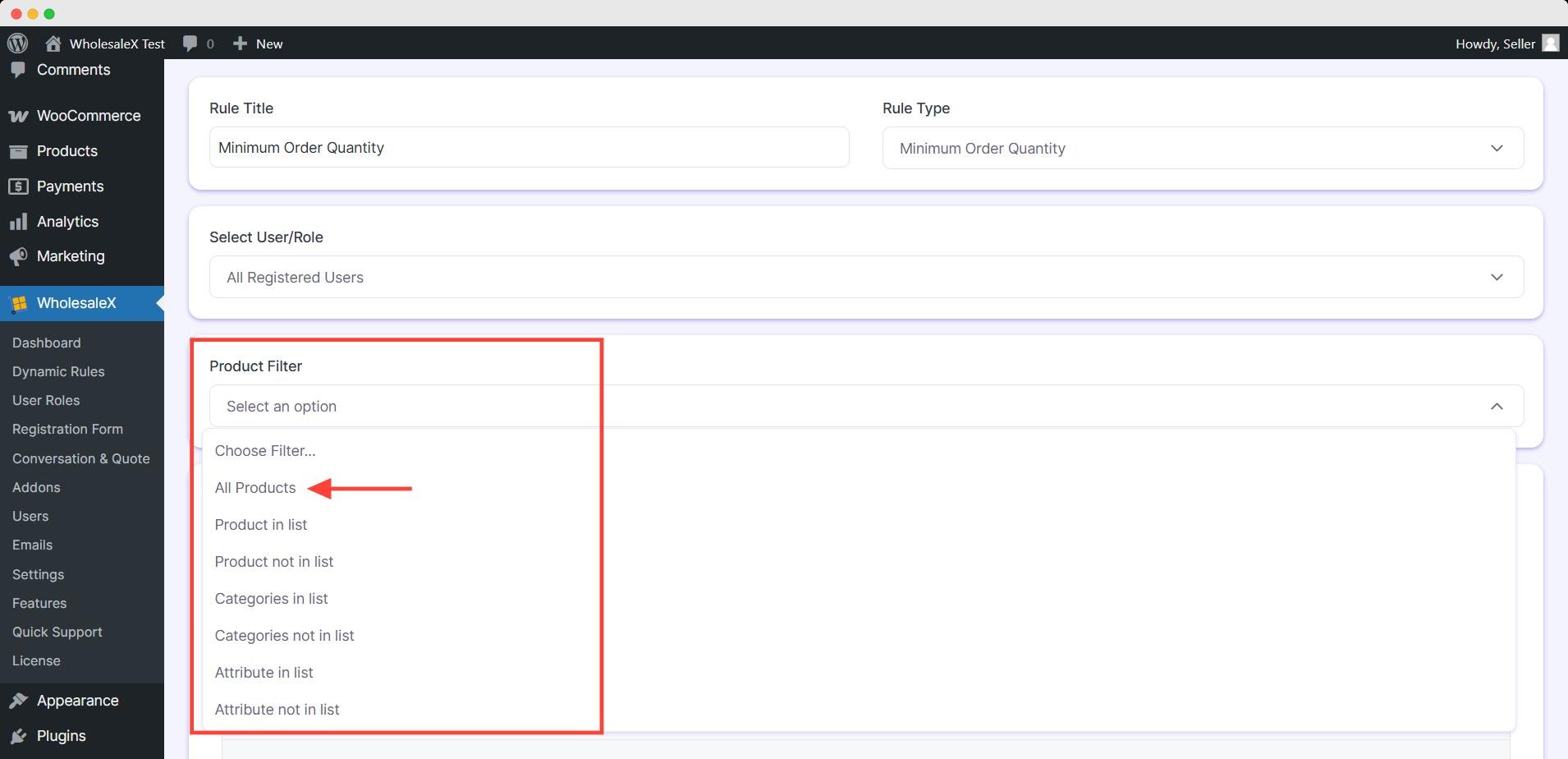
Step 5: Set the Minimum Order Quantity
We will now need to set the minimum order quantity so that users are restricted to ordering less than or equal to the set amount. We will enter 10 as our minimum order quantity in this guide.
Then, you can disable quantity in shop & product page by checking the box. It will allow your customers to add below minimum order quantity in their cart. Otherwise the they must add the given minimum quantity to the cart.
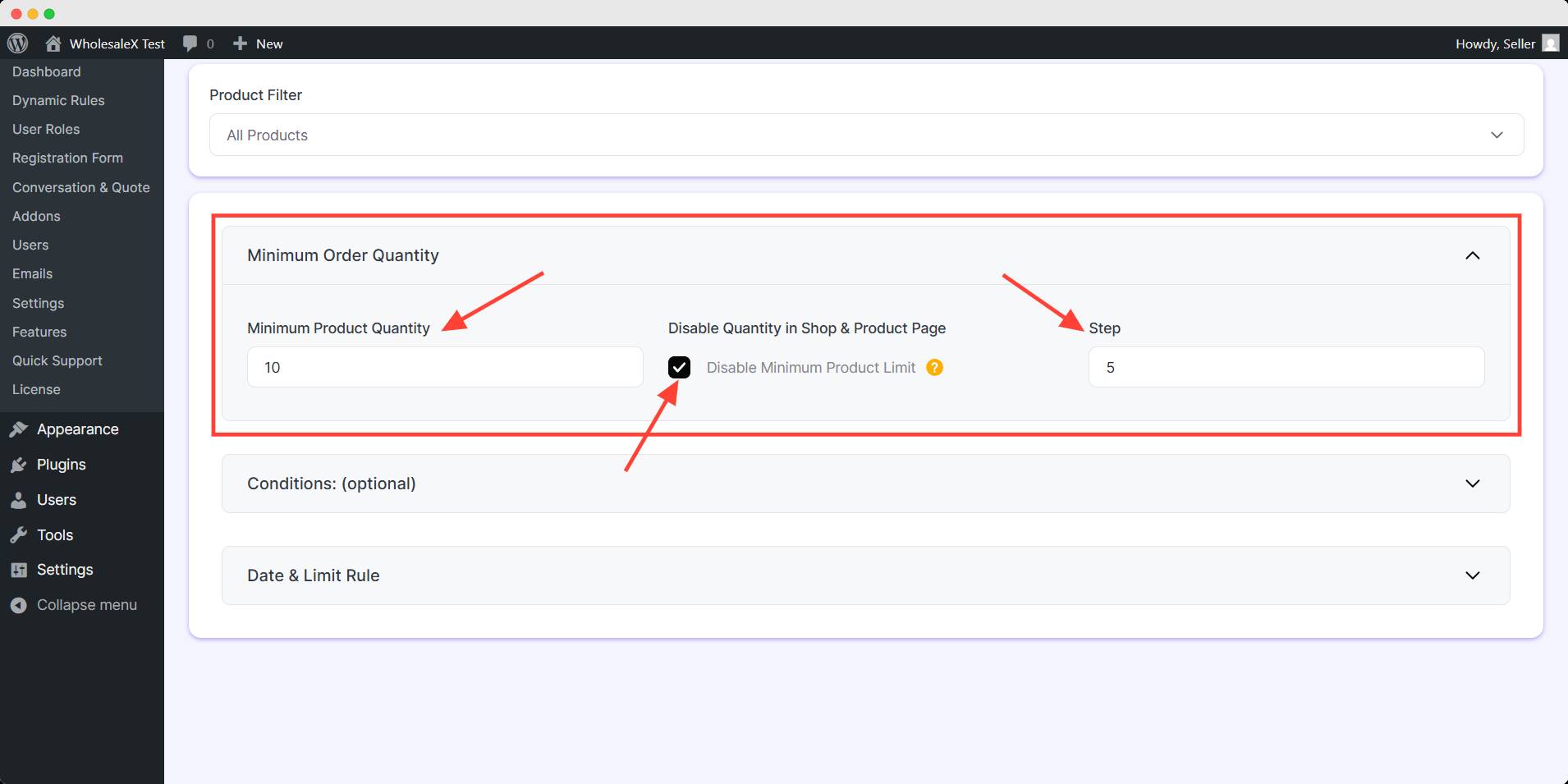
After that, you can add step amount for the customer. The value will be act as an increment when users try to add more product in their cart to meet the minimum order quantity requirement.
For example, a step of 5 means buyers can add 5, 10, 15, etc.
Step 6: Set Optional Setting
WholesaleX offers optional conditions to customize your quantity restriction. You can set restrictions based on specific cart quantity, value, weight, user order count, and total purchase amount. Also, you can use multiple optional conditions for much more specific restrictions.
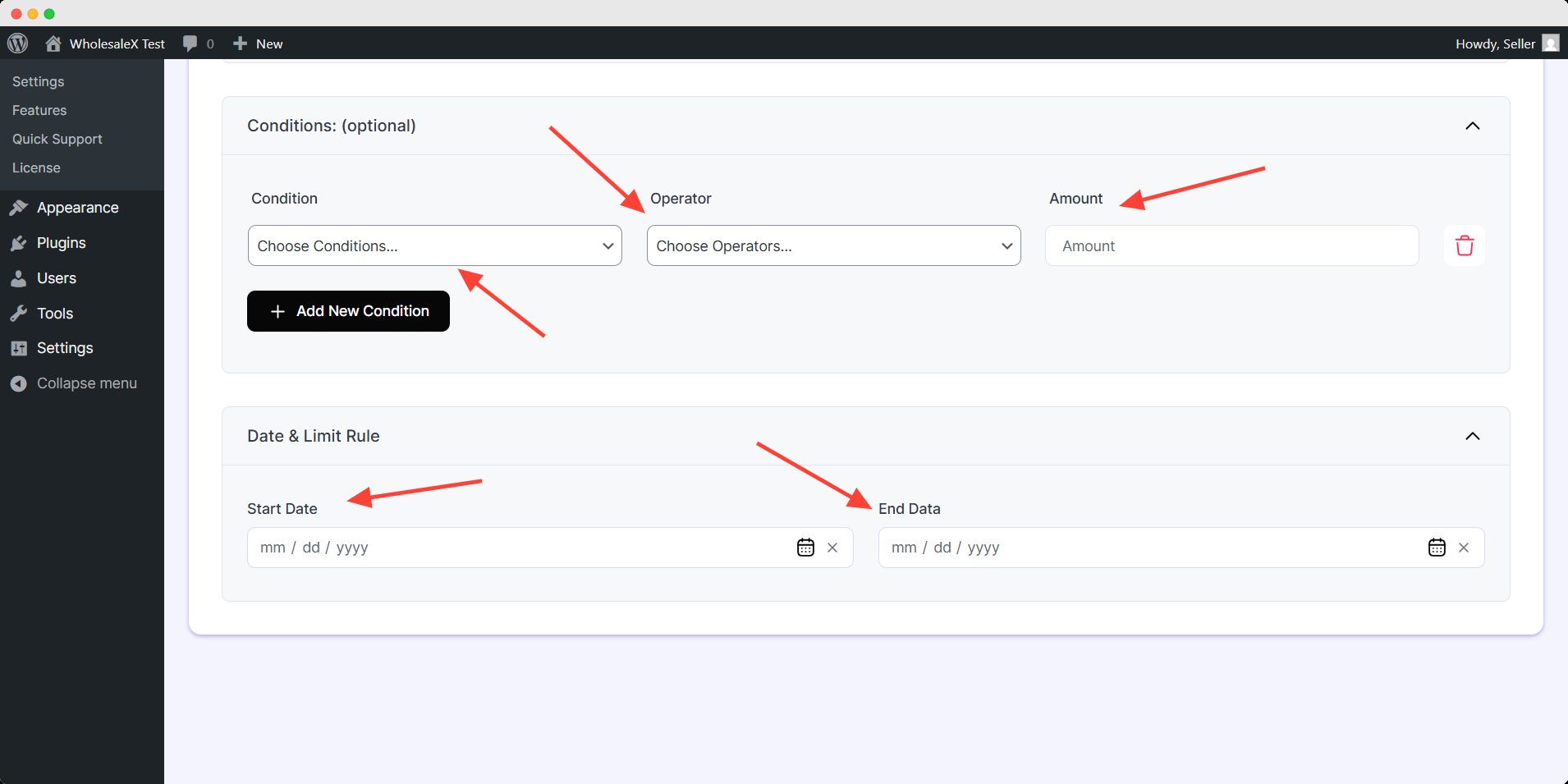
You can limit the schedule of this dynamic rule by Date & Limit rule. These are optional setting you can leave it blank unless you want to apply these customization.
After setting up minimum order quantity , you need to save and activate it. Simply toggle the publish button and hit save to activate the dynamic rule.
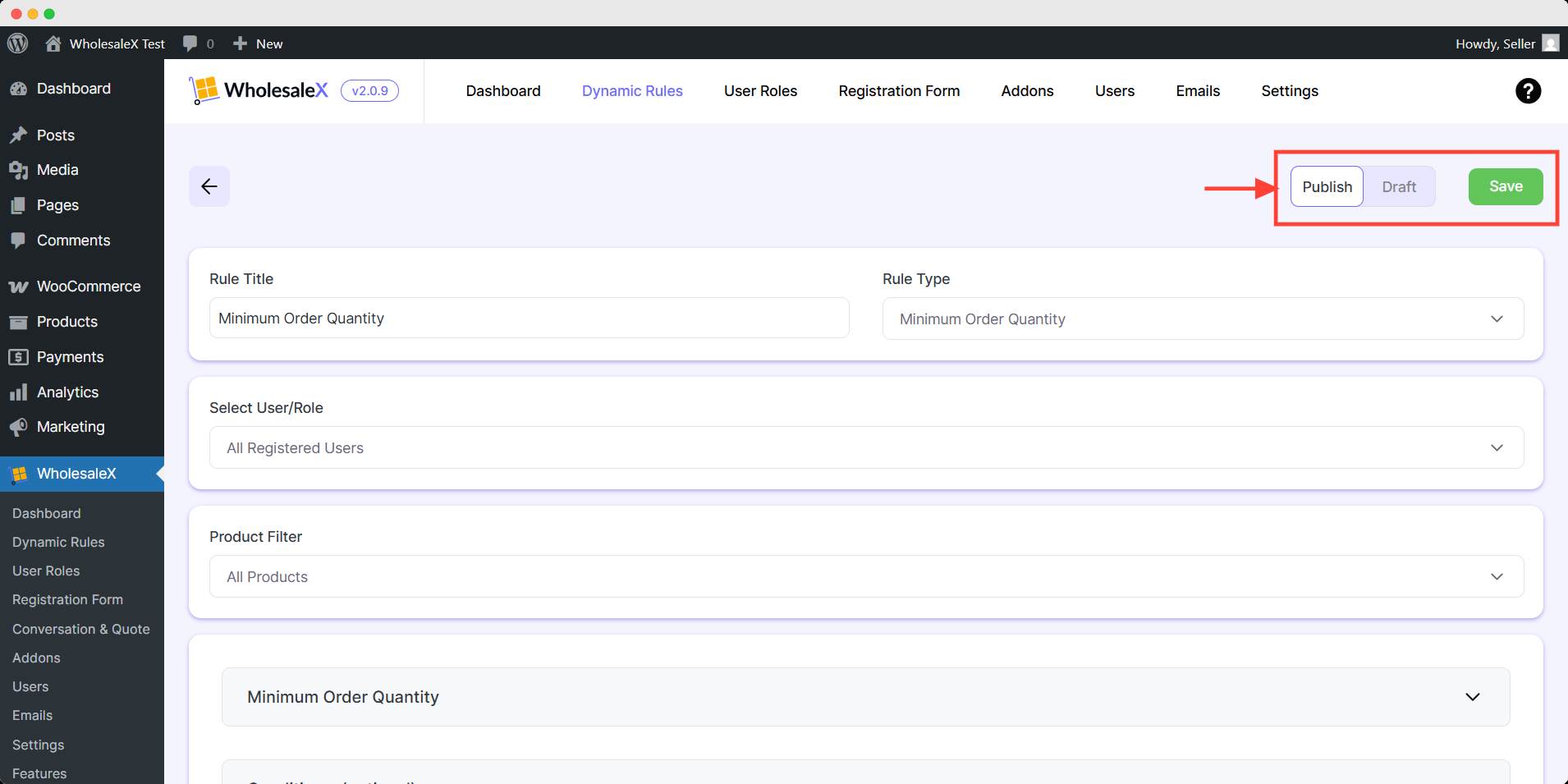
You can edit the dynamic rule anytime to increase or decrease the amount of minimum order anytime using WholesaleX.


