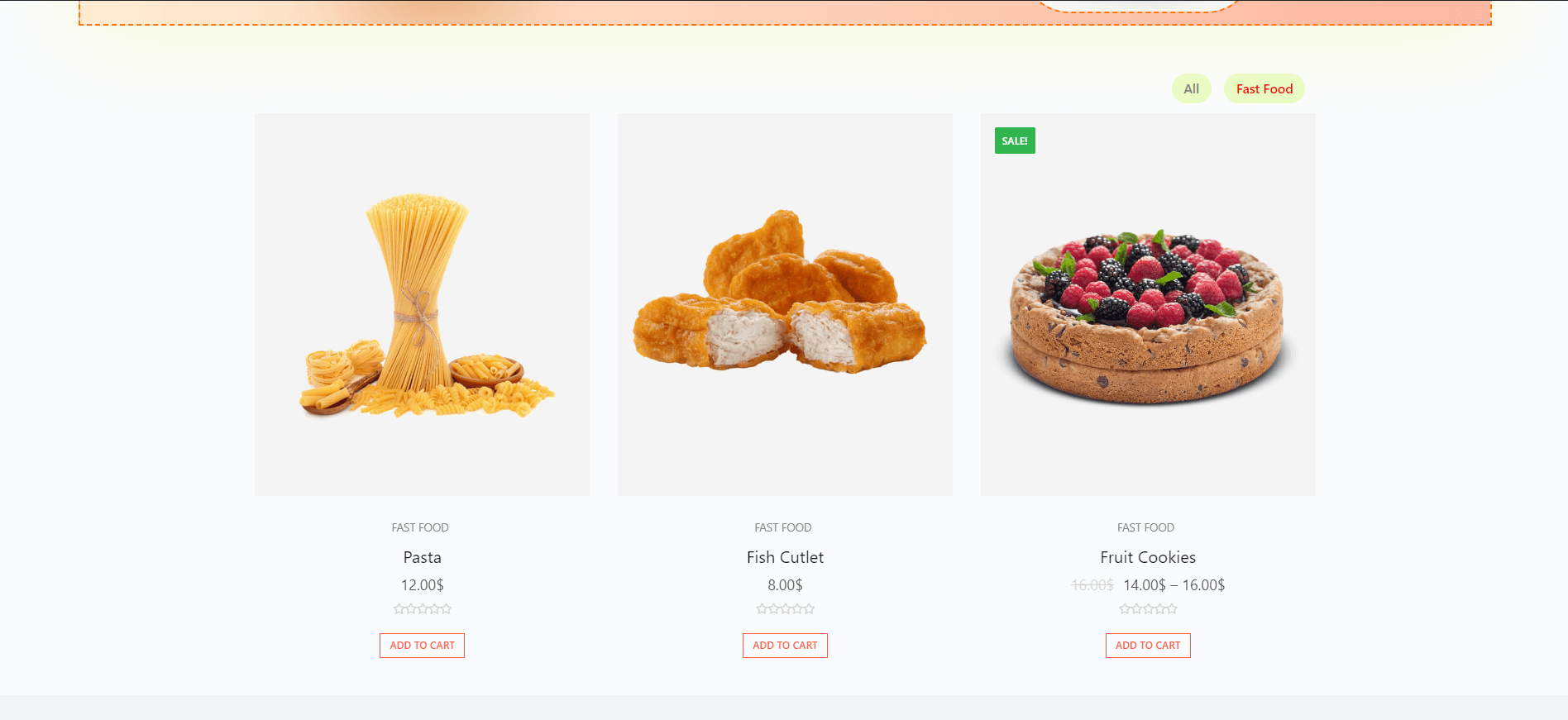Product visibility makes your products more exclusive, and only privileged customers have an access to them. You can set your user roles in a way that your customers will need to spend more to get into the privileged customer role.
You can automatically send your customers to a better role with the User Role Feature of WholesaleX when they spend more than a set amount.
This guide will show you the various options available in WholesaleX to change the visibility of products.
Step 1: Go to WholesaleX’ setting.
To change your product visibility on a global level, like hiding your products from B2C or guest users, we have to do it from the setting page of WholesaleX.
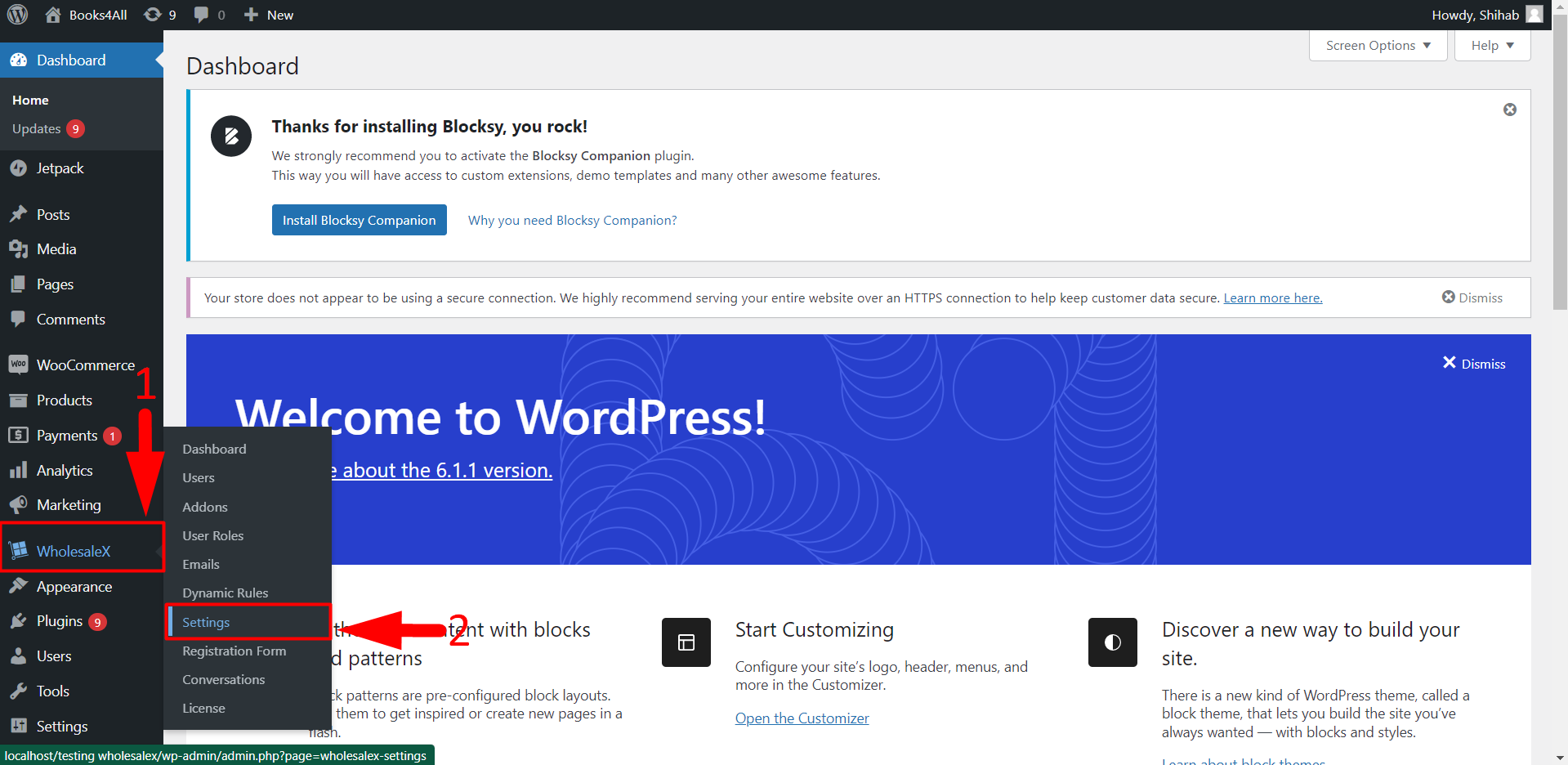
- Go to the WordPress dashboard.
- Click on WholesaleX.
- Click on Settings.
Step 2: Select the users from whom you want to hide the products.
When you scroll down in the settings page you can see there are two options, Hide All Products from B2C users and Hide All Products from Guest users. You should check the box next to the option from whom you want to hide your products.
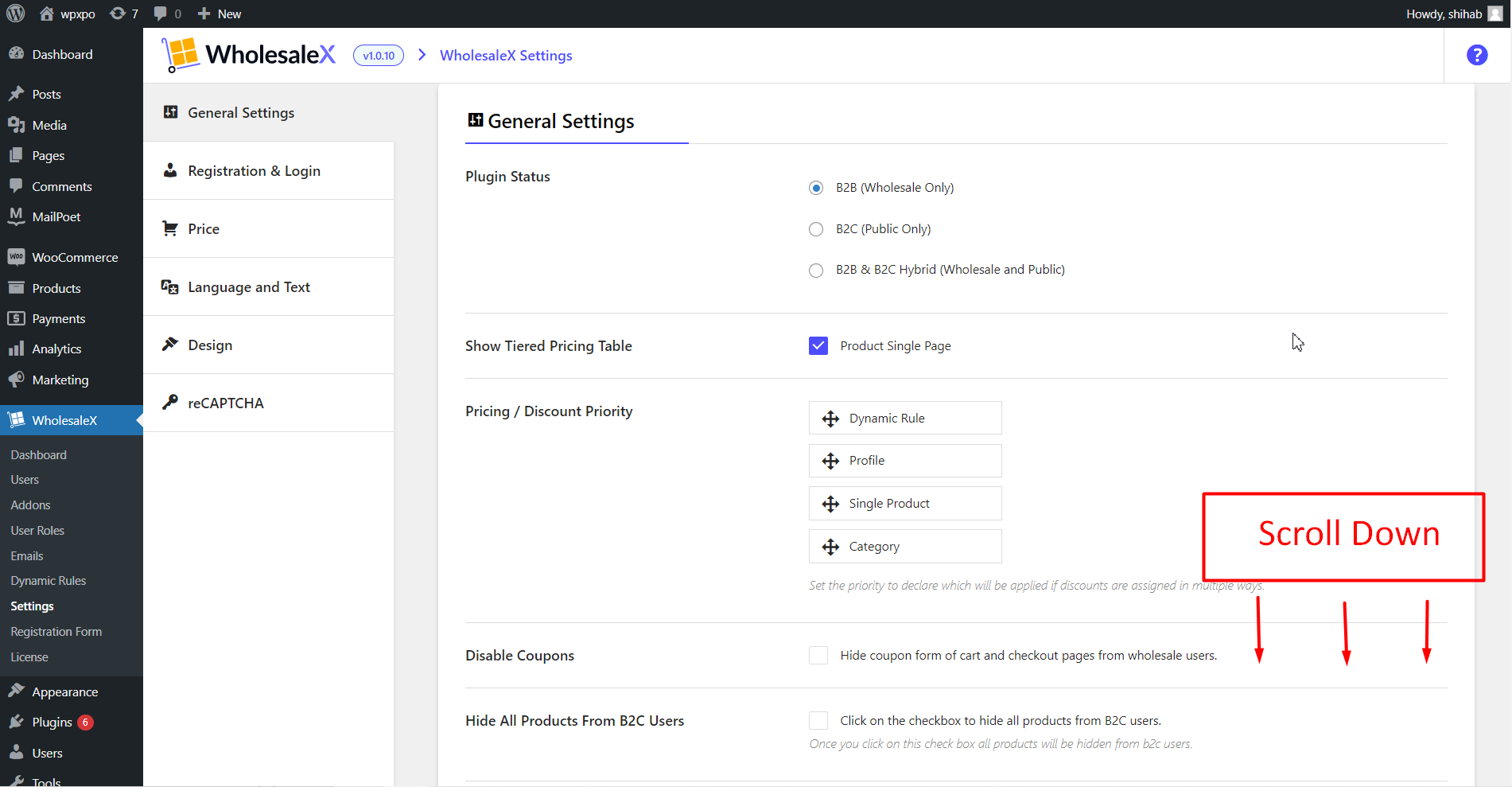
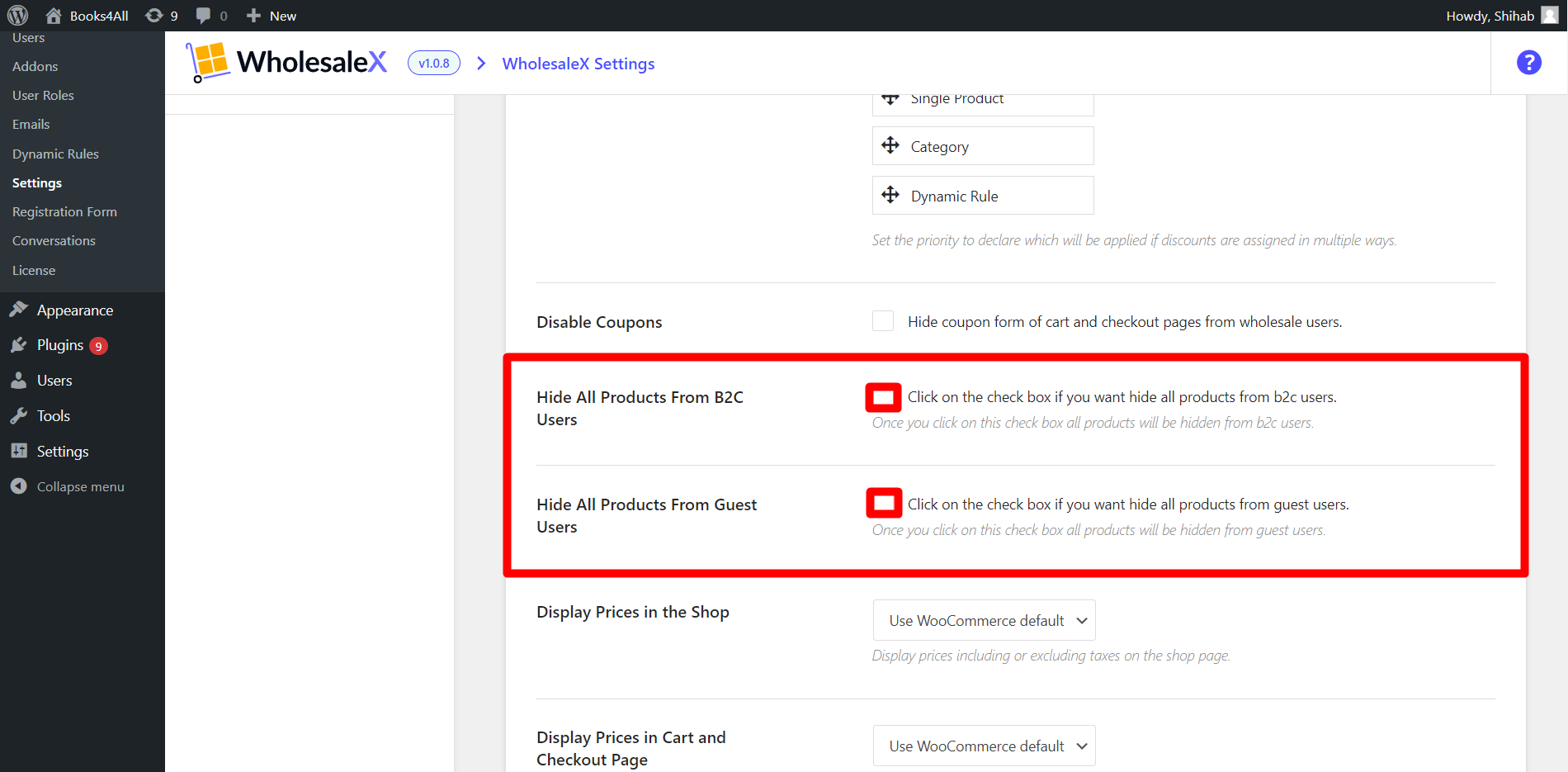
- Click on the check box if you want to hide all products from B2C users.
- Click on the check box if you want to hide all products from the guest users.
With WholesaleX, you can even change the visibility of coupons from your wholesale Users. To hide coupons, on the settings page, check the box next to Disable Coupons.
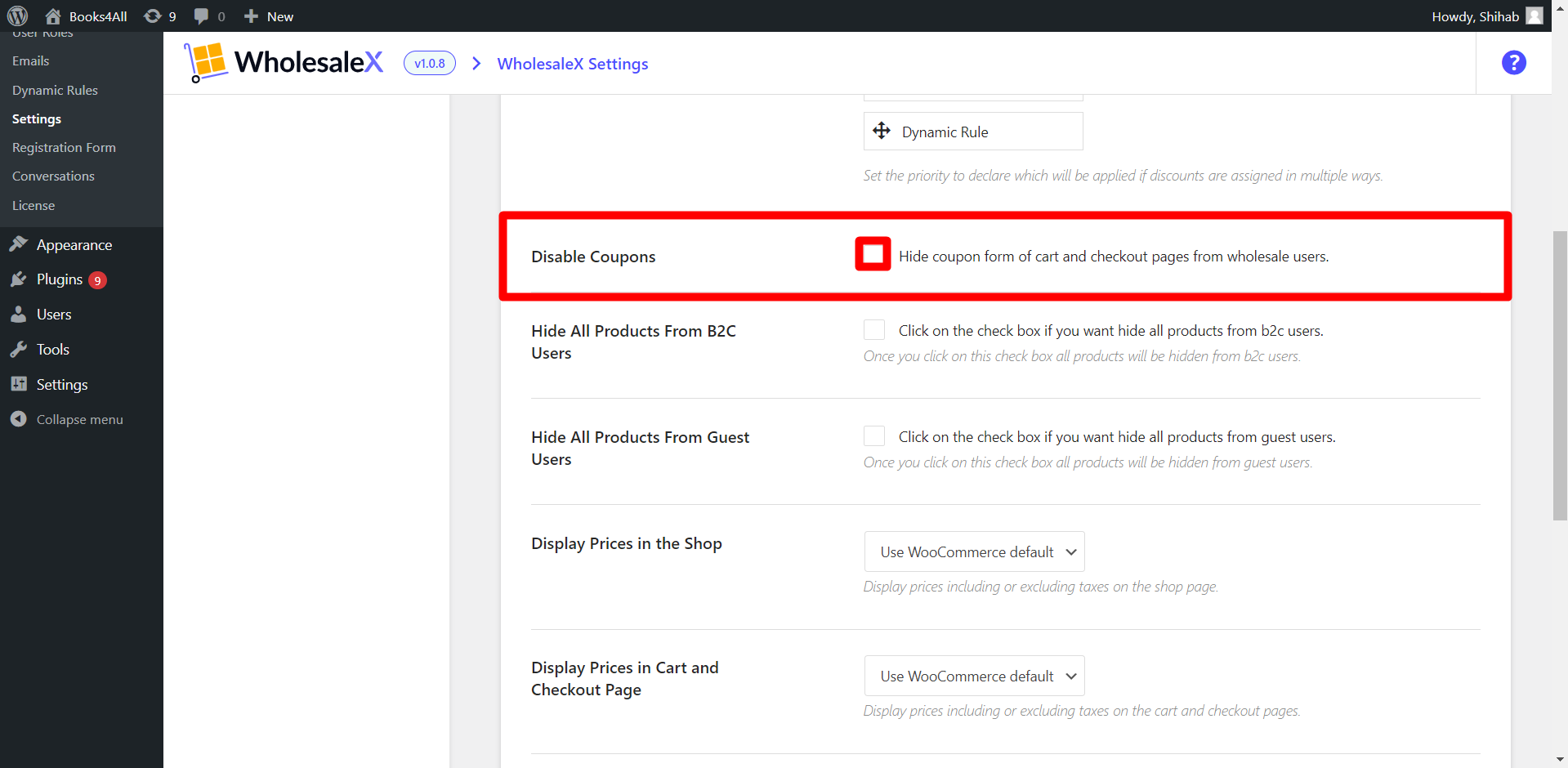
- Click on the check box if you want to hide coupons from the cart and checkout pages from the wholesale users.
Step 3: Save the Changes
Once you click on the save button, the changes you made for the visibility of your products will take effect in the front-end.
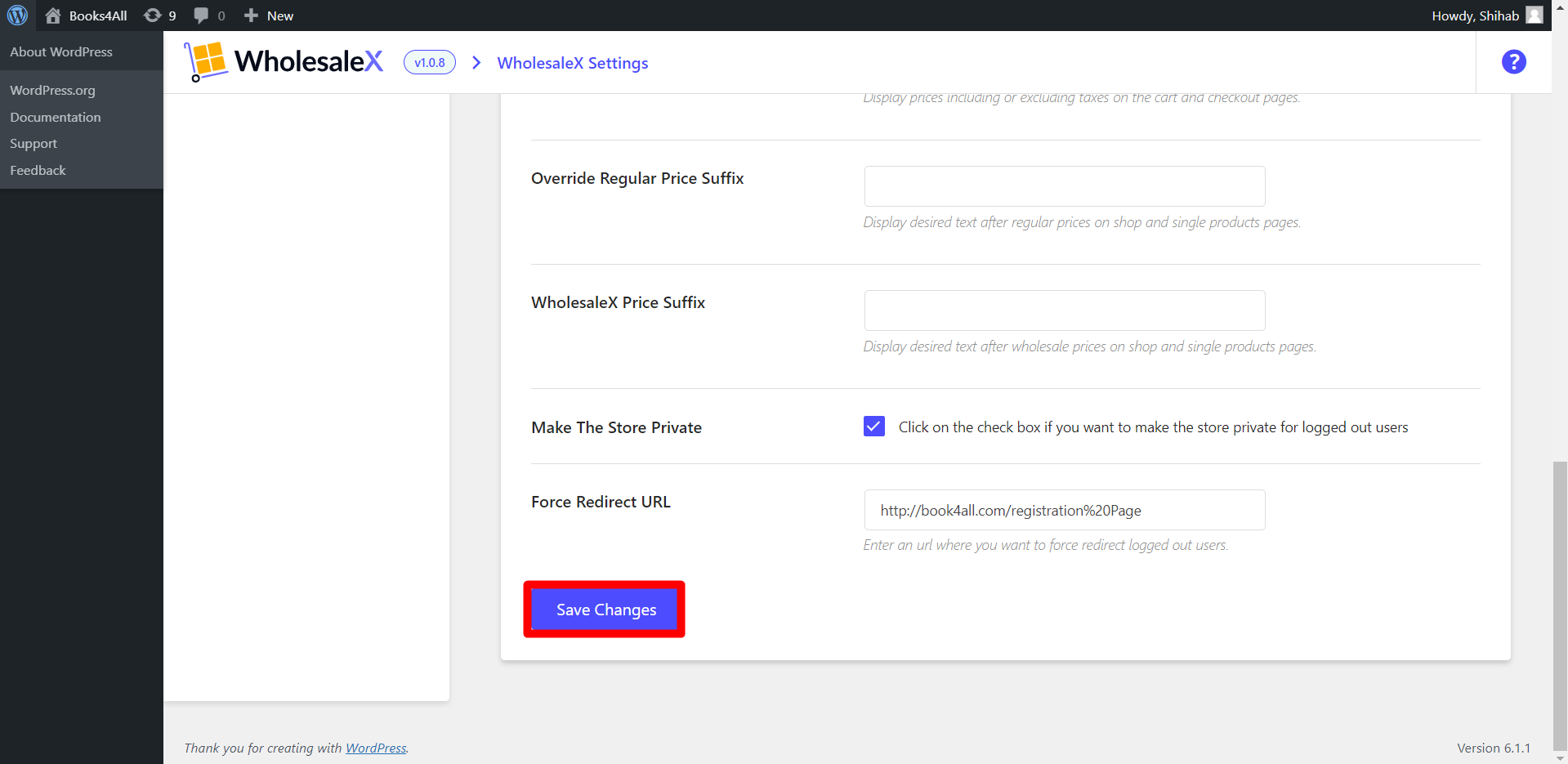
- Click on the Save Changes button.
Dynamic Rule: Restrict Product Visibility
WholesaleX’ Dynamic Rule feature lets us control the visibility of specific products for users or groups of users more dynamically. You can learn more about restricting product visibility with WholesaleX’ Dynamic Rule feature here.
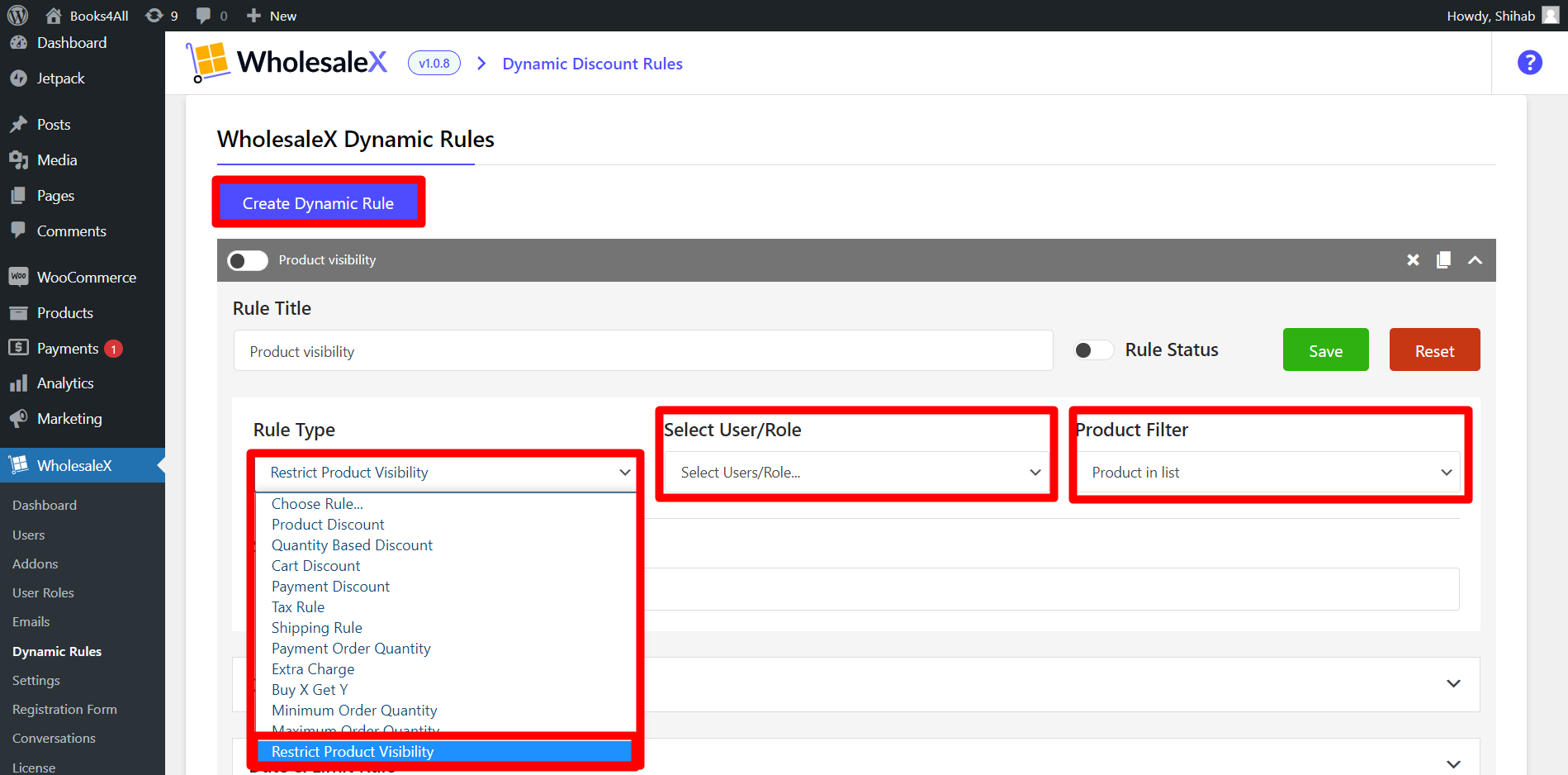
Product Visibility Control from Single Product Page and Category Page
You can control product visibility aside from the dynamic rules. You can also control product visibility from single product page and category page. Let’s check them out:
Control Product Visibility from the Single Product Page
Start by navigating your WordPress Dashboard and selecting “Products” from the menu. Then click “All Products” to access the default WordPress Product editor. From the list of products, choose the Product for which you want to restrict visibility. Click on the “Edit” option associated with that Product.
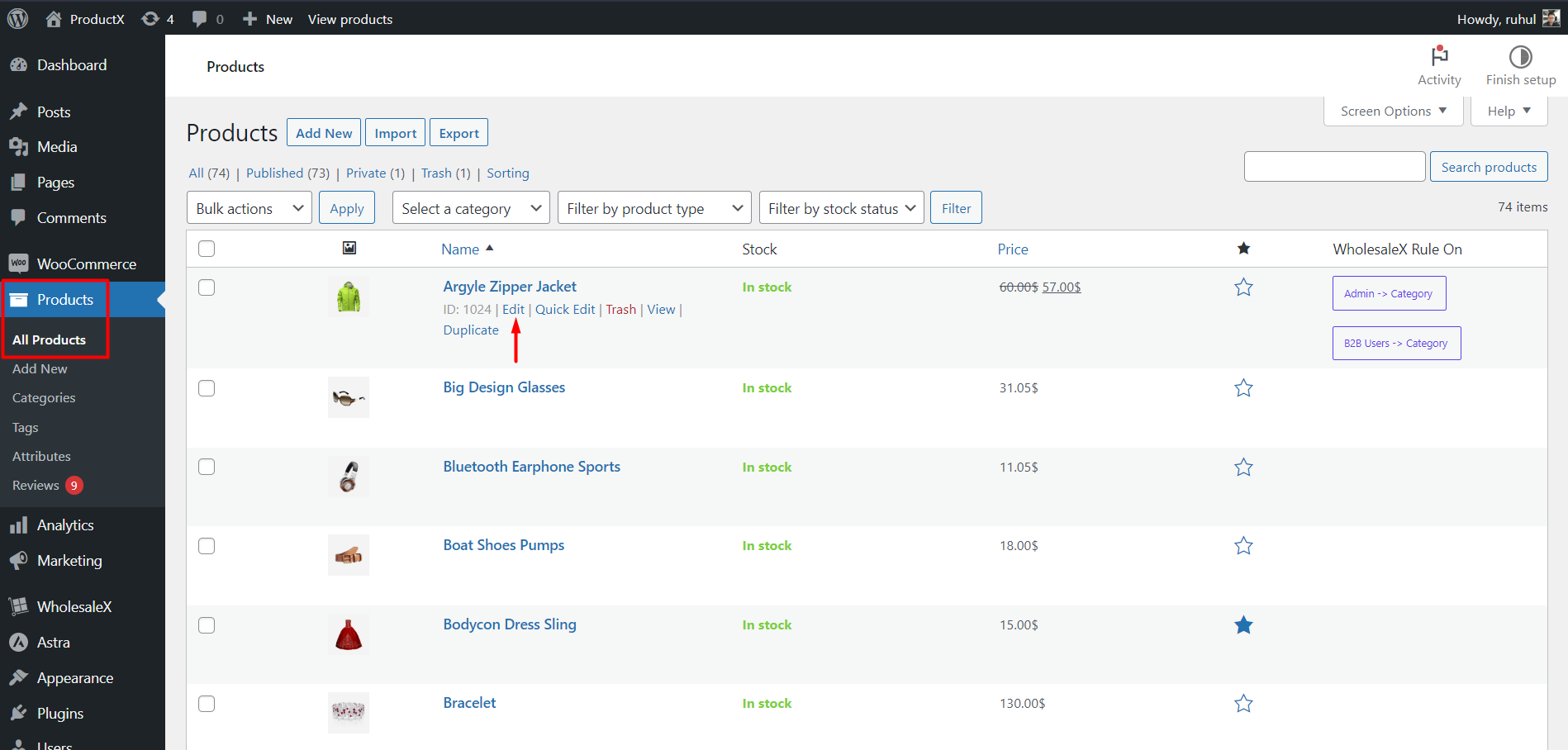
After selecting a product, go to the WholesaleX tab in the product editor and look for the “Visibility” section.
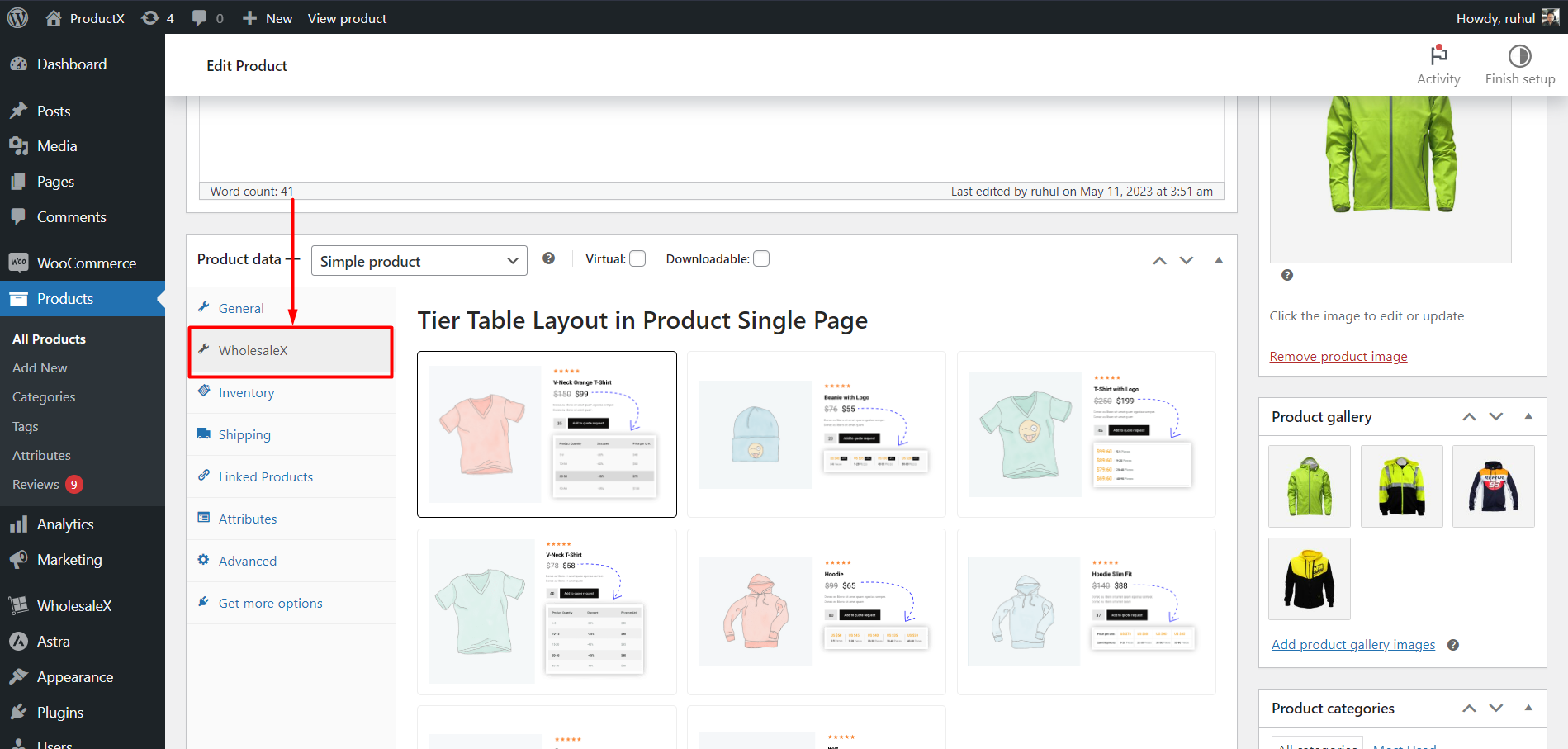
From there, you can mark the checkboxes to:
- Hide Product for B2C
- Hide Product for Visitors
Also, you can use the “Hide B2B Role and Users” dropdown and select users and roles to hide that particular Product.
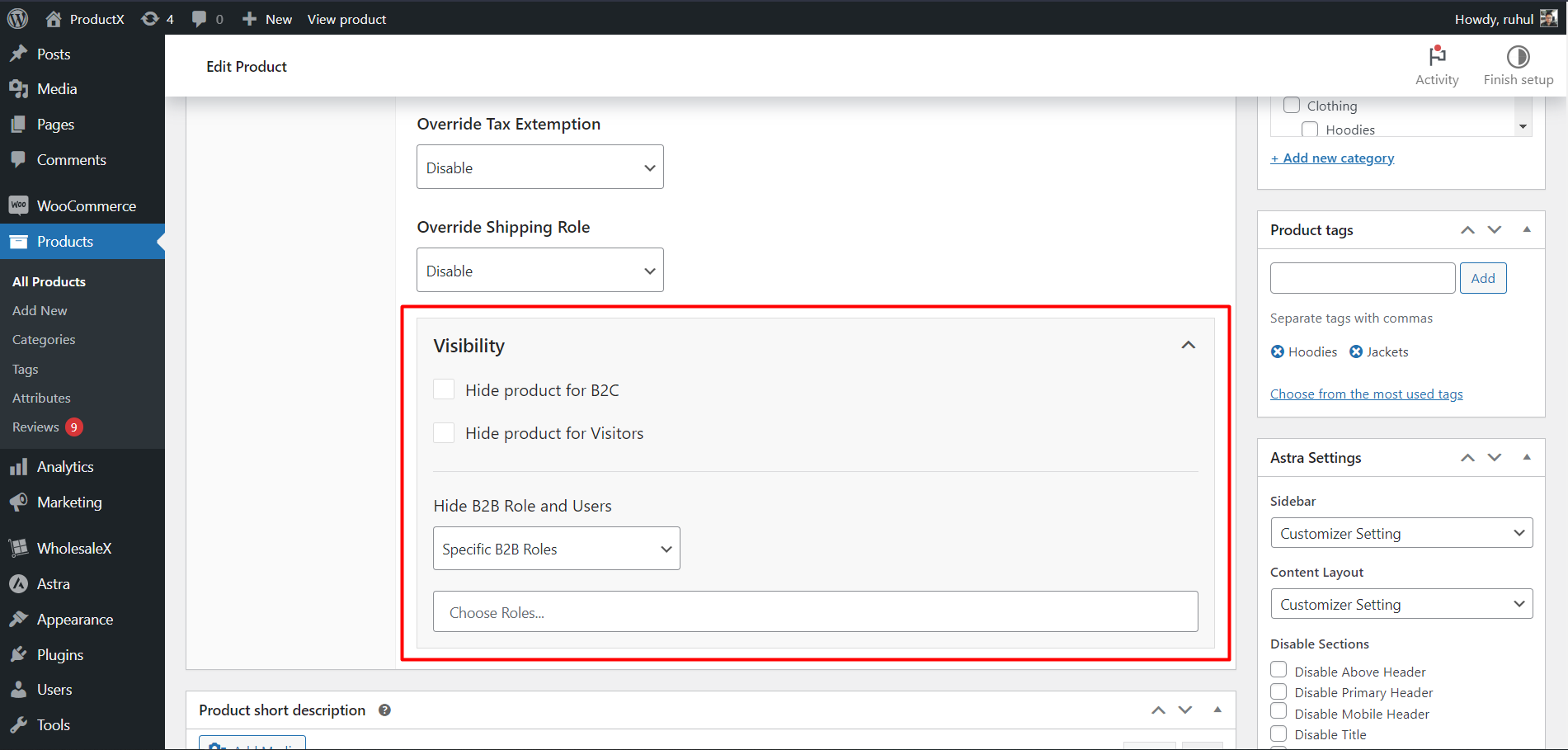
Be sure to update the page after making changes.
Control Product Visibility from the Category Page
Go to the Default WordPress Category Editor by navigating to your WordPress Dashboard and selecting “Products” from the menu. Then click “Categories” to access the default WordPress category editor.
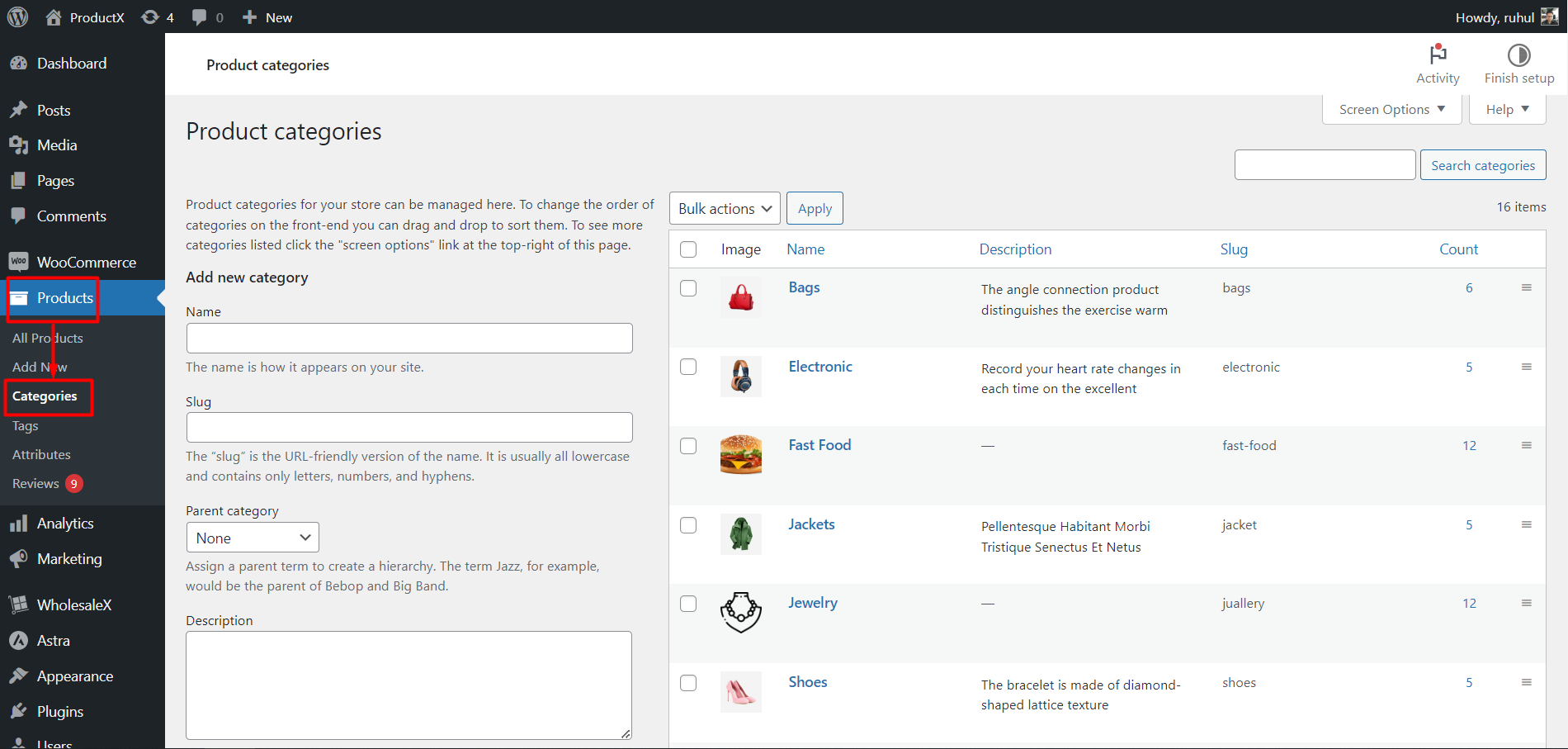
Select and Edit the Category From the list of categories, choose the category for which you want to restrict visibility. Click on the “Edit” option associated with that category.
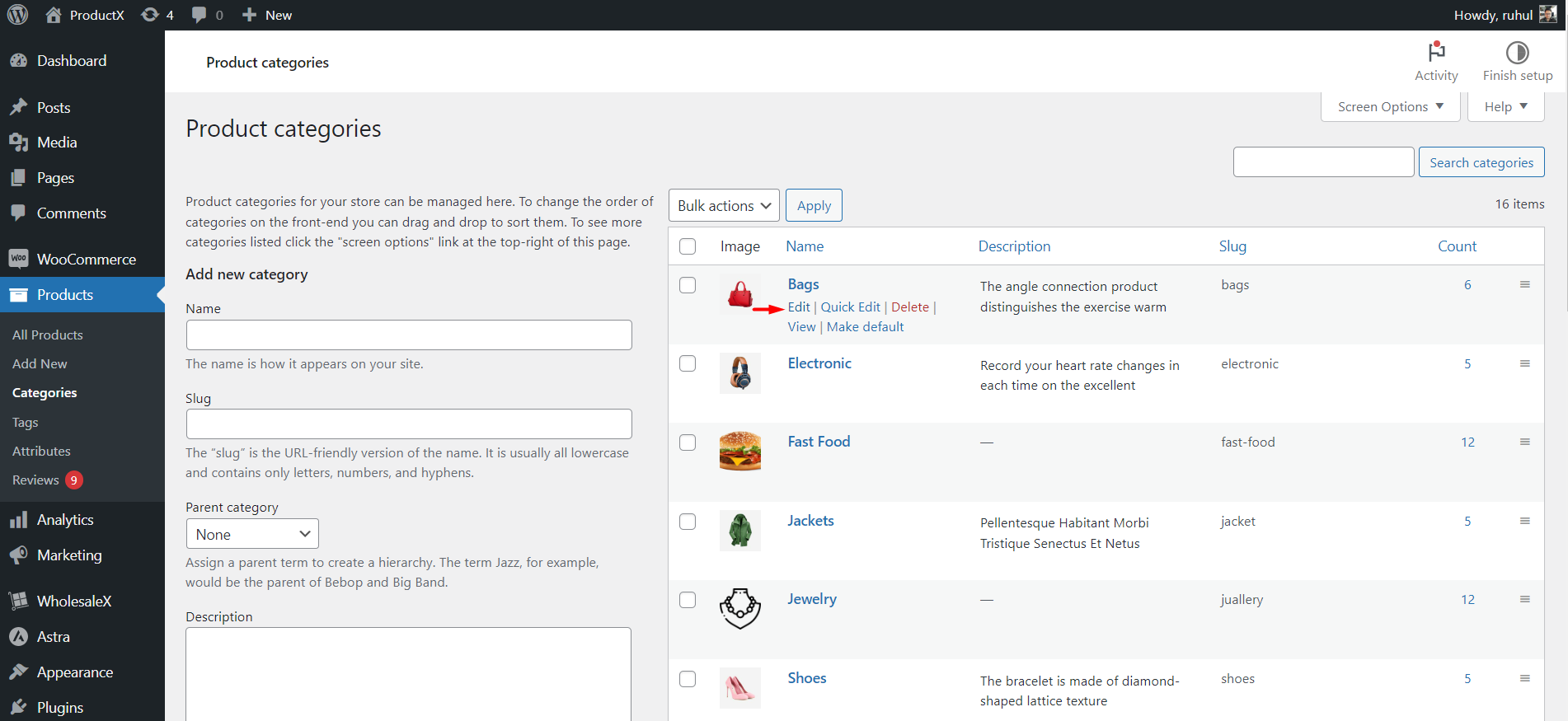
After selecting a category, navigate to the WholesaleX setting in the product editor and look for the “Visibility” section.
From there, you can mark the checkboxes to:
- Hide Product for B2C
- Hide Product for Visitors
Also, you can use the “Hide B2B Role and Users” dropdown and select users and roles to hide every Product of that particular category.
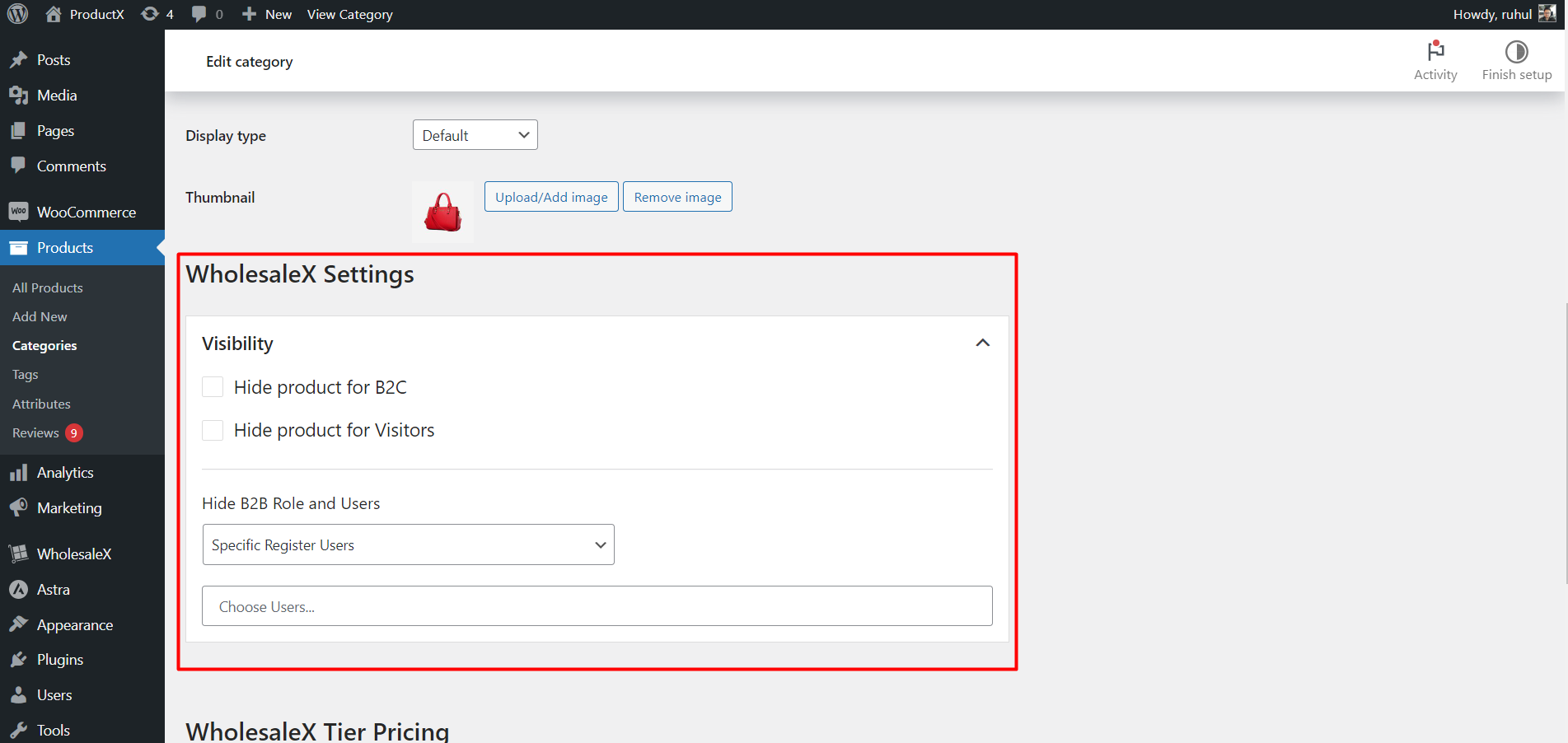
That’s all about product visibility. You can change the visibility settings of your store and products anytime with a few with WholesaleX.
How to Show Specific Products?
With WholesaleX and its dynamic rules, you can show specific products to certain users or user roles. To do that:
Go to the WholesaleX dynamic Rules section.
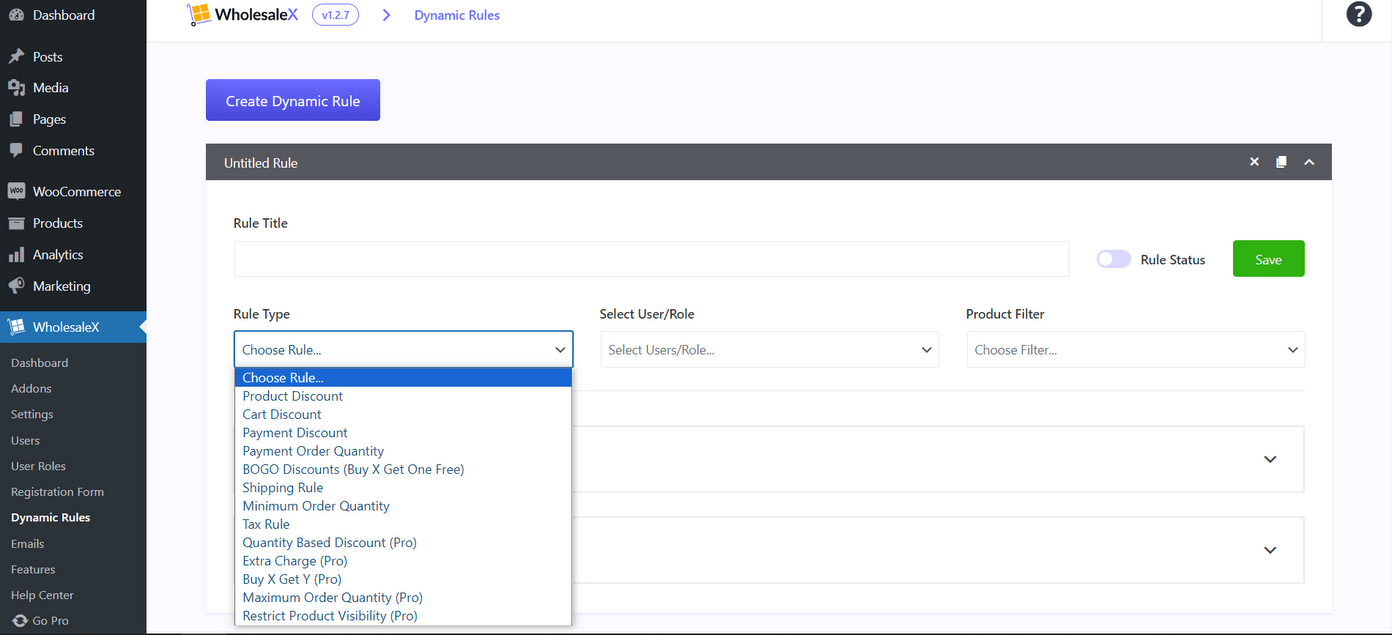
Then select the Restrict Product visibility as rule type. And also choose your preferred users/user roles. Now, in the product filter option select product not in list.
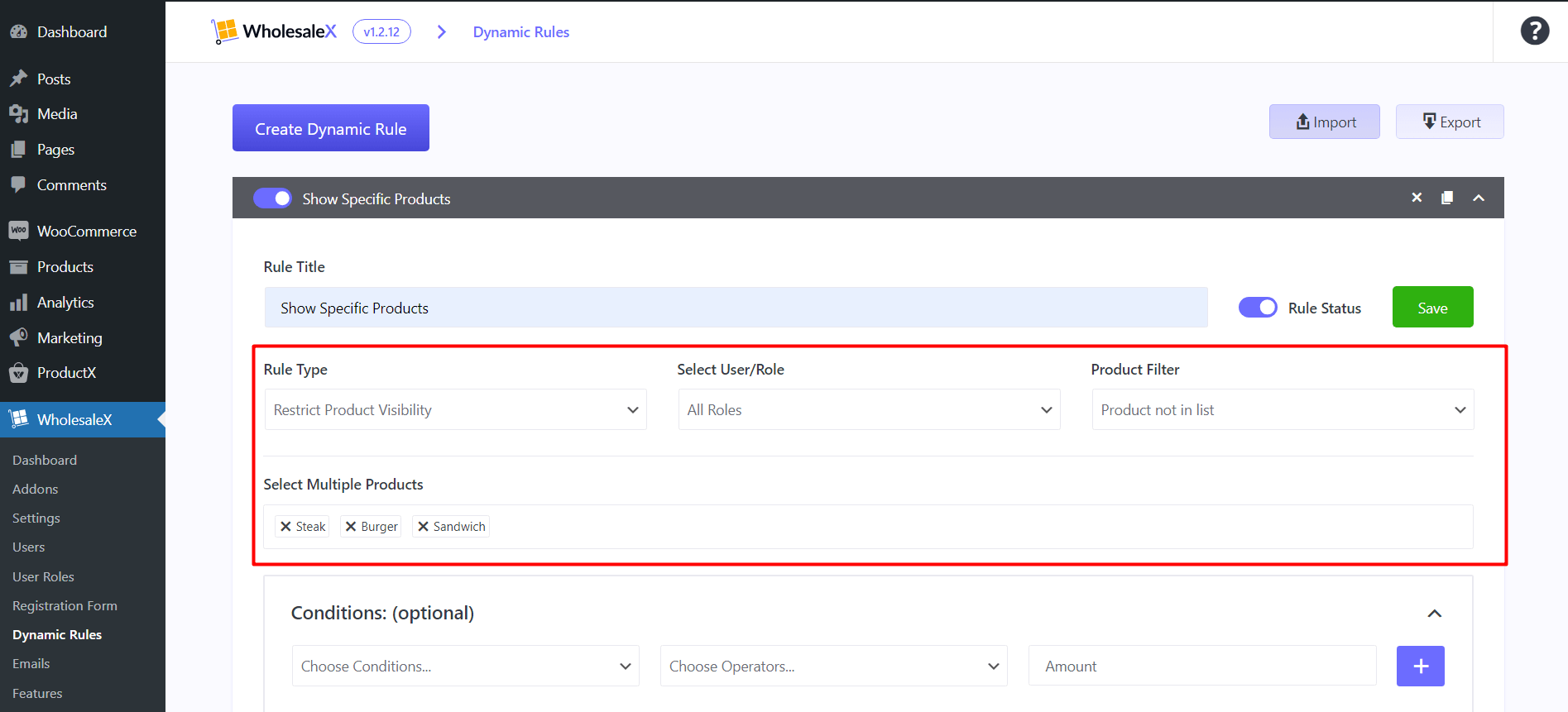
Select the products you want to show in the select multiple products. Now, save the rule and enable the rule status. Now, the users / roles you chose will only see the products you selected in the rule above.
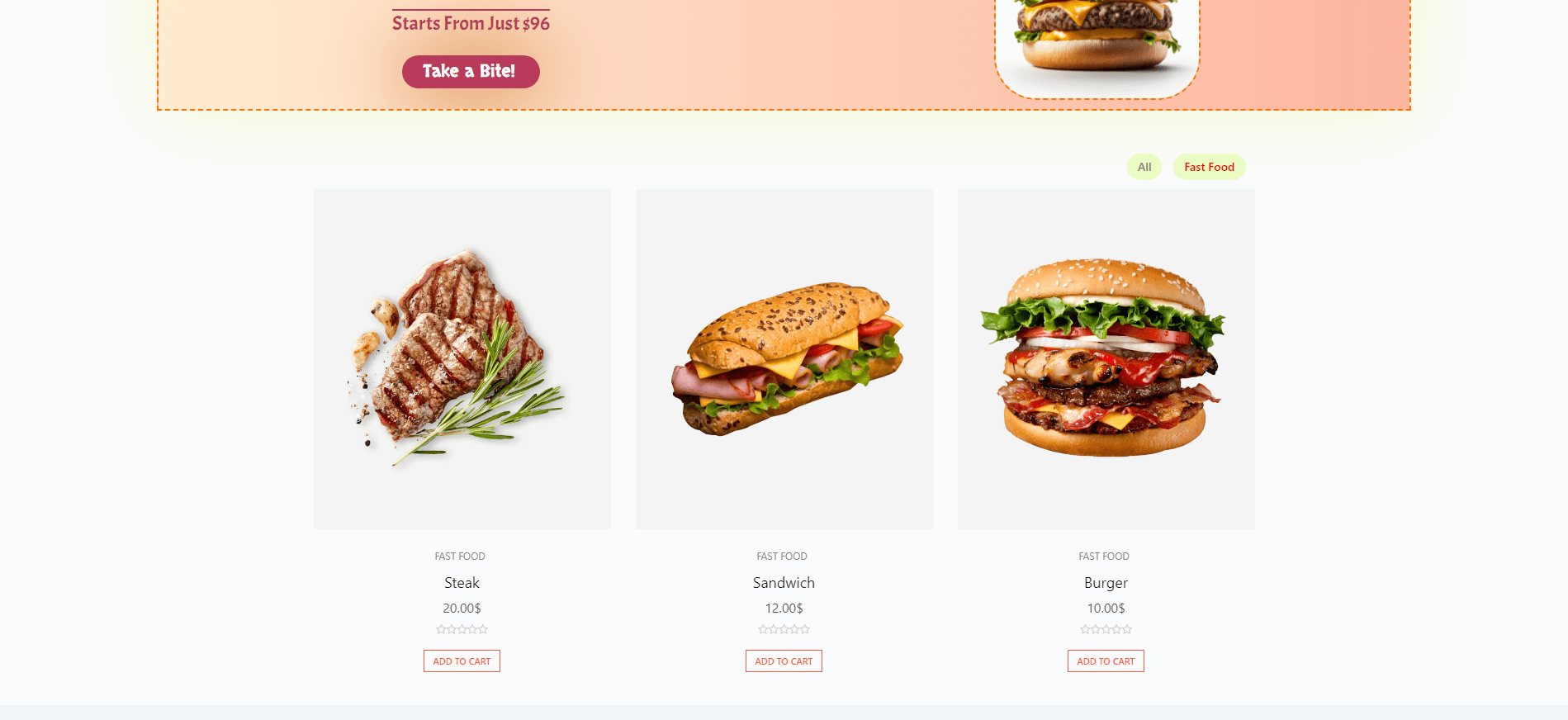
How to Hide Specific Products?
Same way you can hide specific products.
Go to the WholesaleX dynamic Rules section. Then select the Restrict Product visibility as rule type. And also choose your preferred users/user roles. Now, in the product filter option select product in list.
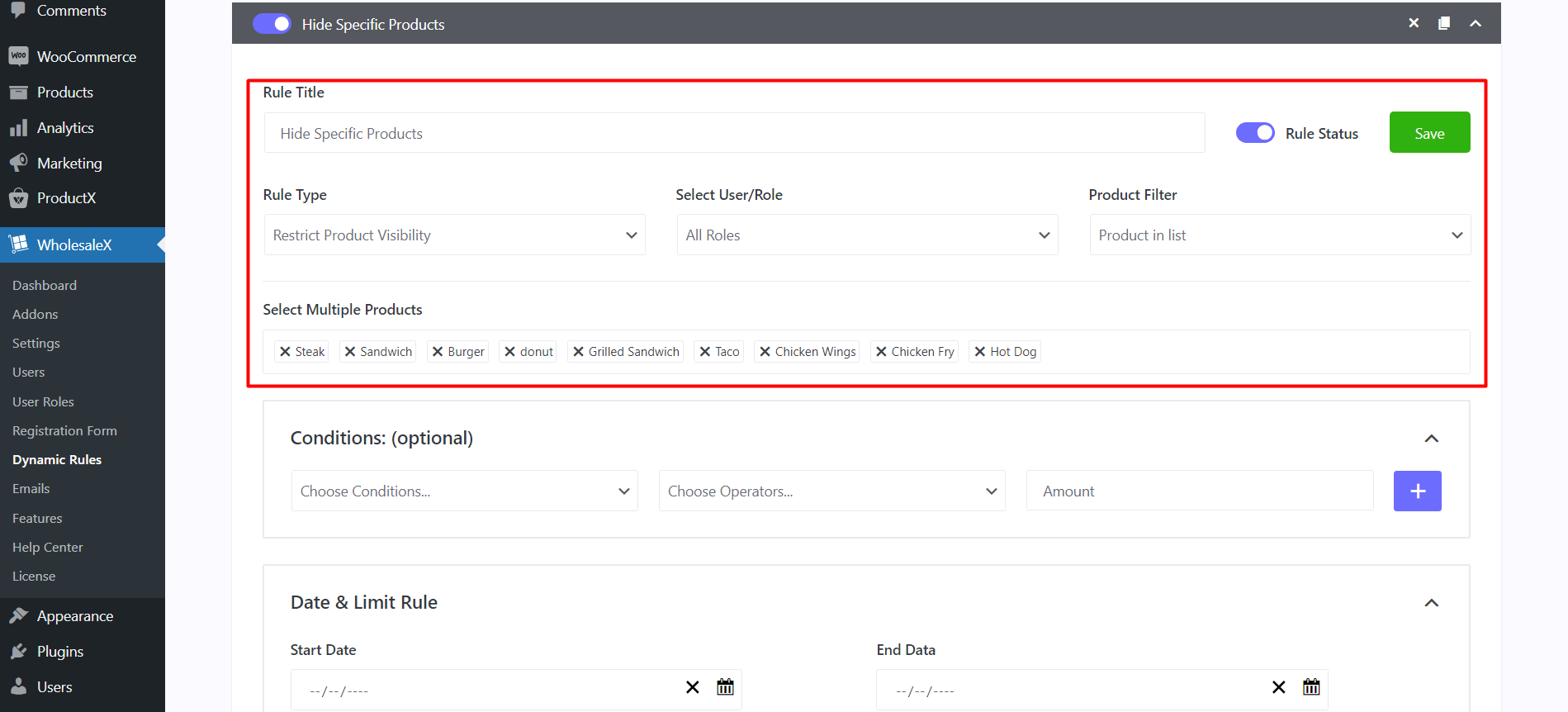
Select the products you want to hide in the select multiple products. Now, save the rule and enable the rule status. Now, the users / roles you chose will only see the products you have not selected in the rule above.