Introducing the import/export feature for WholesaleX User Roles. Now, you can import and export all your user roles easily. Let’s see how it works.
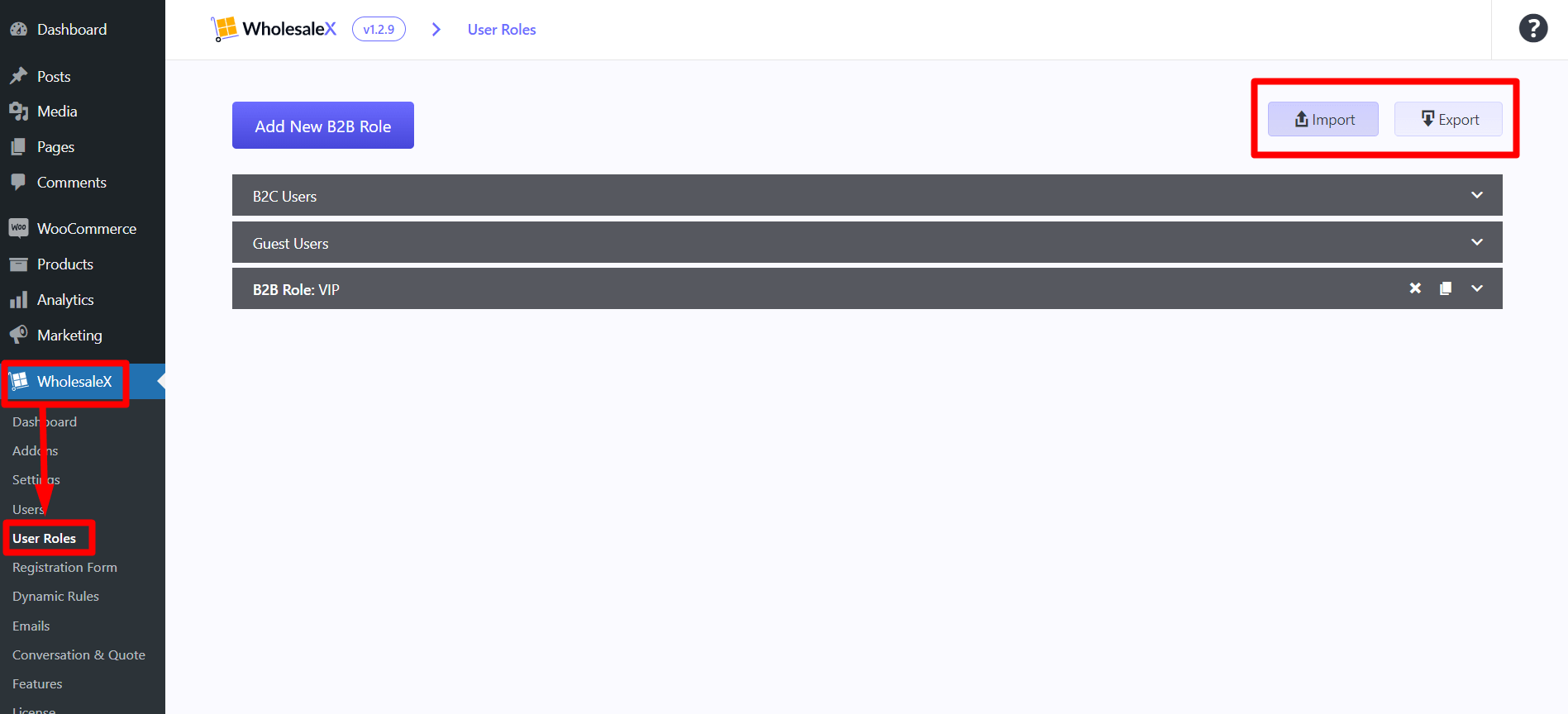
WholesaleX User Roles Export
You can create and customize WholesaleX user roles easily. Check out the documentation to learn how to create WholesaleX user roles.
You will see two extra buttons at the top of the User Roles section: import and export.
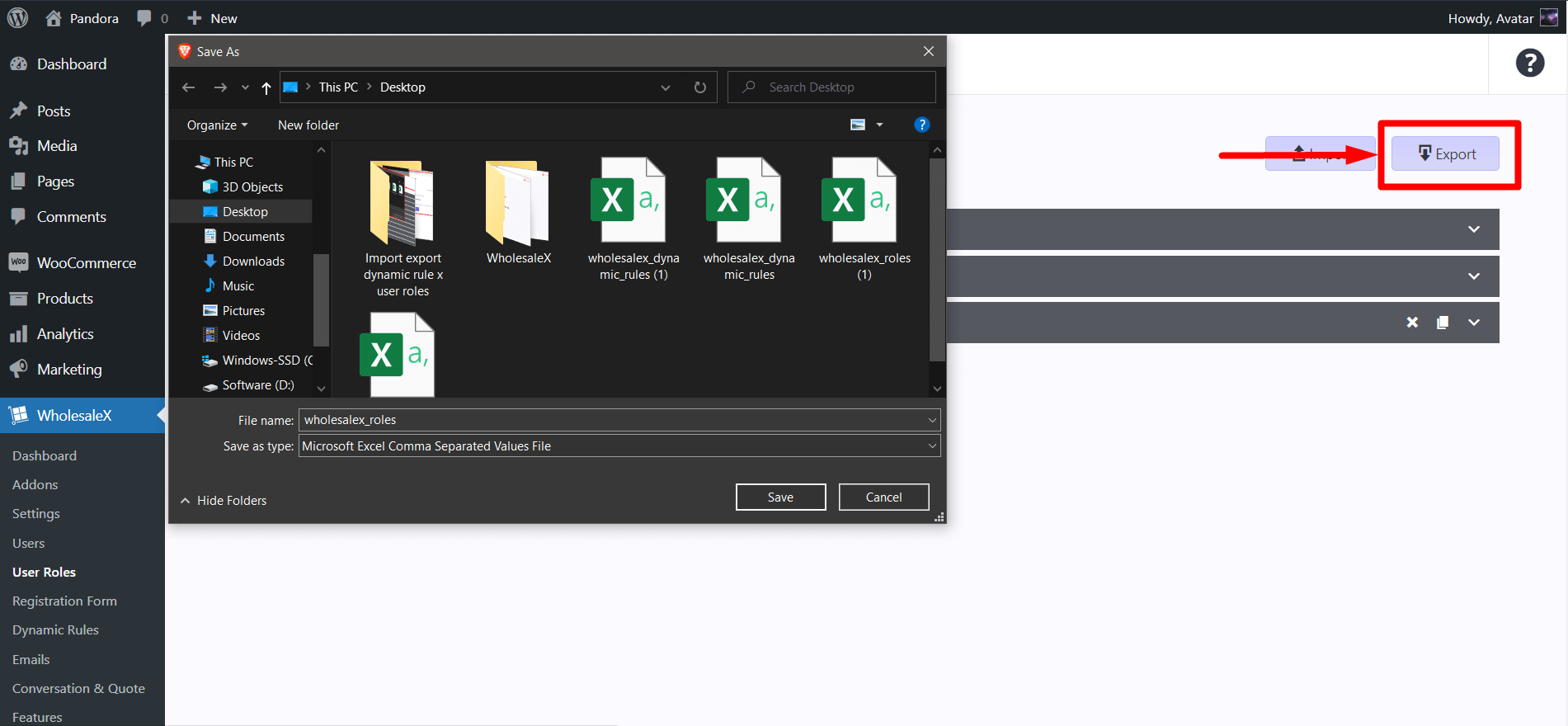
Click the “Export” button to download a CSV file containing all the data and datasets of the created user roles.
Here is a list of all the data that will be exported in the CSV file:
- ID
- Role Title
- Shipping Methods
- Payment Methods
- Disable Coupon
- Auto Role Migration
- Role Migration Threshold Value
- Replace Add to Cart With Add to Quote
- Allow Subaccount Creation For this role
- Exclude Users to Create Subaccounts
- Credit
- Disable Wallet Addon For this Role
WholesaleX User Roles Import
Now, let us see how we can import WholesaleX user roles.
Click the “Import” button to get a popup, where you can:
- Upload CSV
- Update Existing Roles
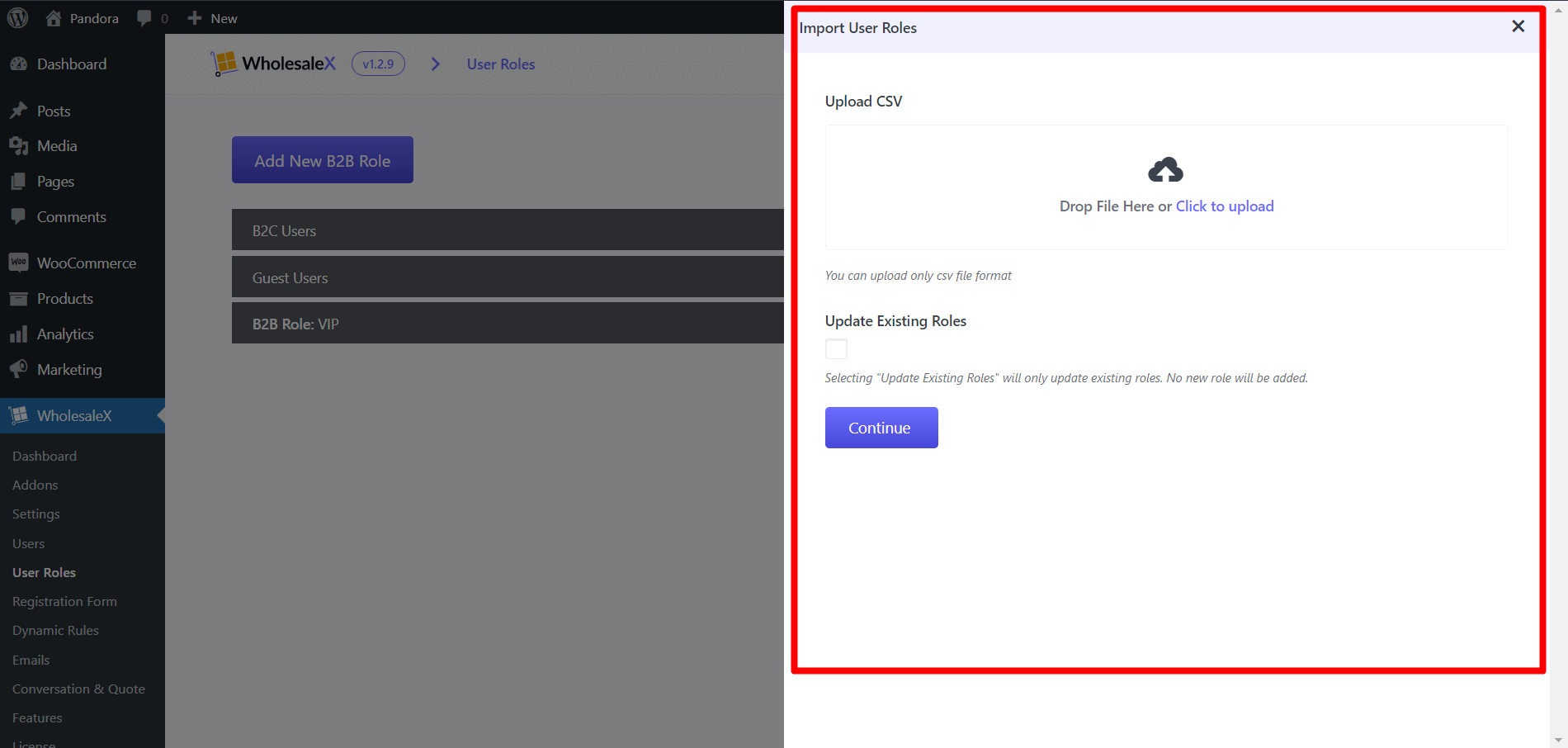
In the Upload CSV option, you can drag and drop files or click on the link to open File Explorer and select your desired CSV.
In the Update Existing Roles section, you can mark the checkbox only to update the existing roles. And it will only update the existing roles and not add any new ones.
Yes, you can modify the CSV file according to your needs and import that CSV file to update or add user roles.
Customizing the CSV File
We will show you the data and datasets of each field so you can customize your CSV and import it to update the user roles accordingly.
Here are the CSV modifiers you need to know if you want to modify the CSV file.
User Role:
id => Role ID
Role Title => Role Title
Shipping Methods => method_ids (1,2,3)
Payment Methods => method_ids (cod,bacs)
Auto Role Migration => yes/no
Role Migration Threshold Value => 1200 (number) [//if a user spends 1200 or more in amount, then the user will be migrated to this role]
Allow Subaccount Creation for this role => yes/no
Exclude Users to Create Subaccount => user_{user_id} [//for multiple, use comma]
Credit => 500 [//Credit Amount]
Disable Wallet Addon for this Role => yes/no
After uploading your CSV file, click “Continue” to map the CSV fields. You can choose to change the fields according to your needs. You can adjust the following field data with a dropdown for each:
- ID
- Role Title
- Shipping Methods
- Payment Methods
- Disable Coupon
- Auto Role Migration
- Role Migration Threshold Value
- Replace Add to Cart With Add to Quote
- Allow Subaccount Creation For this role
- Exclude Users to Create Subaccounts
- Credit
- Disable Wallet Addon For this Role
Now click “Run the Importer” to import the data. After the completion, you will see if the data are successfully imported or not. If you have any errors, you can check them by clicking the “View Error Logs” button.
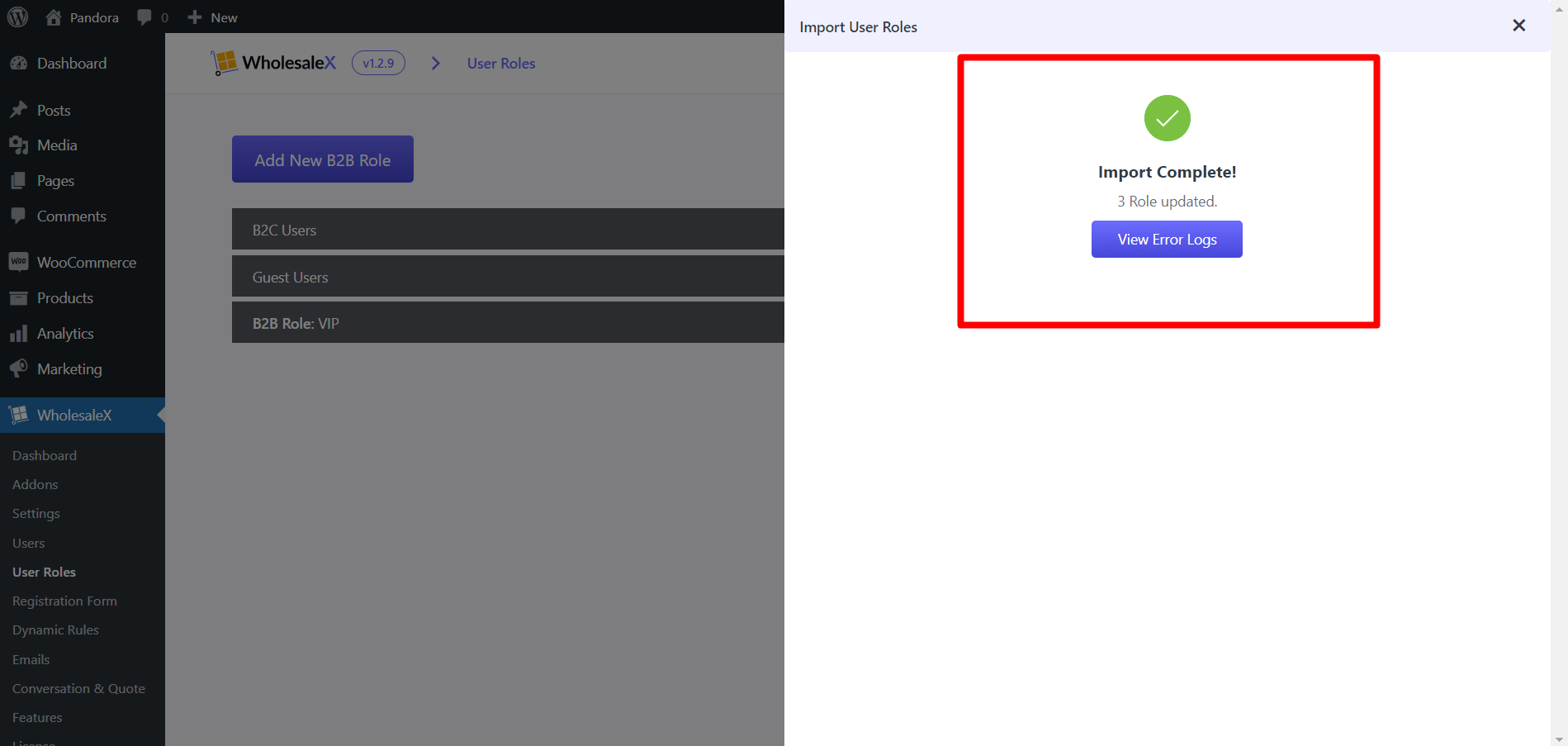
And that is how you can import/export WholesaleX User Roles easily.
