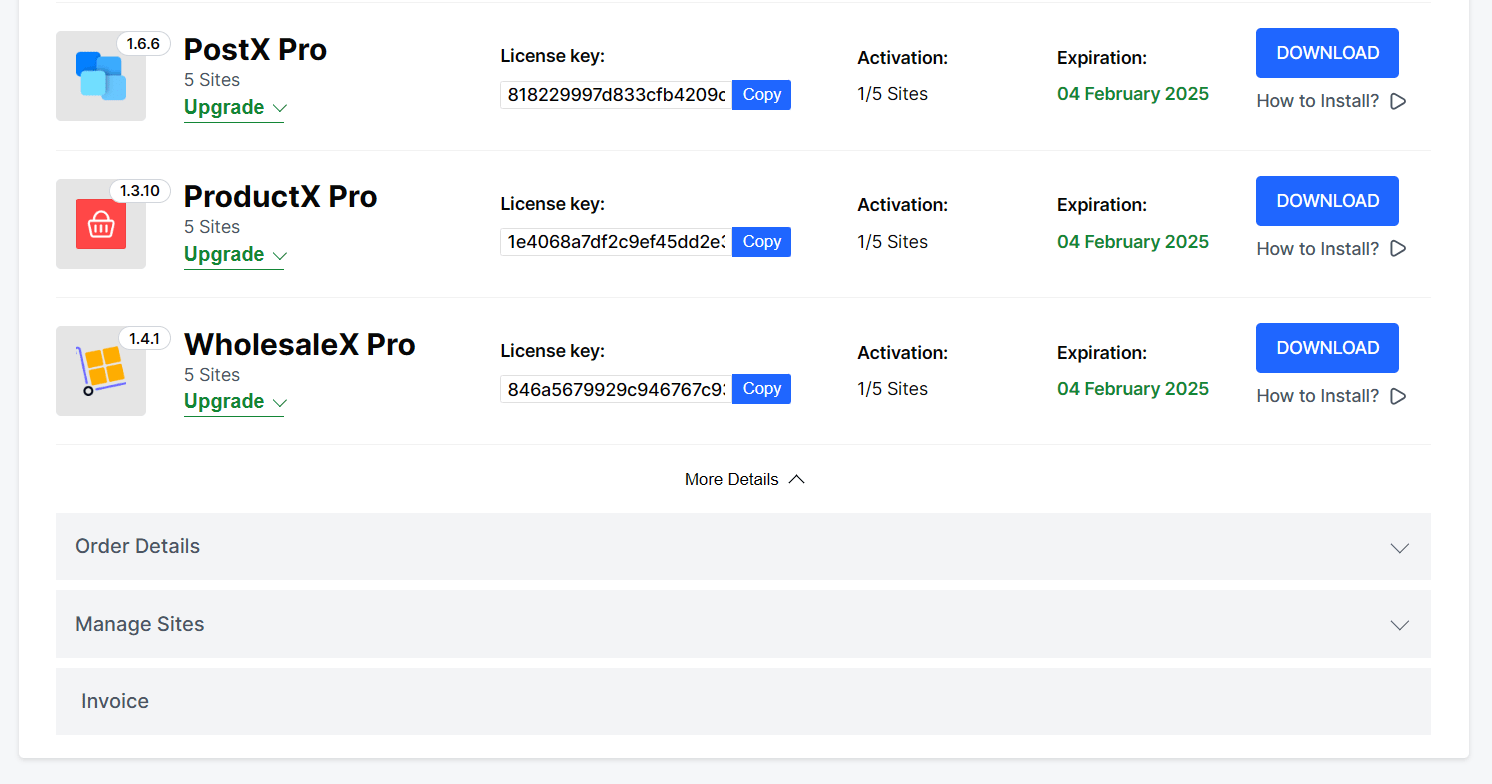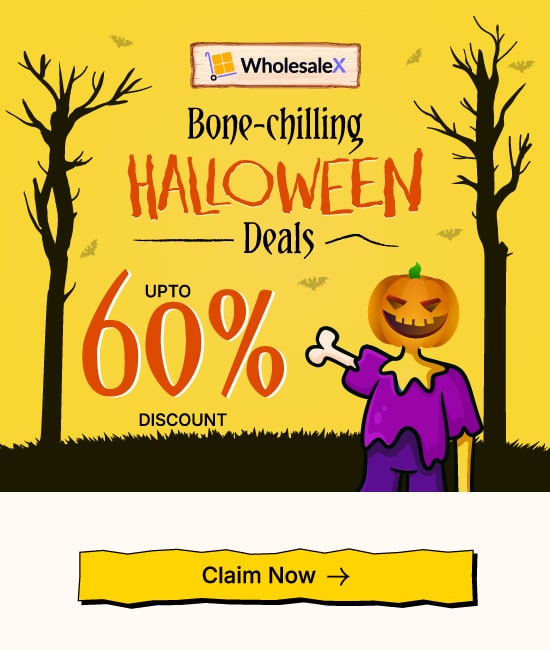You have purchased the PRO license of WholeSaleX. But now you need to install and activate the plugin so that you can enjoy all the features.
This doc will guide you through the steps in detail.
Note: Before you proceed to use WholeSaleX PRO, make sure you have the free version of the WholeSaleX plugin installed.
Step 1: Download the WholeSaleX PRO Plugin
First, you need to download the file for the WholeSaleX PRO plugin.
There are two ways you can acquire it.
Find the Purchase Receipt that you received in your email when you purchased the license. And you will see a downloadable zip file in that email.
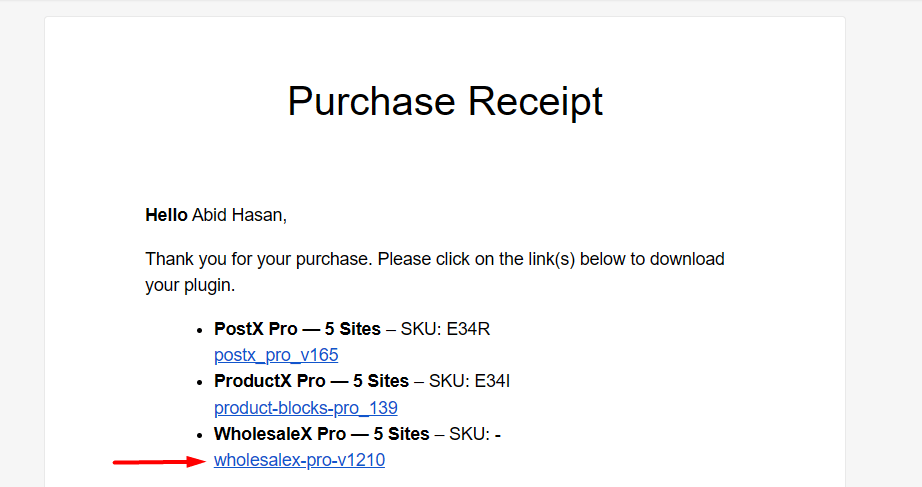
Another way is to log in to your WPXPO account and visit the My Account > Dashboard section.
Now, click on the Download button to get the latest version of WholeSaleX PRO.
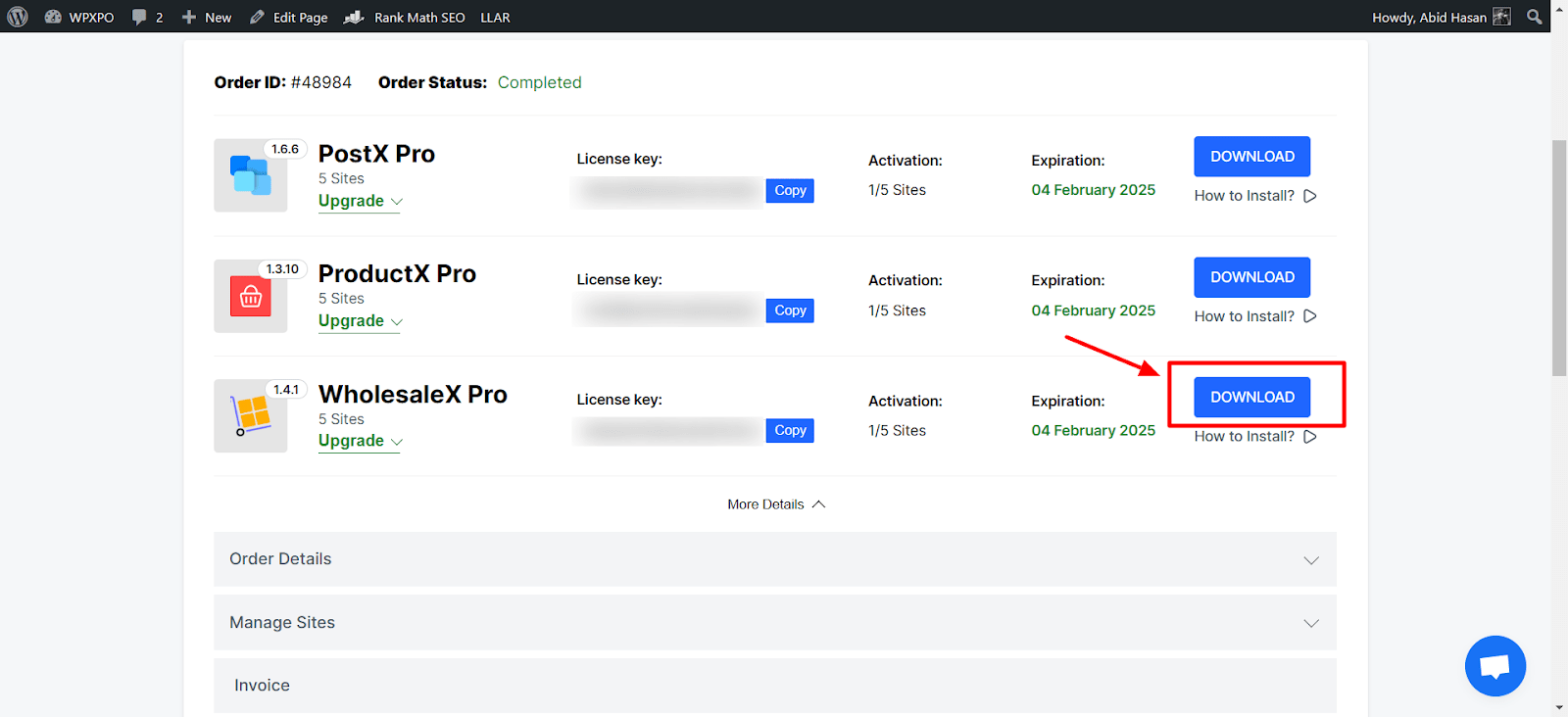
Step 2: Install & Activate the Plugin
After downloading the file, now it’s time to install and activate the plugin.
To do so, simply follow these steps:
- From your admin dashboard, navigate to Plugins > Add New Plugin > Upload Plugin
- Click on Choose File and select the zip file you downloaded earlier
- Now click on Install Now and wait for some moment
- When the installation is done, click on the Activate Plugin button
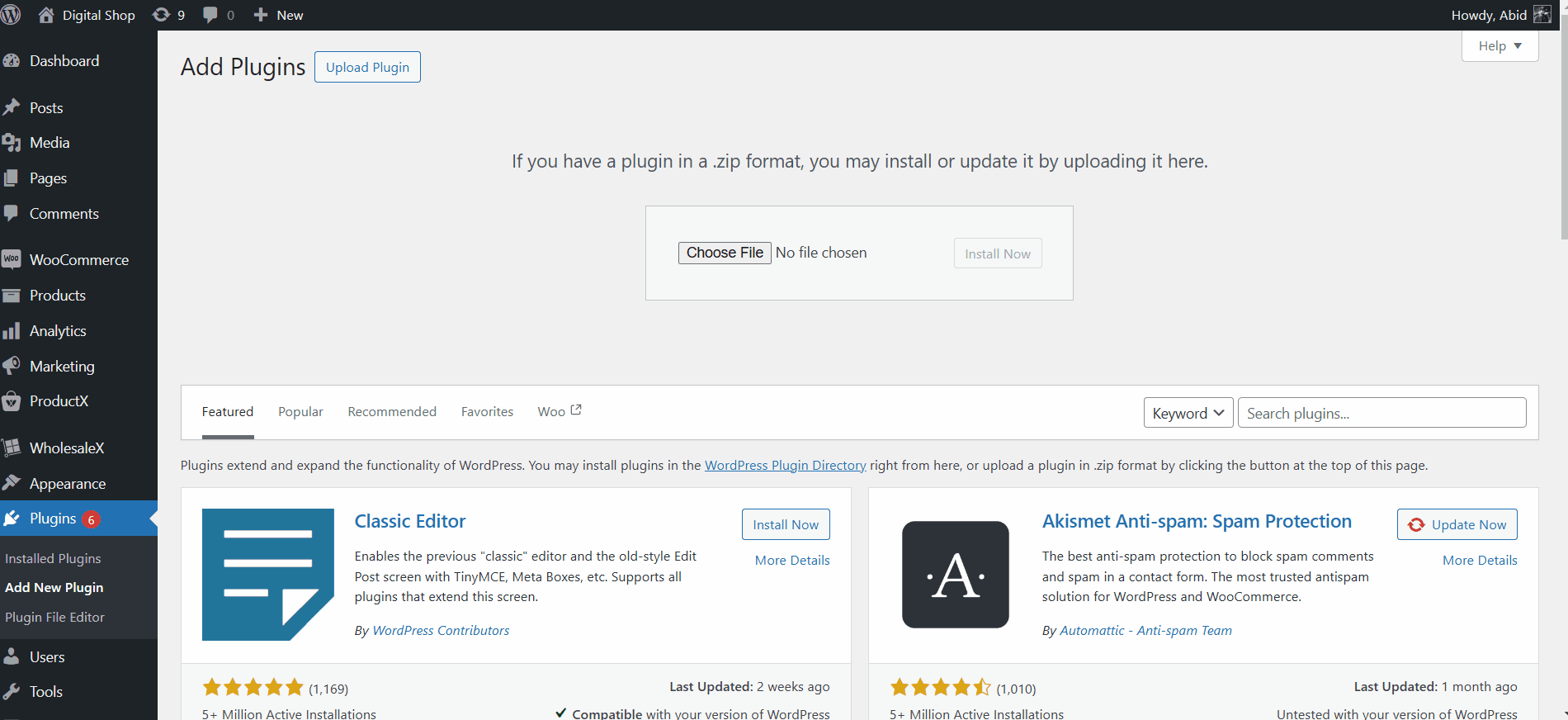
Step 3: Activate the PRO License for the Plugin
Now that the installation is complete, you have to activate the license to use all the amazing features of WholeSaleX PRO.
To do so, simply go to WholeSaleX > License section on your dashboard.
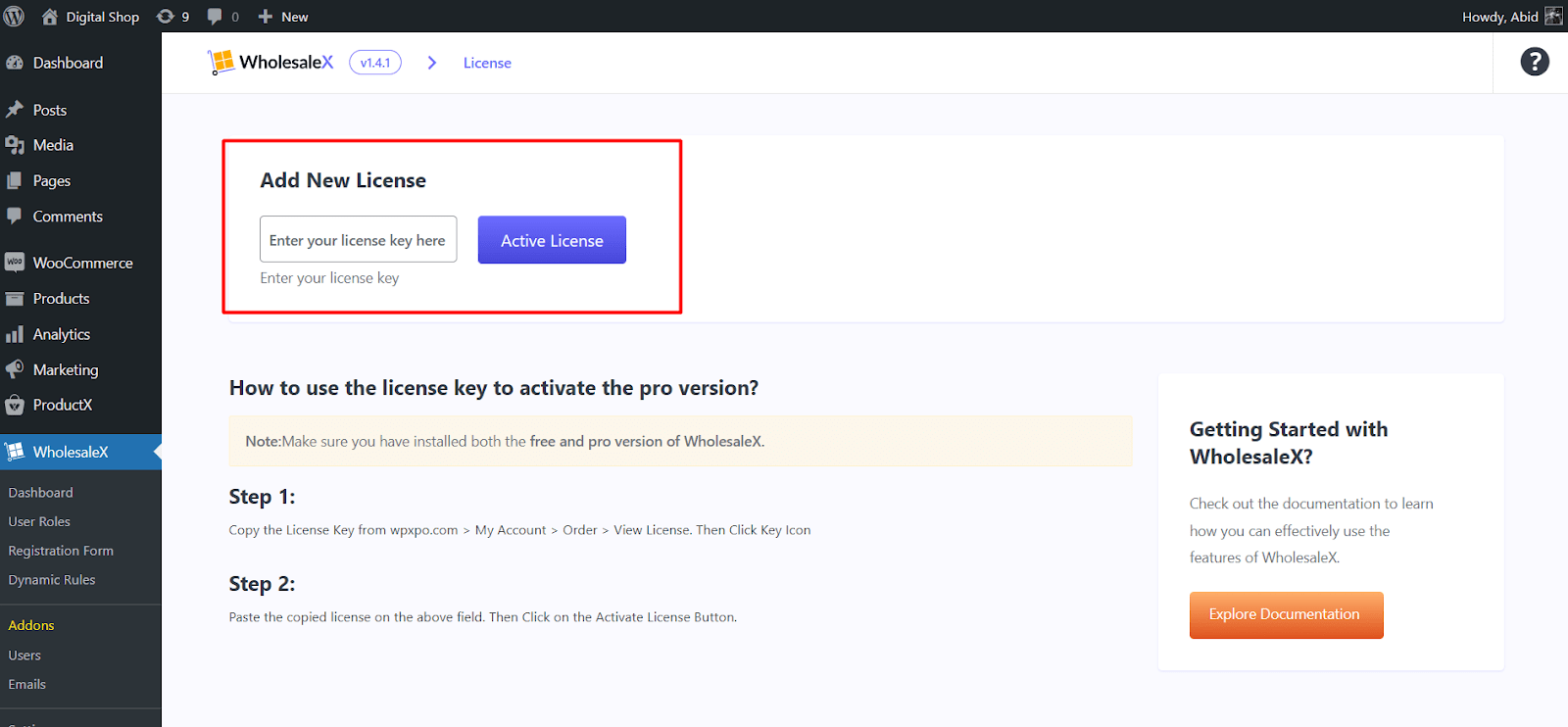
Here, you can activate your license easily.
First, you need to copy the license key from either the Purchase Receipt or your WPXPO account’s dashboard section.
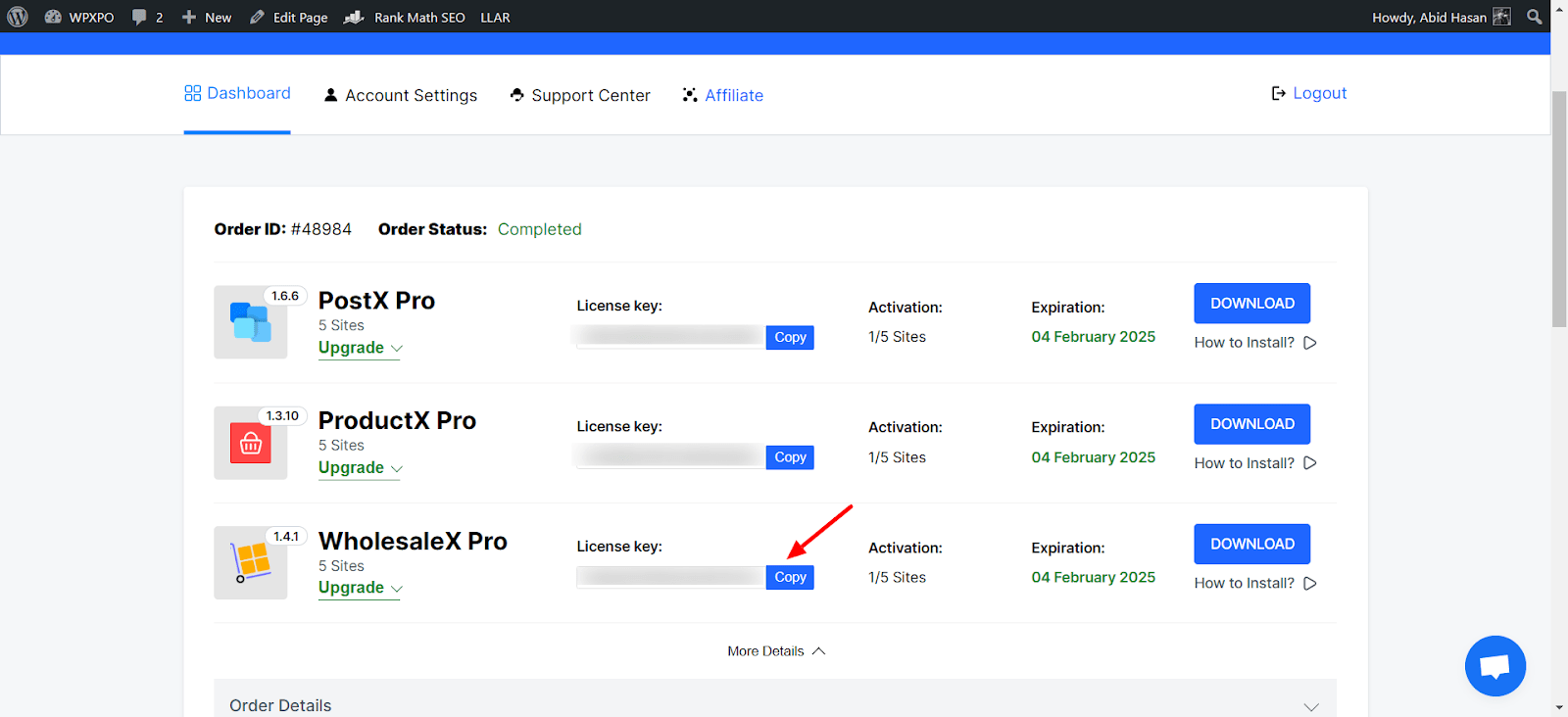
Then, paste it under the Add New License section.
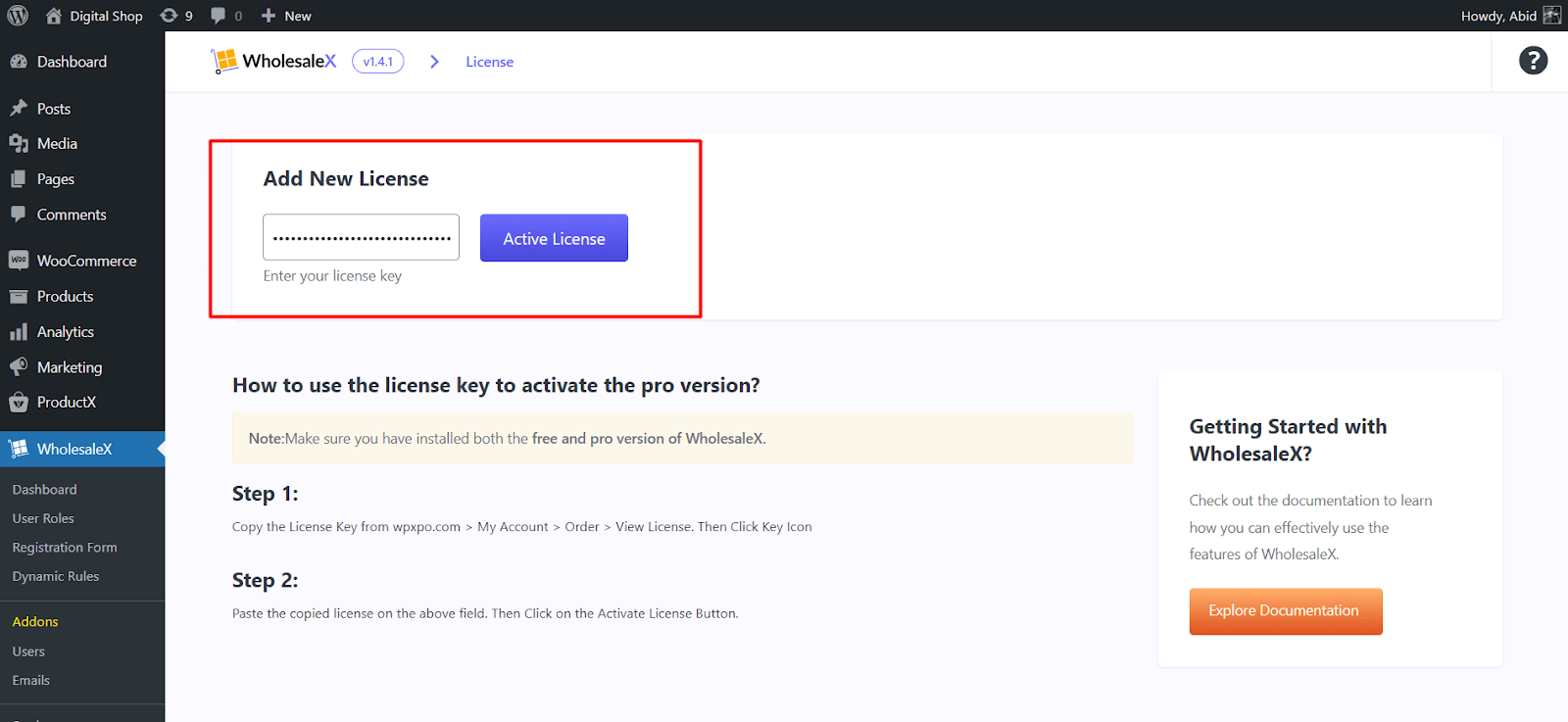
Click on the Activate License button to enjoy all the features from WholeSaleX PRO.
Additional Settings
You can check out several more options from your WPXPO account dashboard.
If you scroll down the page, you will see there’s an option that says More Details.
Expand the option to find essential information such as Order Details, Manage Sites, and Invoice.
From Order Details, you can find all the information for the orders you have placed so far.
Then, the Manage Sites option shows you which sites are currently using the license for WholeSaleX PRO. If you wish to deactivate a license for a site, you can easily do so.
Also, you can view invoices for the products you have purchased.