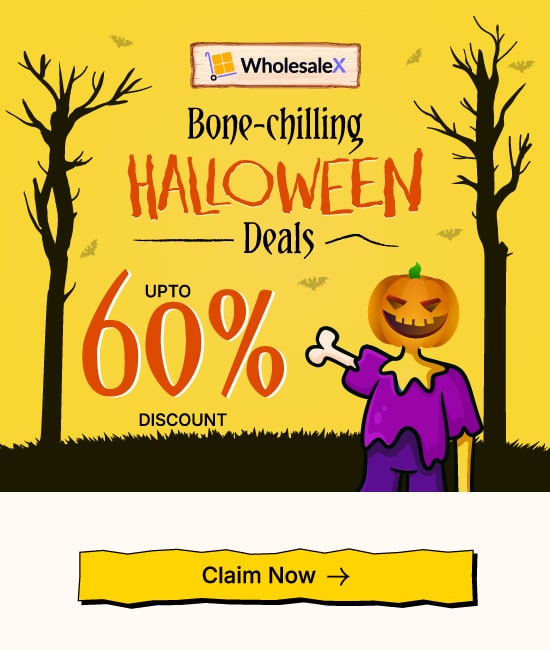Let’s explore how to use the WholesaleX migration tool to import data from B2BKing and Wholesale Suite.
Video Tutorial
Check out the video tutorial we just made to help you migrate from B2BKing and Wholesale Suite with our WholesaleX Migration Tool.
Installing WholesaleX and WholesaleX Migration Tool
To begin, we’ll walk you through the hassle-free process of installing, using, and migrating to WholesaleX using the WholesaleX Migration Tool. It’s a simple procedure. Here’s how to do it:
Step 1:Install WholesaleX
Start by installing and activating the WholesaleX plugin, just like any other WordPress plugin.
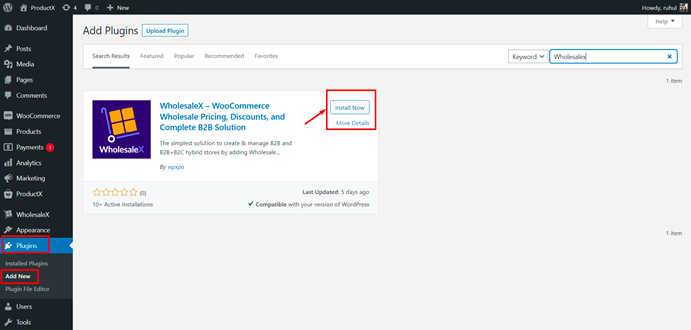
Step 2: Download WholesaleX Migration Tool
To get the Migration Tool, you can find it on WholesaleX’s official website. Just click on the button below to get the download link.
Step 3: Activate WholesaleX Migration Tool
After installing and activating WholesaleX, you must also install and activate the WholesaleX Migration Tool.
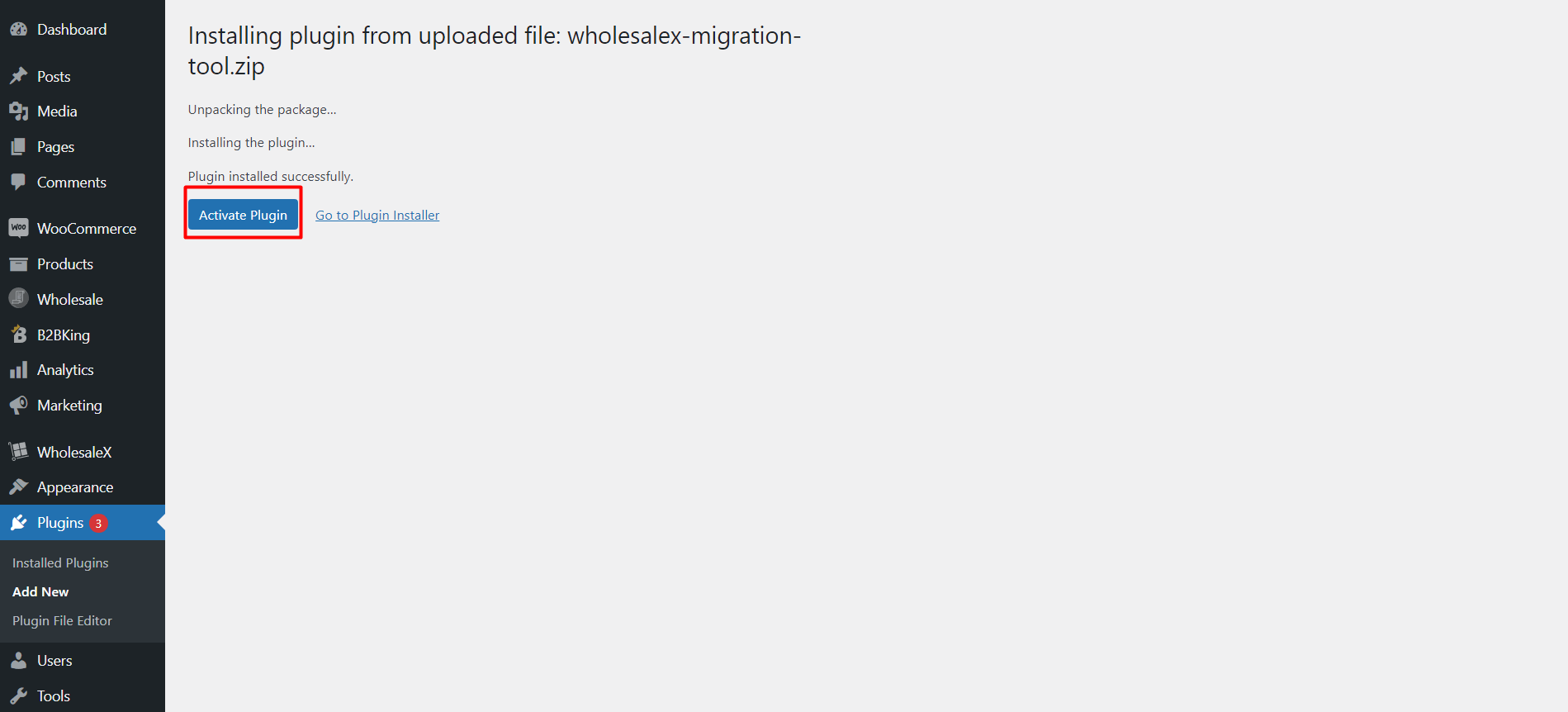
After both plugins are installed and activated, you’ll be ready to use the WholesaleX Migration Tool.
You can use the migration tool and migrate from B2BKing and Wholesale Suite to Wholesalex.
[Note: If you don’t have B2BKing or Wholesale Suite activated, the migration tool will be hidden.]
Final Step: Completing the Migration
Once the migration process is finished, you’ll notice a change in the status indicator. The gray tick mark will transition to the color of WholesaleX, indicating that your migration is successfully completed.
Note: If you haven’t utilized specific features, settings, or options in B2BKing or Wholesale Suite, that data will not be migrated, and you will still see the gray tick mark for those elements.
Check out the step-by-step process by clicking the links below.