Here’s how you can display promotional offers on the product pages like the below image.
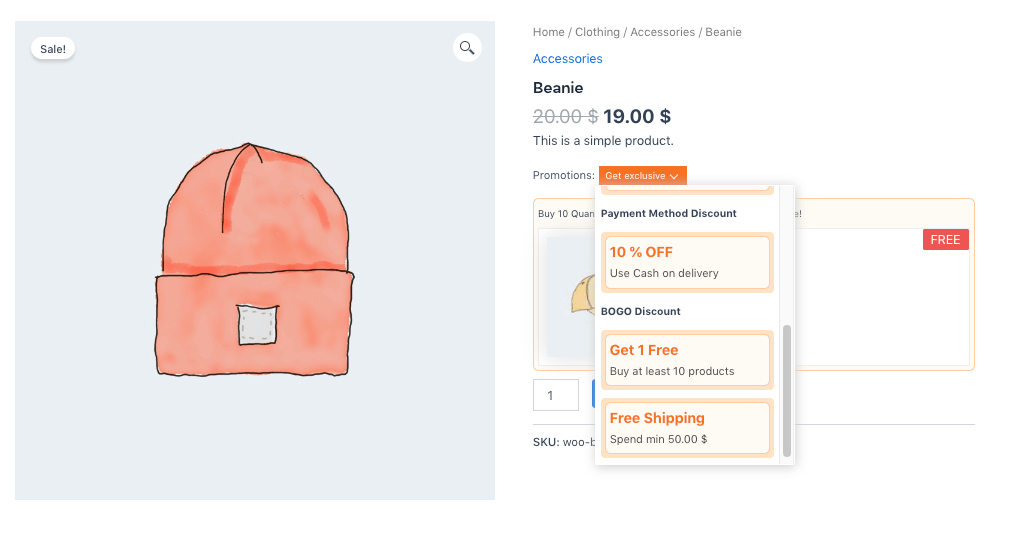
First, you need to go to Dynamic Rule’s settings section. Here’s how:
- Navigate to WholeSaleX > Settings.
- On the left-hand side, locate the Dynamic Rules option.
- Click on Dynamic Rules to access the settings, as shown in the image below.
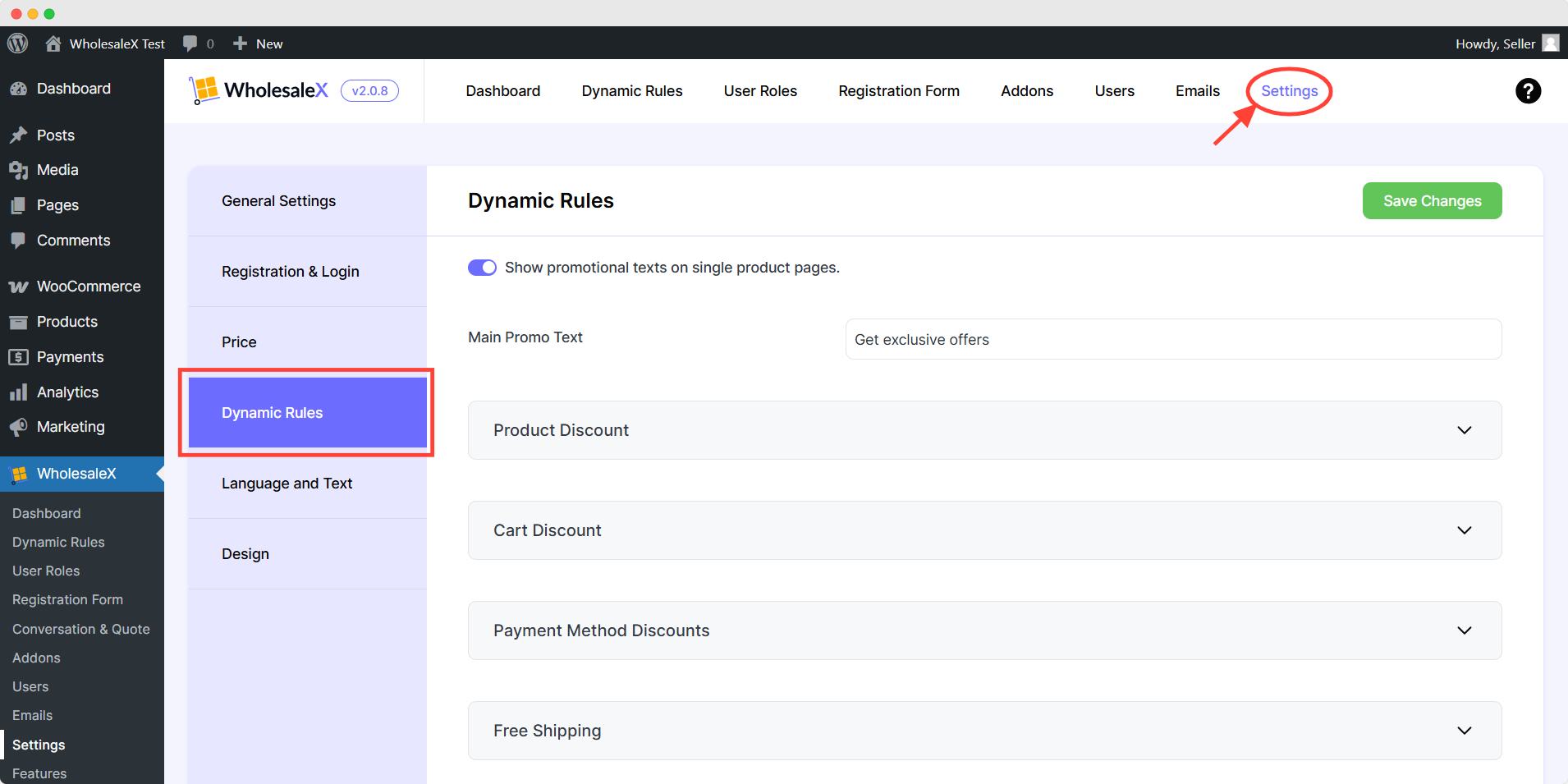
Now, let’s review the options individually from the list below.
- Product Discount
- Cart Discount
- Free Shipping
- Buy X Get 1 (BOGO)
- Buy X Get Y
- Checkout Restriction
- Min & Max Order Quantity
- Conditions
- Discounts Validity
Show Promotions: To display promotional texts on single product pages, you must enable the “Show Promotion” checkbox. Otherwise, the promotion card will not appear on the single product page.
Main Promo Text: By default, the promo text will be “Get exclusive,” but you have the option to customize it according to your preferences.
Product Discount
If you have a dynamic rule for Product Discount with conditions, you can customize this feature.
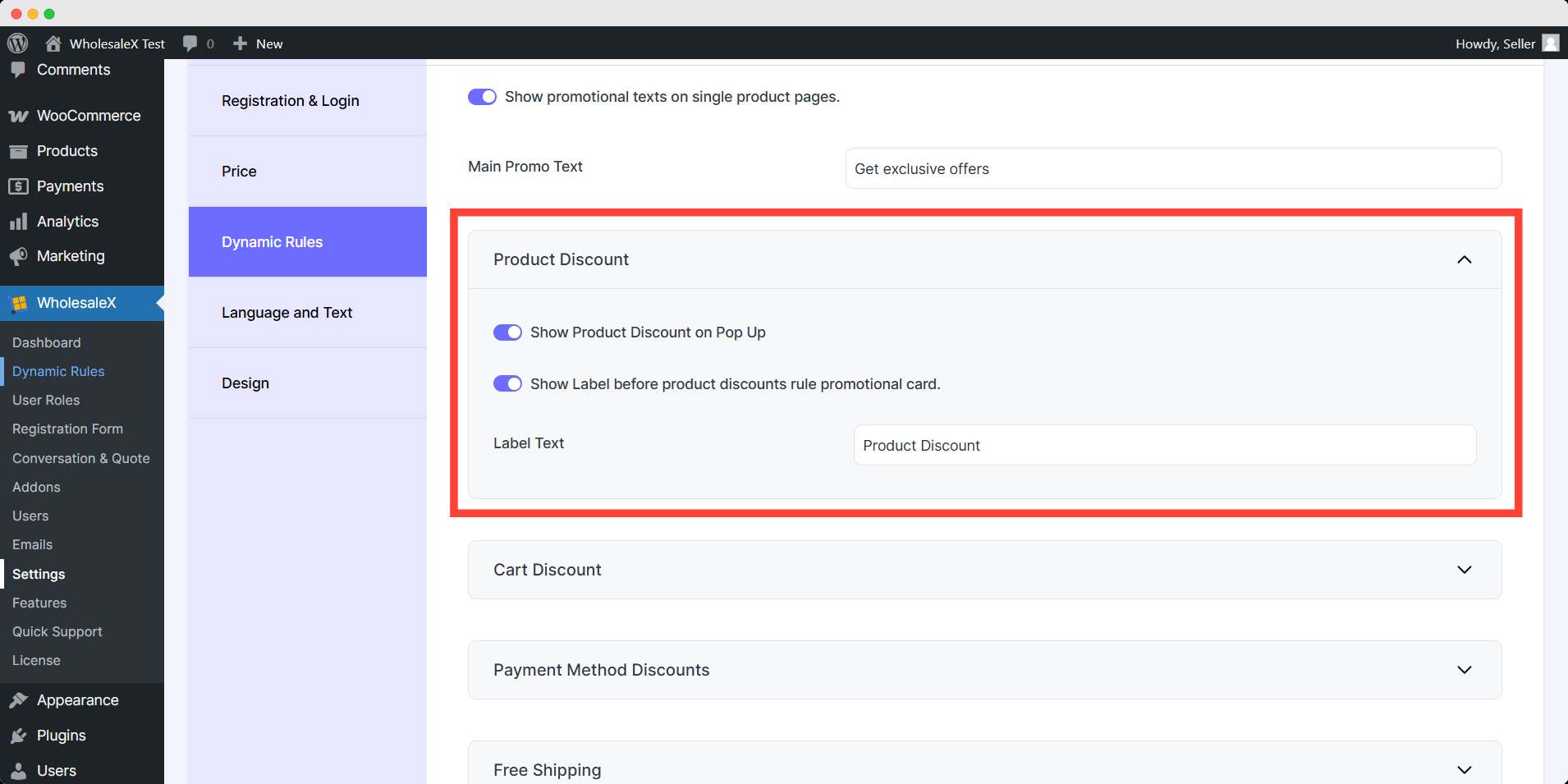
Enable show product discount on pop up and show label before product discounts rule promotional card.
Show Label Text: You have the option to enable or disable the label text, and you can customize it. For instance, the default label text is “Product Discount,” but you can rewrite it in the “Label Text” field to suit your preferences.
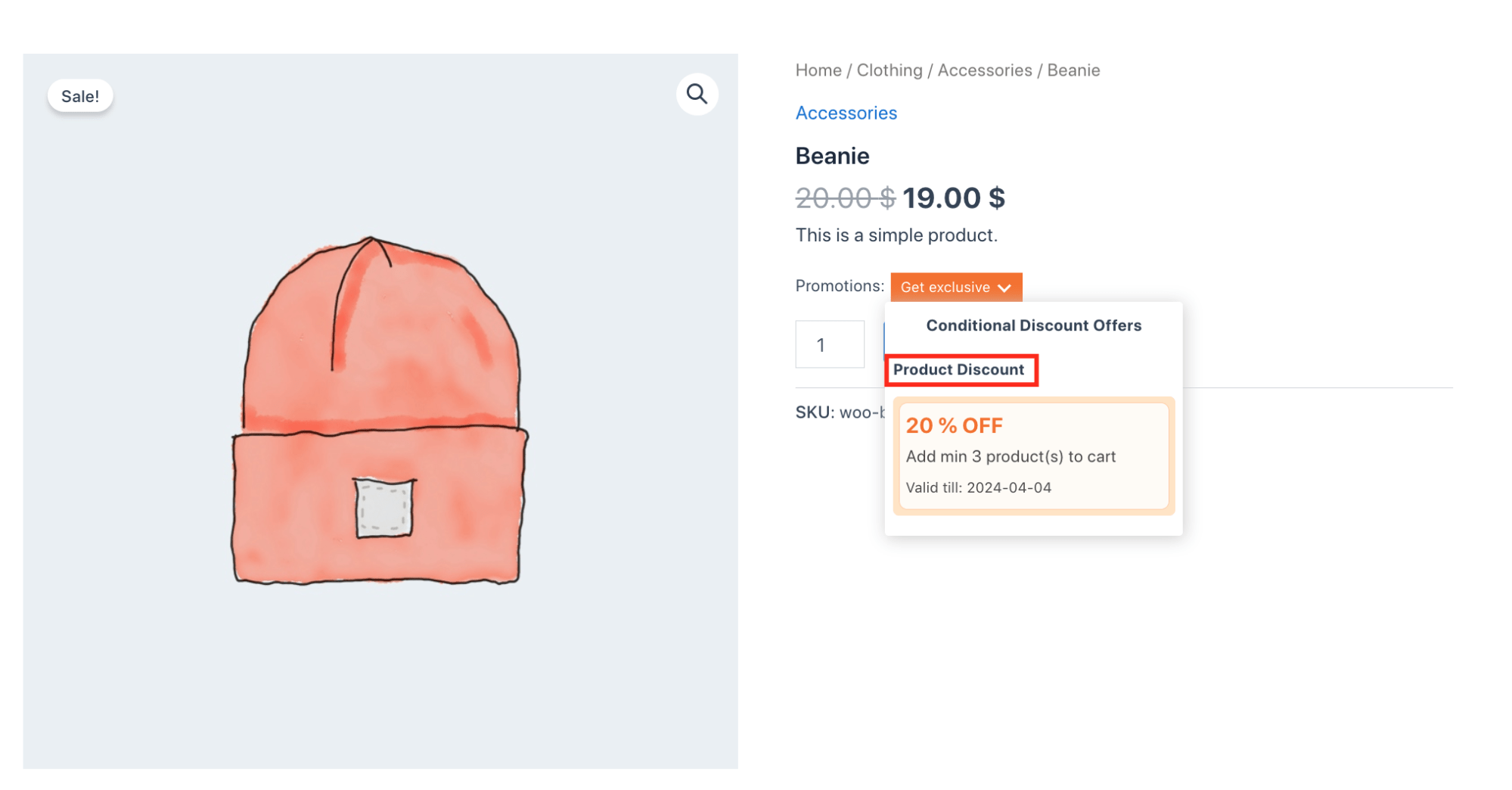
Cart Discount
If you have a dynamic rule for Cart Discount, you can customize this feature.
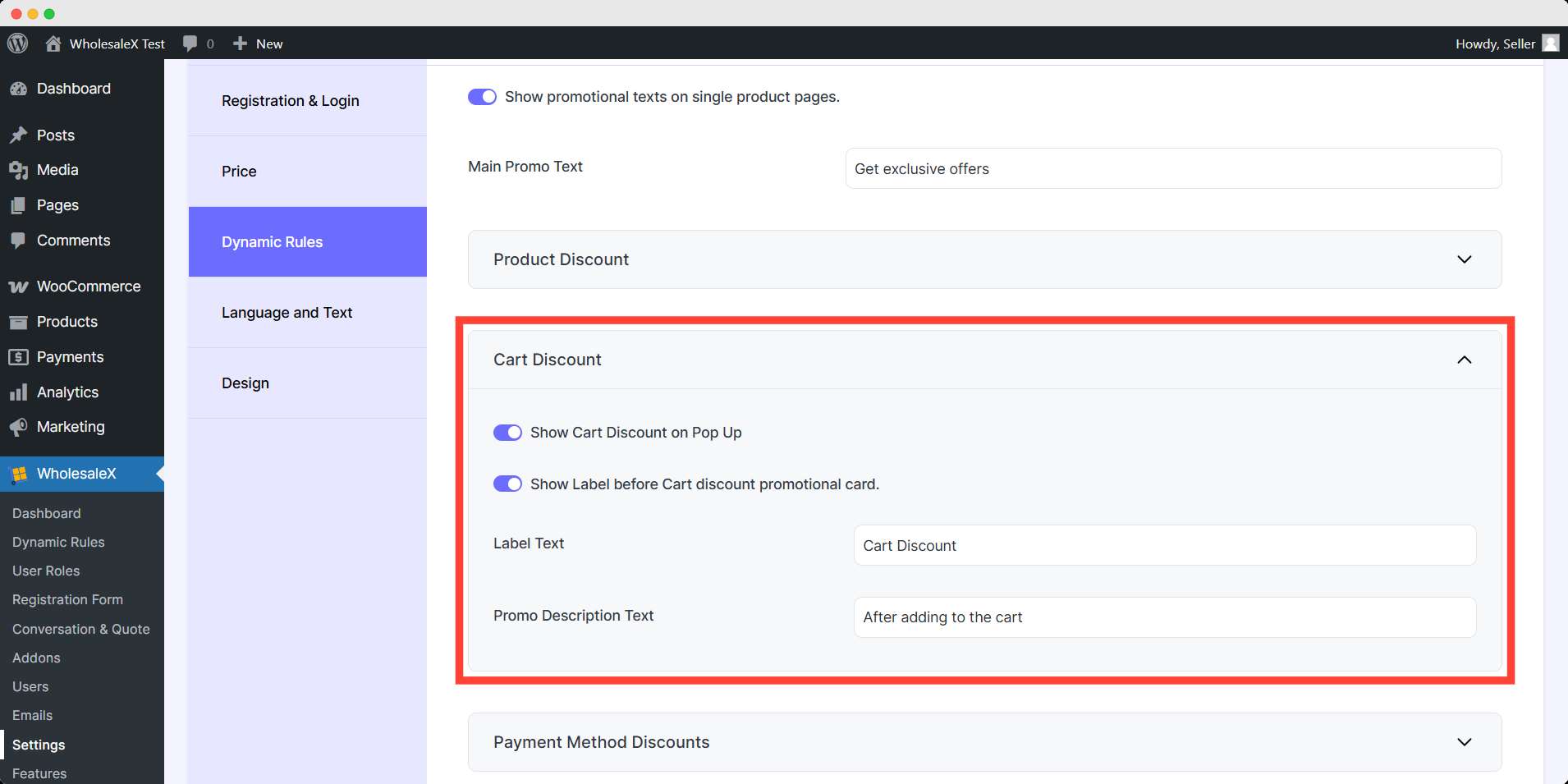
Once enabled, your customers will be able to view it when they look at the single product page , as shown in the image below.
Show Label Text: You have the option to enable or disable the label text, and you can customize it. For instance, the default label text is “Cart Discount,” but you can rewrite it in the “Label Text” field to suit your preferences.
Promo Description Text: Since the discount will be applied after adding items to the cart, it’s important to inform customers that they need to add the required product to the cart to receive the discount. You can write on your own on it.
Payment Method Discounts
If you have a dynamic rule for Payment Method Discount, you can customize this feature.
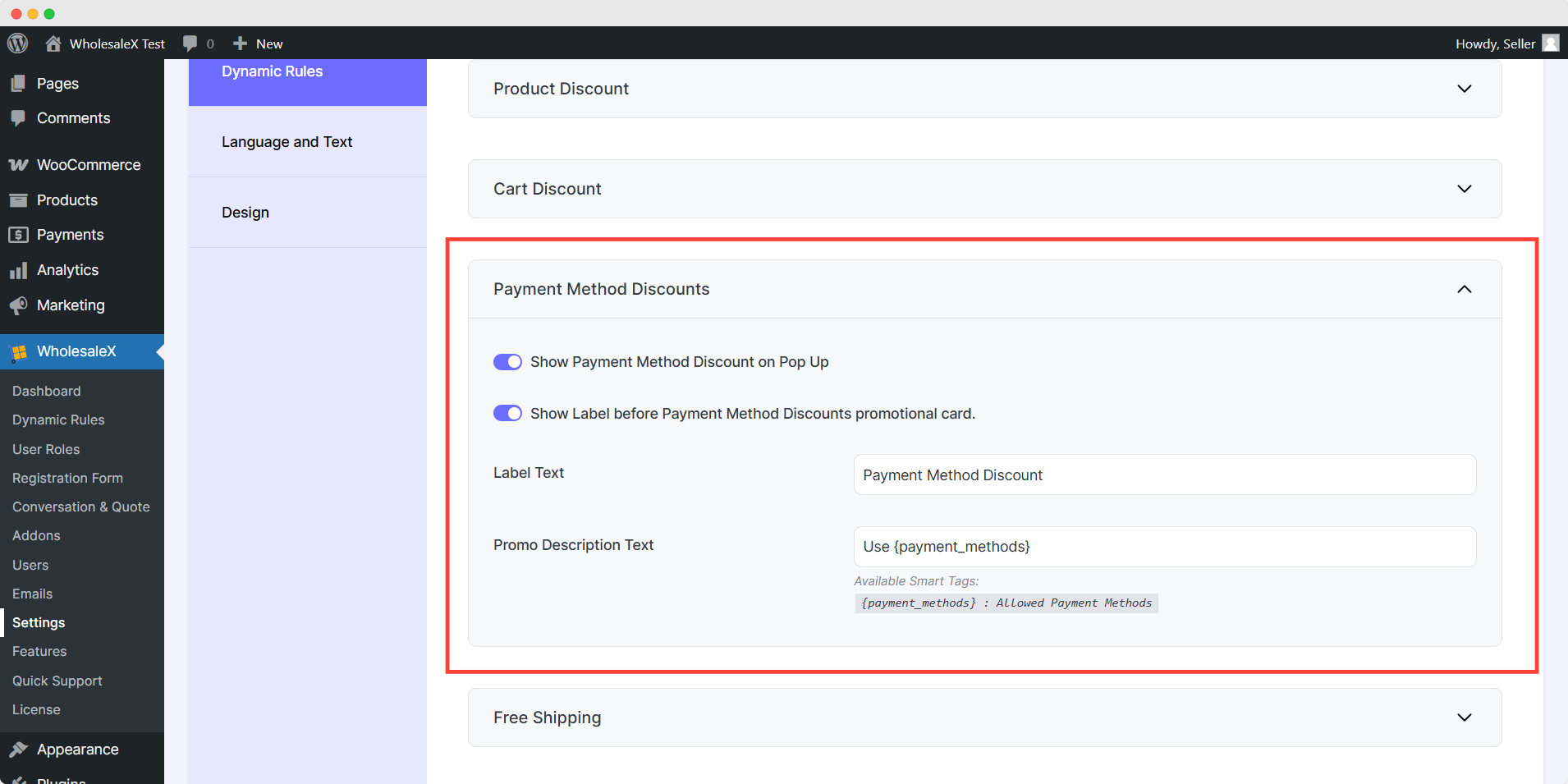
Show Label Text: You have the option to enable or disable the label text, and you can customize it. For instance, the default label text is “Payment Method Discount,” but you can rewrite it in the given field to suit your preferences.
Promo Description Text: As the discount will be applied after choosing the payment method, you can customize this message from this section.
Once enabled, your customers will be able to view it when they look at the single product page, as shown in the image below.
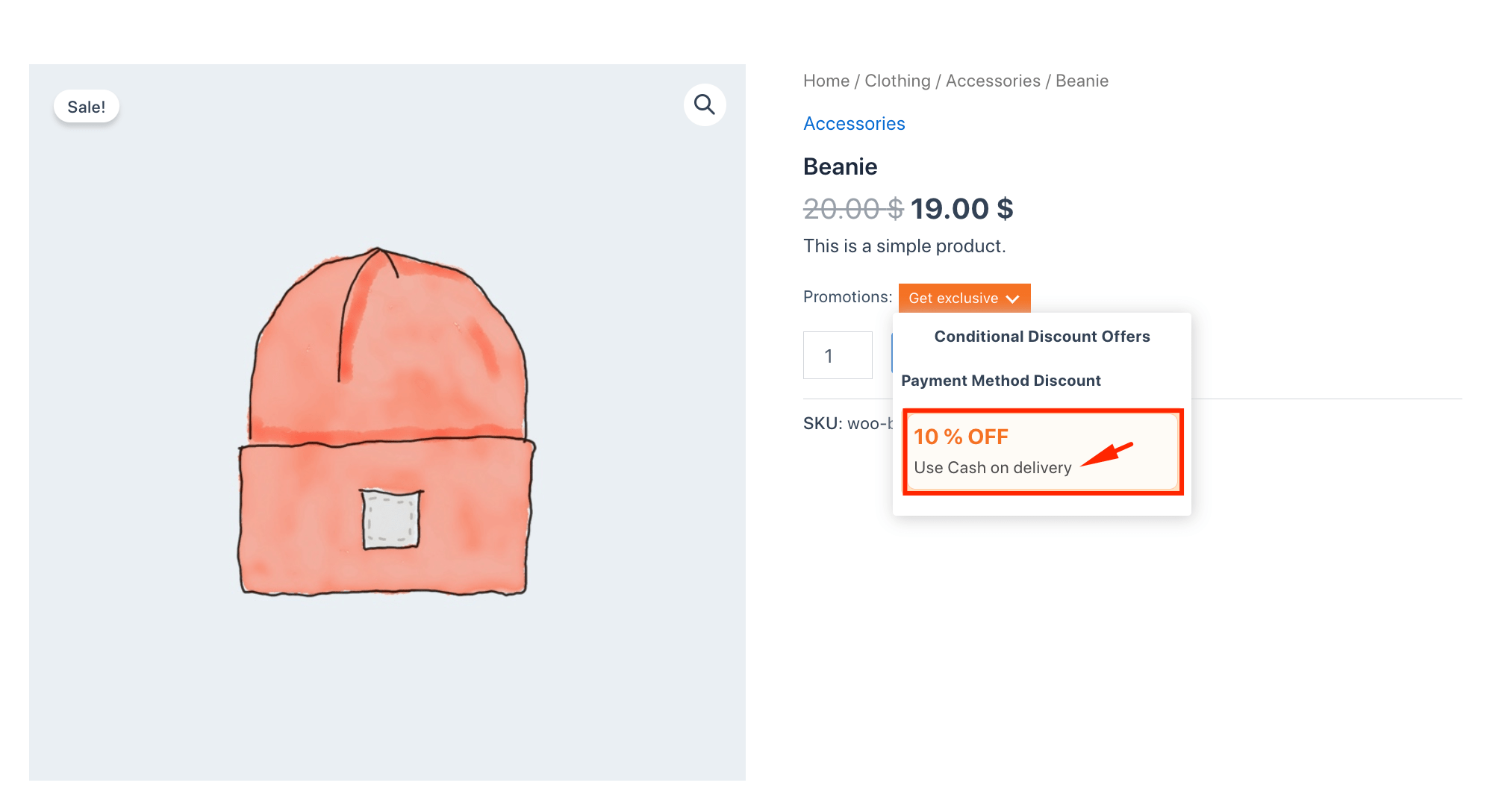
Free Shipping
You can customize this feature, if you have a dynamic rule for Shipping Rule.
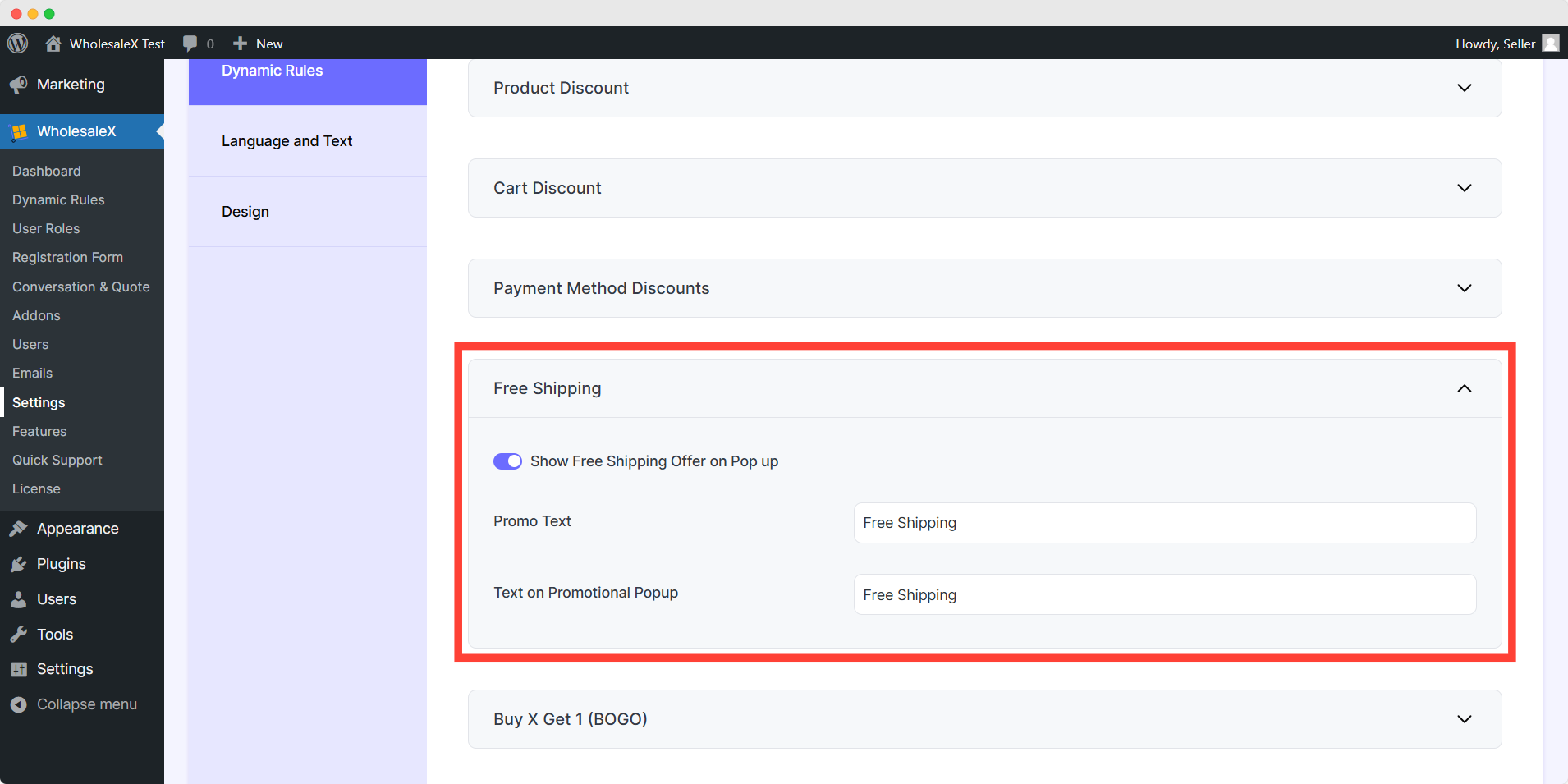
Promo Text: The text will appear on a single product page when there are no conditions set for the Shipping Rule. You can rewrite or translate it as needed.
Text on Promotional Popup: You have the flexibility to rewrite or translate the text for the Promotional Popup. Additionally, ensure that the dynamic rule includes conditions.
Once enabled, your customers will be able to view it when they look at the single product page, as shown in the image below.
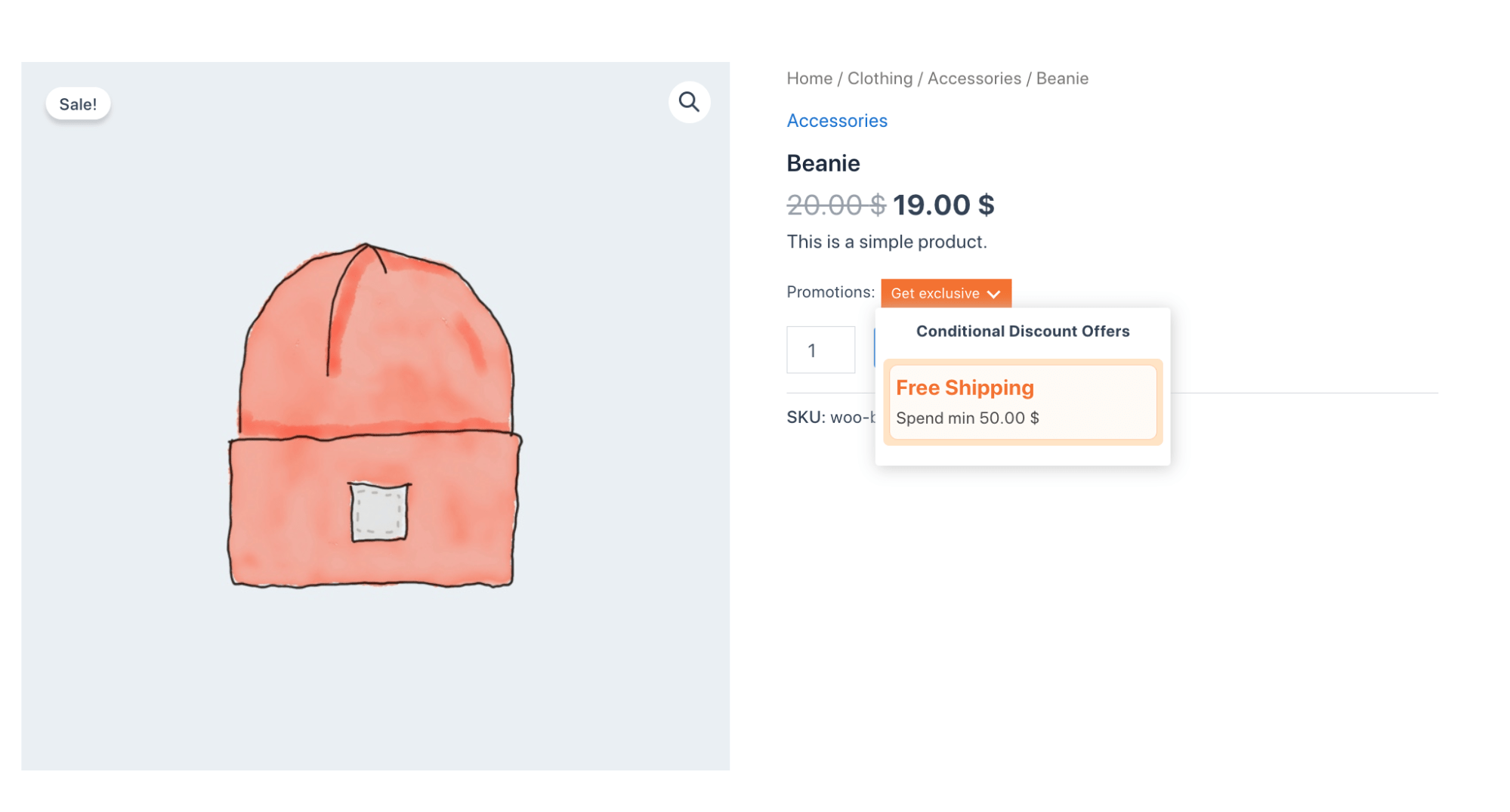
Buy X Get 1 (BOGO)
If you have a dynamic rule for BOGO Discounts, you can customize this feature.
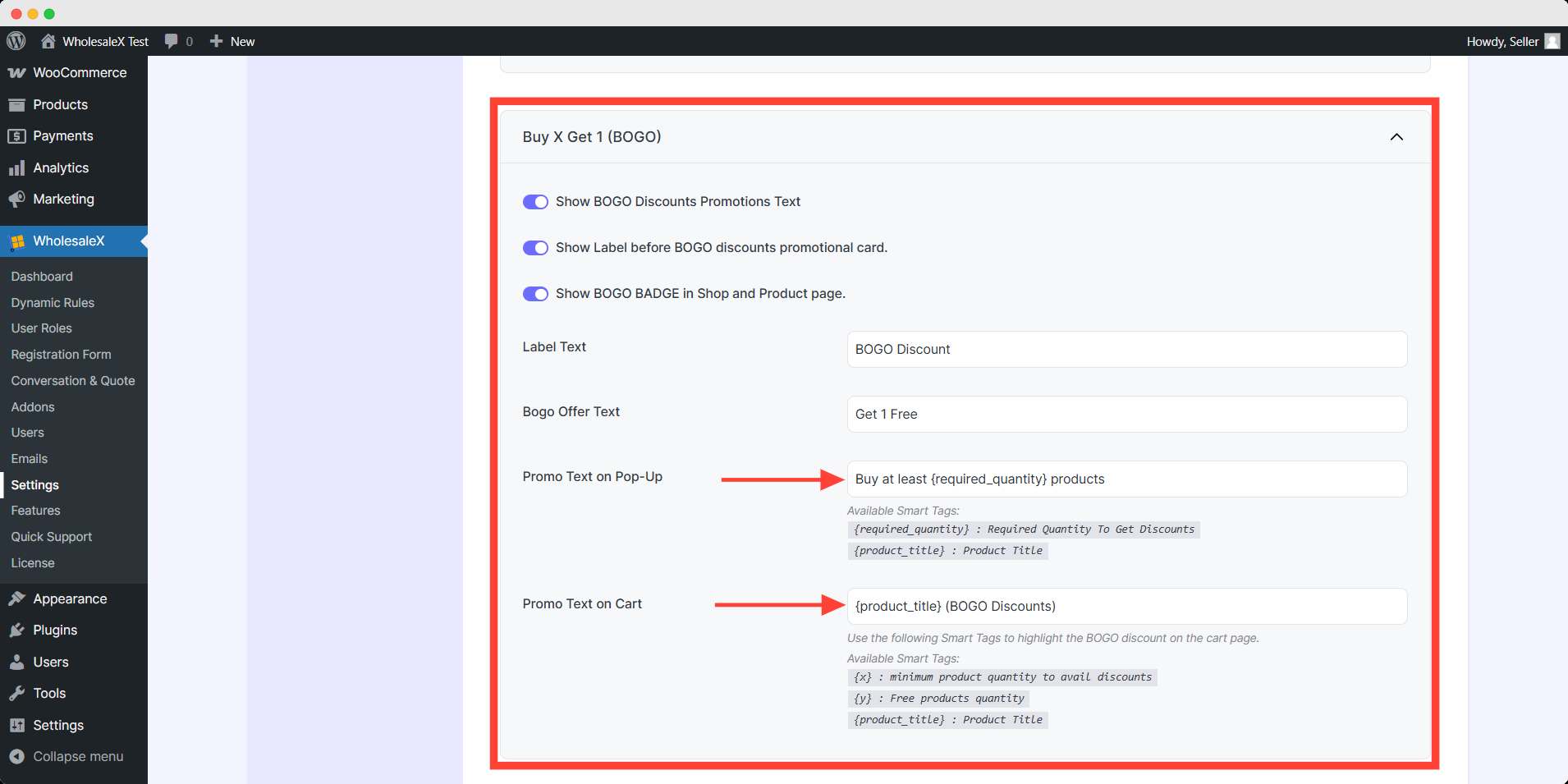
Show Label Text: You have the option to enable or disable the label text, and you can customize it if necessary. For instance, the default label text is “BOGO Discount,” but you can rewrite it in the given field to suit your preferences.
Bogo Offer Text: You have the option to rewrite or translate the text for the Bogo Offer.
Promo Text on Pop-up: You have the option to rewrite or translate the text for the required quantity of products, which will be displayed on the promo card.
Promo Text on Cart: You can also rewrite or translate the text for the cart.
Once finished, your customers will be able to view it when they look at the single product page, as shown in the image below.
Buy X Get Y
If you have a dynamic rule for Buy X Get Y, you can customize with this feature.
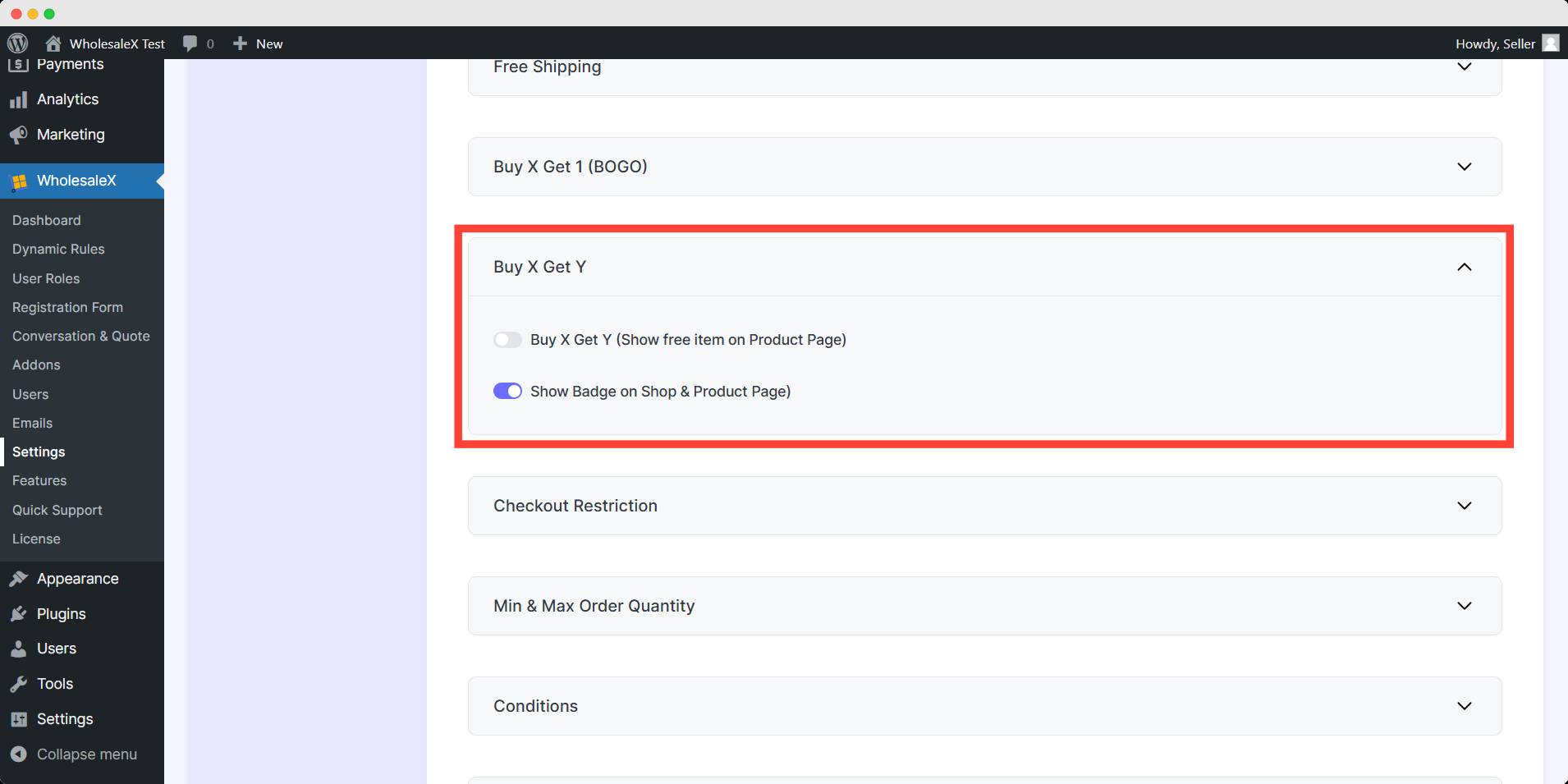
You can enable to show badge on both shop and product page. Also, you can show free items on the product page.
Once enabled, your customers will be able to view it when they look at the single product page, as shown in the image below.
Checkout Restriction
You can customize all the text for checkout restriction here.
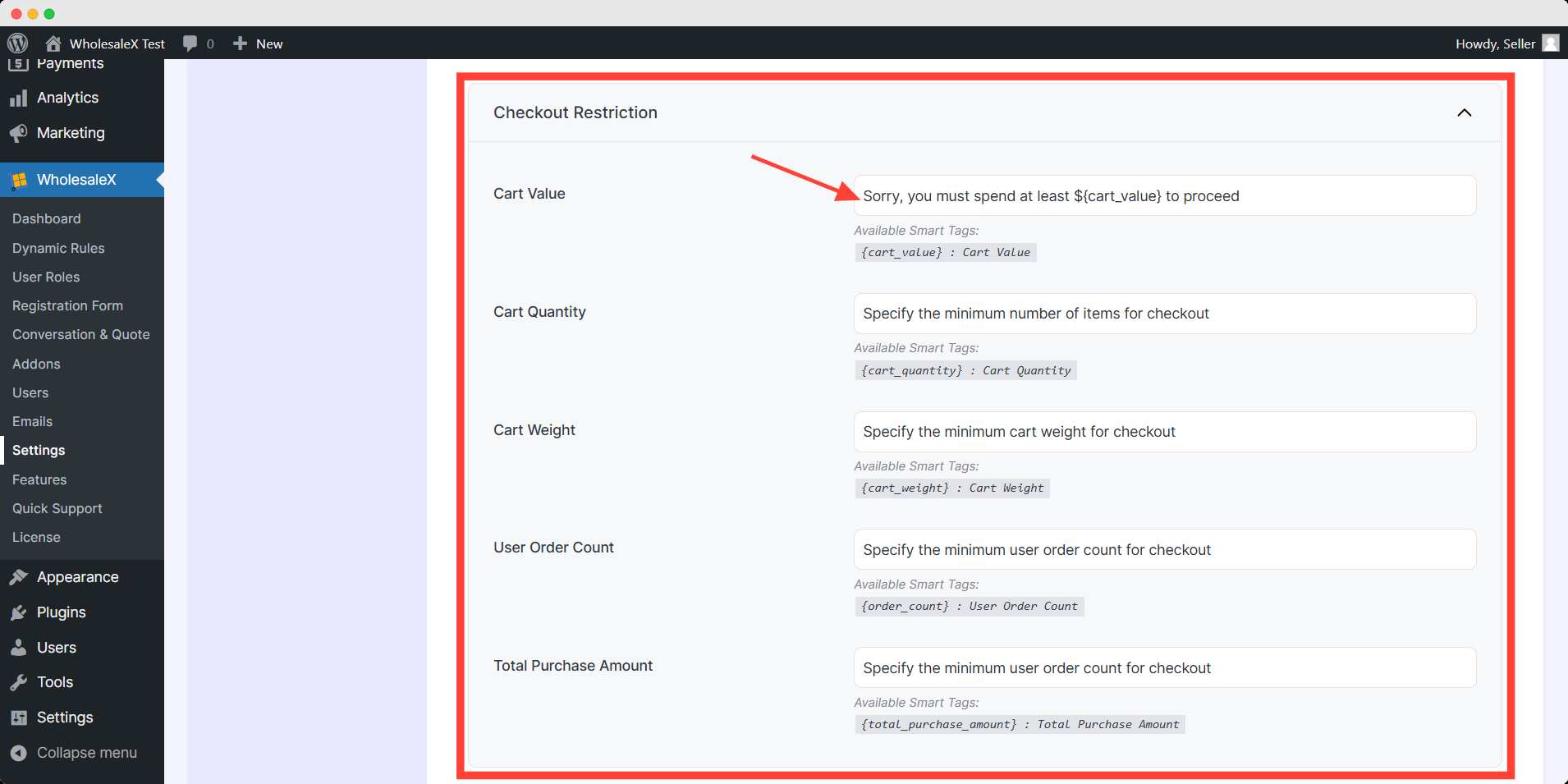
You can change the error message text for each option in the given respective fields. Also, use the smart tags to maintain dynamic change of the amount from the dynamic rules.
Min & Max Order Quantity
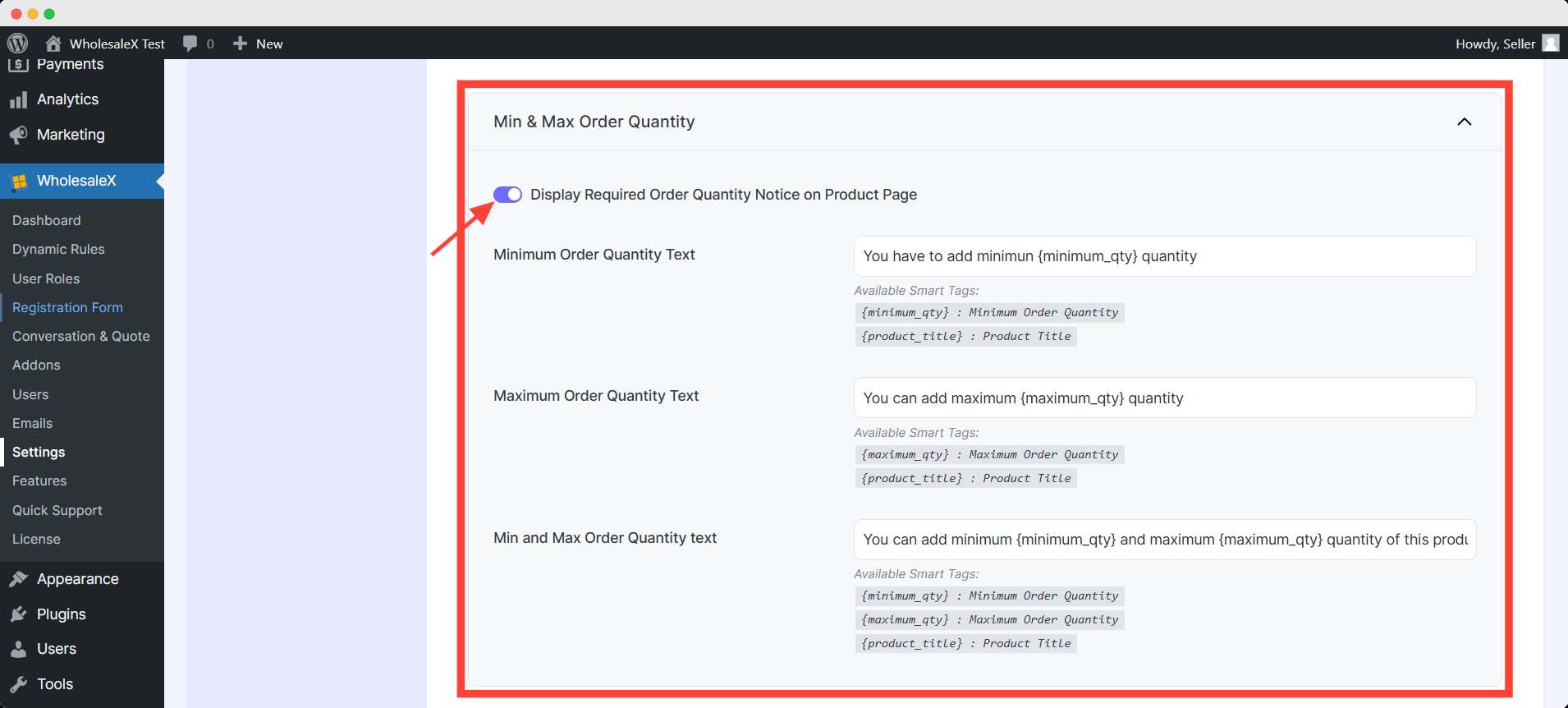
Required Order Quantity Notice on Product Page: Enabling this option will display the Min & Max Order Quantity notice.
Additionally, you can customize the text for Minimum Order Quantity, Maximum Order Quantity, and Min and Max Order Quantity in this section.
Conditions
As we already know, the Dynamic rules condition will be displayed on the Promo card. However, to show the condition text, you need to enable the show discount conditions text on popup option.
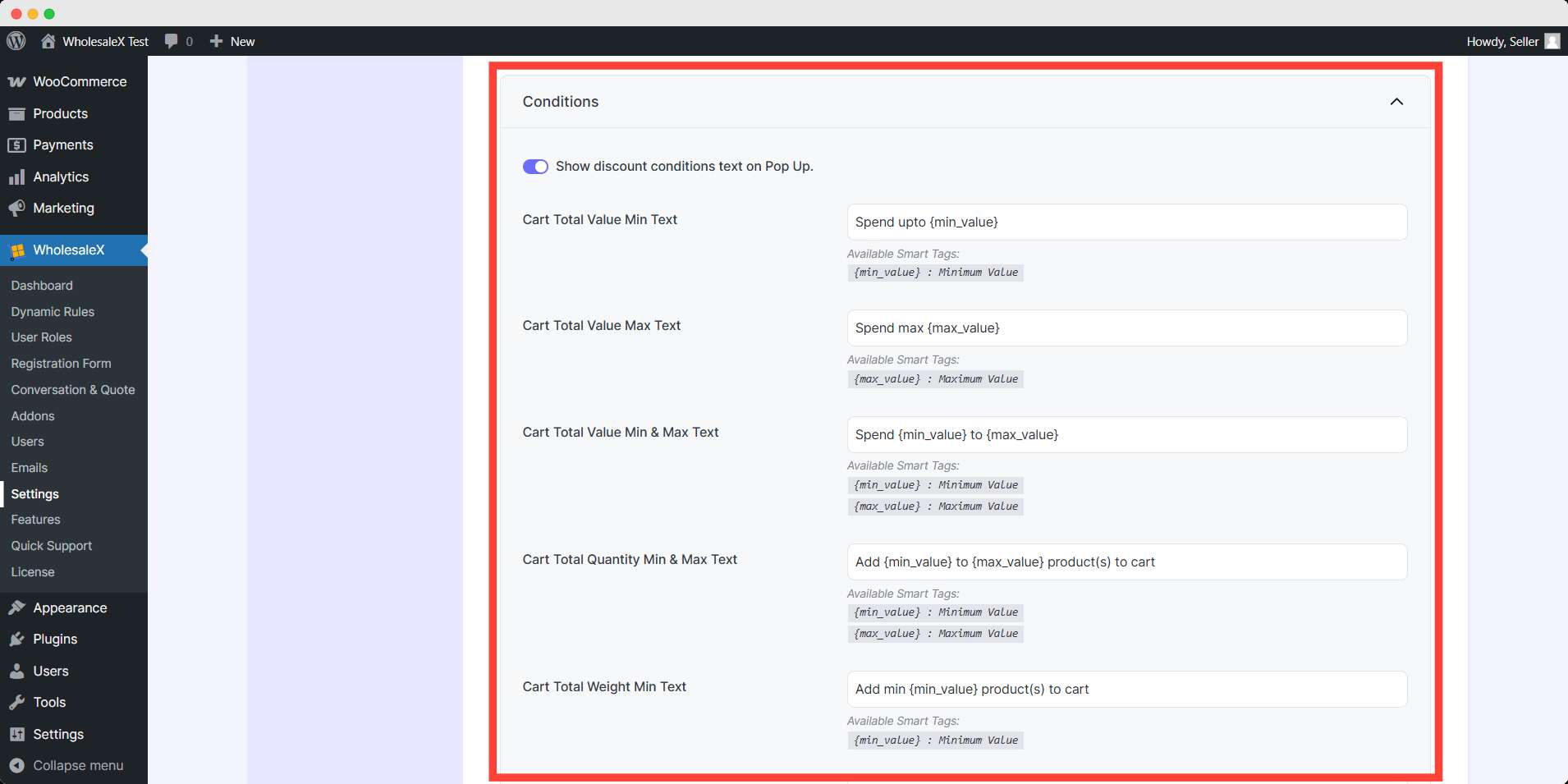
Also, we can customize the text for the below list:
- Cart Total Value Min Text
- Cart Total Value Max Text
- Cart Total Value Min & Max Text
- Cart Total Quantity Min & Max Text
- Cart Total Weight Min Text
- Cart Total Weight Max Text
- Cart Total Weight Min & Max Text
- Cart Total Quantity Min Text
- Cart Total Quantity Max Text
Discounts Validity
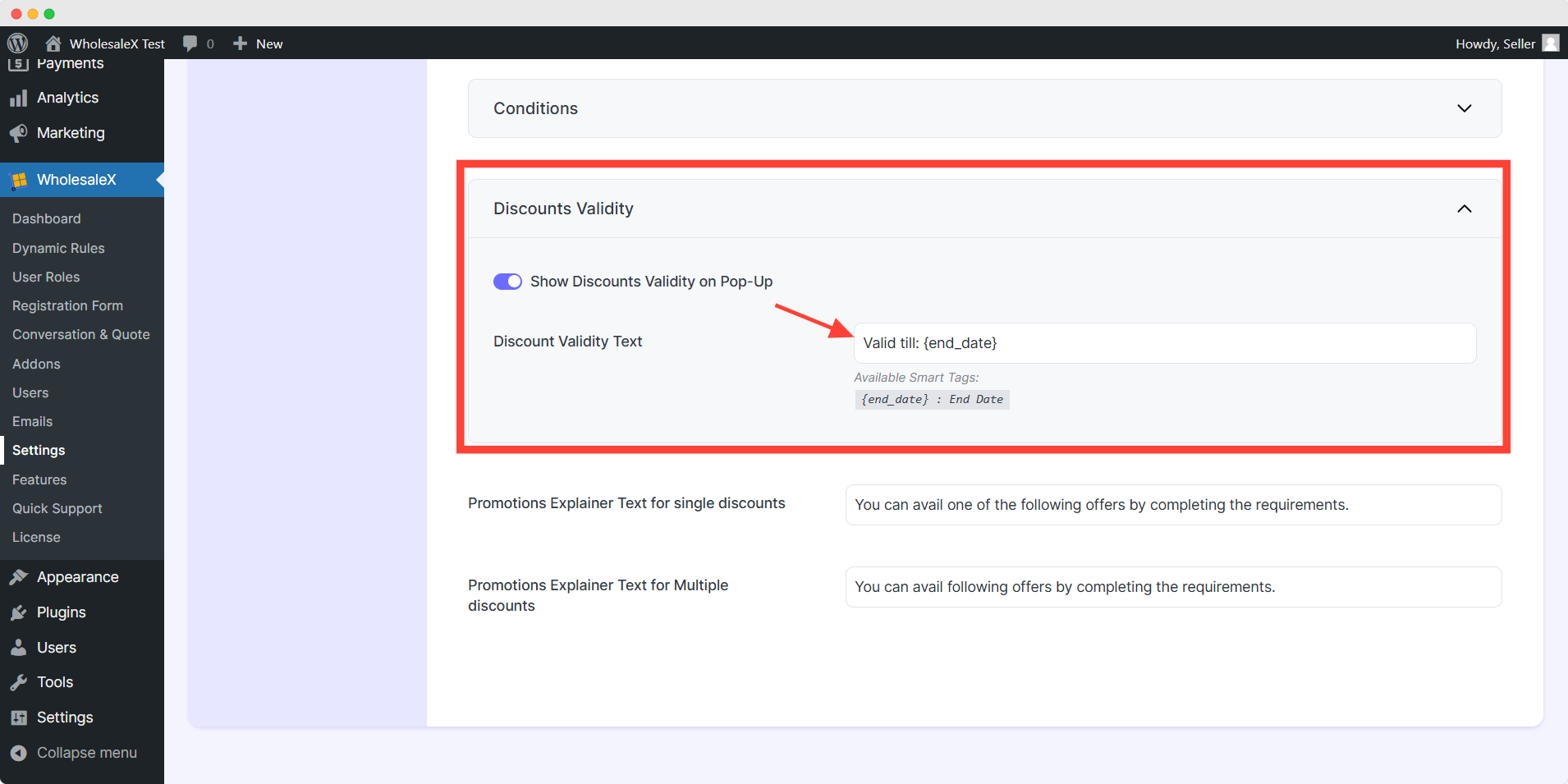
Show Discounts Validity on Pop-Up: To display the discount time duration, you must keep this option enabled. Otherwise, customers will not see the discount validity. You can customize the text in the “Discount Validity Text” field.
Promotions Explainer Text
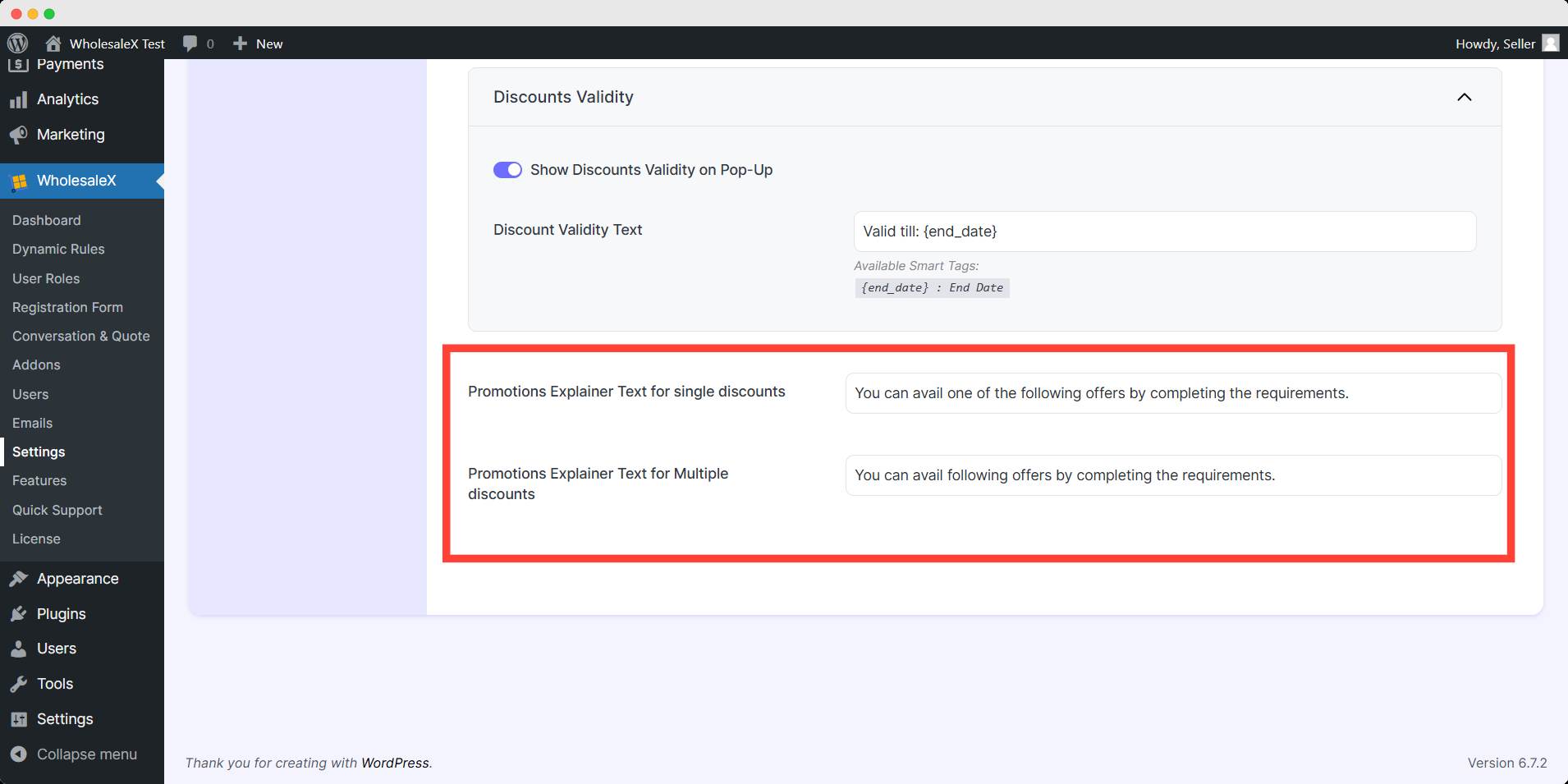
In this section, you have the opportunity to elaborate further on your promotions or discounts. By providing more details, users can gain a clearer understanding of which discount aligns best with their needs and preferences.
This can include information such as specific conditions, eligibility criteria, or any limitations associated with the discount offer.