Don’t let your customer feel frustrated by the “Out of stock” sign. Increase your customer base with WholesaleX by using the maximum order quantity rule of Dynamic Rule. This feature will help reach more customers, which will benefit your business in the long run.
Maximum Order Quantity
You can set the maximum order quantity easily using the Dynamic Rules feature of WholesaleX.
This guide will show you how to set the maximum order quantity with a few simple clicks.
Step 1: Create a New Rule
First, click the WordPress Dashboard and select WholesaleX. Now, you have to click the dynamic rules option to create a rule for maximum order quantity. From the dropdown menu, select the Dynamic Rules option. This will take us to the page where you can create a rule. Now, click the Create Dynamic Rule button and click the untitled Rule to expand it further.
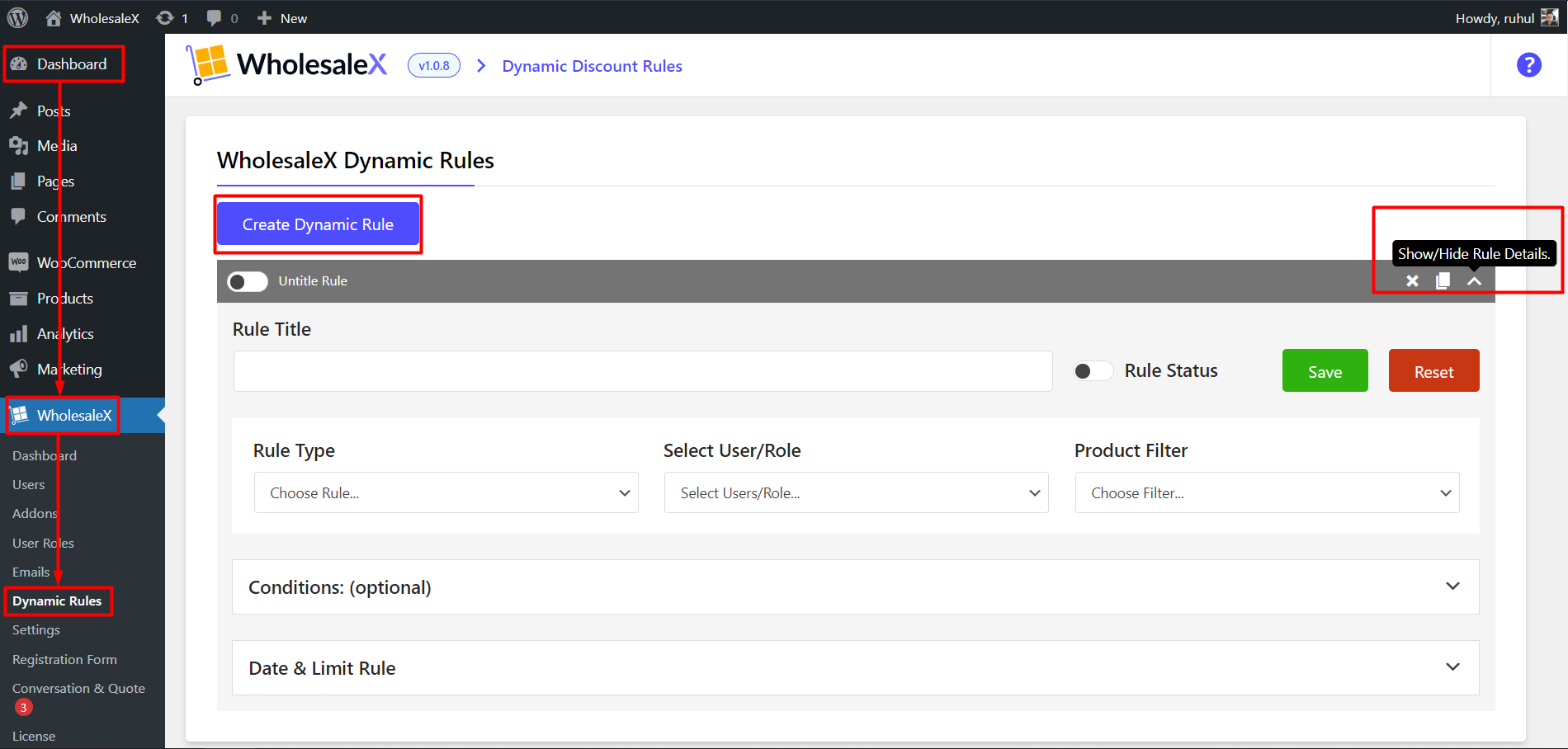
- Go to the WordPress dashboard.
- Click on WholesaleX.
- Click on Dynamic Rules.
- Click on the Create Dynamic Rule button.
- Click on the newly created Untitled Rule.
Step 2: Name the Rule
The first thing we have to do is name the rule. This will help us find it when we have many rules in our store. To do this, type the rule’s title in the rule title box. Once we’ve done that, the rule’s name will change to the one we’ve chosen. For example, if we type “Maximum Order Quantity,” the rule’s name will become “Maximum Order Quantity.”
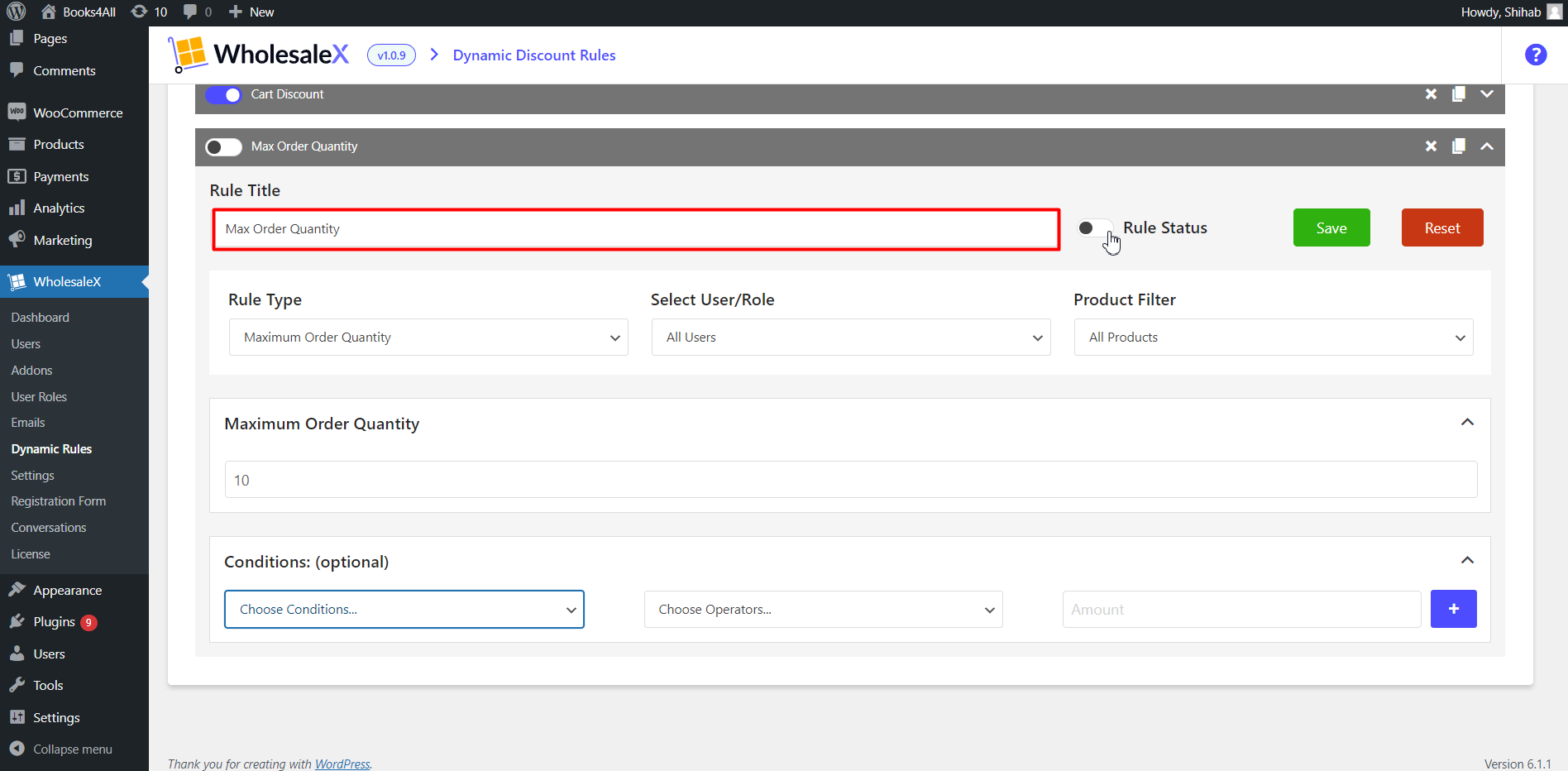
- Enter the name of the rule.
Step 3: Choose the Max Order Quantity Rule Type
WholesaleX offers quite a few quantity-control options for your store. But as we are discussing maximum order quantity, so from the Rule Type dropdown menu, select Maximum Order Quantity.
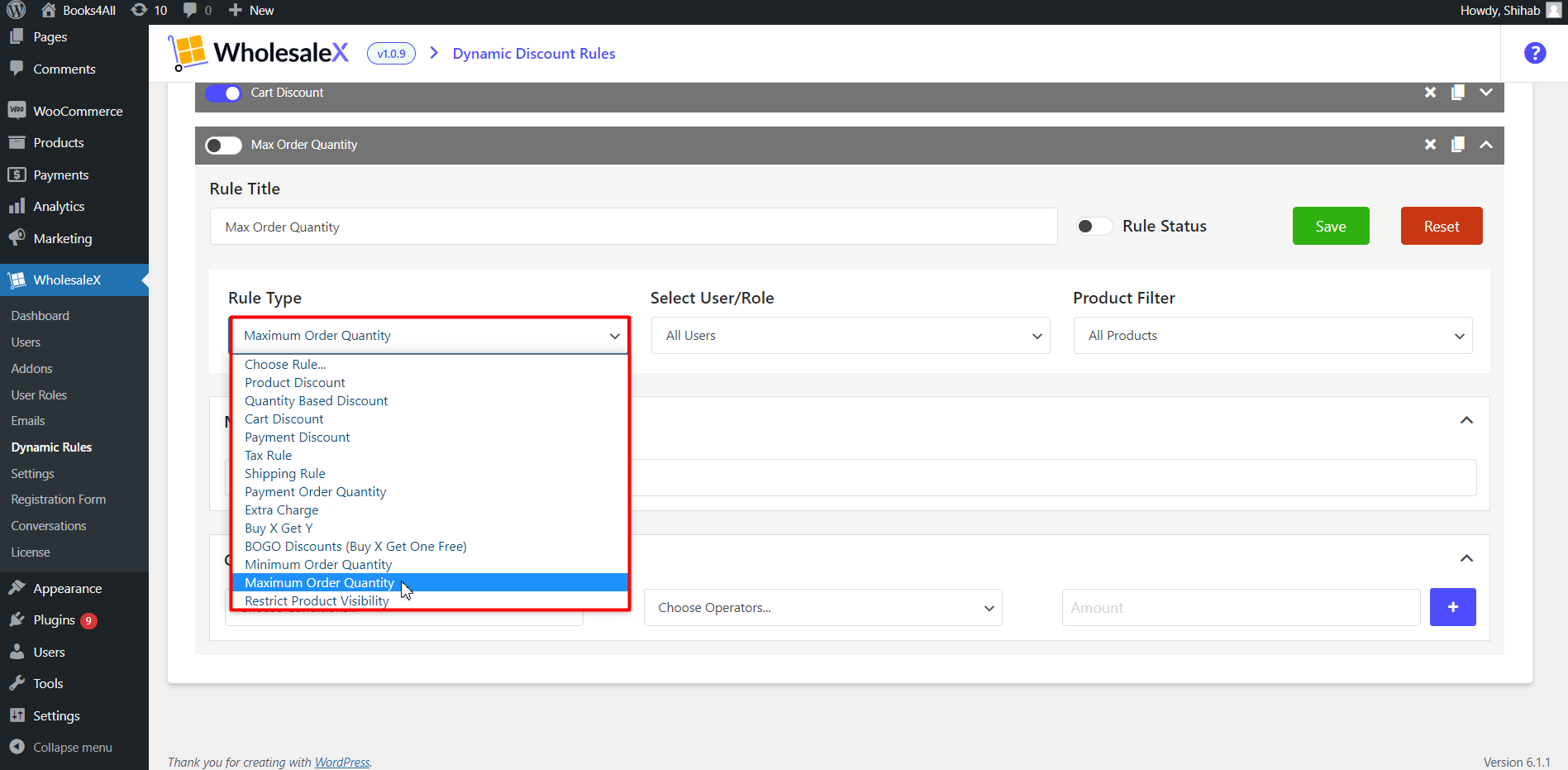
- Select Maximum Order Quantity from the “Rule Type” dropdown menu.
Step 4: Selecting User/Role
Now, pick which type of user or role you want to restrict with the maximum order quantity rule. You can choose All Users, All Roles, Specific Users, or Specific Roles.
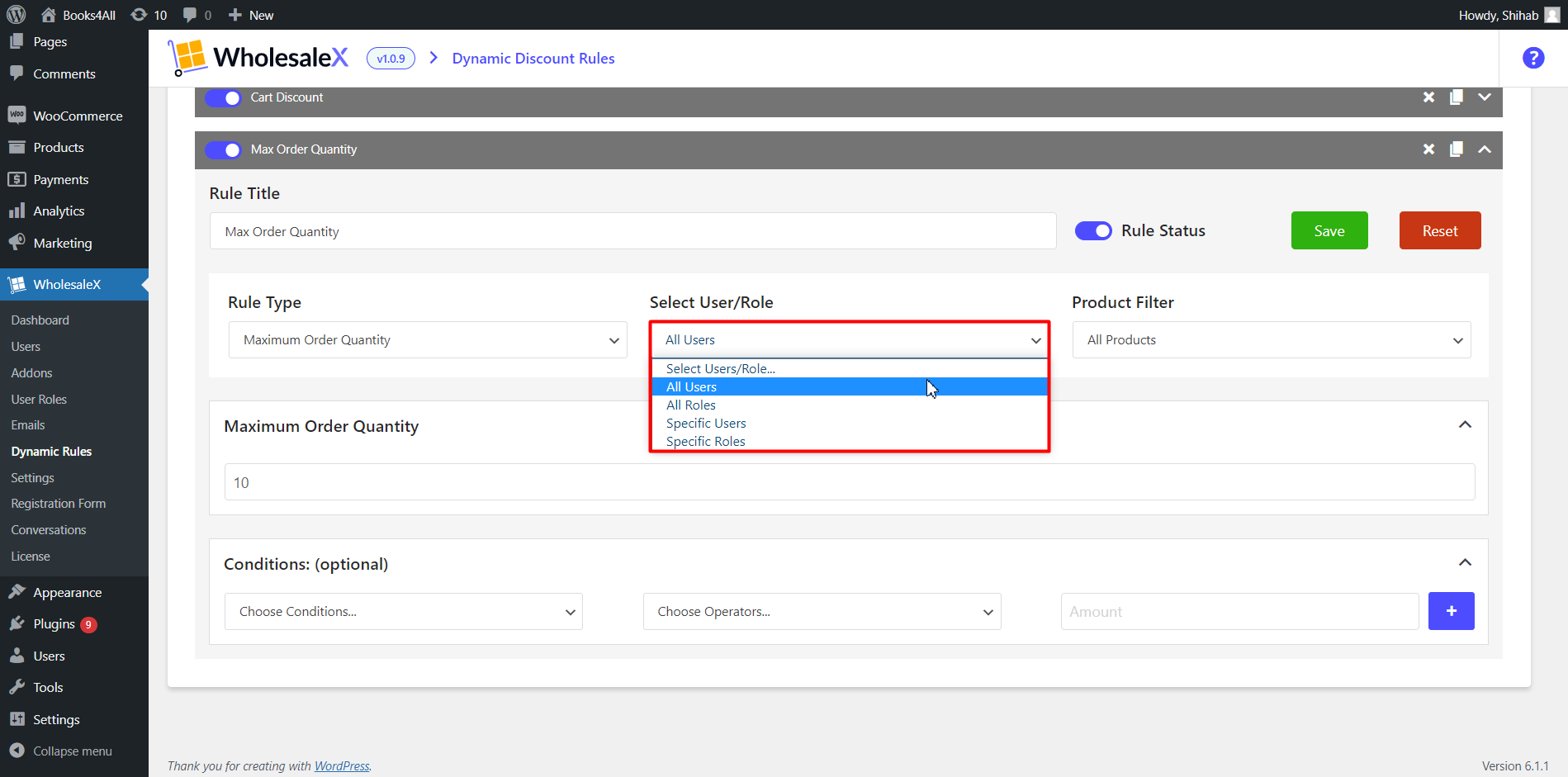
- Select the User/Role from the”User/Role” dropdown menu.
Step 5: Selecting Product (Product Filtering)
After this, choose the product filter you want to use for the rule. For example, you can choose to apply the maximum order quantity rule to only a specific product.
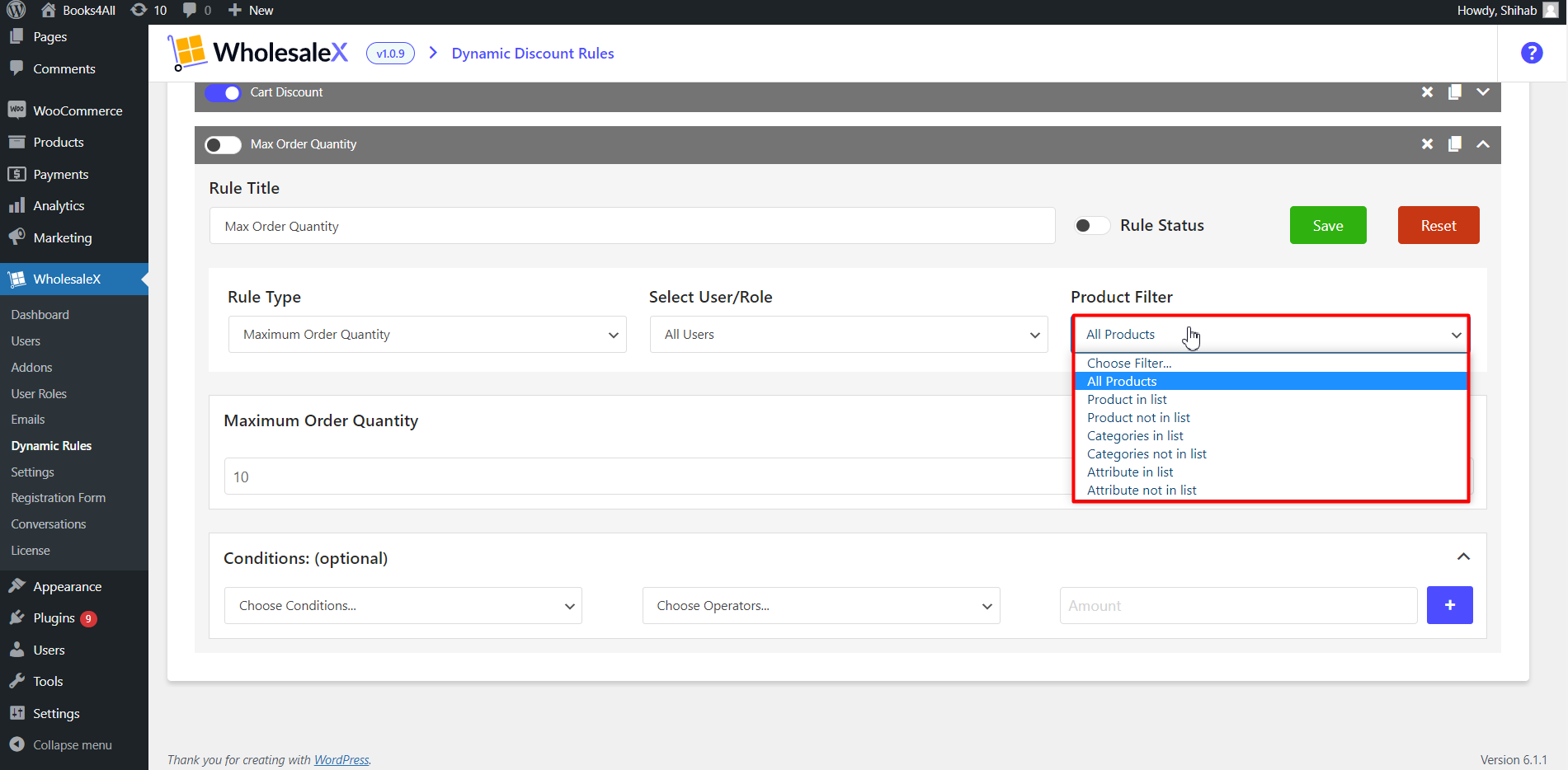
- Select the product filter from the “Product filter” dropdown menu.
Step 6: Set the Maximum Order Quantity
We will now need to set the maximum order quantity so that users can’t order more than the set amount. We will enter 10 as our maximum order quantity in this guide.
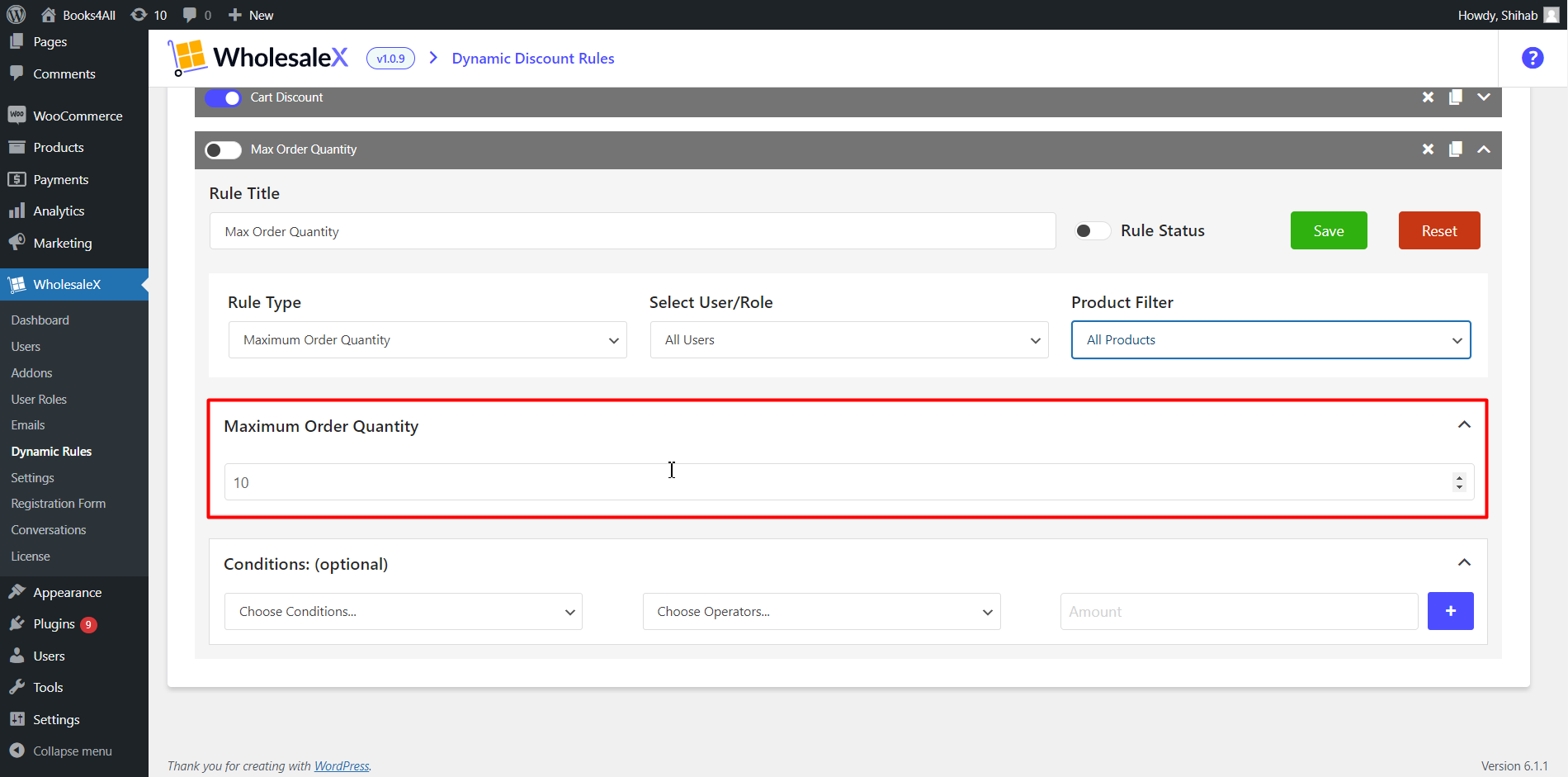
- Enter the maximum order quantity.
Step 7: Selecting Additional Quantity Restriction Options (Optional)
WholesaleX offers extra conditions to control your quantity restrictions. Examples include setting restrictions based on specific cart quantities, value, weight, user order count (the number of times the user has ordered), and total purchase amount. You can use multiple optional conditions for much more specific restrictions.
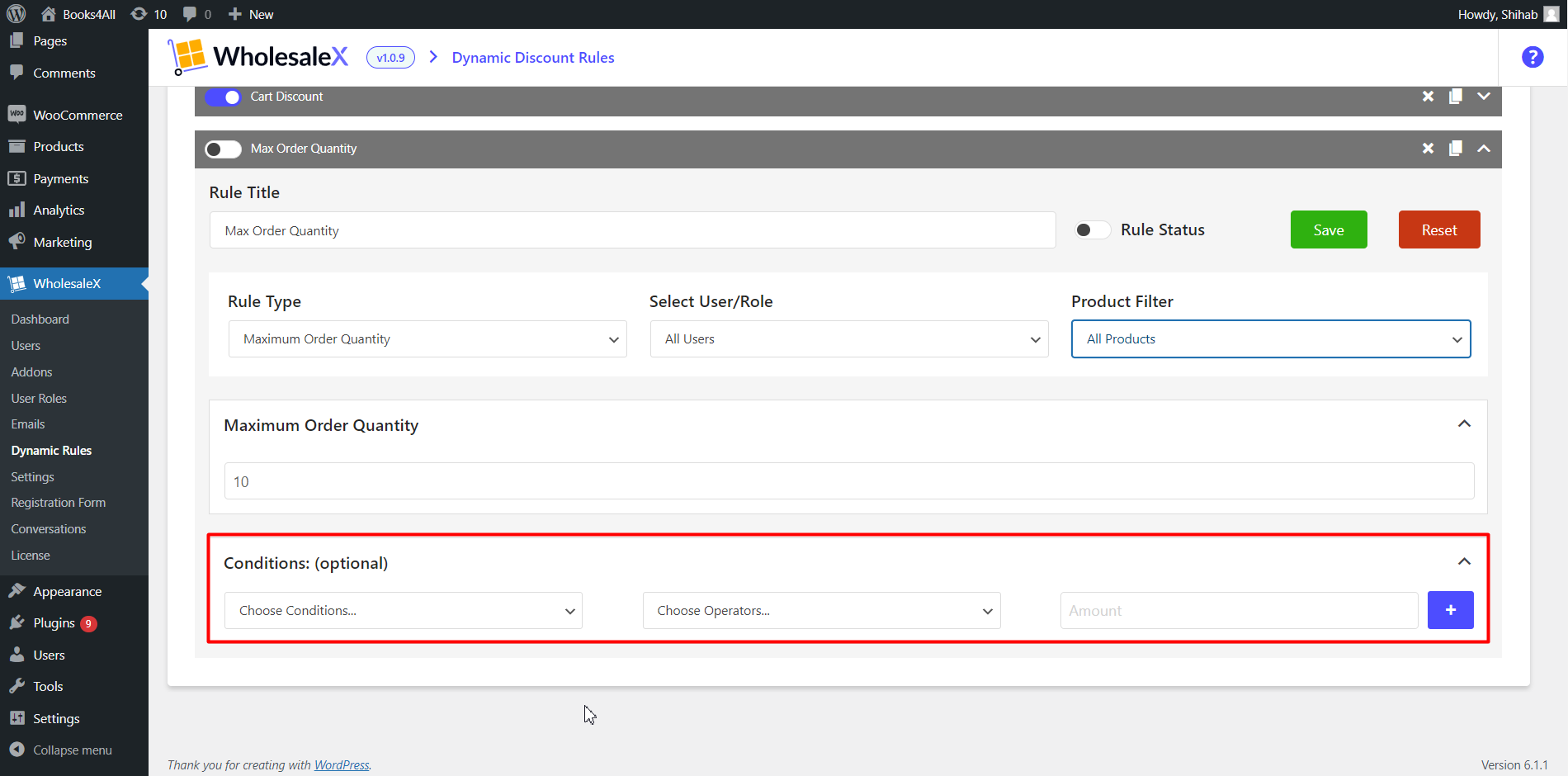
- Set additional conditions if needed.
Disclaimer: Conditions are optional, but if any conditions exist for a specific dynamic rule, then for applying the rule, conditions must be fulfilled.
Step 8: Saving and Activating Rule
After setting up a quantity restriction, save it and activate it. Once you activate the rule, it will take immediate effect and your customers will not be able to order more than what your rule dictates.
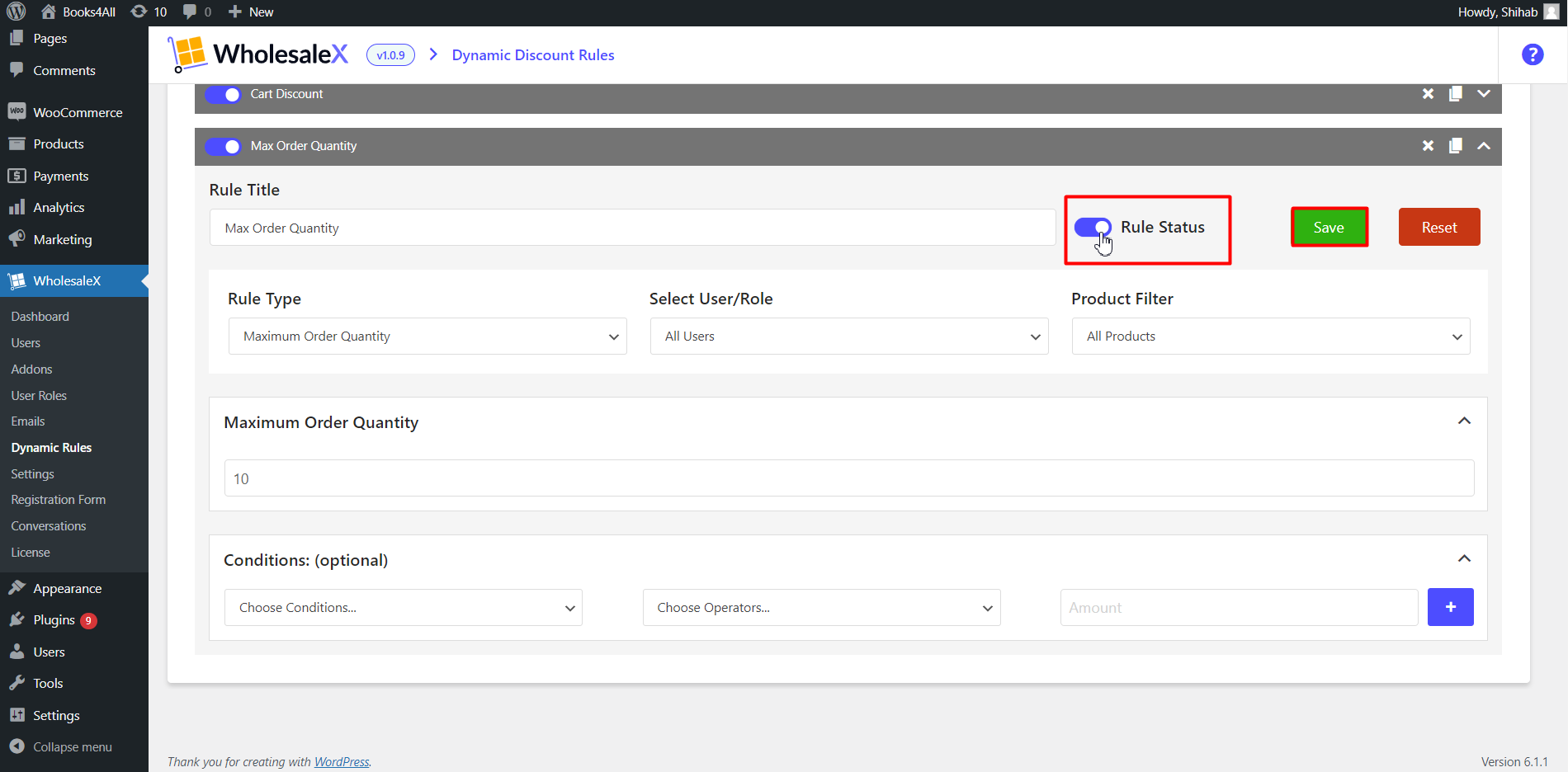
- Click on the save button.
- Toggle the rule status button to activate the rule.
Final Output

On the cart page, you see the error notification. We are unable to order more than 10 items. Even if we manually enter the product amount more than, we are still unable to proceed with the purchase. You can edit the dynamic rule anytime to increase or decrease the amount of maximum order anytime using WholesaleX.
