This documentation will guide you through upgrading an existing WholesaleX license to a better one.
Suppose you have purchased a Single Site License for one year. After using it for a while, you realize it is the right choice and want to use it for a lifetime. Or you may also want to use it on other sites.
So in this situation, you are welcome to upgrade your existing license to a better one. And, Guess What! You don’t need to pay the full amount of the plan to which you want to upgrade. Rather you just need to pay the residual amount. That means the amount you have paid while purchasing the existing license will be deducted from the price of the new license.
To upgrade to the better plan of WholesaleX, you need to follow the below steps:
Step 1: Open My Account
First, go to wpxpo.com (parent company of WholesaleX). Click on the “My Account” Section. If you are already logged in, you will see a dropdown. Click on “My Order.”
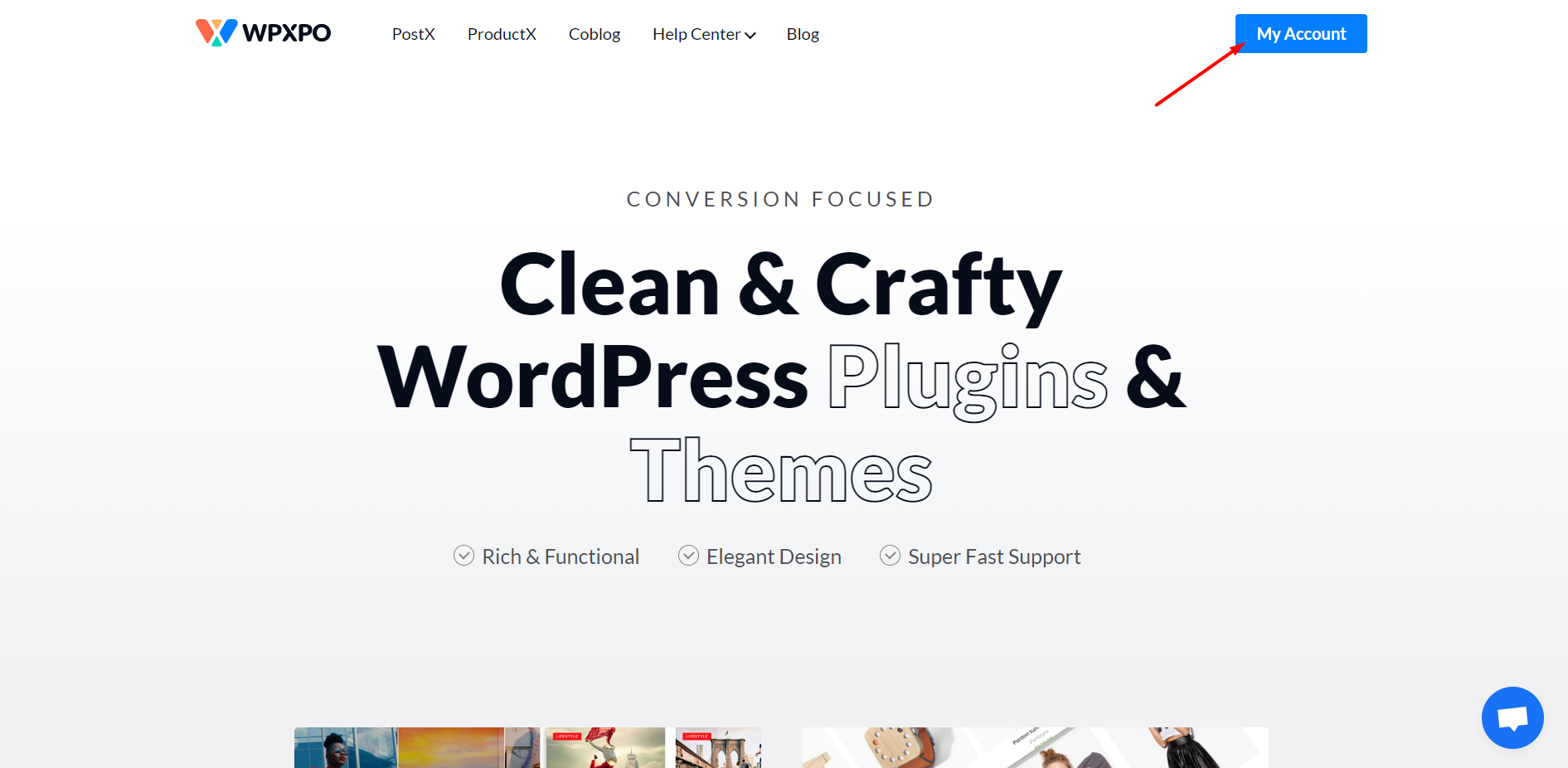
You will be redirected to the login page if you have not logged in yet. Use login credentials to redirect you to the “Order” page.
Step 2: Go to View Licenses
Here you will see all the product licenses you purchased from WPXPO. Click on the “View Licenses” button of the order placed for purchasing WholesaleX. You can recognize that by seeing the order date.
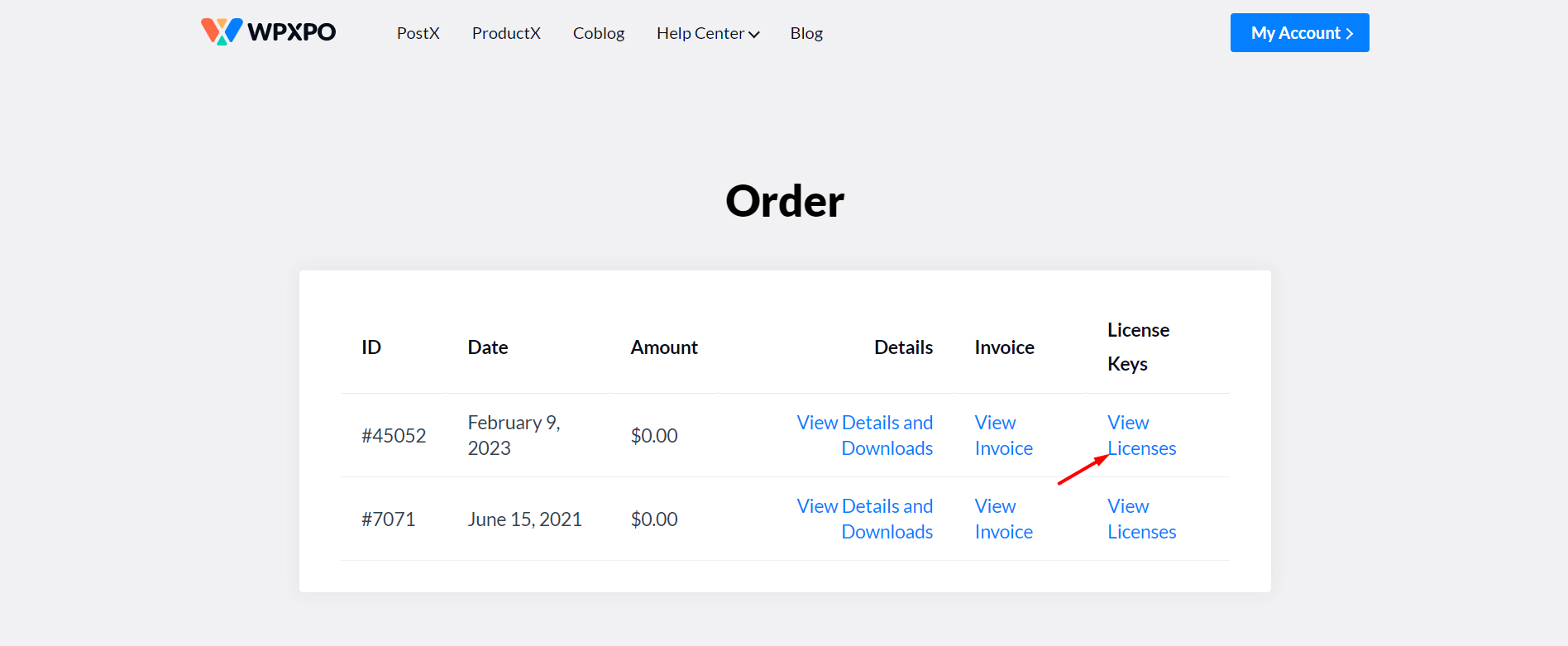
Step 3: View Upgrading Options
Once you click on the view licenses options, you will see all essential information regarding WholesaleX. You must click the “View Upgradation Options” button to see all available upgrading options.
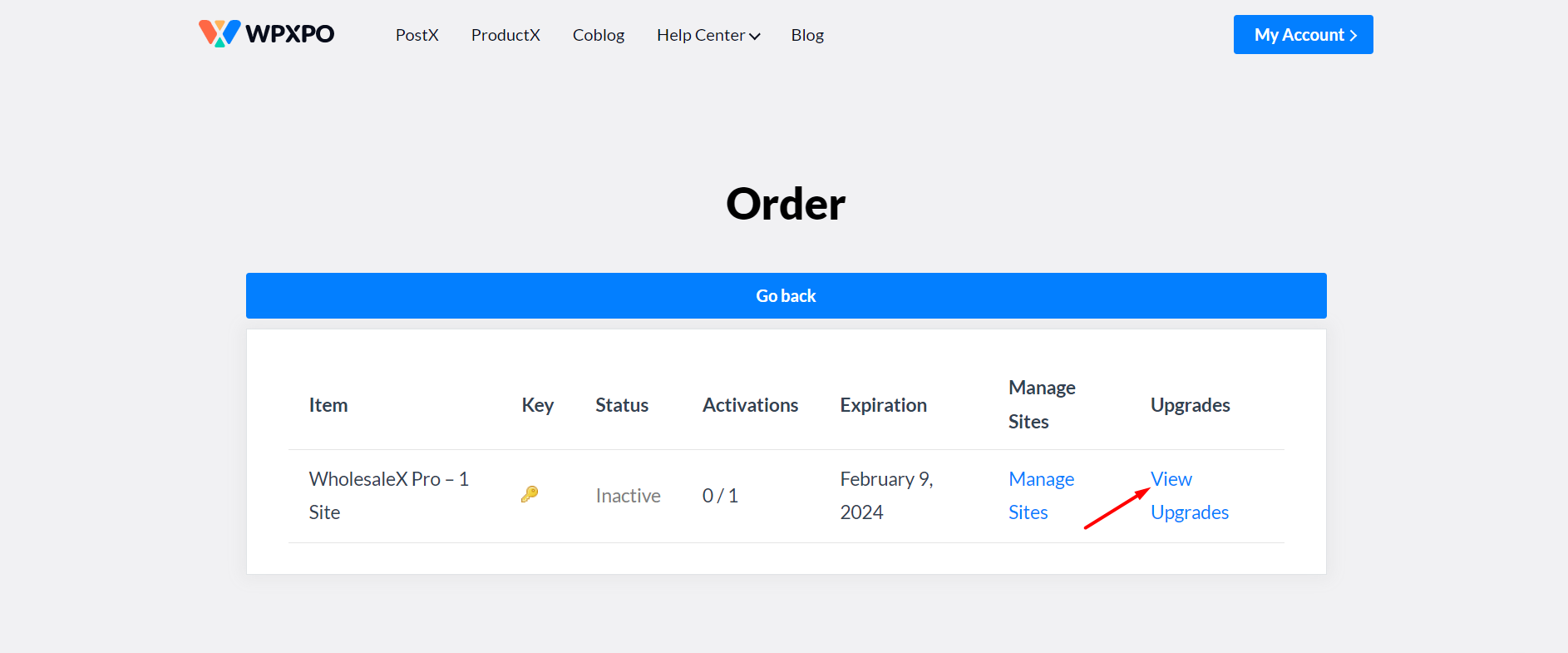
Step 4: Upgrade the License
Here will see all available options and the amount you need to pay while upgrading to them. So, decide which you want to go for. Then click the “Upgrade License” button beside your desired license.
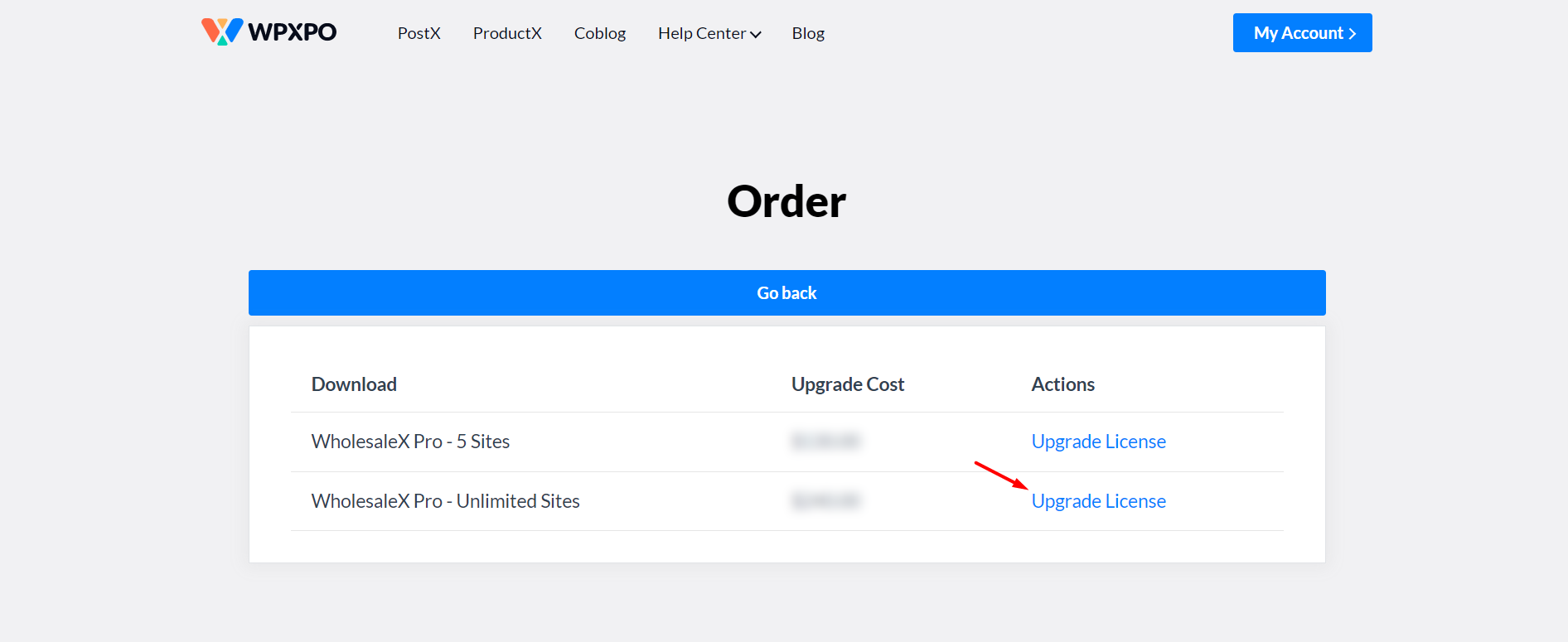
Step 5: Complete the Upgrading Process
Once you click the button mentioned above, you will be redirected to the checkout page along with your desired license. Now, you just need to pay the required amount. And that’s all; the upgrading process is complete.
