Buy X Get Y Free is a promotional offer where customers receive Y quantity of a product for free when they purchase X quantity. This strategy encourages bulk purchases, increases customer engagement, and helps move inventory faster.
Buy X Get Y Discount.
With WholesaleX’s Dynamic Rule feature, we can easily set the Buy X Get Y discount offer. This guide will show you how to set the Buy X Get Y offers from the Dynamic Rule section of WholesaleX.
Step 1: Creating a New Rule
First, go to the WordPress Dashboard and select WholesaleX. Now go to dynamic rules to create a new rule and set the name for this rule.
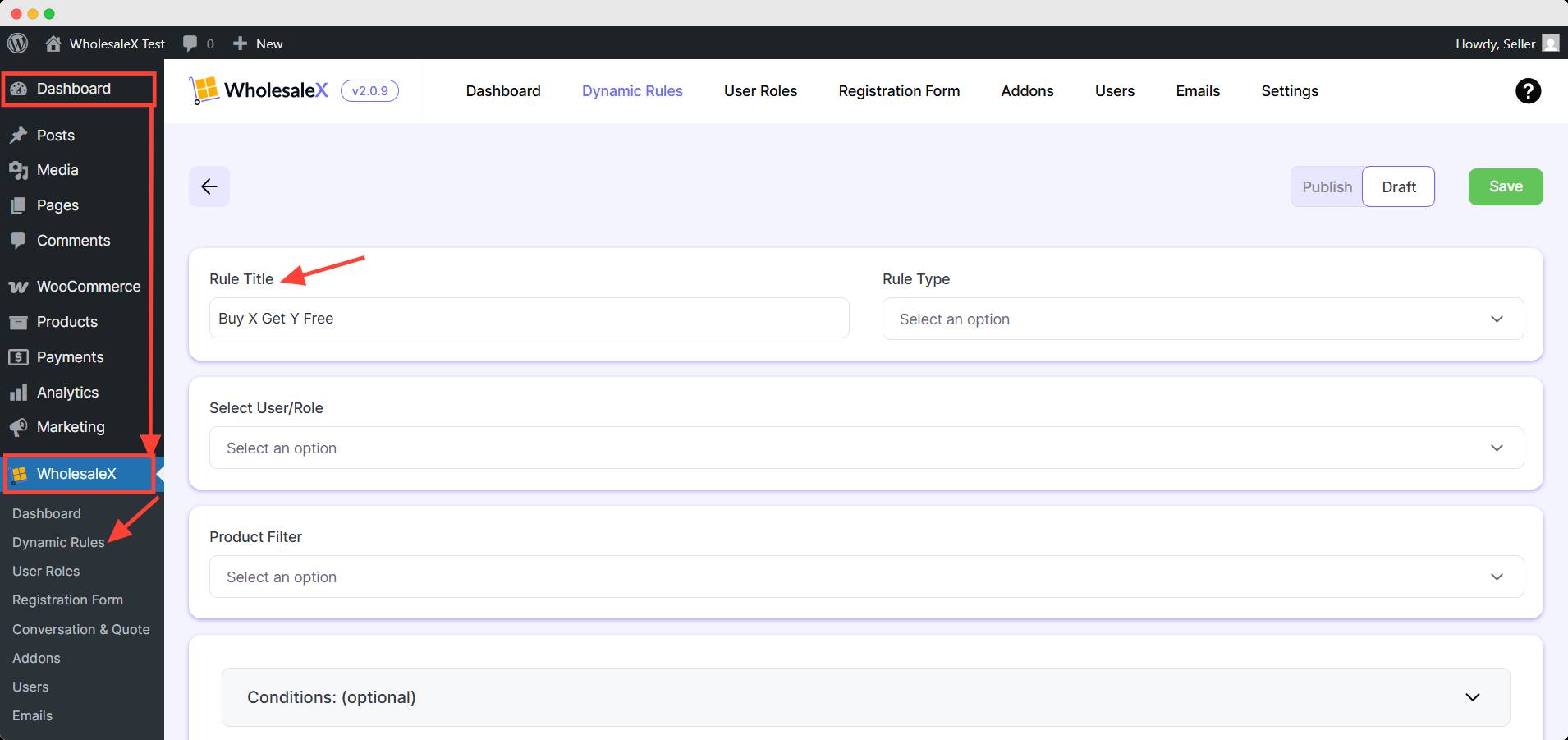
Step 2: Select Buy X Get Y Free Rule Type
Now you have to select the form of discount. WholesaleX offers quite a few discount options for your store. But as we are discussing Buy X Get Y discounts, so from the Rule Type dropdown menu, select Buy X Get Y Free.
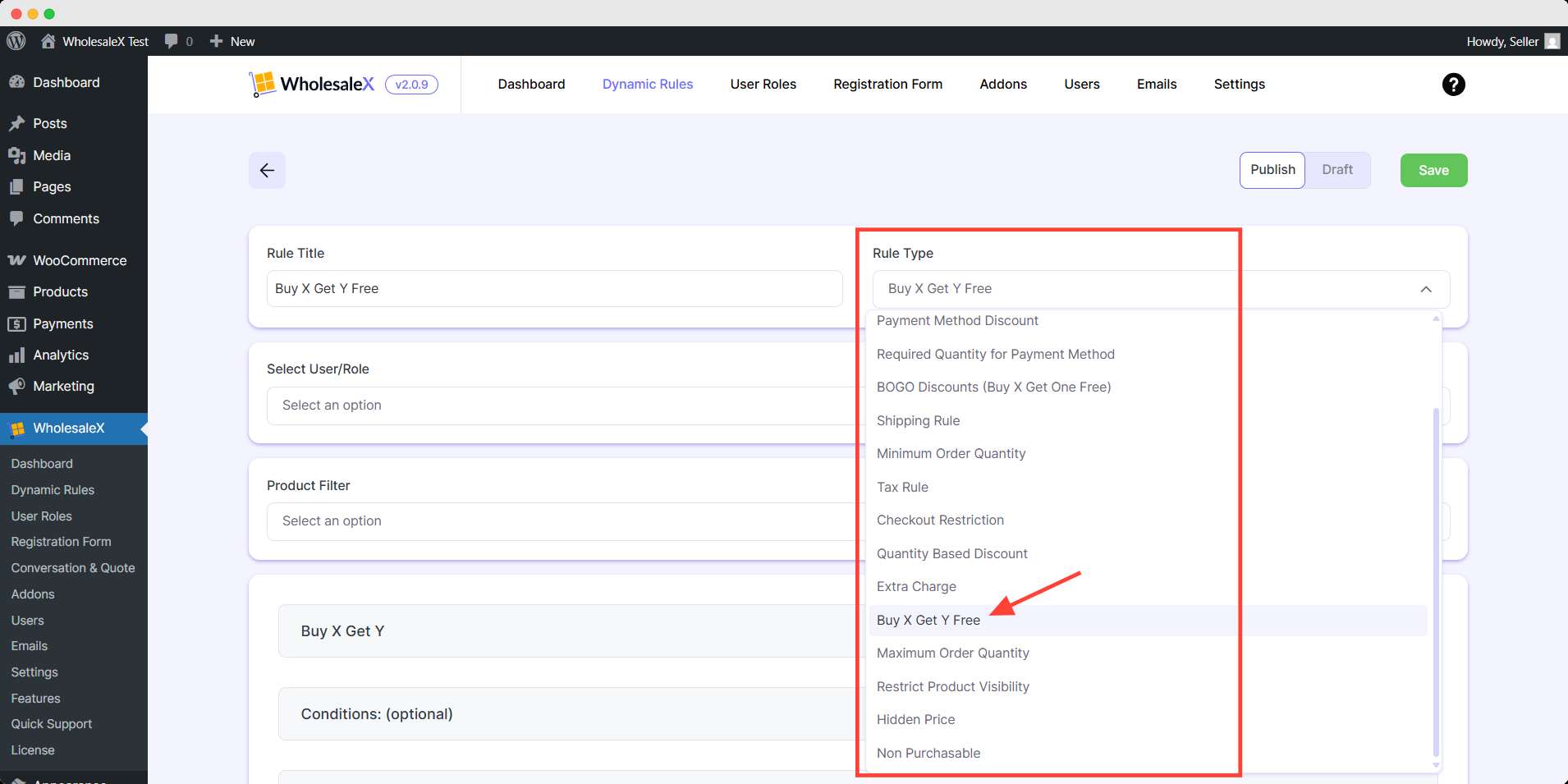
Step 3: Select User/Role
Select the type of user or role you would like the discount to apply to. You need to select the type of users as per your requirements and decide which customers can see and avail the discount. WholesaleX lets you select All Users, All Roles, Specific Users, or Specific Roles.
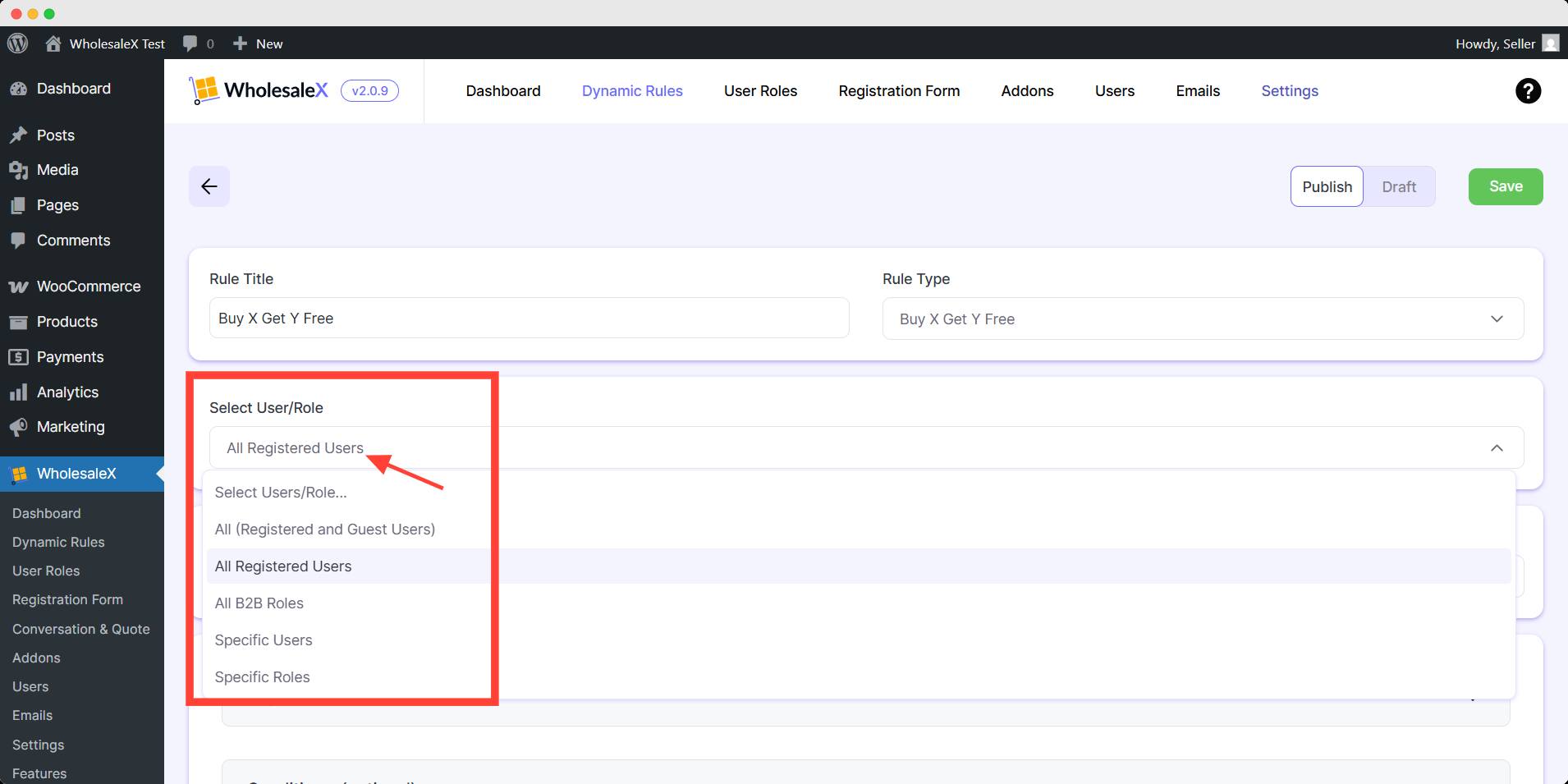
Step 4: Select the Product
After this, select the product filter from the dropdown menu to which you would like to apply the discount. Because not just users and user roles, your discount can be product specific, so you need to select them for better discount processing.
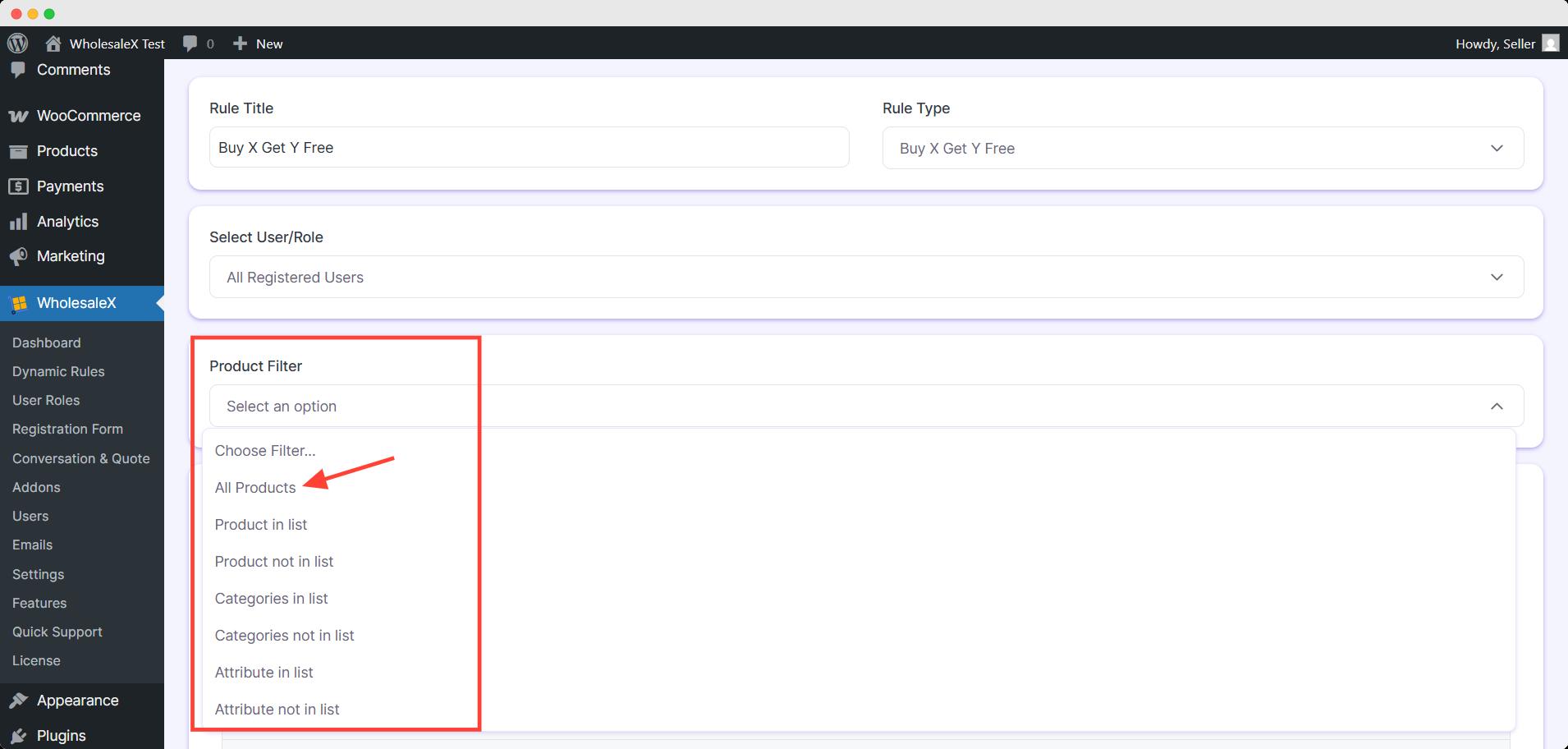
Step 5: Set the Value of X and Y (The number of items the user must buy to get Y free)
Now, you need the set the minimum number of products (X) the customer must buy so they are eligible for this discount type.
First, you need to set the Minimum Product Quantity (X); this is the number of items the customer will need to buy.
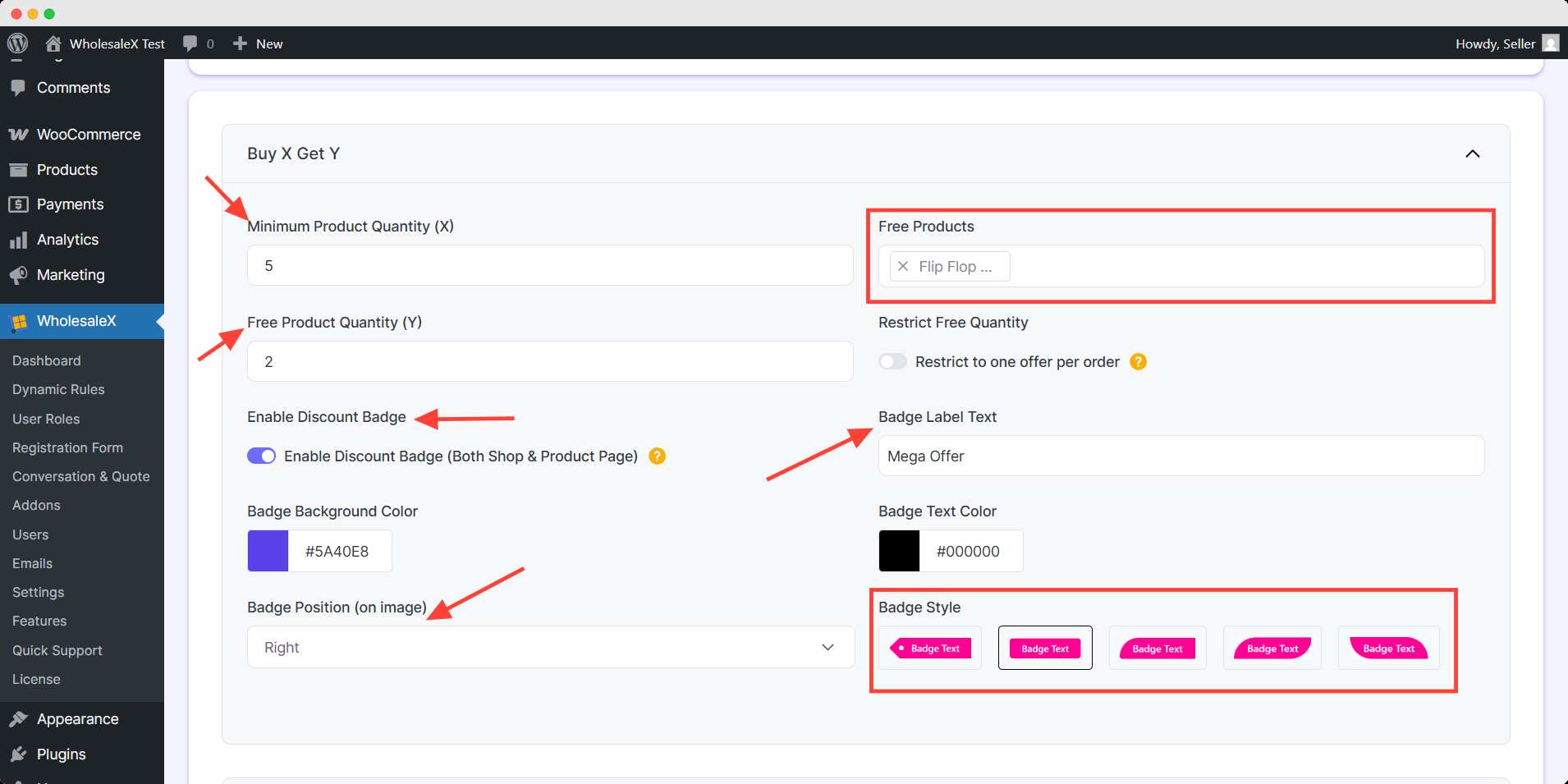
Then, you need to set the free products that the customer will get when they meet our set requirements. You can add multiple free products.
After that, you have to set the free product quantity (Y) that the customer will receive.
Finally, you can show badges by enabling discount badge. You can customize the badge any way you want to get users’ attraction.
Step 6: Set Optional Setting
WholesaleX offers optional conditions to customize your discounts. You can give discounts based on specific cart quantity, value, weight, user order count, and total purchase amount. Also, you can use multiple optional conditions for much more specific discounts.
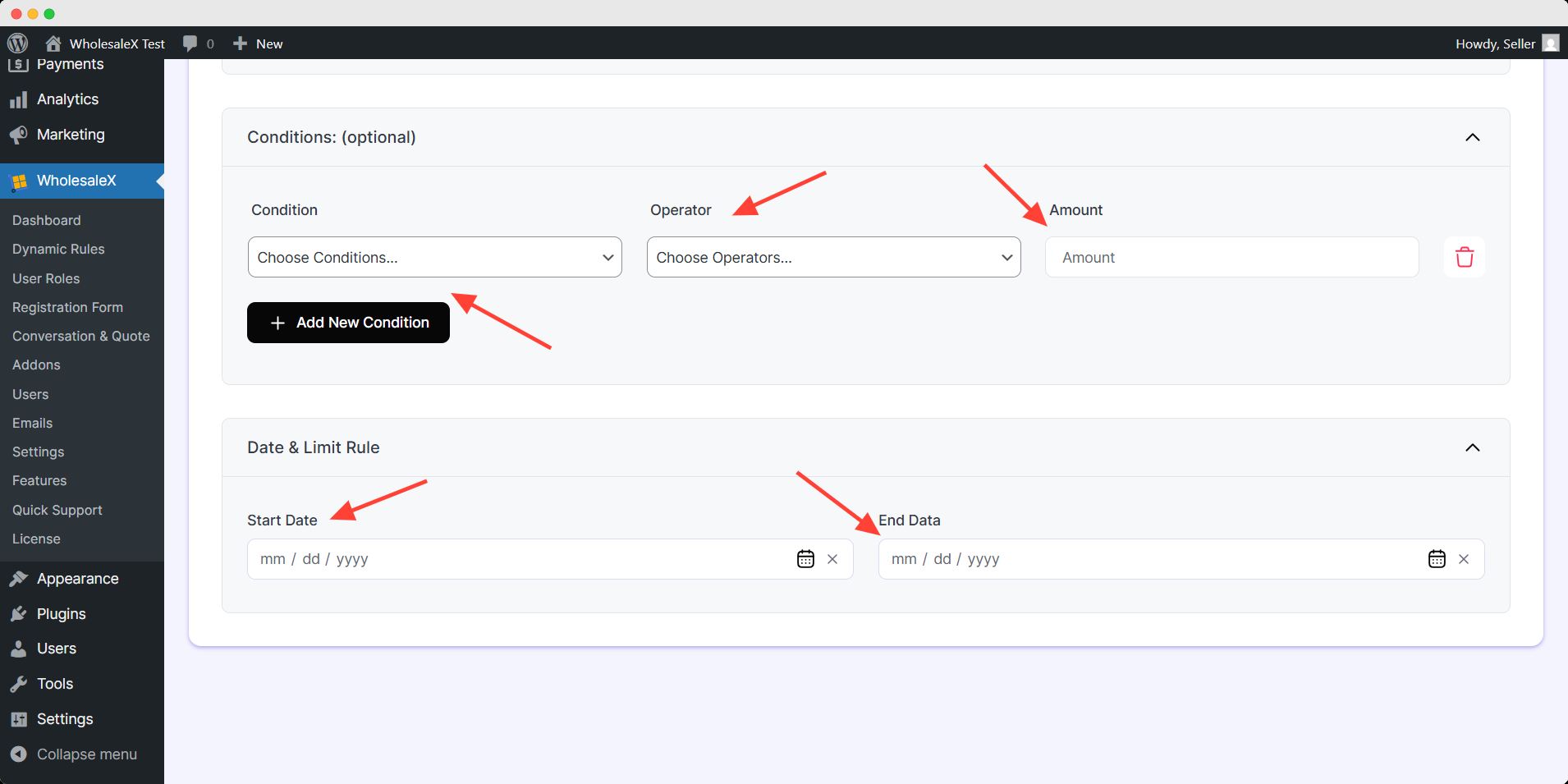
You can limit the schedule of this dynamic rule by Date & Limit rule. These are optional setting you can leave it blank unless you want to apply these customization.
After you’re done with your Buy X Get Y discount setup, you need to save and activate it. To do this, simply toggle the publish button and hit save.
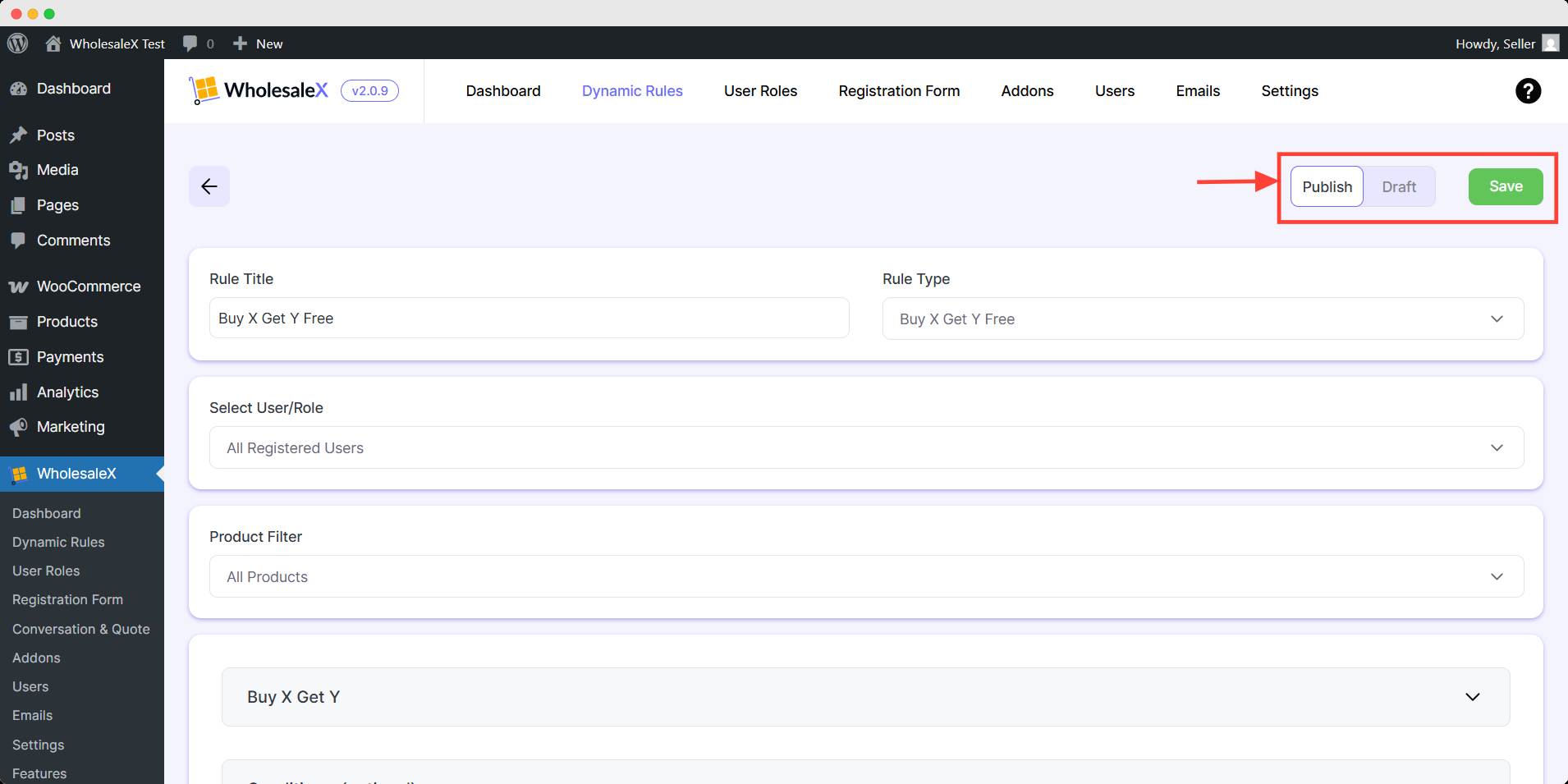
We added a Beanie to the cart for free. You can change the value of X&Y in Buy X Get Y anytime, or you can set multiple BYGX discounts at once with WholesaleX.


