Welcome to the WholesaleX WCFM Marketplace Integration Documentation. This documentation provides step-by-step guidance on using the WholesaleX WCFM multivendor marketplace integration.
Create a regular multivendor marketplace into a Wholesaling B2B multivendor marketplace with this integration.
Prerequisites
You will need the following plugins to make a B2B multivendor marketplace:
- WooCommerce
- WCFM Marketplace
- WholesaleX (Version 1.2.4 and up)
- WCFM – WooCommerce Front-end Manager
- WholesaleX WCFM B2B Multivendor Marketplace
Additional: WholesaleX Pro (for advanced features)
So, be sure to install and activate them.
Here’s a quick video to help you get an overview of the features:
How to Use WholesaleX WCFM Marketplace Integration for Wholesale Features
If you already have a marketplace and want to turn on wholesaling or create a new one, you need to follow a process. Let us show you exactly that.
Enable Desired Features for Vendors
Now, you need to enable the WholesaleX features for your vendors. To enable them, go to WholesaleX > Settings > WCFM Integration.
Here you will find the following options to enable for your vendors:
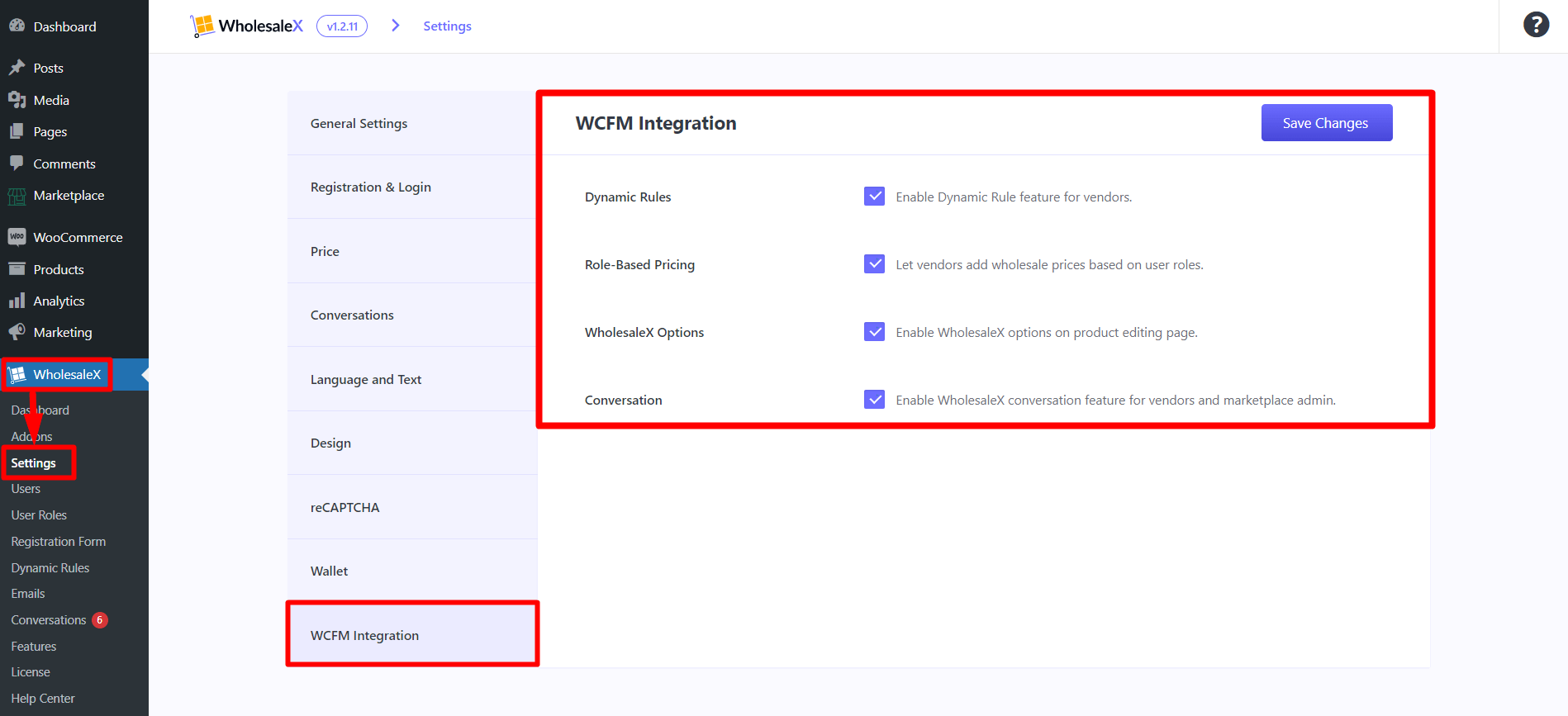
- Dynamic Rules
- Role-Based Pricing
- WholesaleX Options (on the product editing page)
- Conversation
User Roles with WholesaleX
For a wholesaling business, user roles are crucial. They help separate regular users from B2B users, create user role-specific prices and discounts, and hide specific products from a particular bunch of users.
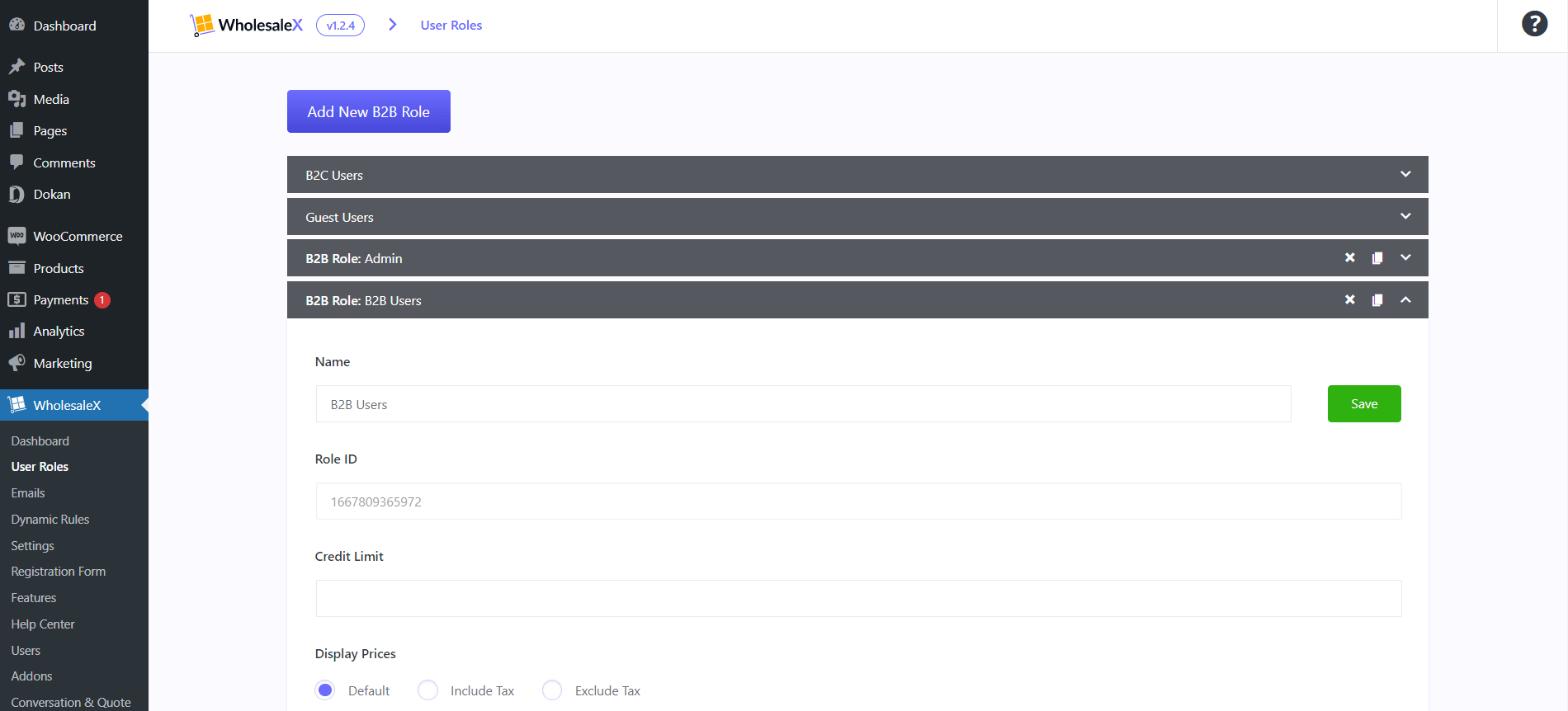
And with WholesaleX, you can create user roles easily. Check out our documentation on creating user roles with WholesaleX for a step-by-step process.
Now, let us move to major options like registrations.
Registration Form by WholesaleX
The first step in creating a proper marketplace is customer registration. WholesaleX Registration Form Builder simplifies this process, allowing you to create customized registration forms to onboard users in roles like B2B or Wholesale.
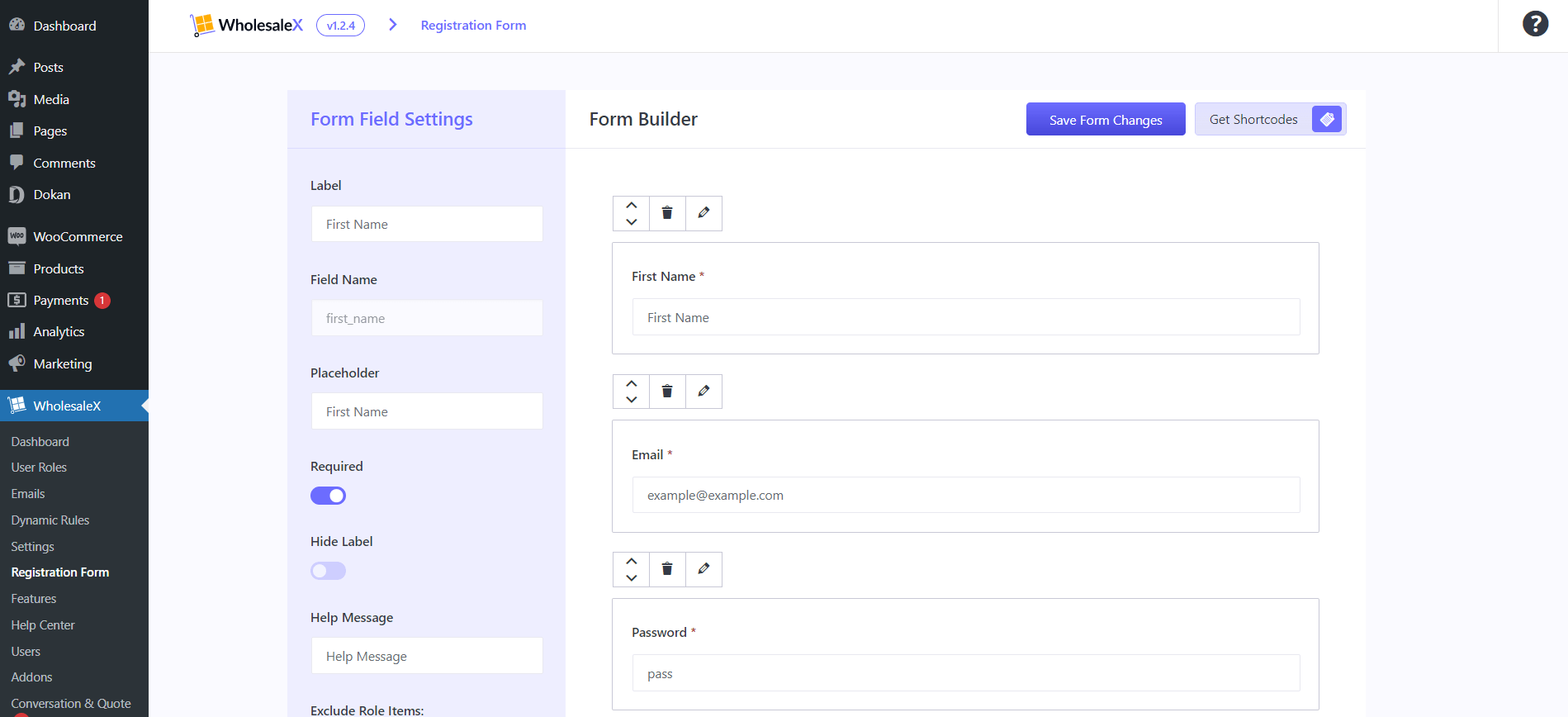
Here is step-by-step documentation to create forms using the WholesaleX Registration Form Builder.
How WCFM Vendors Can Add the Role Based Pricing
With the WholesaleX WCFM Marketplace Integration, vendors can set user role-based pricing. And it is effortless to do.
Let us show you how it is done.
Step 1: Select the Product and Add Wholesale Price
Vendors need to go to WCFM Marketplace Dashboard > Products to add user role-based pricing on a product. Now they need to Click on the product or “Edit” button of the product they want to add role-based pricing.
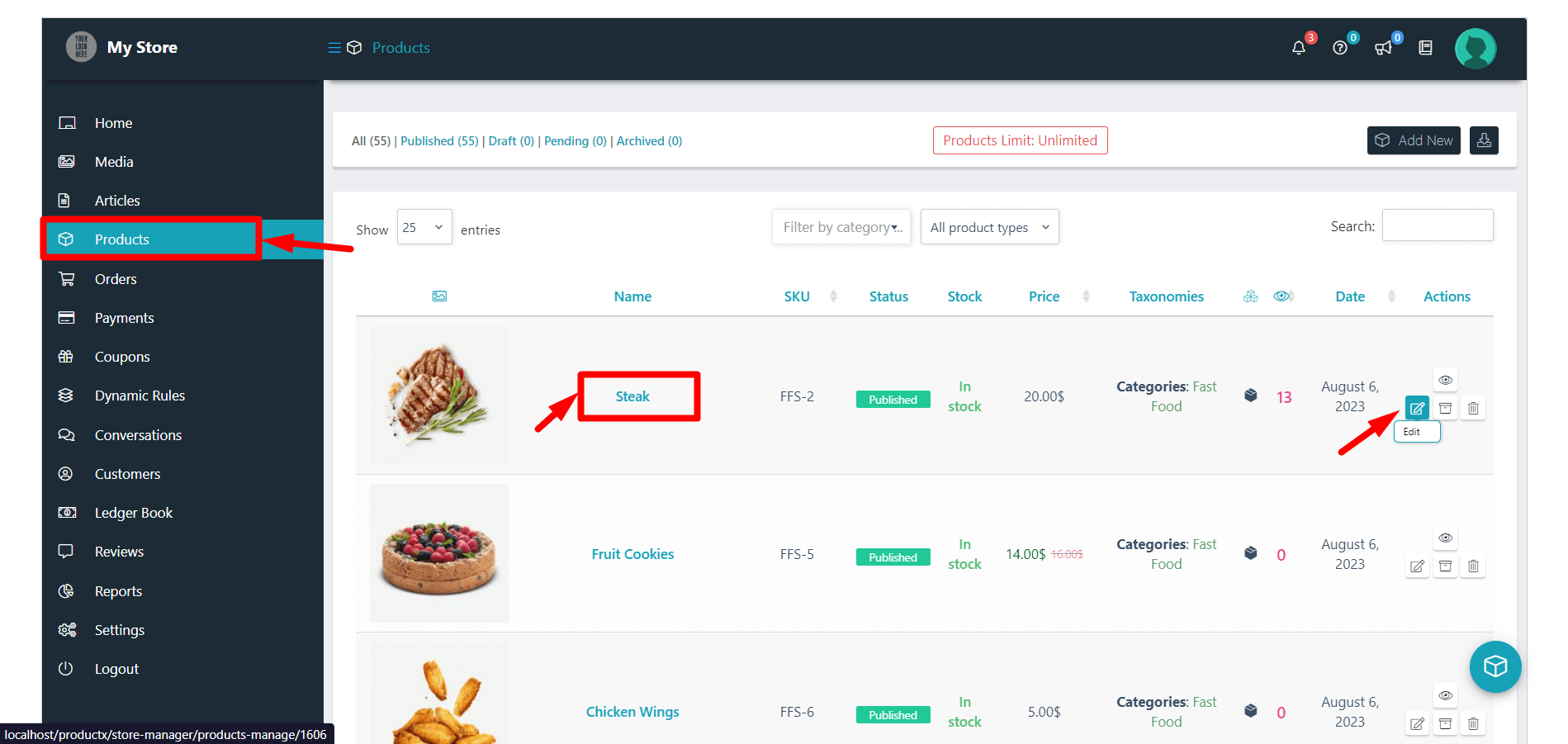
Now, scroll down to the “B2B WholesaleX Special” section. Vendors will see all the available roles to add desired prices.
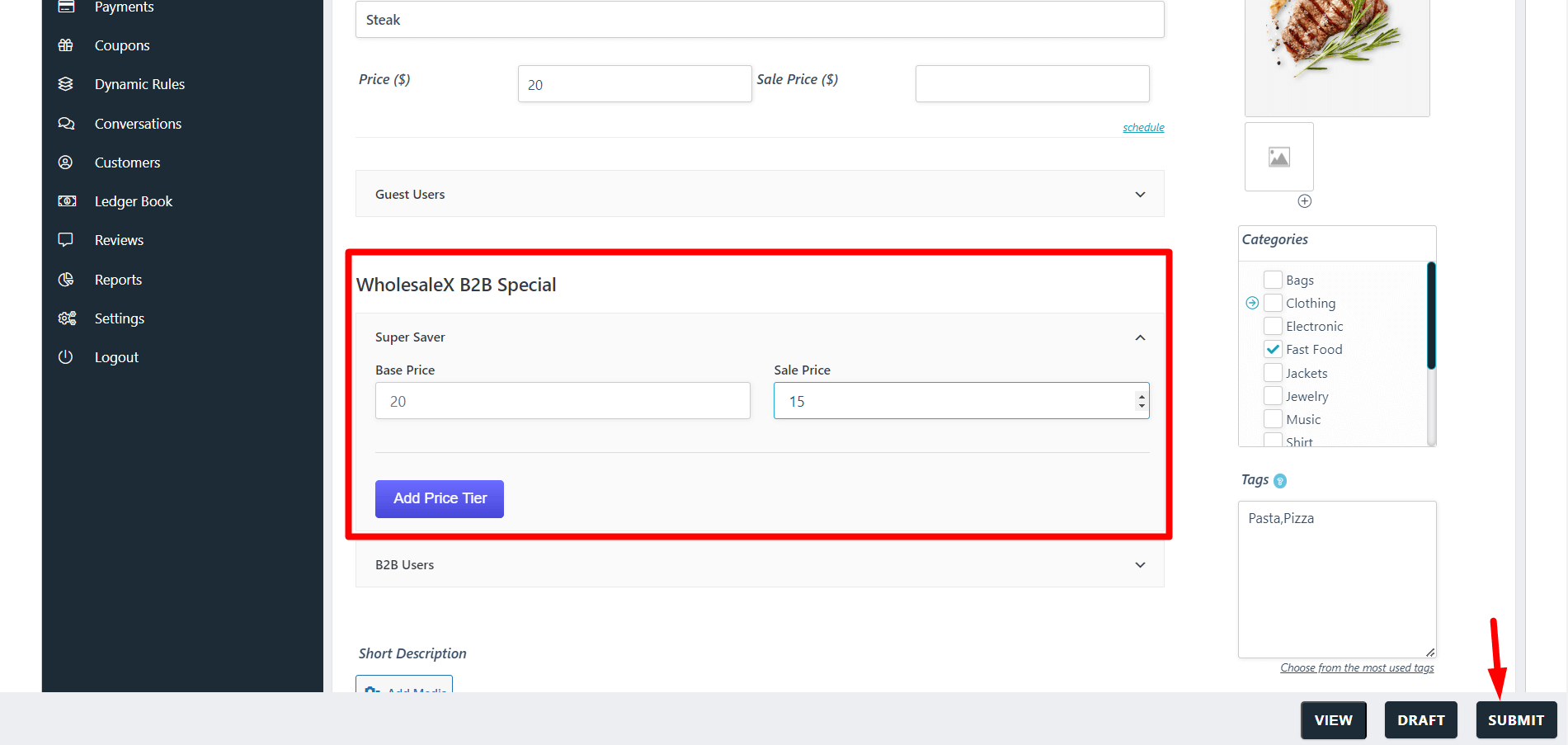
Let us give you an example with the role: “B2B Users.” Click the “B2B Users” dropdown to see the “Base Price” and “Sale Price” fields. Add the desired price in the field.
Step 2: Create Tiered Pricing
Vendors can create tiered pricing for the product and the user role. Click the “Add Price Tiers” to get options to select “Discount Type,” “B2B Users Price“, and “Min Quantity.” Fill it up; vendors can add more tiers by clicking the “Add Price Tiers” button.
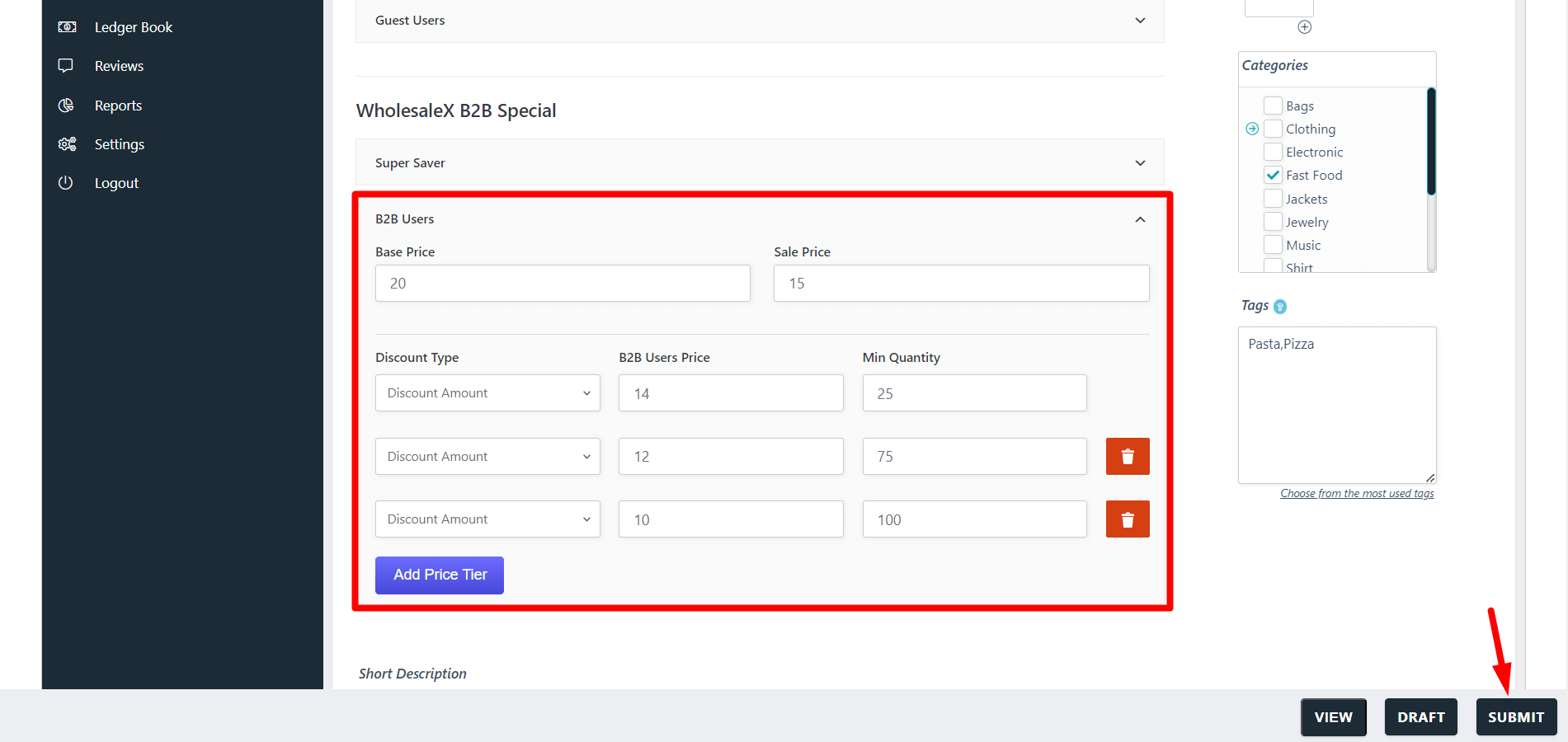
Step 3: Save the Product
Now, to activate the wholesale discount or tiered pricing, scroll down to the bottom of the page and click “Submit” to save and activate the product’s role-based pricing/ tiered pricing.
How WCFM Marketplace Admin Can Override Wholesale Prices
The WCFM marketplace admin can easily override wholesale prices set by the vendor.
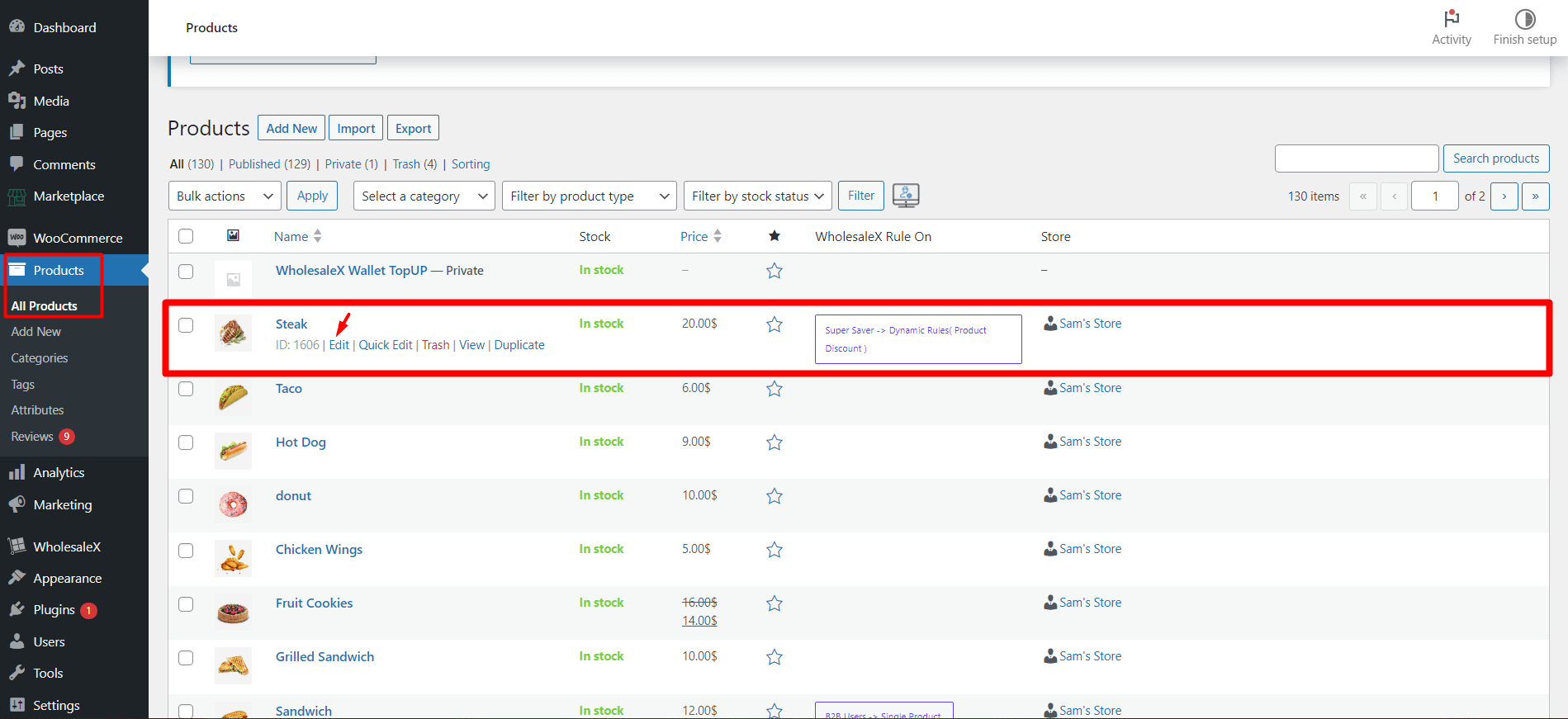
Admin needs to go to the Product page from WooCommerce. They can see which products have discounts in the “WholesaleX Rule On” section. They need to “Edit” the product and change the discounts as per admin wants.
How the WCFM Vendors Can Use the Dynamic Rules
If adding wholesale prices to products one at a time is too time-consuming, WholesaleX offers the Dynamic Rule feature. Vendors can create, edit and modify all wholesale discounts from one place with WholesaleX Dynamic Rules.
[Note: Rules set by vendors only apply to their products and do not affect the entire store. Site admins have complete control over overriding vendor rules.]
Let us see how to do that.
Step 1: Create a New Dynamic Rule
To create dynamic rules, go to WCFM Marketplace Dashboard > Dynamic Rules. Here vendors can add their own dynamic rules.
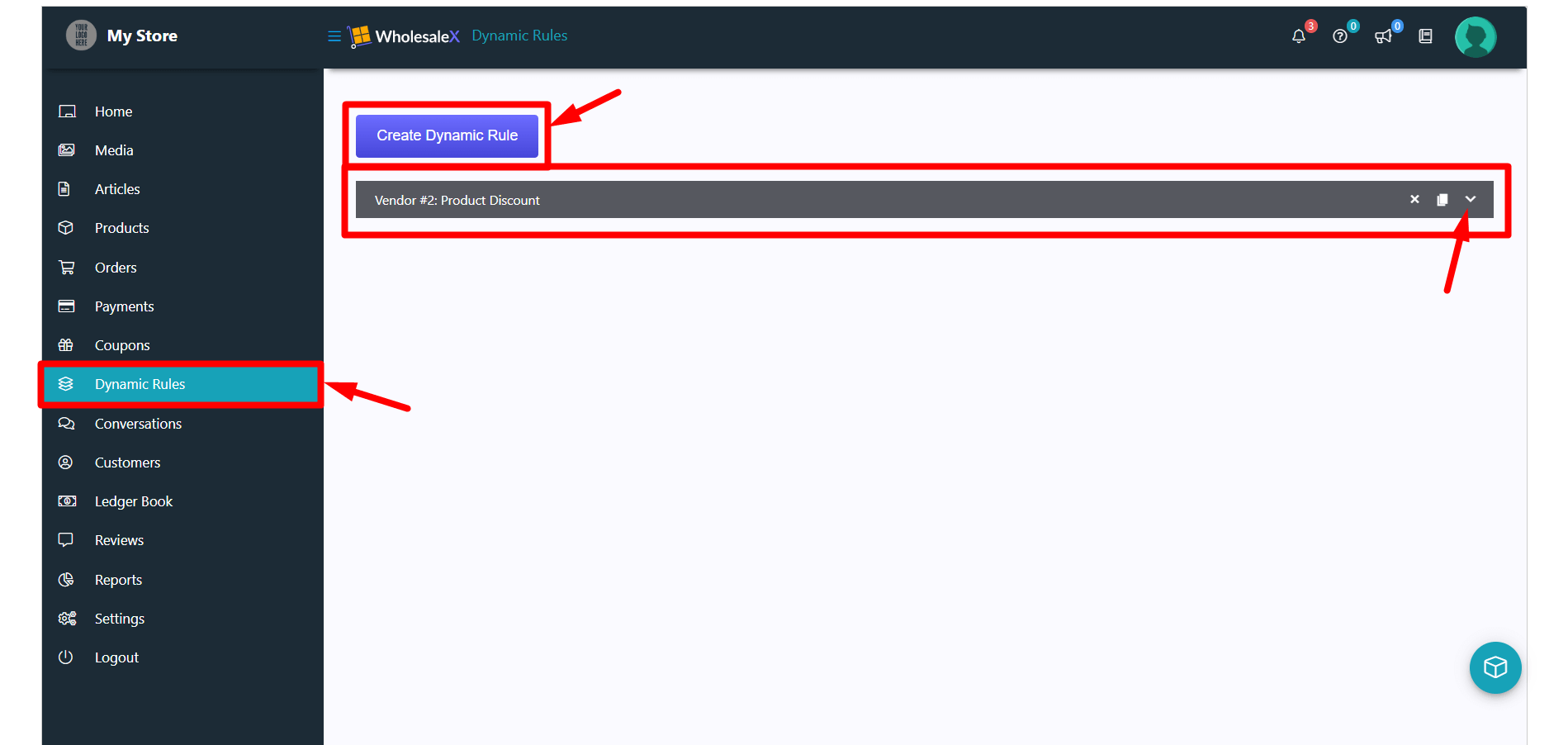
Click the “Create Dynamic Rule” button to add a new “Untitled Role.” Click on the newly created role to open the dropdown to set rules.
Step 2: Fill Up the Fields
Track the dynamic rules by assigning unique names to each rule.
Then they need to select the rule type they want to provide. Currently, they will have the following rules with the WholesaleX WCFM Marketplace integration:
- Product Discount
- Quantity Based Discount
- Minimum Order Quantity
- Maximum Order Quantity
- BOGO Discounts (Buy X Get One Free)
- Buy X Get Y
- Shipping Rule
- Tax Rule
Now, they need to select “users/roles.” They can select all or specific users/roles, and it will work accordingly.
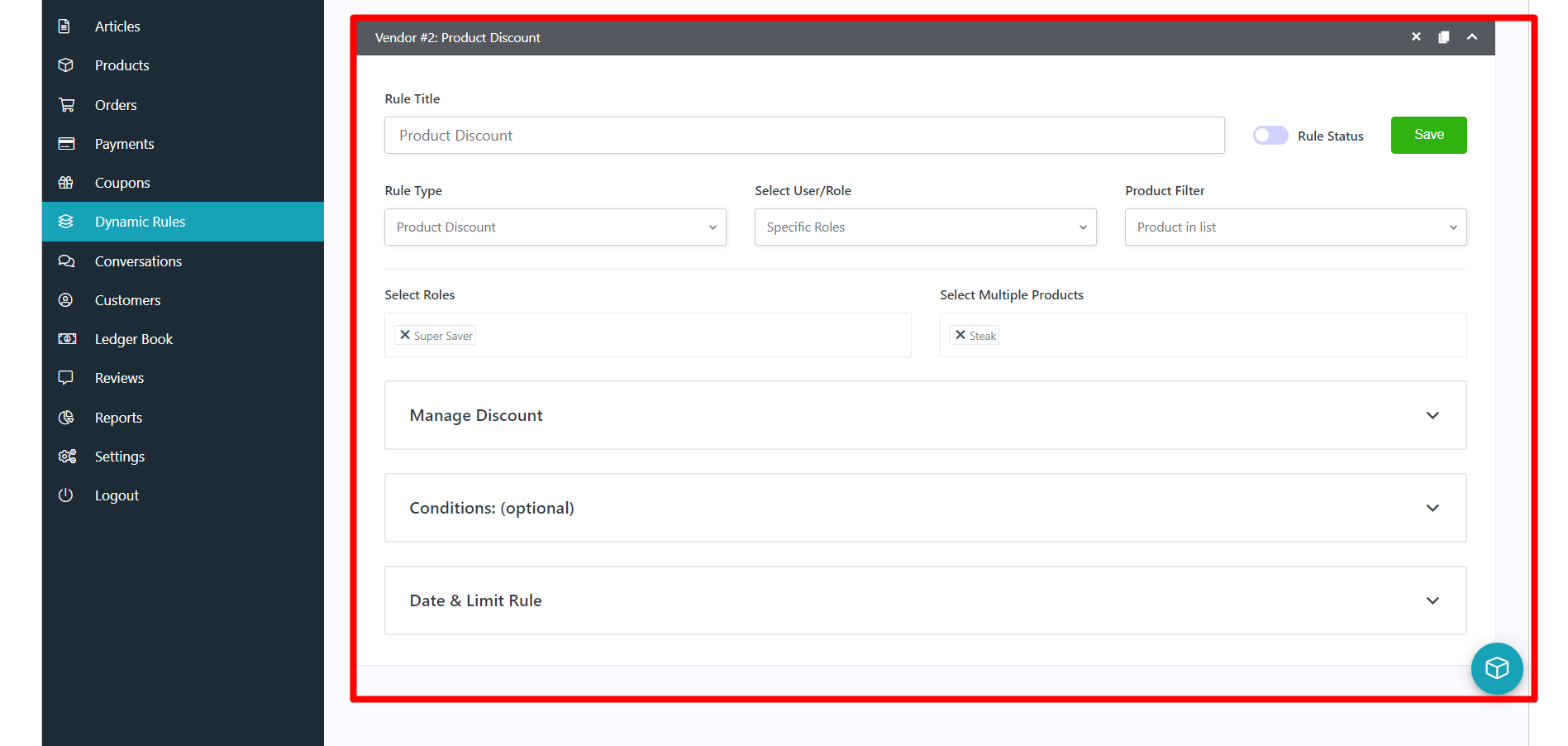
Also, they can filter out the products by “products in the list,” “products not in the list,” “attributes in list,” and “attributes not in list.” They can select the products/attributes in the following field when they select any options.
Now in the “Manage Discount” section, vendors can select the “Discount Type,” “Amount,” and “Discount Name (optional).”
WholesaleX also gives vendors additional options in rules to apply. They can choose the discount when users fulfill the conditions based on “User Order Count” and “Total Purchase Amount.”
Vendors can also set a date & limit rule for the products. A customer can get the discount in a specific amount of time, and the discount will have a “Start Date” and “End Date.”
Step 3: Save and Enable the Rule
Now to activate the rule, vendors need to save and enable it.

Save the rule by clicking the “Save” button and enable the rule by toggling the “Rule status” button.
Here is a complete step-by-step documentation of creating dynamic rules with WholesaleX.
How WCFM Marketplace Admin Can Override Dynamic Rules
The WCFM marketplace admin can override dynamic rules set by the vendor easily.
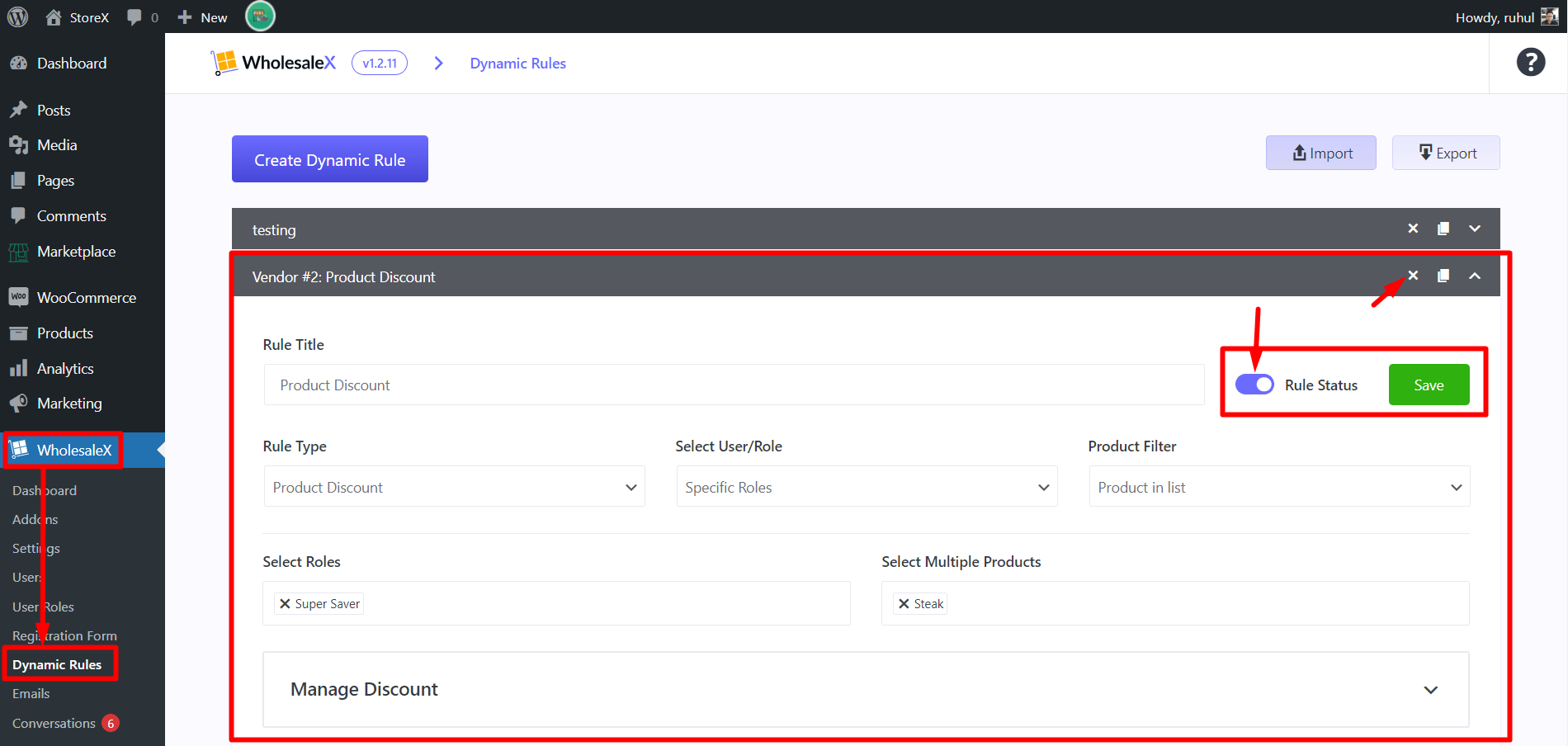
Admin needs to go to WholesaleX > Dynamic Rules. They can see a list of which vendors have dynamic rules. They can modify/delete the rule by clicking on it.
How the Customers Can Communicate with The WCFM Vendors (And vice-versa)
Customers can get in touch with their vendors through the WholesaleX Conversation feature.
First, let us see how a customer can use the Conversation feature.
Step 1: Log in to the Account
Customers must log in and go to the “My Account” page. Then go to My Account > Conversations.
Step 2: Start a Conversation
Customers must click the “New Conversation” button to get a dropdown.
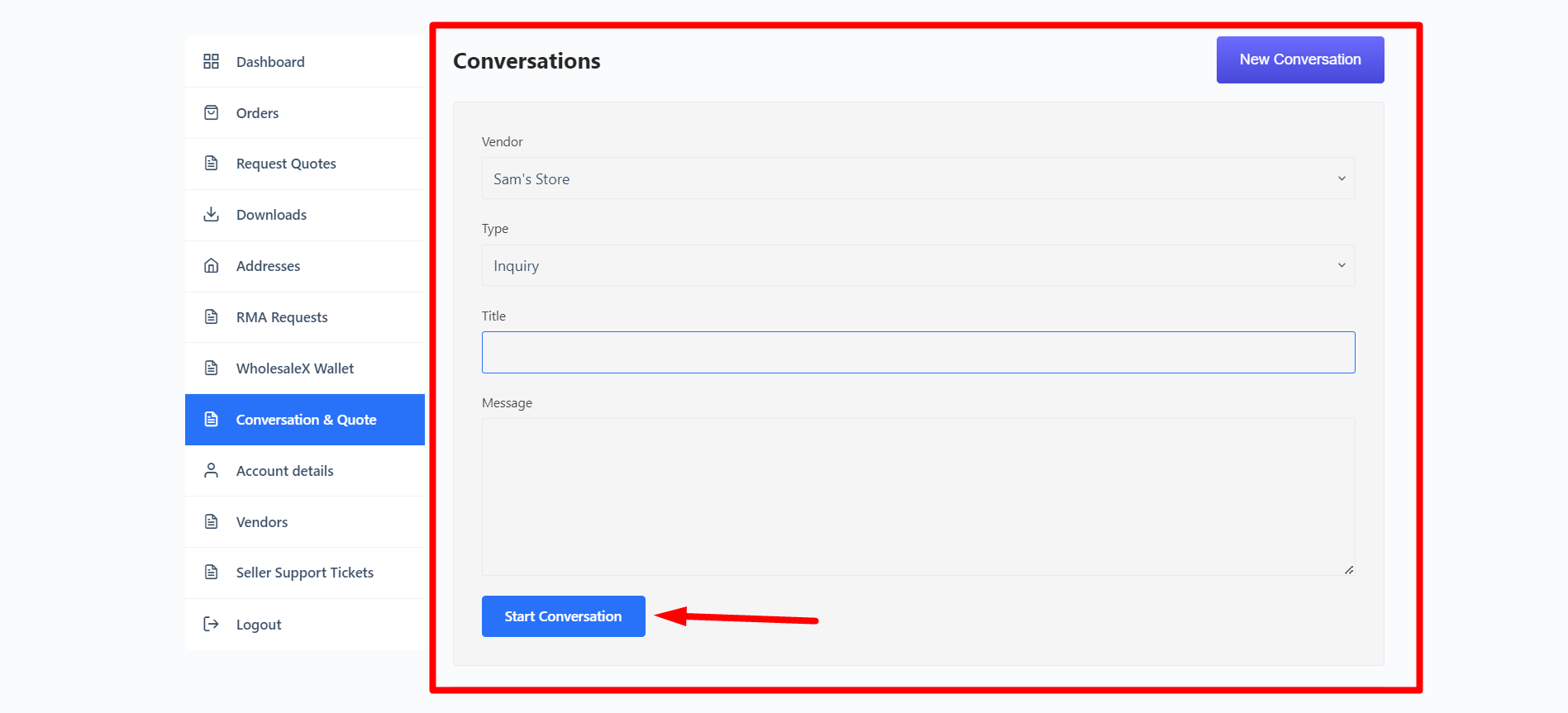
Select the desired “vendor” from the vendor dropdown.
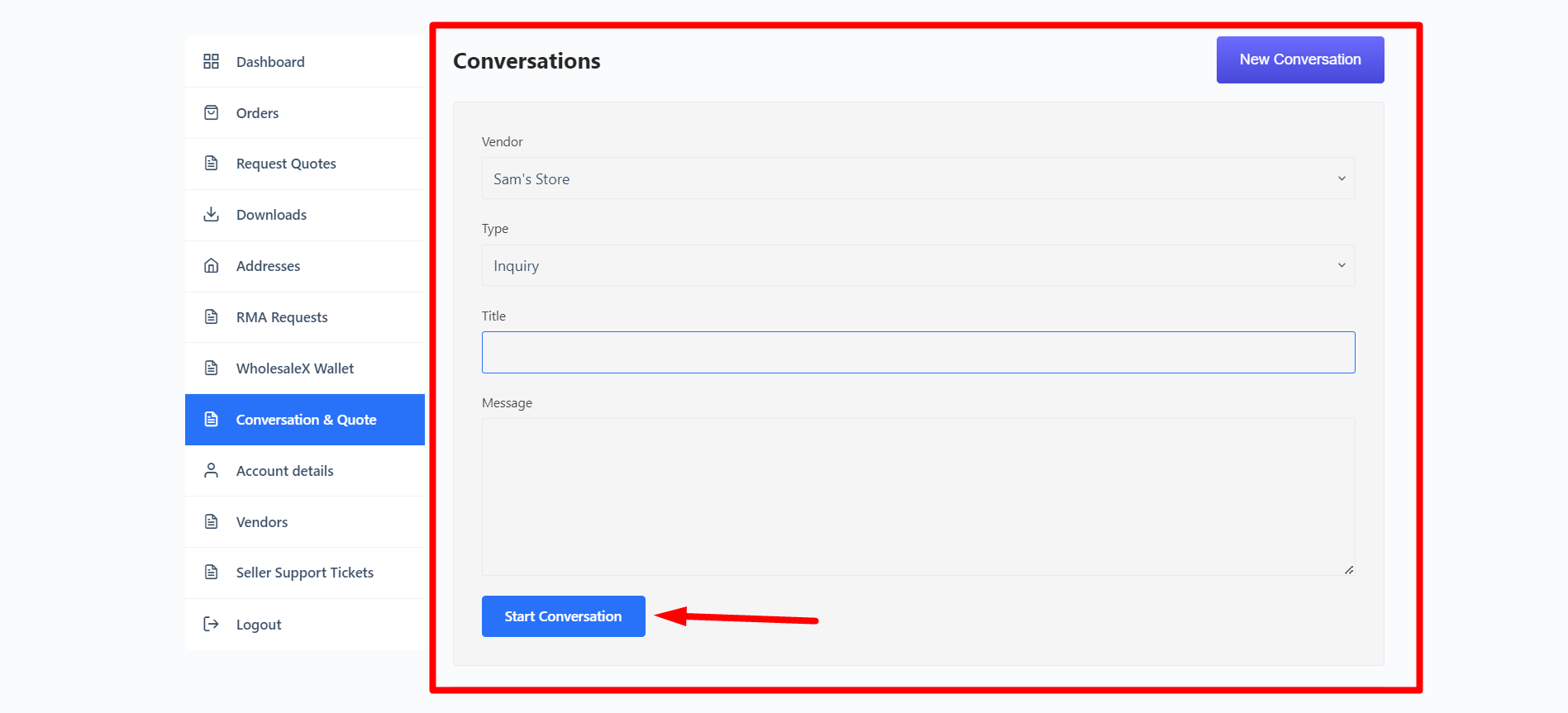
Now, select the conversation mode you want to start, like “Inquiry,” “Message,” and “Quote.”
Add a “Title,” which can be a short line that displays the motive.
And in the “Message” field, add/explain your queries.
Now, click the “Start Conversation” to start a conversation with the selected vendor.
Now, let us see how vendors can use the conversation feature.
Step 1: Go to Conversation
Vendors can see the conversation from WCFM Marketplace Dashboard > Conversation.
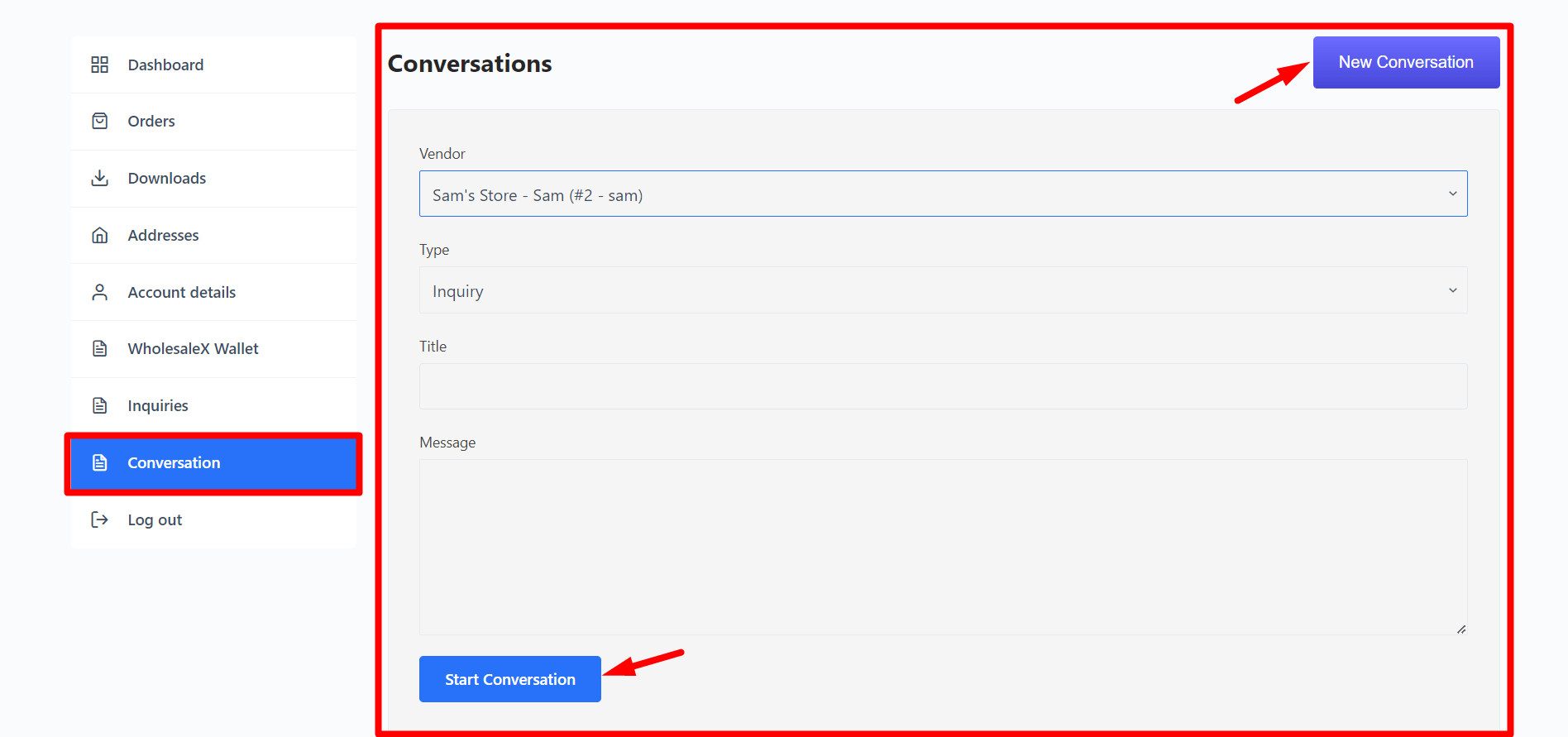
Here, vendors will see the conversation with their customers.
Step 2: Reply to Conversation
Click on any conversation to see it and reply. Type your message in the text field and click “Reply” to send a reply to the customer.
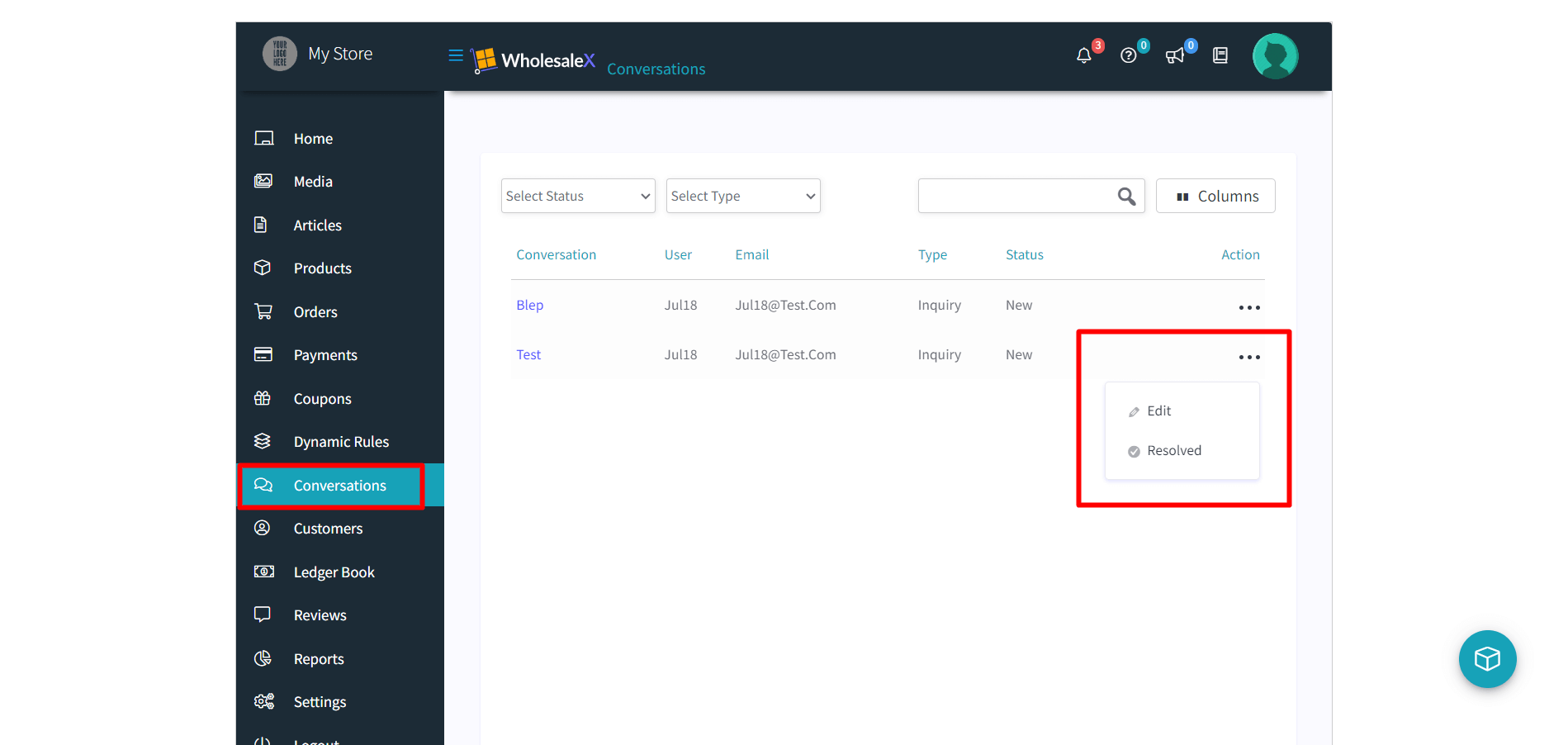
Here is documentation of how the WholesaleX Conversation works!
That is how to transform your regular multivendor marketplace into a B2B wholesaling platform with WholesaleX WCFM Marketplace Integration.
