WholesaleX Wallet Payment Options allow users to add balance to their Wallet, making payments on their online store easier and faster. This allows users to make faster payments to the store and reduces unnecessary trips. The Wallet also helps track the Wallet’s balance and manage the store’s funds.
Step 1: Activating WholesaleX Wallet Addon
To activate the WholesaleX Wallet, you must first go to the WordPress Dashboard, select WholesaleX, and go to the Addons section. From there, you can enable the Wallet addon using the toggle bar.
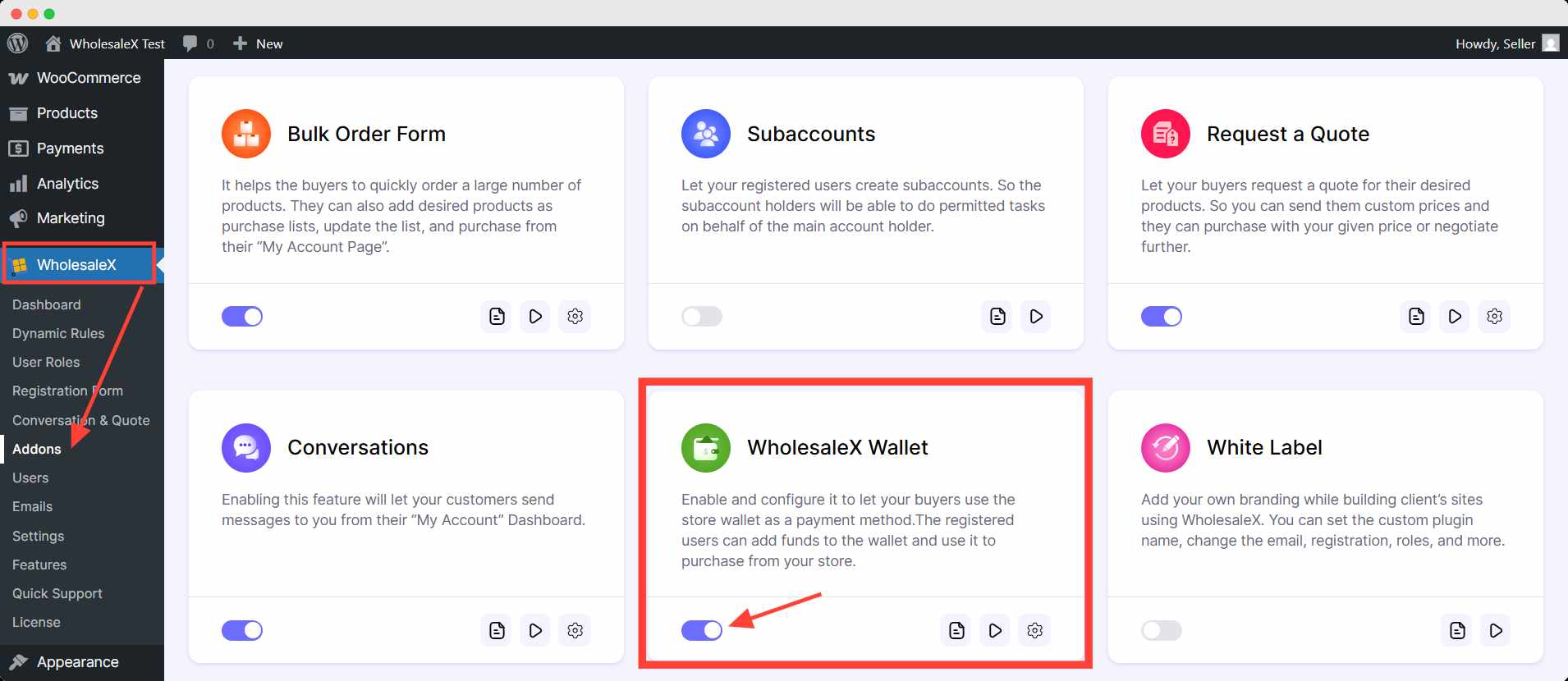
Step 2: Activating WholesaleX Wallet
Then you need to activate the wallet option from WooCommerce Settings. To do this, the admin needs to go to WooCommerce setting and click on the Payments tab. Here, you can then enable WholesaleX Wallet with the toggle bar.
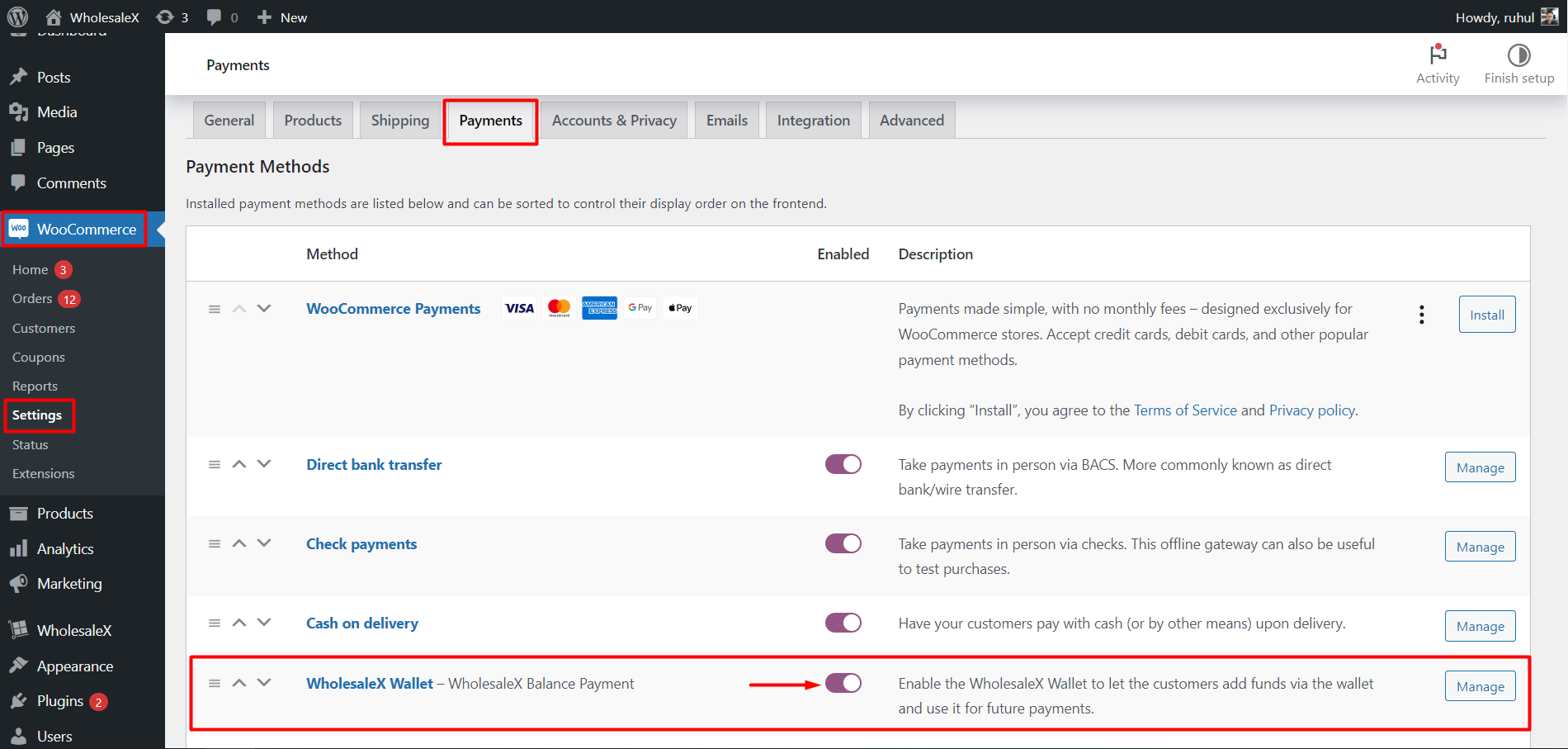
Step 3: Adding Credit in Wallet (as admin)
You can also add funds to any user account. To do this, you have to go to the Users setting.
From there, you can click on the desired user and scroll down and find WholesaleX Profile Settings. Here you can add a credit balance to the Credit box and show the available balance in the Credit Balance box.
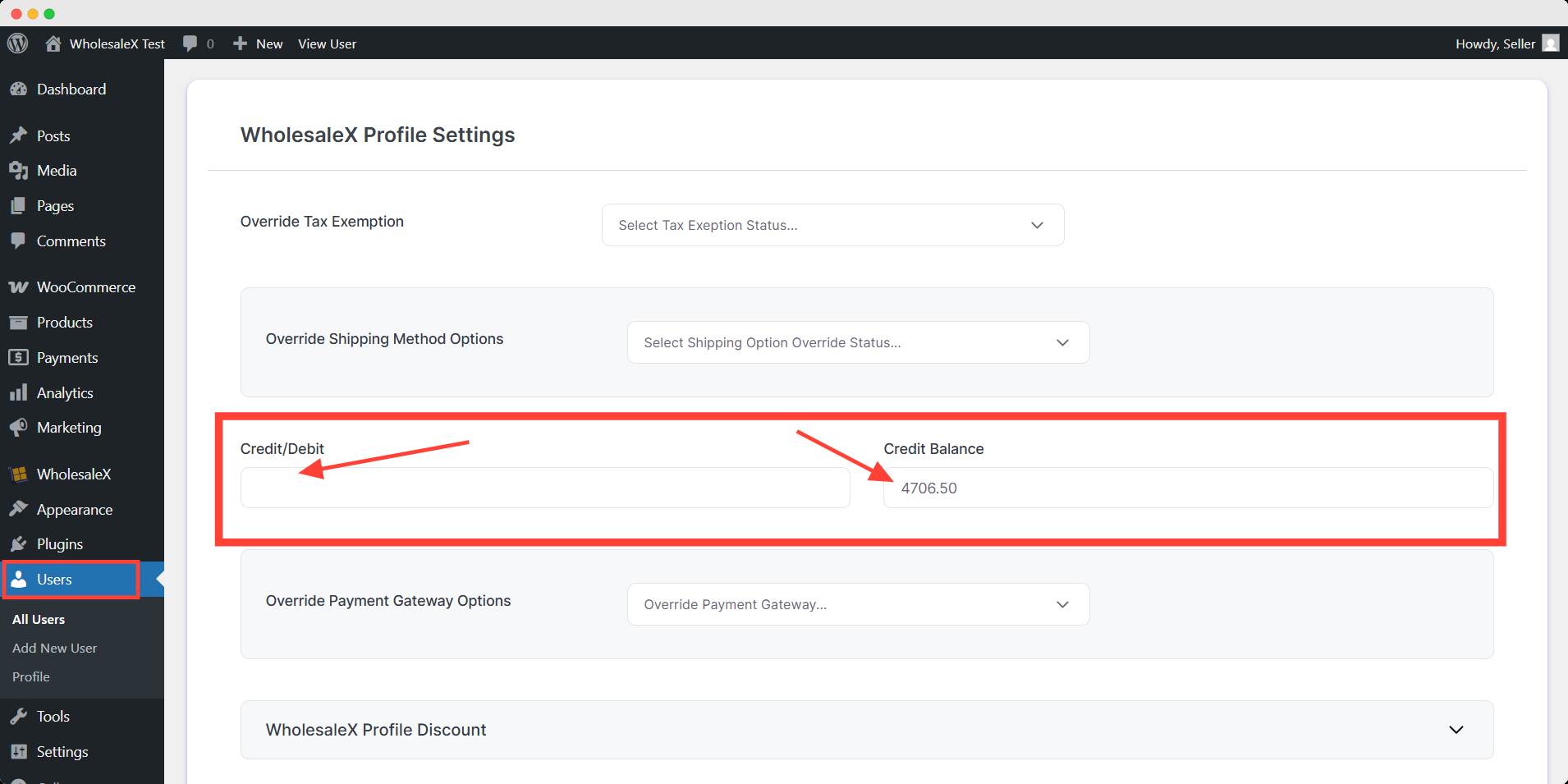
Step 4: Adding Funds in Wallet (As User)
To add funds to their wallets, users need to log in to their account, go to My Account and then go to WholesaleX Wallet. They enter the amount they want to add to the Wallet and click proceed.
Then, the store manager can complete the regular WooCommerce payment procedure to add the amount to the Wallet.
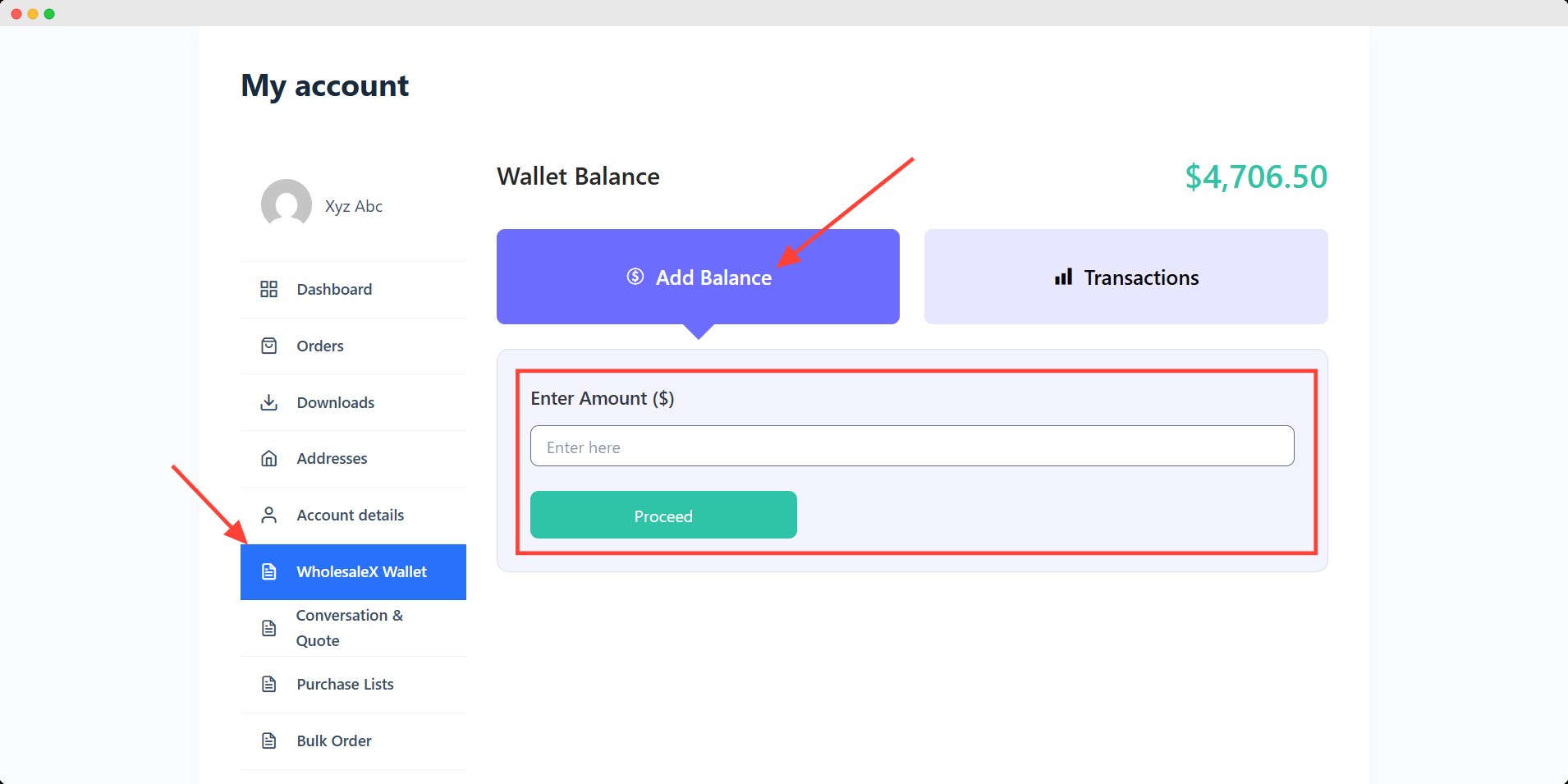
Wallet Setting
To access the Wallet option go to WordPress Dashboard > WholesaleX > Settings > Wallet
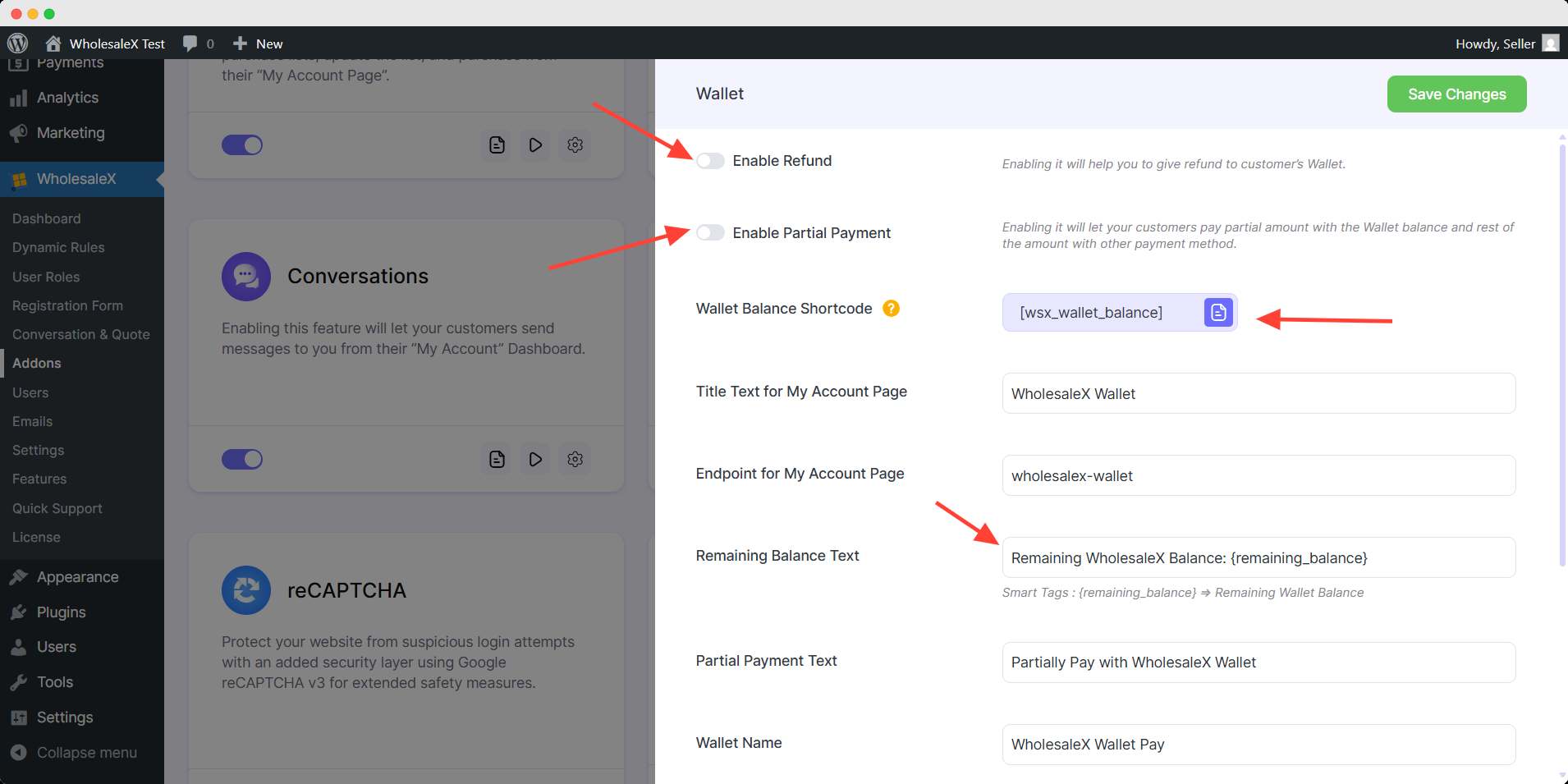
Enable Refund to Wallet Balance: By enabling this, you can refund paid orders as wallet balance
Enable Partial Payment: Enabling this will allow the user to pay partially through the wallet balance and pay the rest of the amount using a different payment gateway.
Wallet Balance shortcode: The Wallet Balance Shortcode allows users to conveniently check their balance anywhere on a website. It offers a simple integration process and real-time balance updates, ensuring accuracy and reliability.
You can also change the TEXT shown to users for various wallet options.
Subaccount Wallet Management
Now you can easily manage your wallet for subaccounts with WholesaleX. Let’s see how to do that.
Step 1: Go to Subaccount Page
First, log in to your account and then go to the subaccount page. Here you will see all the subaccounts you’ve created and edit options.
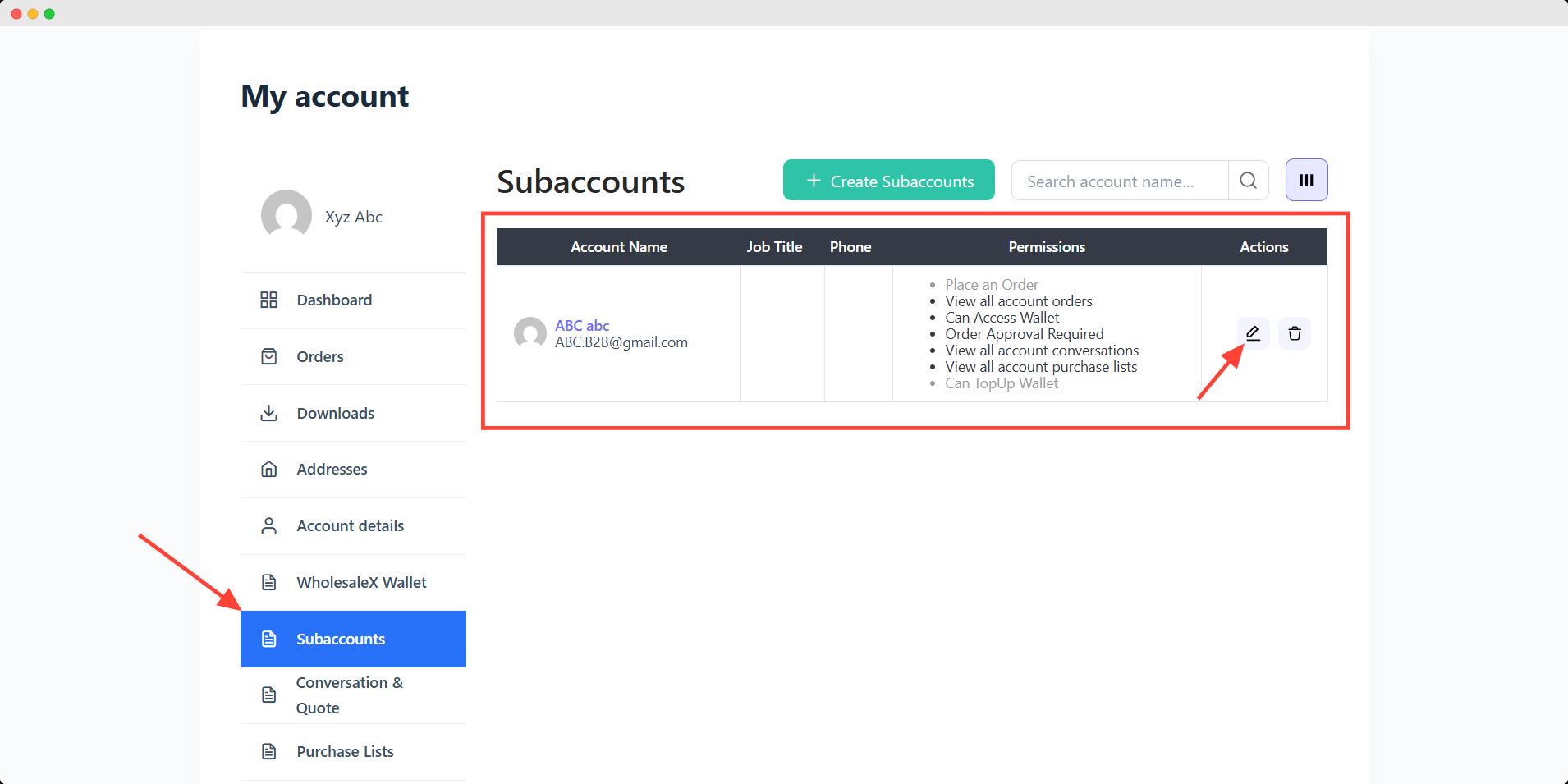
Now if you want to add wallet credit to a subaccount, you need to edit the correspondent account.
Step 2: Add Account Balance
After clicking the edit option, you will see all the information and permission options here.
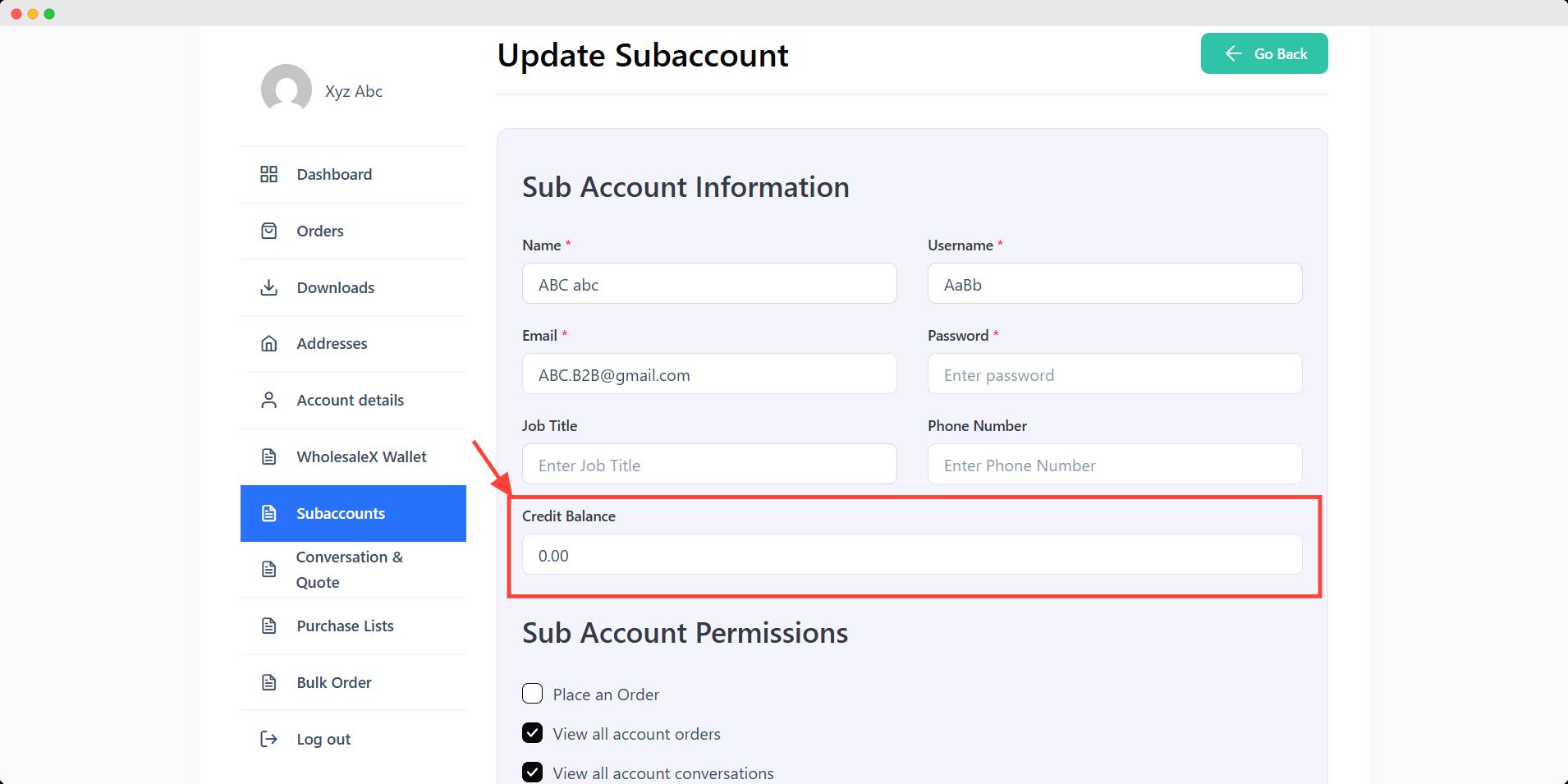
Look for the Credit Balance field and add your desired amount.
You can’t add more balance than your account already has. Suppose you have 1000$ in your account. That means you can add your wallet balance in any of your subaccounts to 1000$.
And, if you have multiple subaccount under your account, you can distribute the balance in each account until you reach the 1000$ threshold.
Once you are done adding your wallet balance, click the Update Subaccount button to add the balance.
How to Request Wallet Balance from Account Admin as a Subaccount Holder?
If an admin gives permission to request a wallet balance for their subaccounts, only then a subaccount holder can request for wallet balance.
Withdraw the “Can TopUp Wallet” permission to a subaccount to let the subaccount holder request a wallet balance.
Request for Balance
After logging in, go to your “My Account” section and then go to the WholesaleX Wallet page. Type the amount of balance in the “Enter Amount ($)” text field. And then click the Request button.
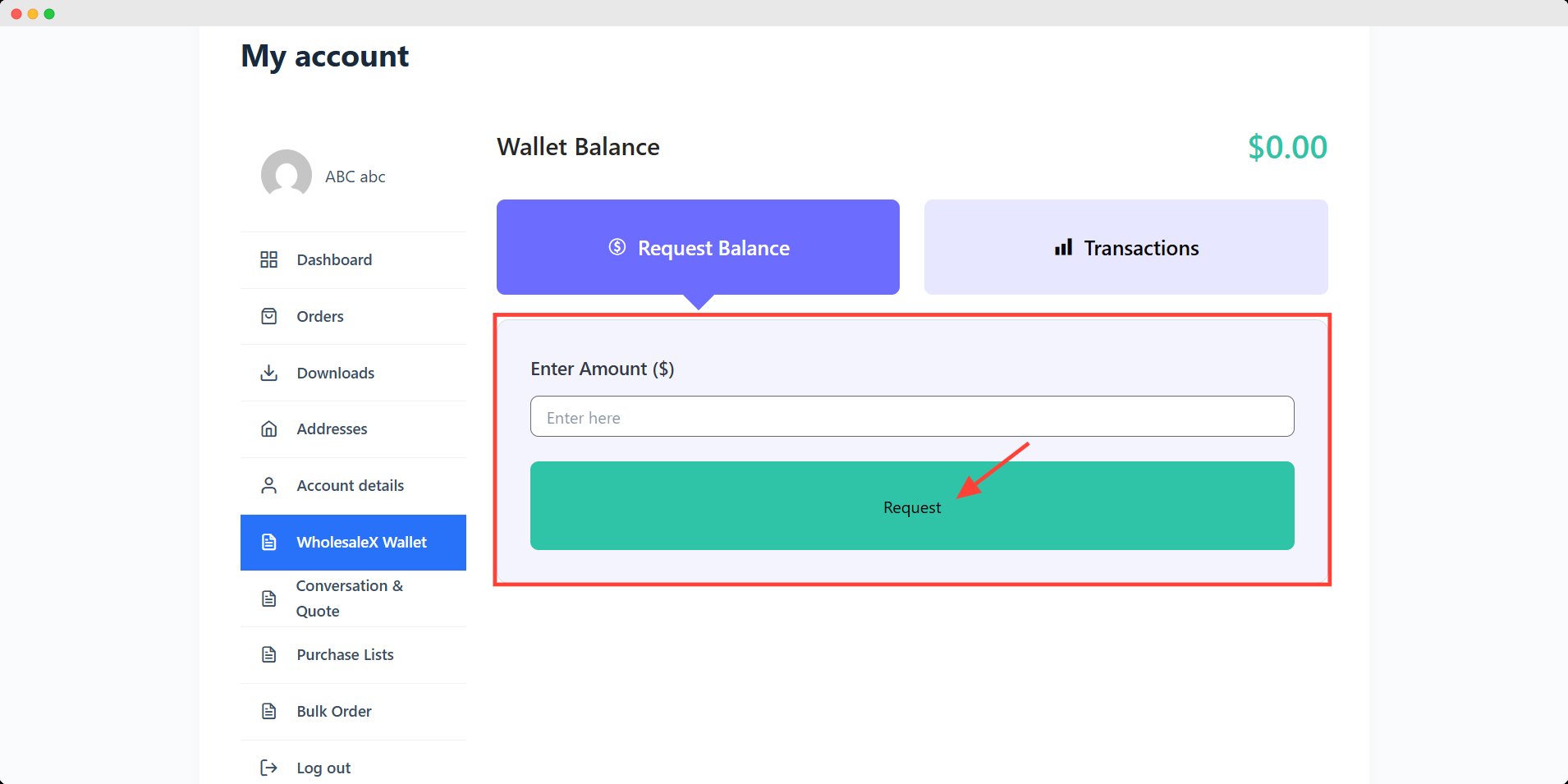
The admin will see the pending request on his account’s “WholesaleX Wallet” page. Admins can “Approve” or “Deny” the requests. And if they approve, the balance will be added.
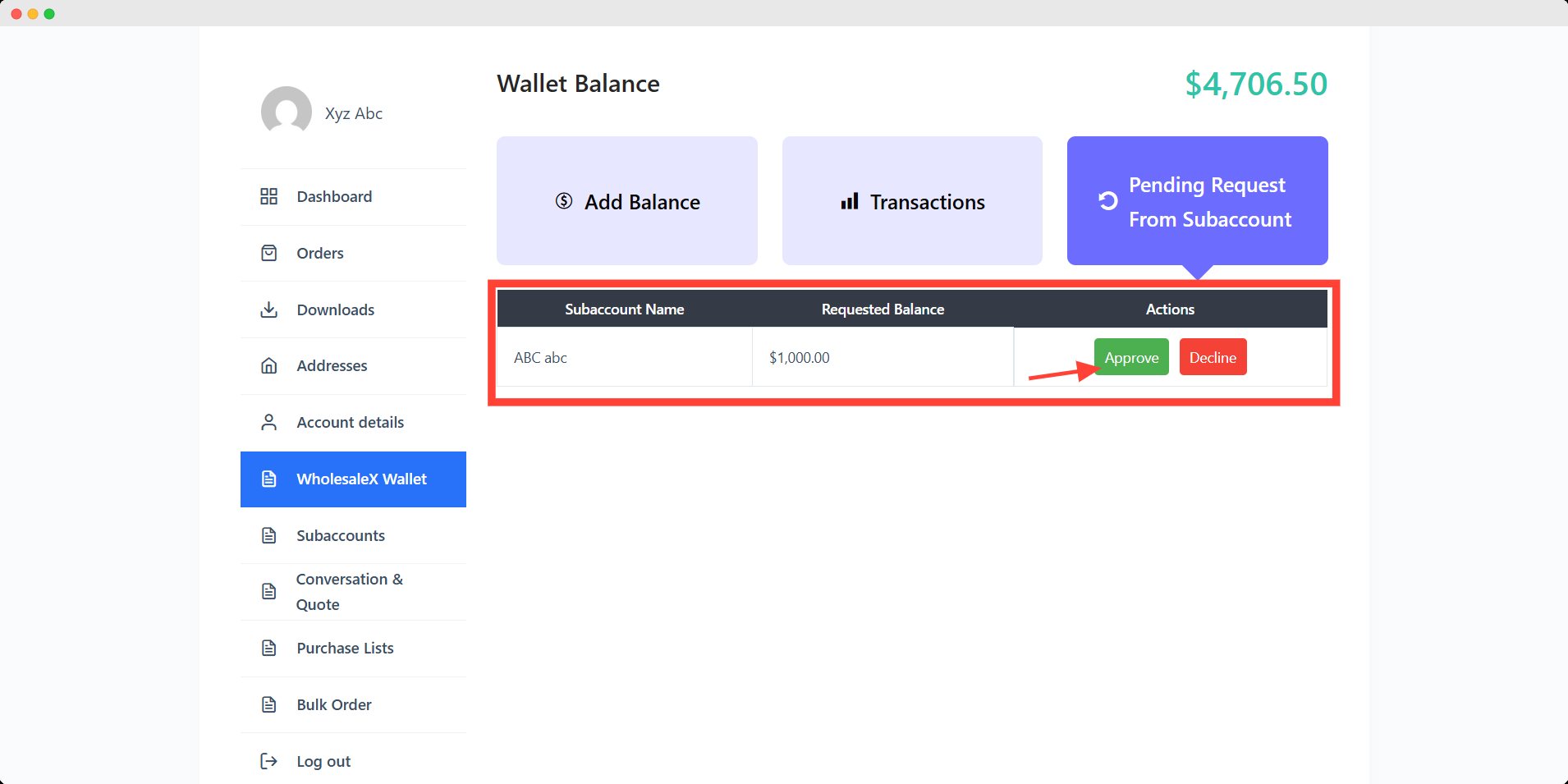
And that’s how subaccount wallet management works.