Buy One Get One Discount is one of the most popular offers businesses present to their customers. Using this feature, your customer will be incentivized to buy more products from your store. The Buy X Get One offers your customer the option to buy a specific product with a set quantity to be eligible to get the same-singular item for free.
Buy X Get One Discount.
With WholesaleX’s Dynamic Rule feature, we can easily set the Buy X Get One discount offer.
This guide will show you how to set up the Buy X Get One offer from the Dynamic Rule section of WholesaleX.
Step 1: Creating a New Rule
First, go to the WordPress Dashboard and select WholesaleX. Now, you have to go to dynamic rules to create a rule for a Buy X Get One Discount. So, let’s go there, and from the dropdown menu, select the Dynamic Rules option. This will take you to the dynamic rule page, where you can create a rule. Now, click the Create Dynamic Rule option and click the untitled Rule to expand further.
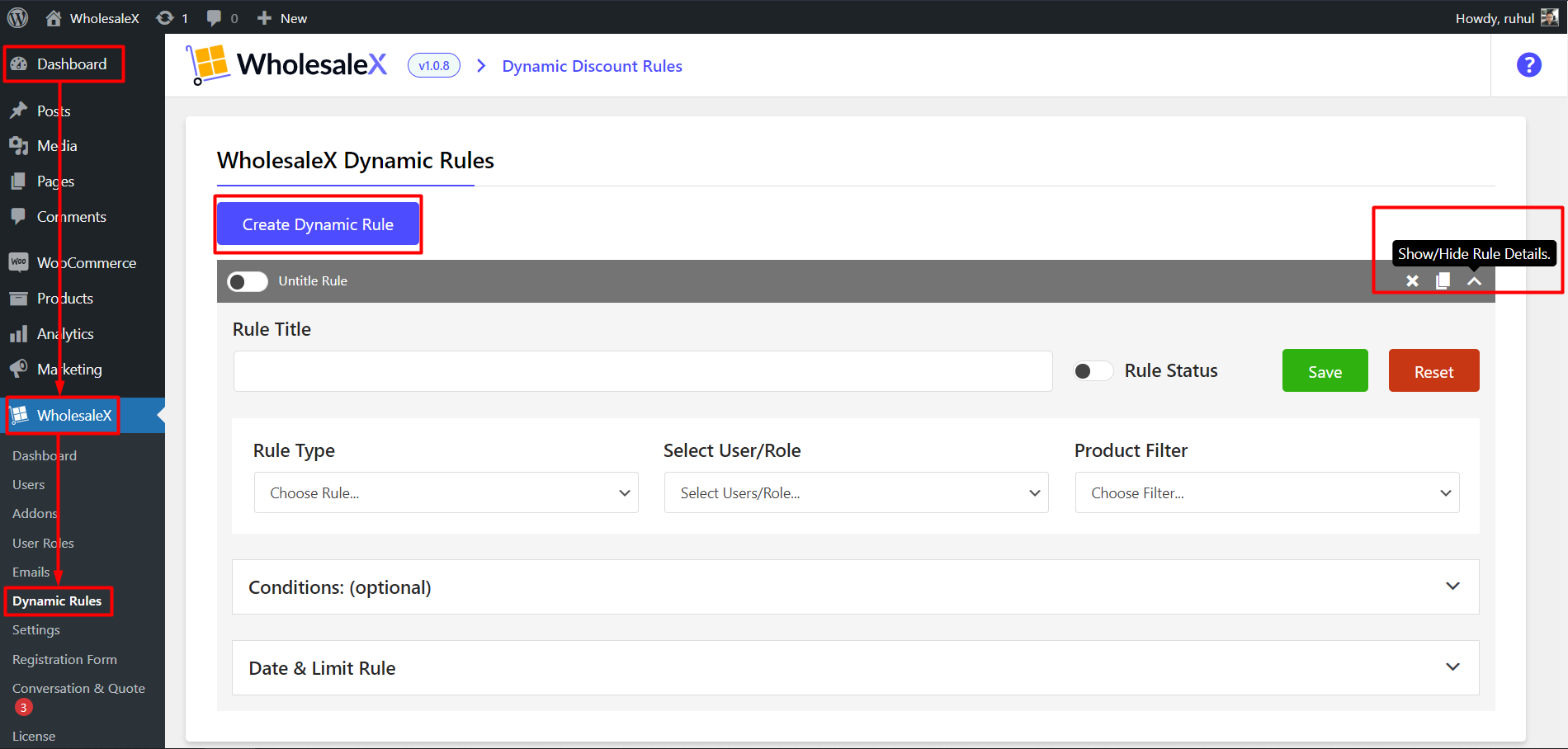
- Go to the WordPress dashboard.
- Click on WholesaleX.
- Click on Dynamic Rules.
- Click on the Create Dynamic Rule button.
- Click on the newly created Untitled Rule.
Step 2: Name A Rule
The first thing is naming the rule, which will help you find it easily when you have quite a few rules for your store. So let’s name it from the rule title box. And once you type it in, you’ll see the untitled rule has changed to the name you have given. In this case, it is the Buy 2 Get One (March to June) discount.
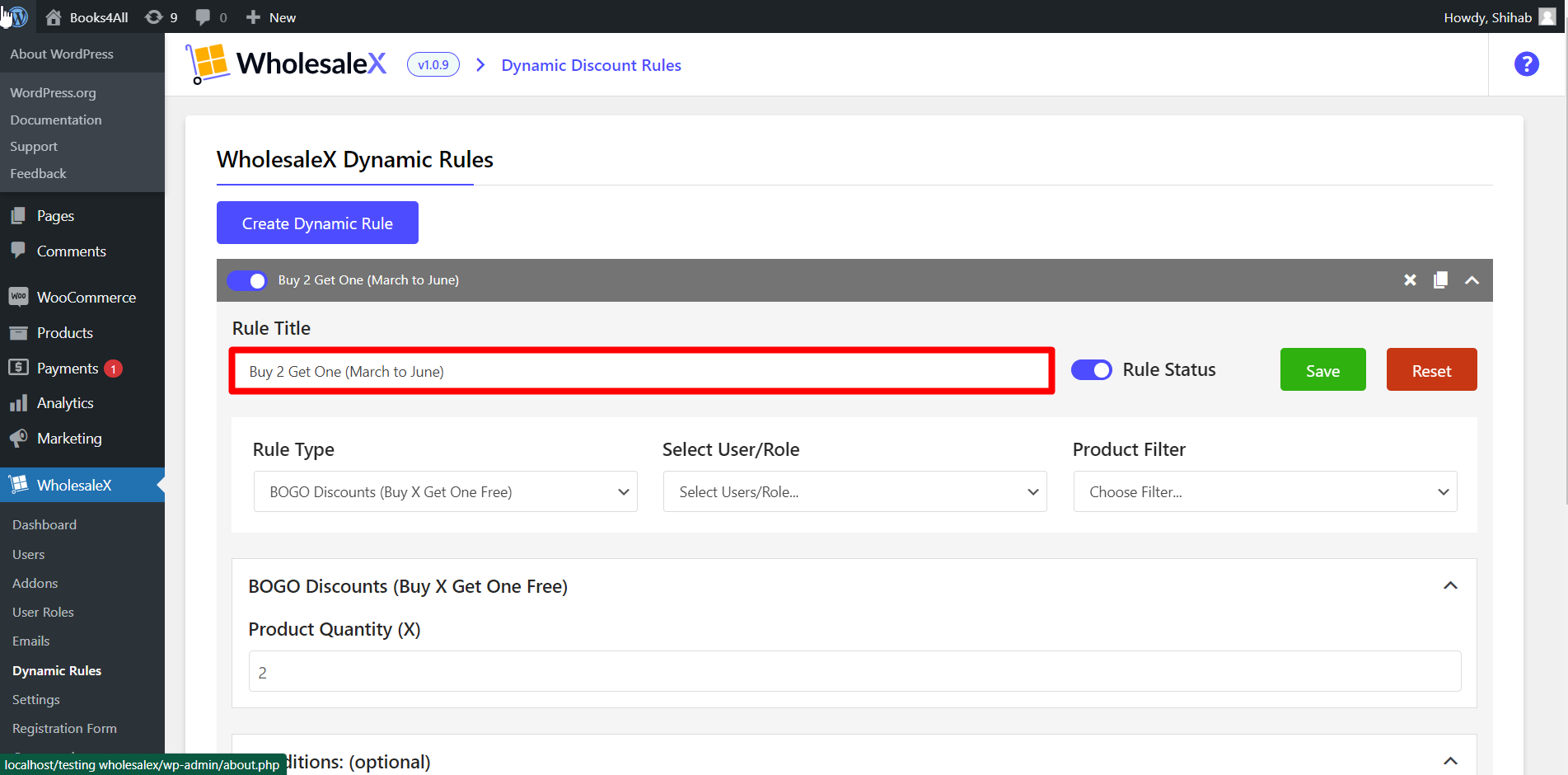
- Enter the name of the rule.
Step 3: Select BOGO (Buy X Get One Free) Rule Type
Now you have to select the form of discount. WholesaleX offers quite a few discount options for your store. But as we are discussing BOGO discounts, so from the Rule Type dropdown menu, select BOGO (Buy X Get One Free)
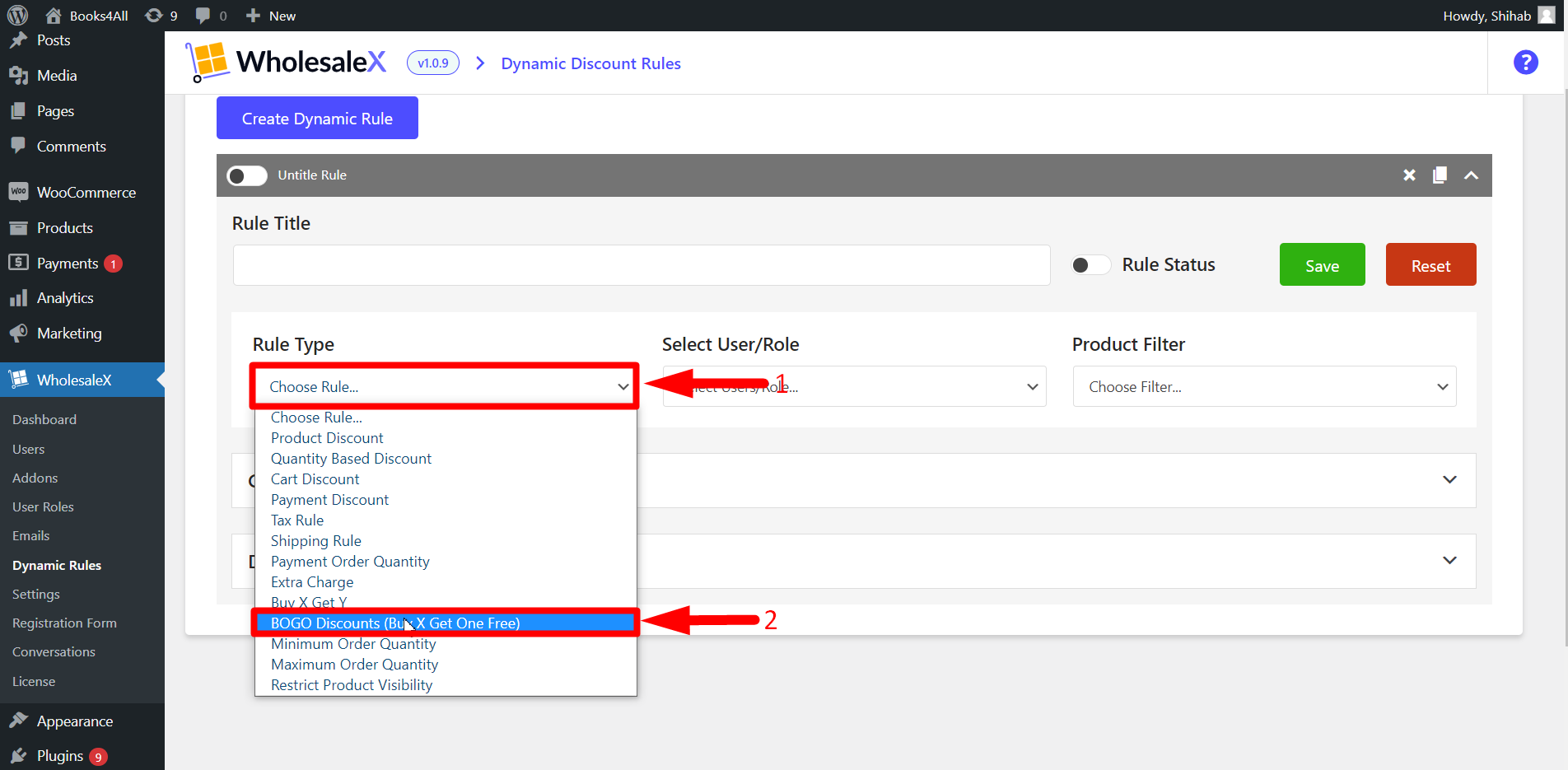
- Select BOGO Discount (Buy X Get One Free) from the “Rule Type” dropdown menu.
Step 5: Select User/Rule
Then, select the type of user or role you would like the discount to apply to. You need to select the type of users as per your requirements, of which customers can receive the discount. WholesaleX lets you select All Users, All Roles, Specific Users, or Specific Roles.
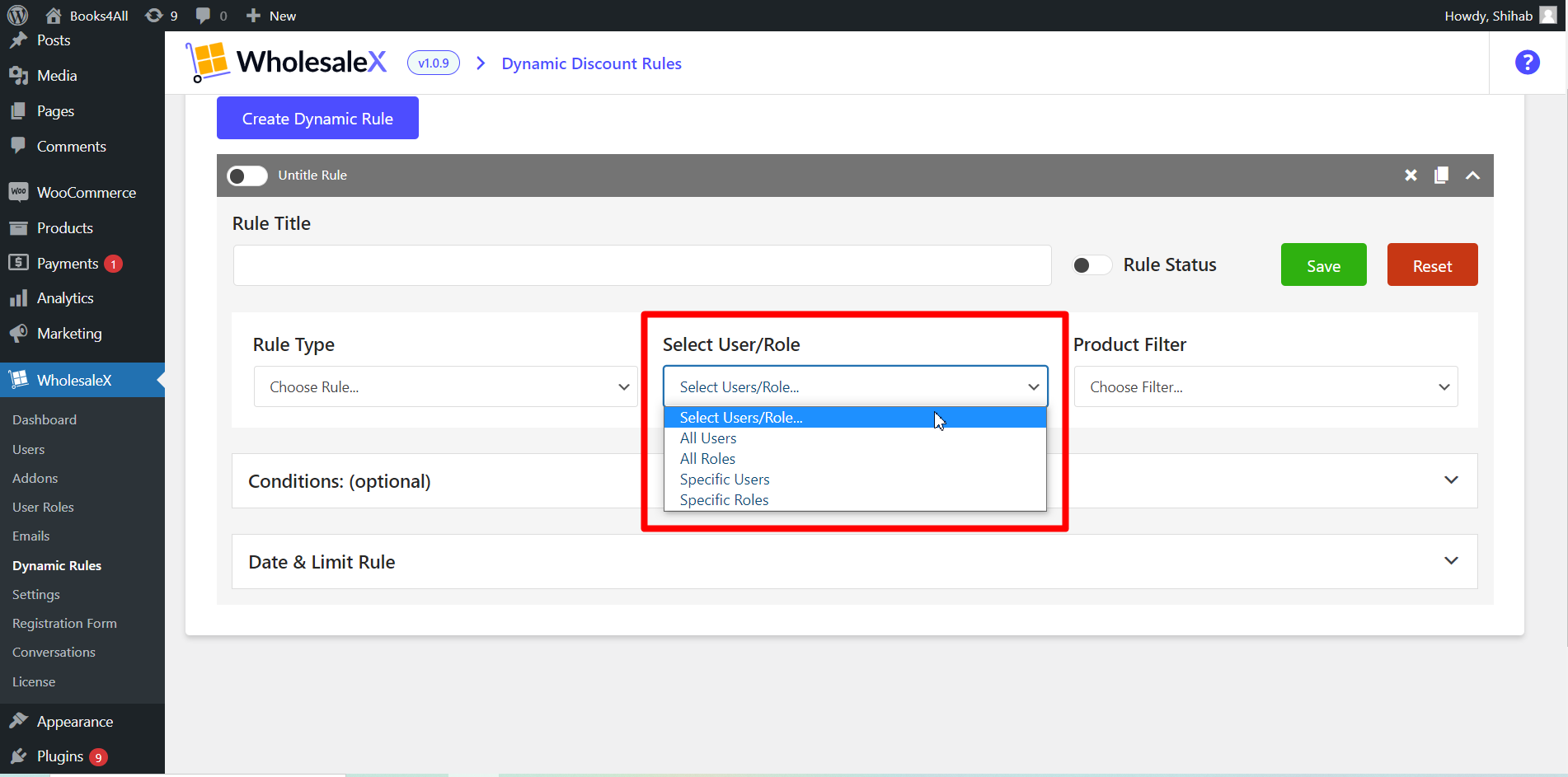
- Select your preferred user/role from the “User/Role” dropdown menu.
Step 6: Select the Product
After this, select the product filter from the dropdown menu to which you would like to apply the discount. Because not just users and user roles, your discount can be product specific, so you need to select them for better discount processing.
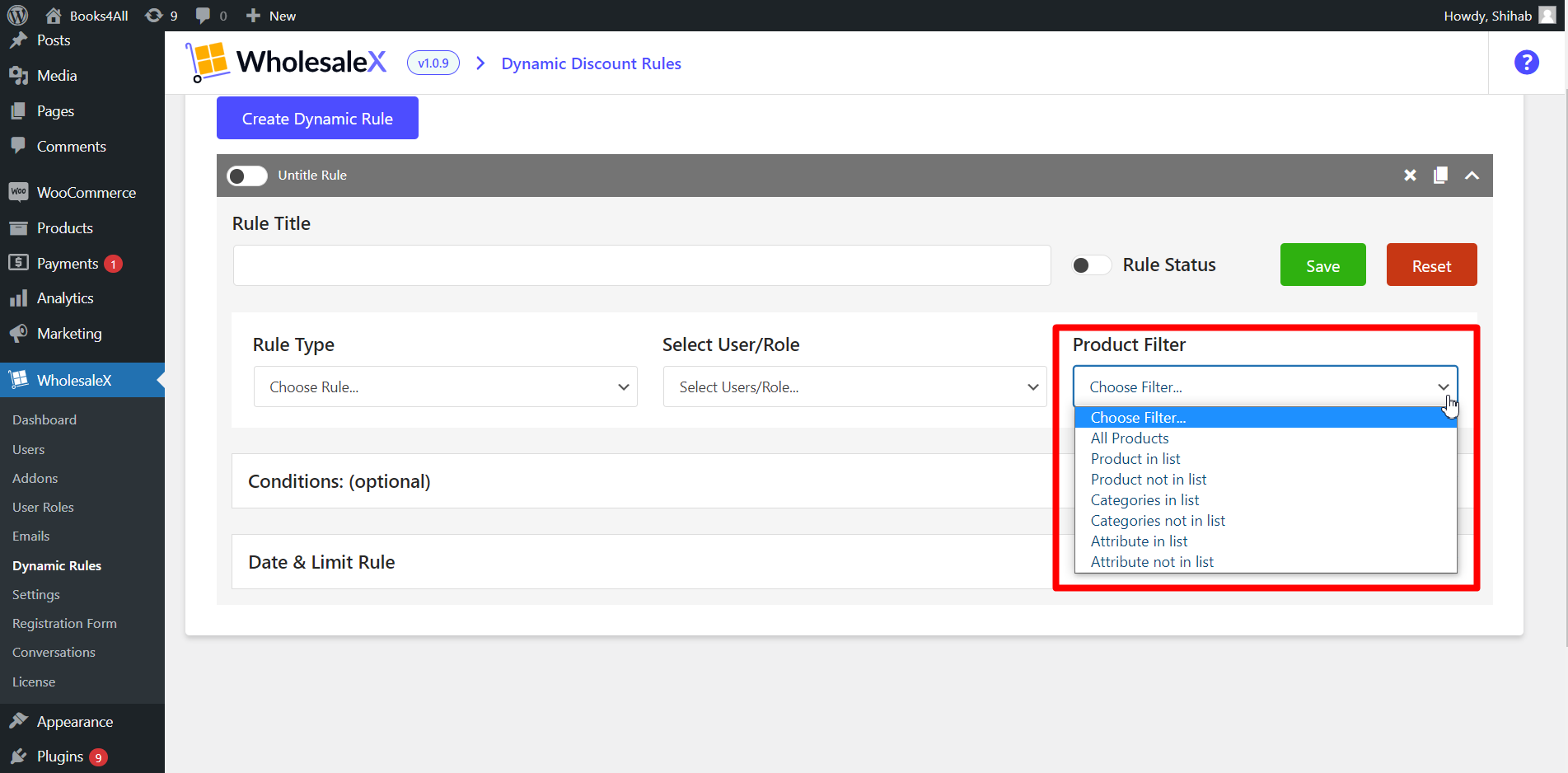
- Select your preferred product filter from the “Product Filter” dropdown menu.
Step 7: Set the Value of X (The number of items the user must buy to get one free)
Now we need the set the number of products the customer must buy so they are eligible to receive this discount type. We will issue the Buy 2 Get One Free offer in this case. We will enter 2 as the Product Quantity (X)
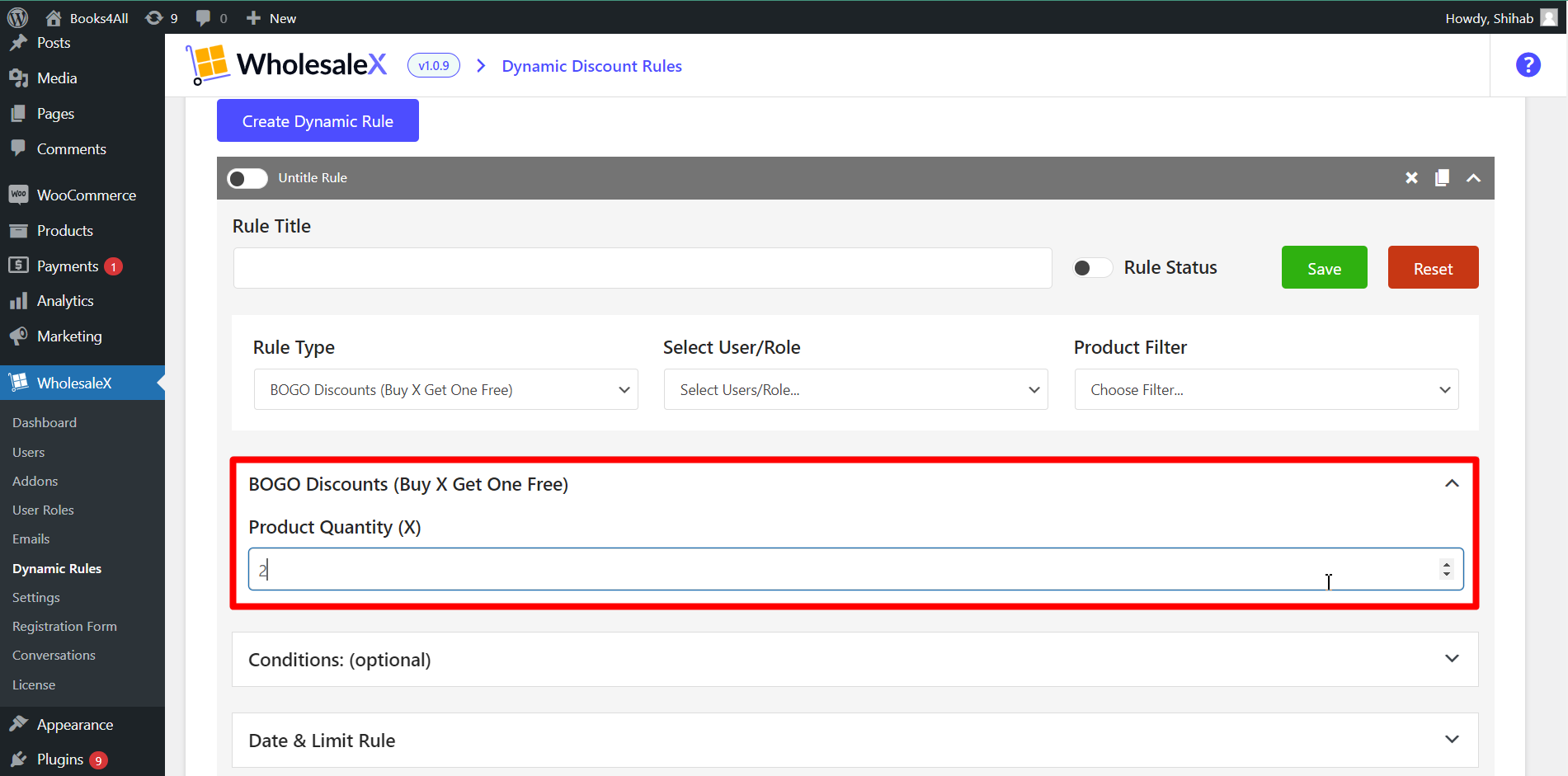
- Set the Product Quantity (X)
Step 8: Set Additional Discount Options (Optional)
Also, WholesaleX offers optional conditions to customize your discounts. Like, you can give discounts based on specific cart quantity, value, weight, user order count (the number of times the user has ordered), and total purchase amount. Also, you can use multiple optional conditions for much more specific discounts.
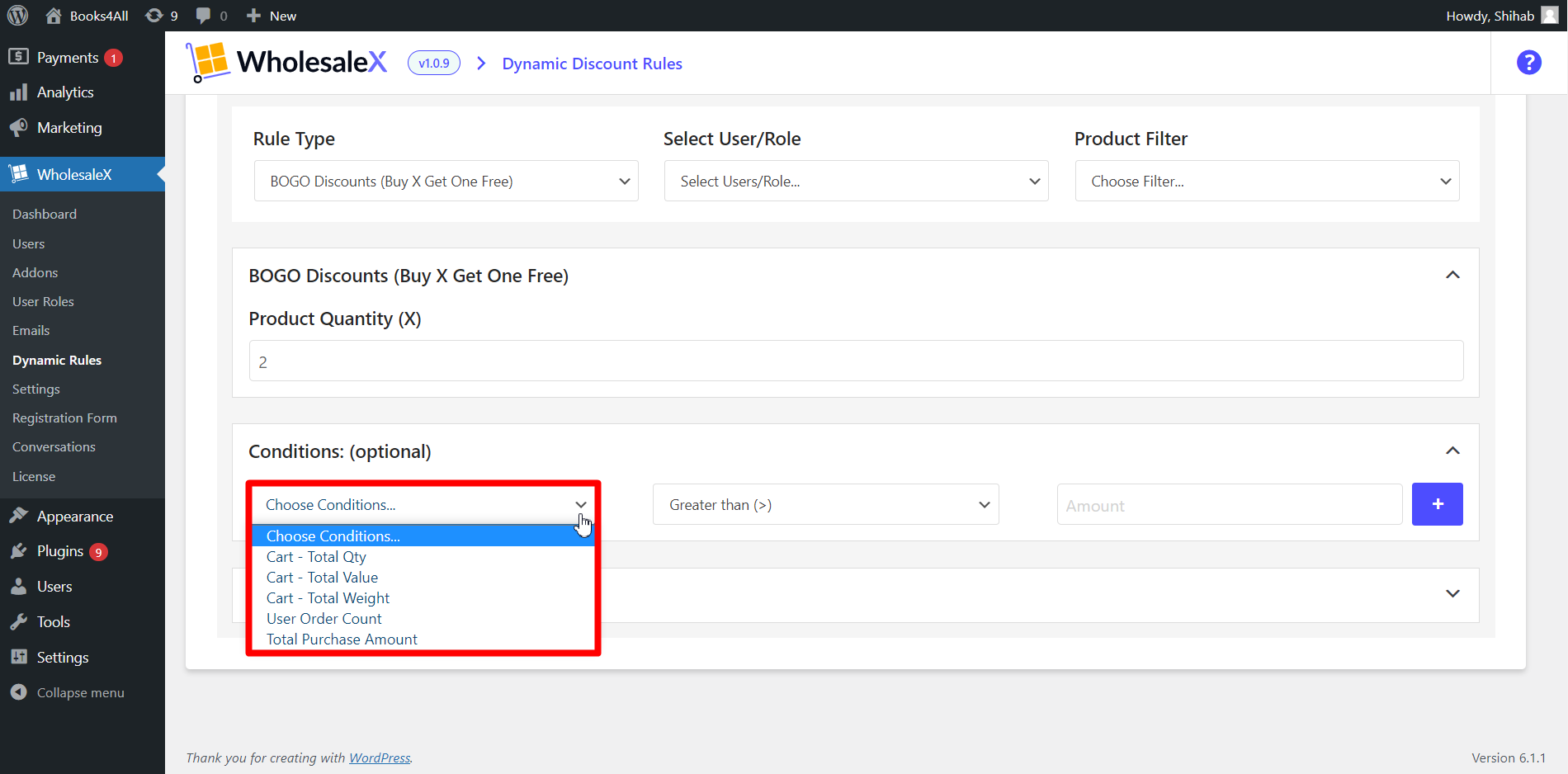
- Set additional conditions if needed.
Disclaimer: Conditions are optional, but if any conditions exist for a specific dynamic rule, then for applying the rule, conditions must be fulfilled.
Step 9: Set Duration and Usage Limit (Discount limit)
You can expand the Date and Limit Rule to customize the discount further. In the Usage Limit field, type in how many times (in numeric) a user can receive this discount. If you want users to receive the discount for a maximum of 1/2/3 etc., number of times, then this setting is a must for you. Otherwise, you can ignore this option as it will not hamper your discount strategy.
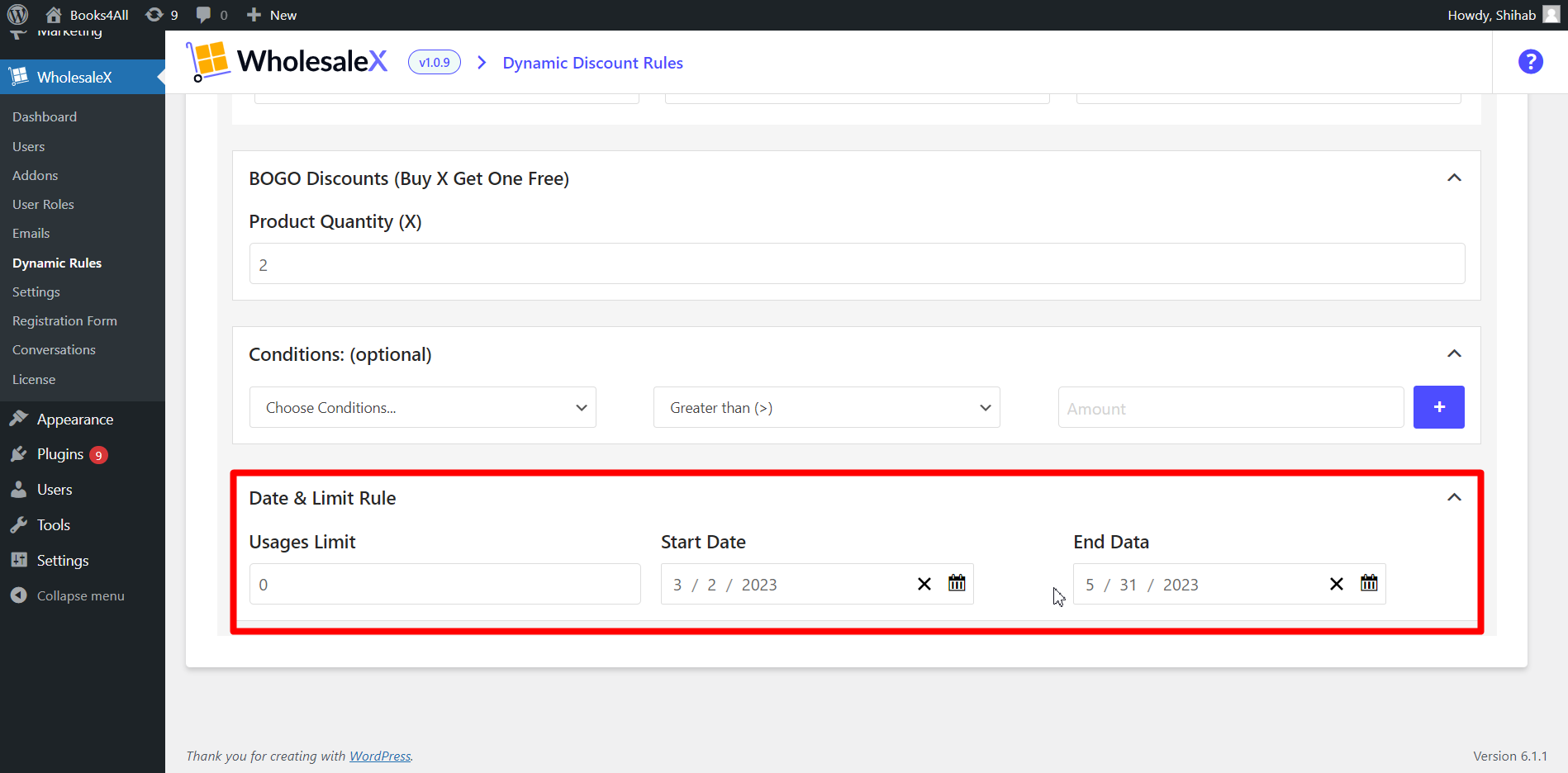
- Set the duration and usage limit if needed.
Step 10: Saving and Activating Discount
After you’re done with your BOGO discount setup, you need to save it and activate it. Simply toggle the rule status bar, click save, and activate your discount.
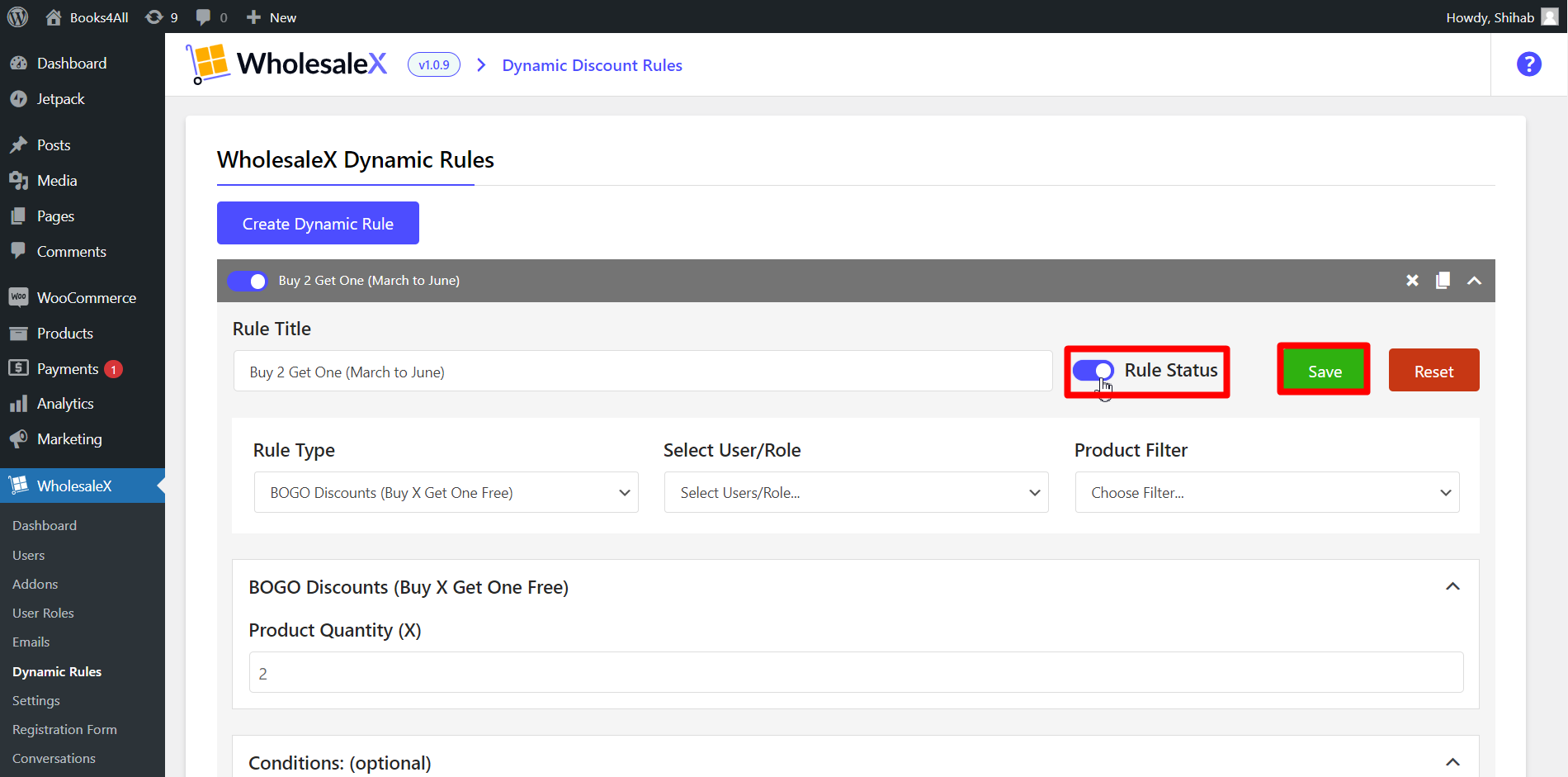
- Click on the save button.
- Toggle the rule status button to activate the rule.
You have now successfully created a Buy X Get One Free Discount using the dynamic rules feature of WholesaleX.
Final Output

Since we have added 3 hoodies to the cart, BOGO Discount is automatically applied in this transaction. You can change the value of X, in Buy X Get One rule anytime, or you can set multiple BOGO discounts at once with WholesaleX.
