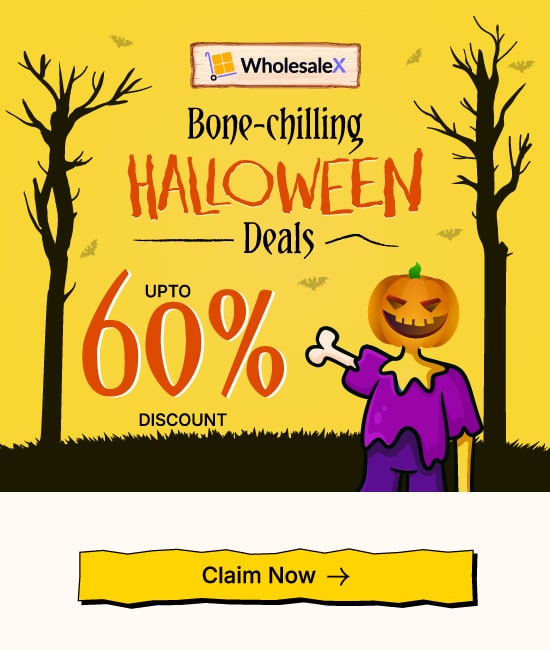Making your products exclusive makes them more valuable. You can restrict access to your products by using the Dynamic Rule feature of WholesaleX. So only certain user/user roles can see certain products. You can also automatically send customers who spend more to a better role with WholesaleX’s User Role Feature.
Product Visibility
WholesaleX’ Dynamic Rule feature lets us control the visibility of products for users or groups of users more dynamically. In this guide, we will show you how you can set the visibility of your products using the dynamic rule feature.
Step 1: Creating a New Rule.
First, go to the WordPress Dashboard and click on WholesaleX. From the dropdown menu, select the Dynamic Rules option. Now, create a rule by clicking the untitled Rule option and expanding further.
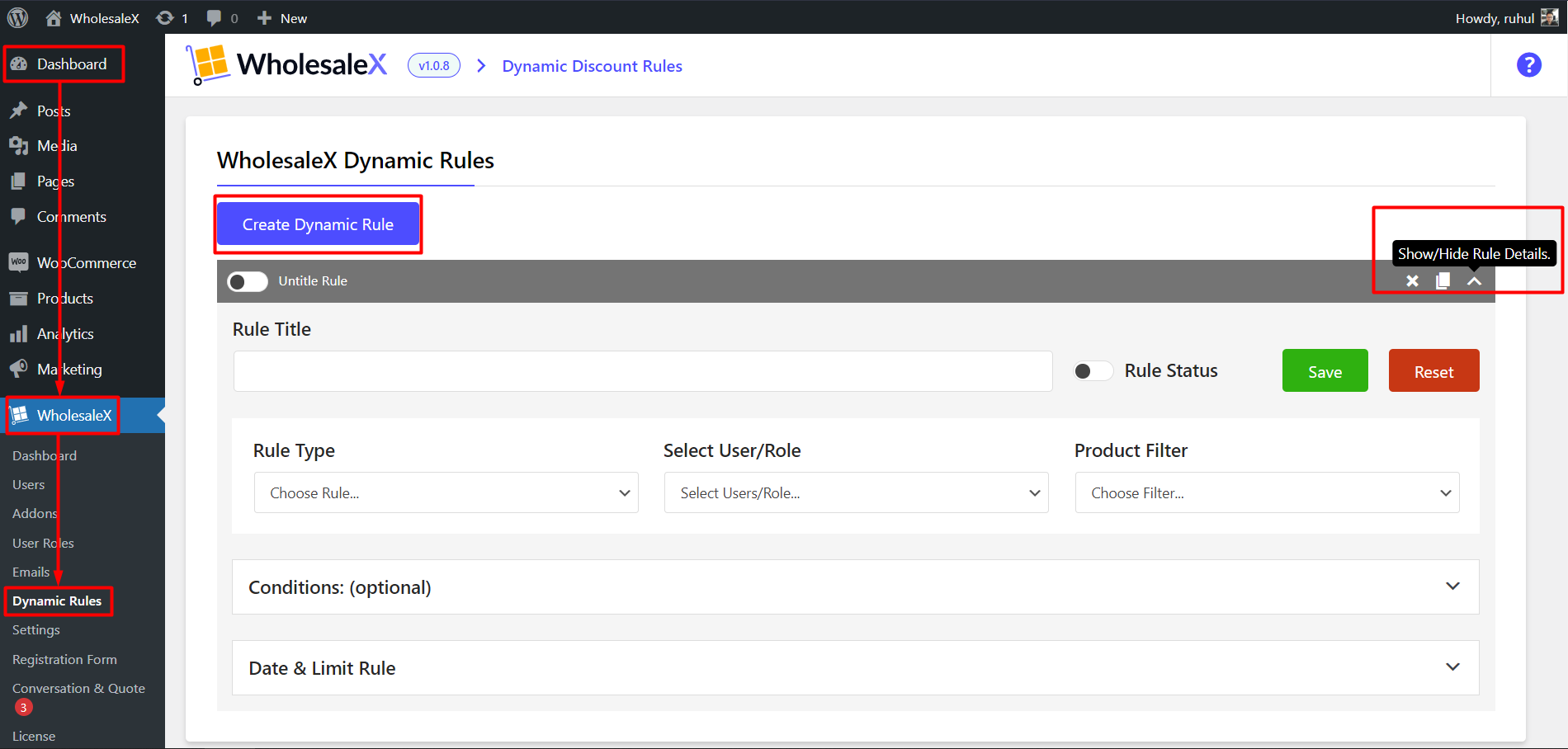
- Go to the WordPress dashboard.
- Click on WholesaleX.
- Click on Dynamic Rules.
- Click on the Create Dynamic Rule button.
- Click on the newly created Untitled Rule.
Step 2: Name the Rule.
First, name the Rule. This will help you find it. For example, let’s say we call it Product Visibility. When we enter the name, the rule title box changes to “Product Visibility.” In this case, the rule is “Product Visibility.”
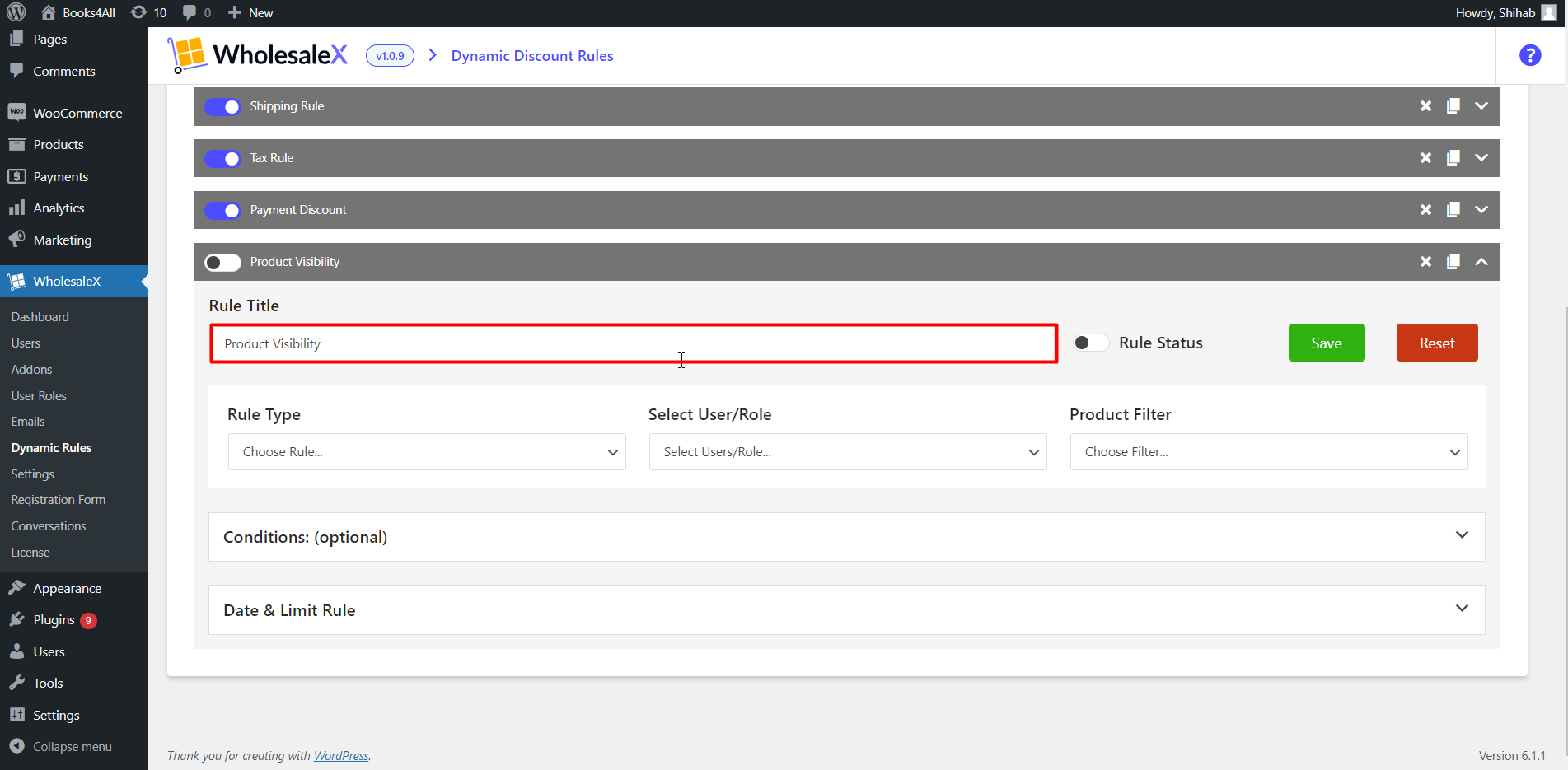
- Enter the name of the rule.
Step 3: Select “Restrict Product Visibility” Rule Type
WholesaleX offers various functionality features for your store. This guide is about product visibility, so from the Rule Type dropdown menu, select “Restrict Product Visibility”.
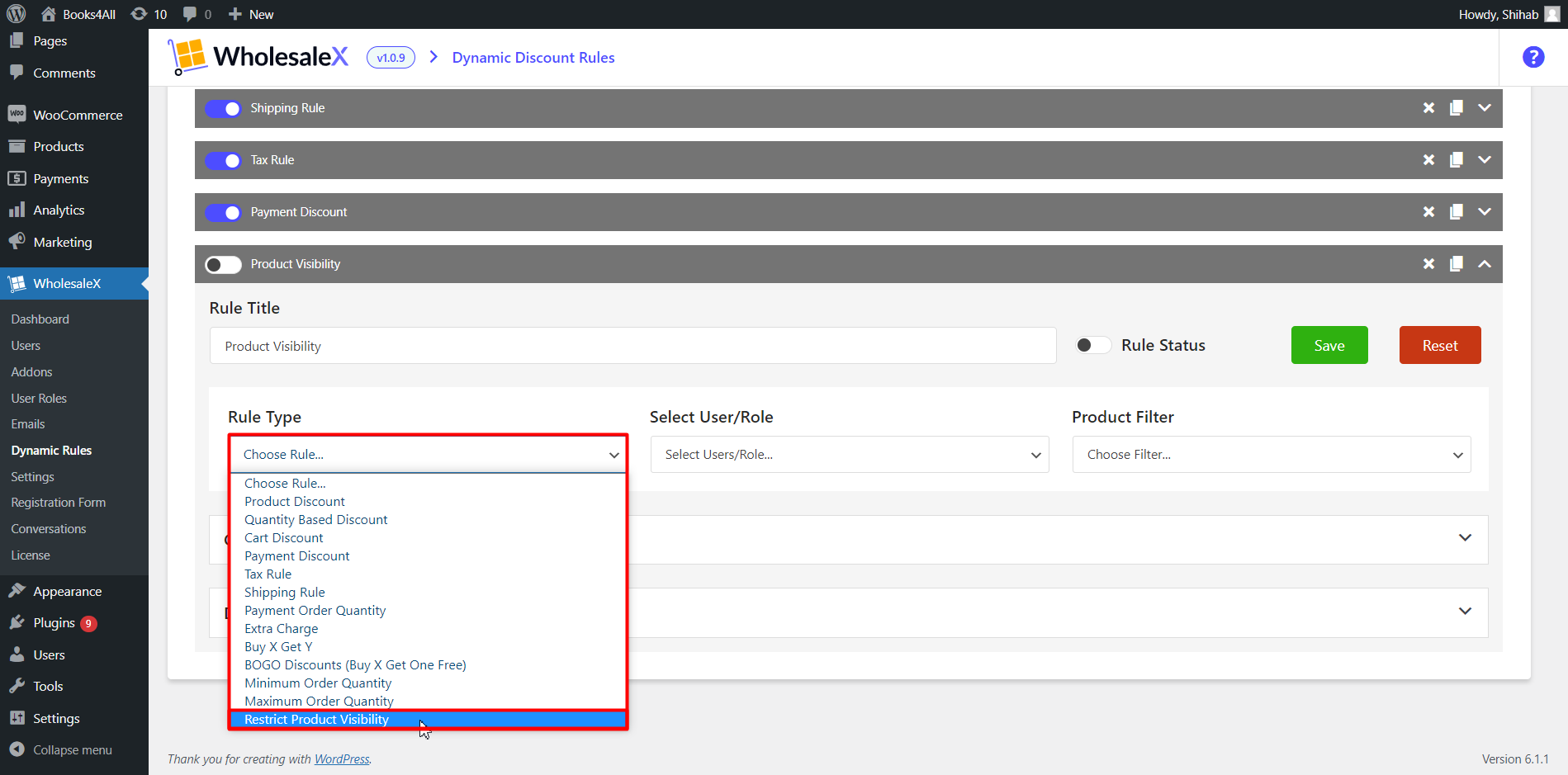
- Select Restrict Product Visibility from the “Rule Type” dropdown menu.
Step 4: Select User/Role
Now, we will choose which users or roles this rule will apply to. There are several options, including “All Users,” “All Roles,” “Specific Users,” or “Specific Roles.”
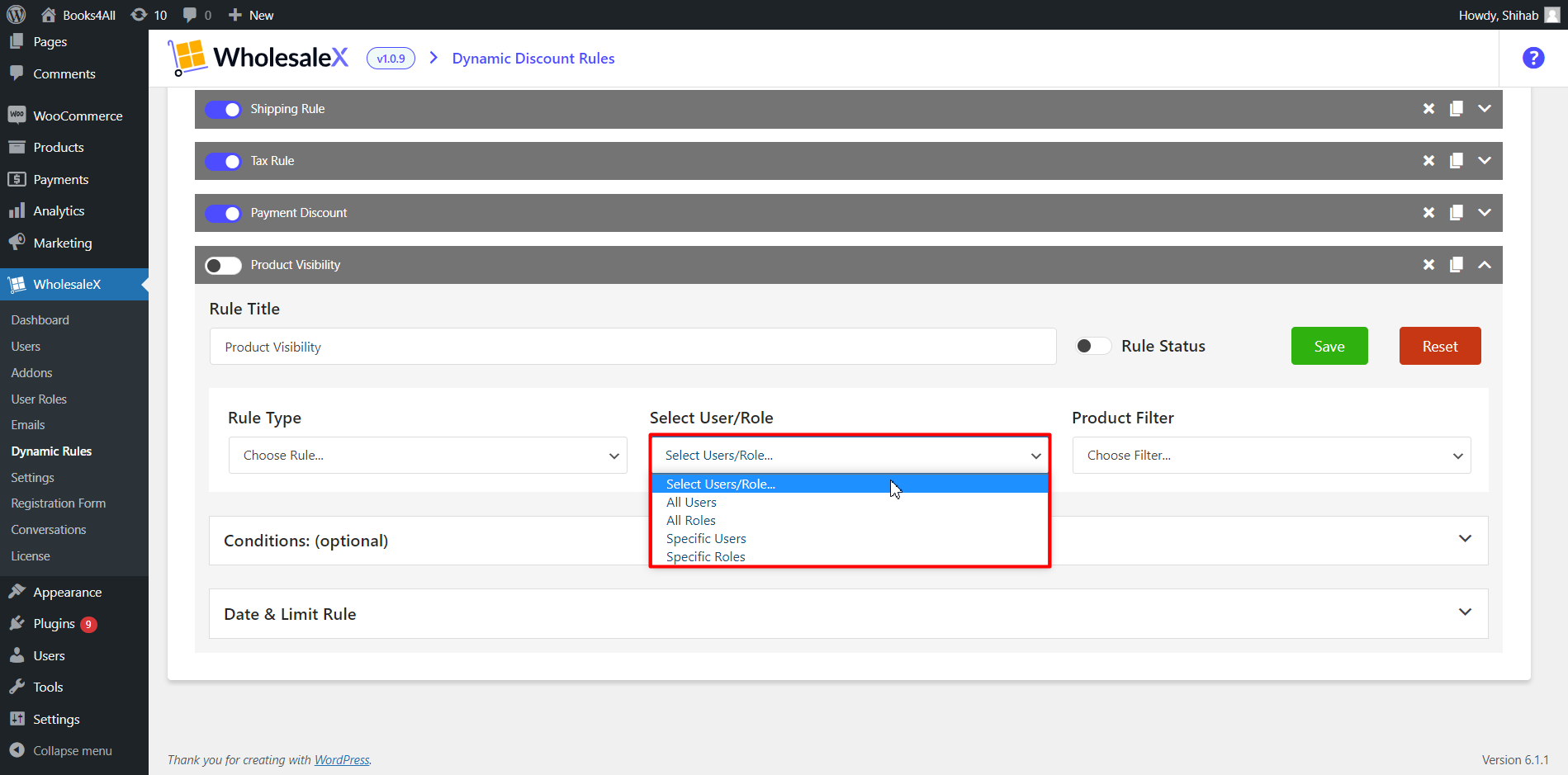
- Select your preferred user or role from the “User/Role” dropdown menu.
Step 5: Select the Product
From the menu, choose the product filter you want to use for the product visibility rule. You can select specific products for your visibility rule, so you need to select them.
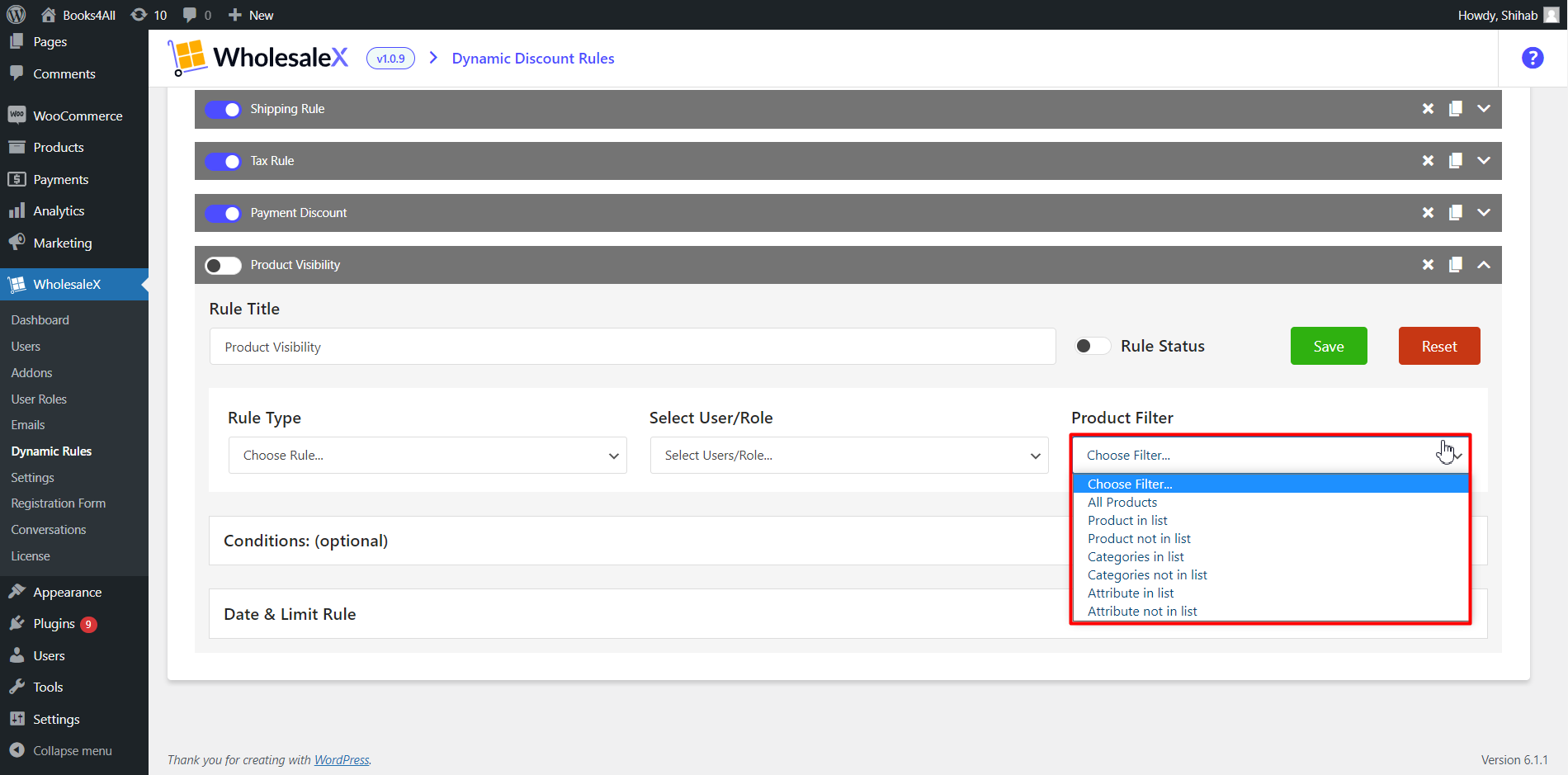
- Select your preferred product filter from the “Product Filter” dropdown menu.
The image below is an example to show you have to hide a specific product from a specific role. We have selected “Specific Roles” from the User/Role Menu and “Product in list” from the Product filter menu.
Additional options are displayed since we selected “Specific Roles” from the User/Role Menu and “Product in list” from the Product filter menu. In the Select Role field, we entered the “VIP” role and decided to set “Beanie with logo” as the restricted product. Once we activate the rule, the “VIP” user role will no longer be able to see “Beanie with logo” in the store.
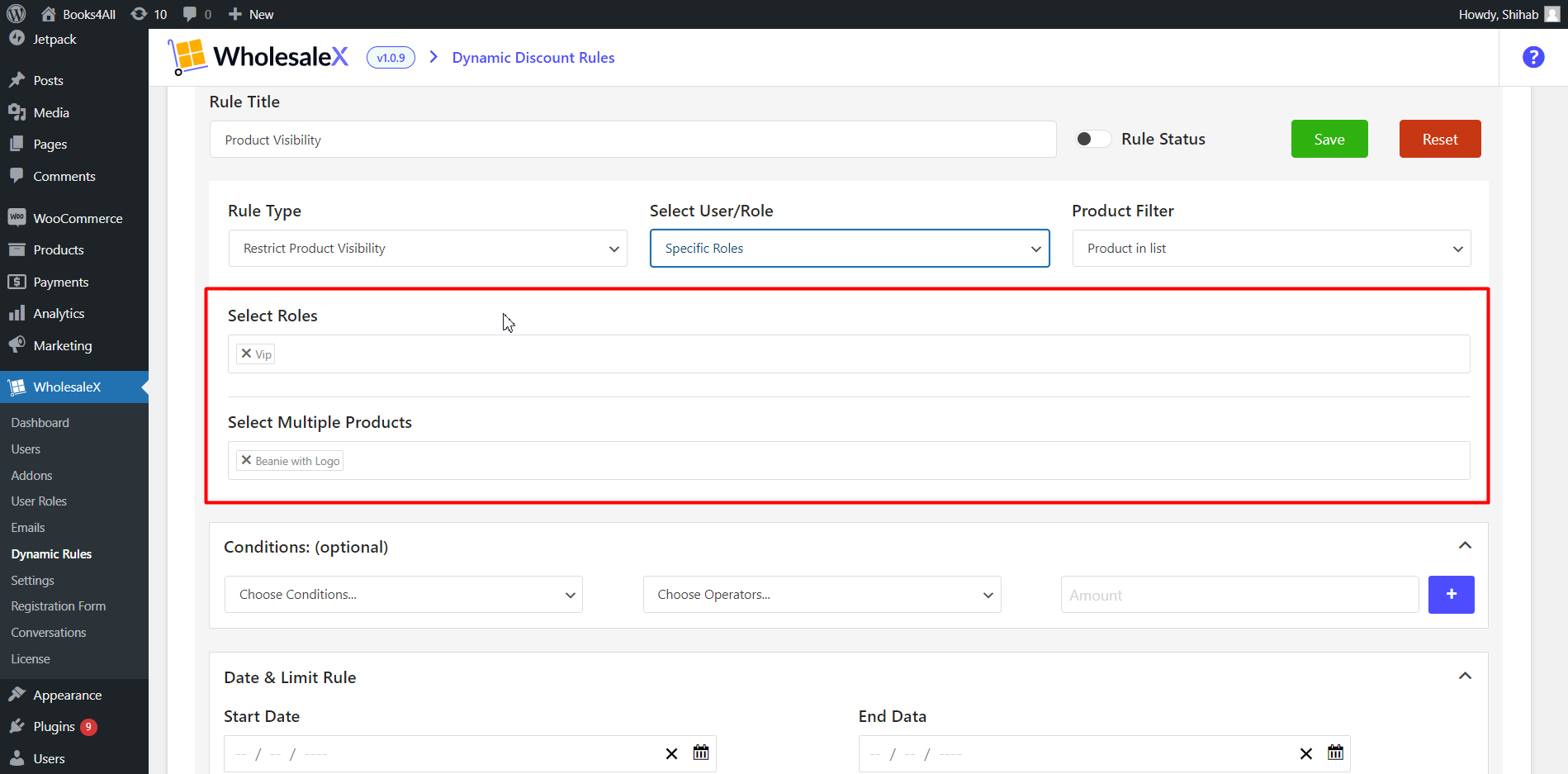
Step 6: Set Conditions
You can apply additional conditions for further improvement of your product visibility rule. There are multiple variations of conditions you can set to the visibility rule.
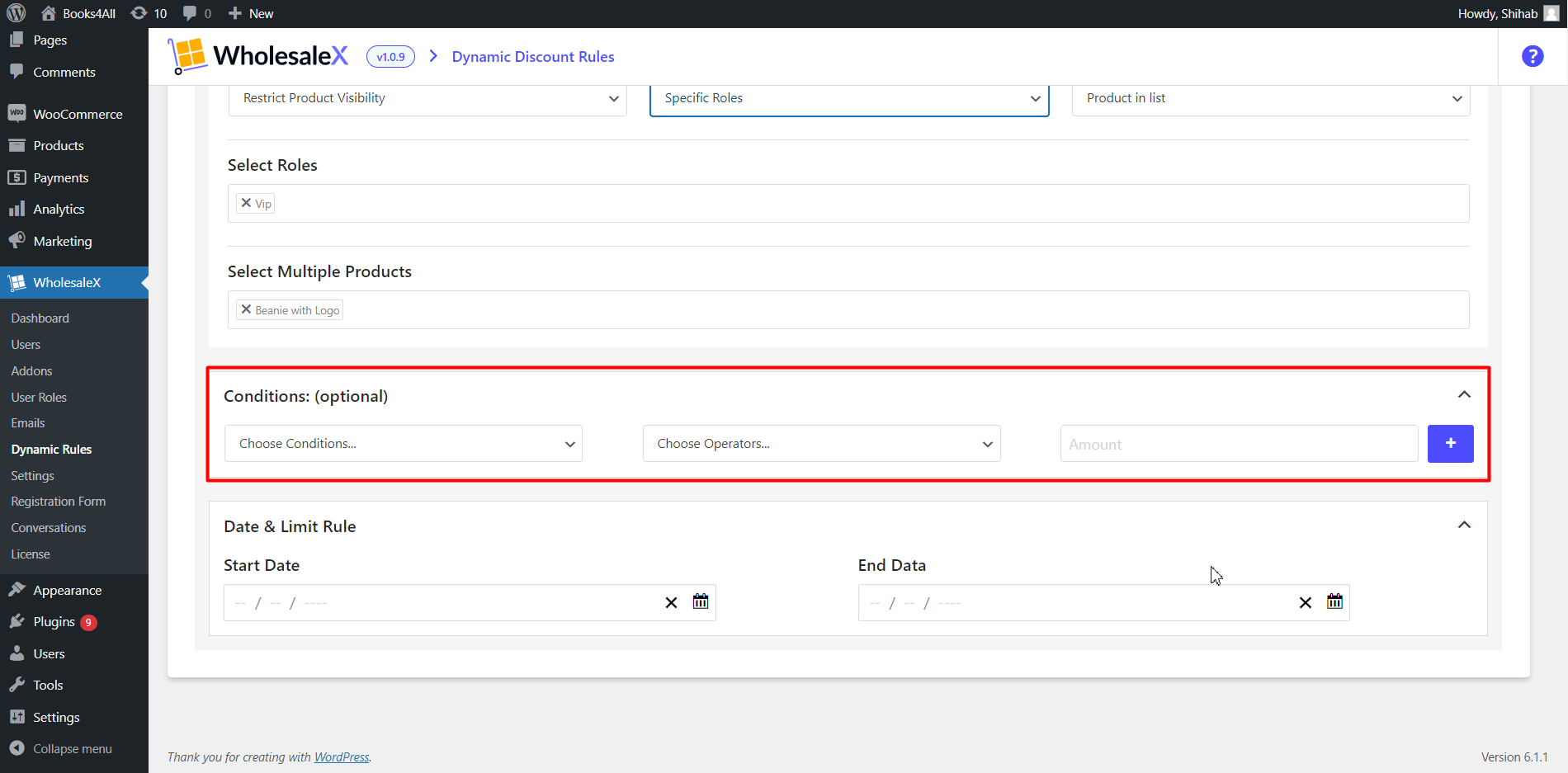
- Set additional conditions if needed.
Step 7: Set Date and Usage Limit
WholesaleX also lets you select the duration and usage limit, which defines the date users can not see this product. This setting is for a time-limited restriction, and you can easily select the time and date for the restriction.
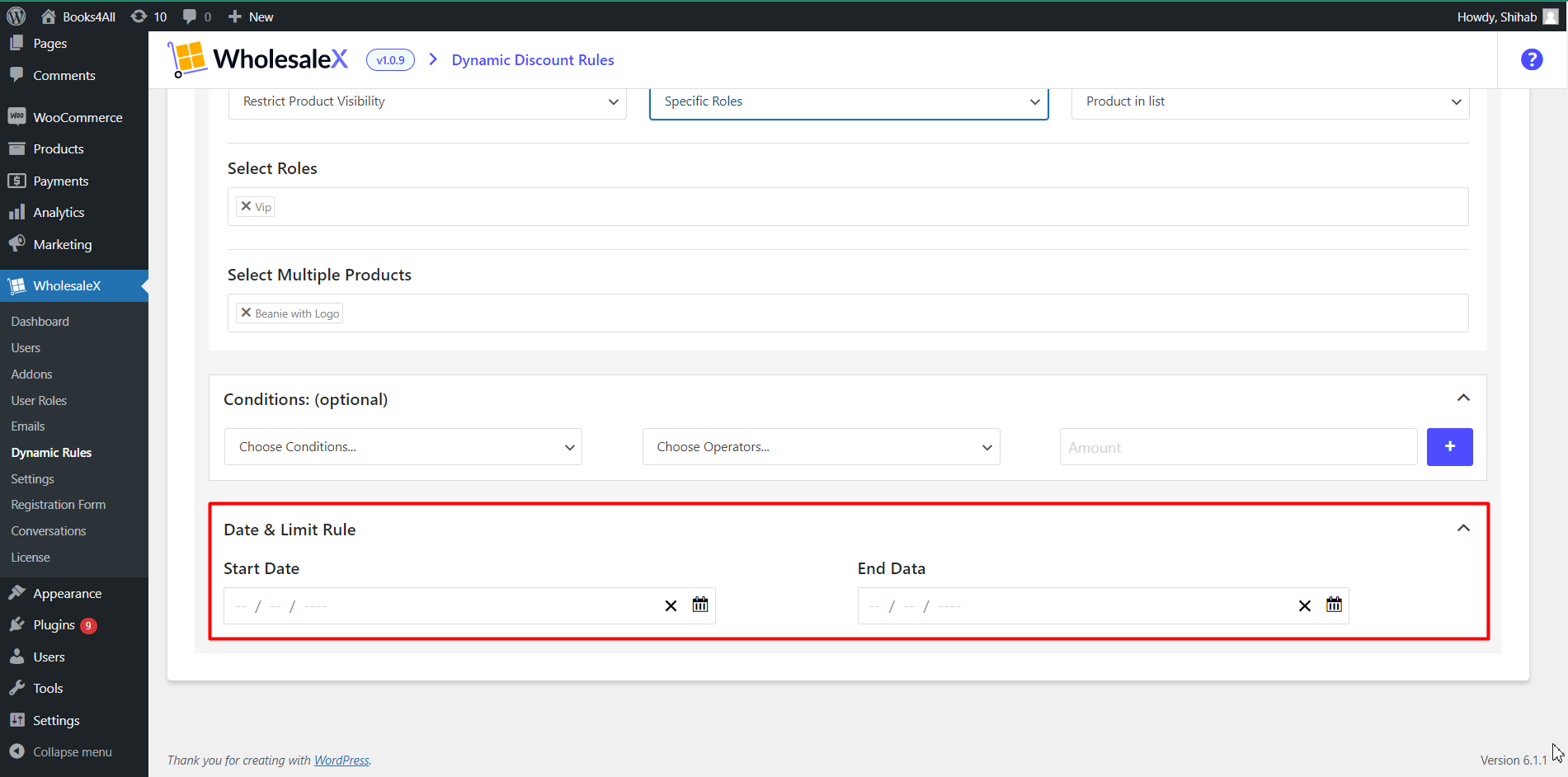
- Set the duration and usage limit if needed.
Step 8: Save and Activate
Finally, we have to save and activate the rule for it to take effect. Once you activate the rule, the selected user will no longer see the selected product in your store.
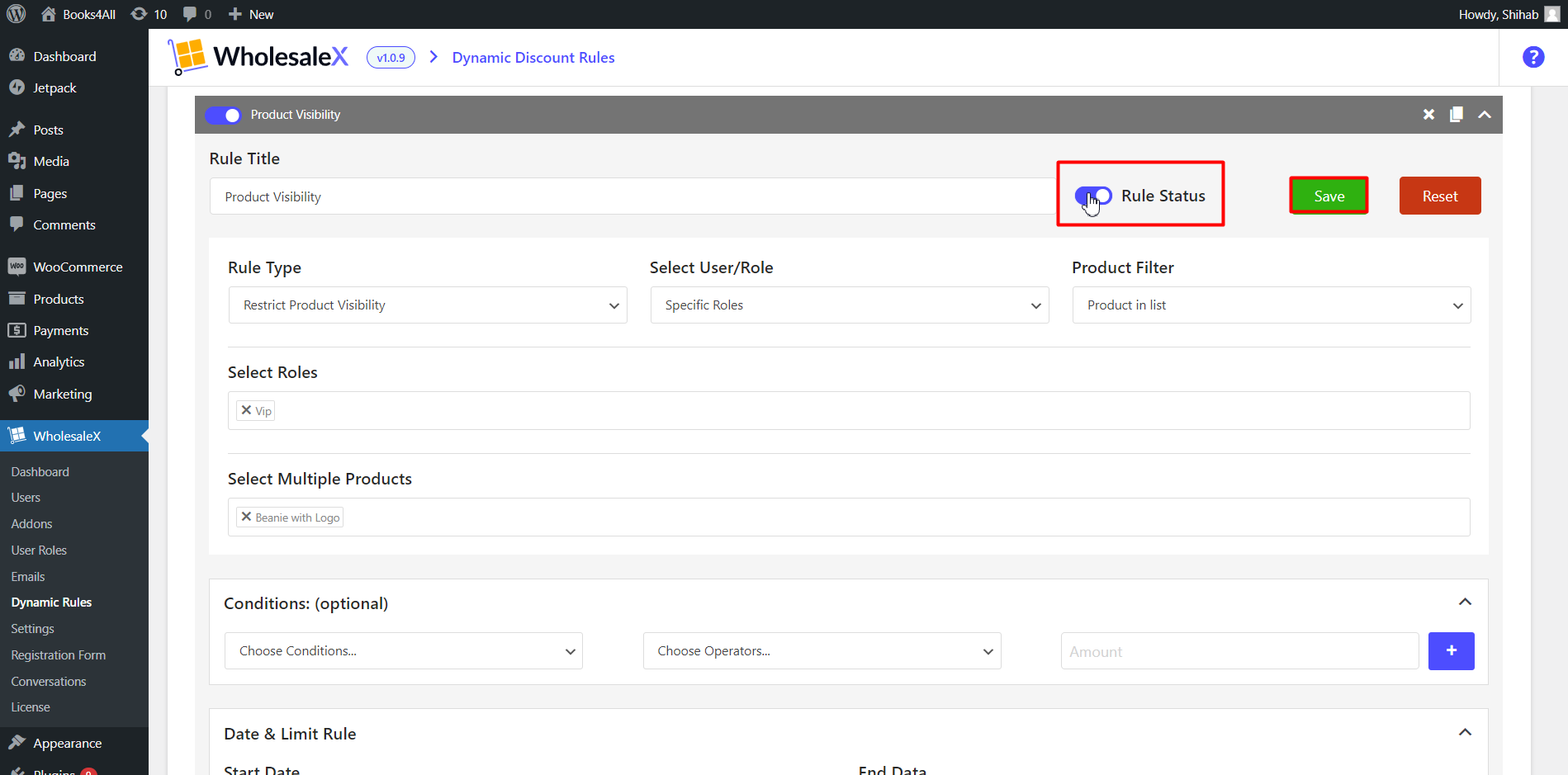
- Click on the save button.
- Toggle the rule status button to activate the rule.
That’s how we set product visibility restrictions with the dynamic rule feature of WholesaleX. You can edit products and users of this rule at your convenience anytime.