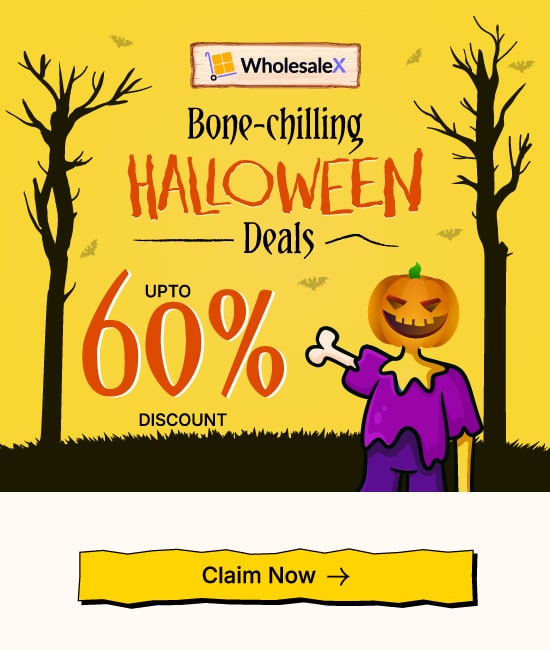The WholesaleX B2B Wholesale Stock Management feature allows you to create and maintain wholesale product stock. The feature is simple enough to understand. Here’s how it works:
***Please note that you need the WholesaleX and WooCommerce plugins installed on the WordPress site for this feature to work. Please read the plugin installation guide to learn more.
Enabling the WholesaleX B2B Wholesale Stock Management Feature
To enable the Wholesale B2B Stock Management feature, you need to:
- Go to WholesaleX > Settings from your WordPress dashboard
- Search for the “Enable B2B Stock Management” feature
- Enable “B2B Stock Management”
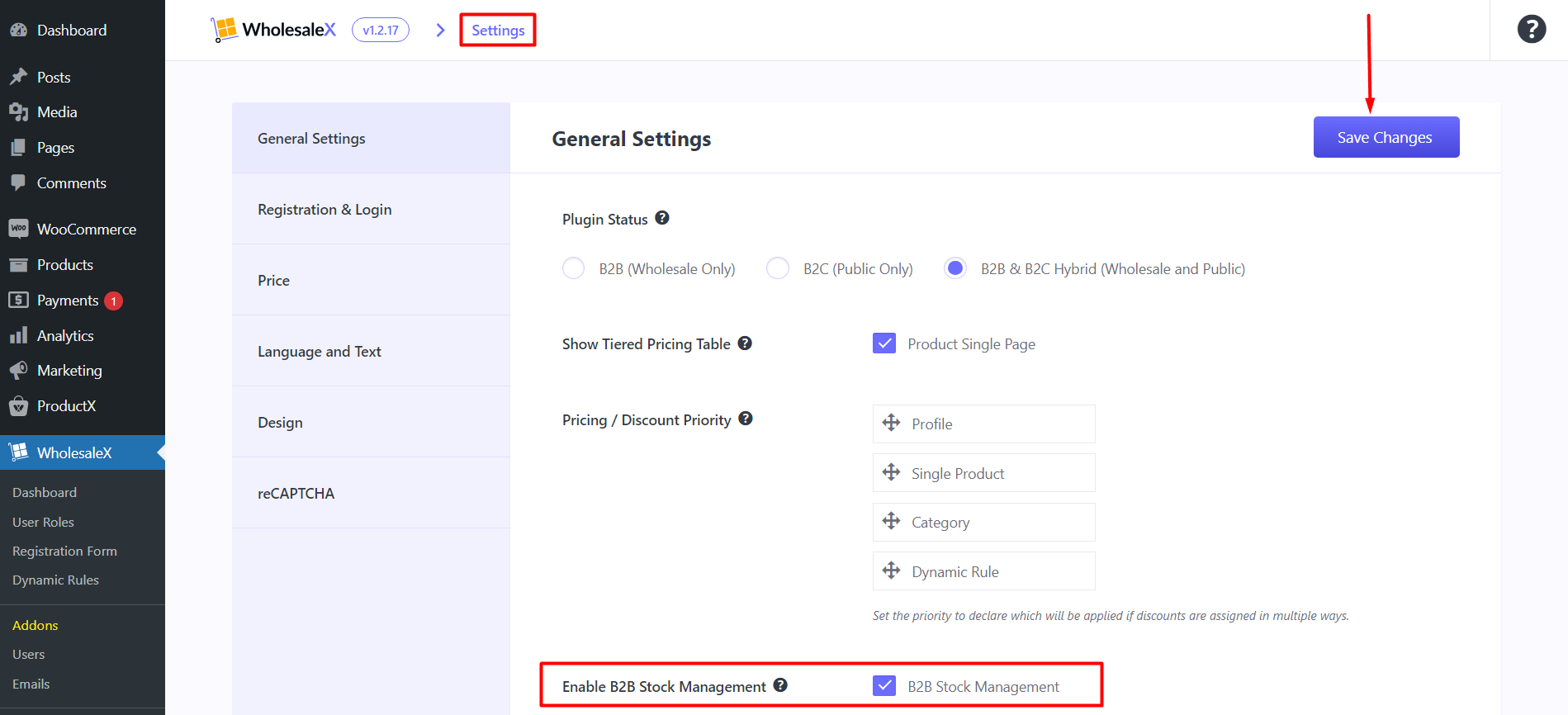
***Make sure to “Save Changes” before exiting the settings. Otherwise, the settings will not take effect.
Changing the Wholesale Product Stock
***Please note that you will only be able to manage the stock for – 1. Simple Product, and 2. Variable Product. Support for other items may come in the future.
Product Stock Management for a Single Product
To change the Wholesale product stock, you need to:
- Go to Products and select the product you want to edit
- In the product settings, search for “Product Data”
- In the “Product Data”, select Inventory.
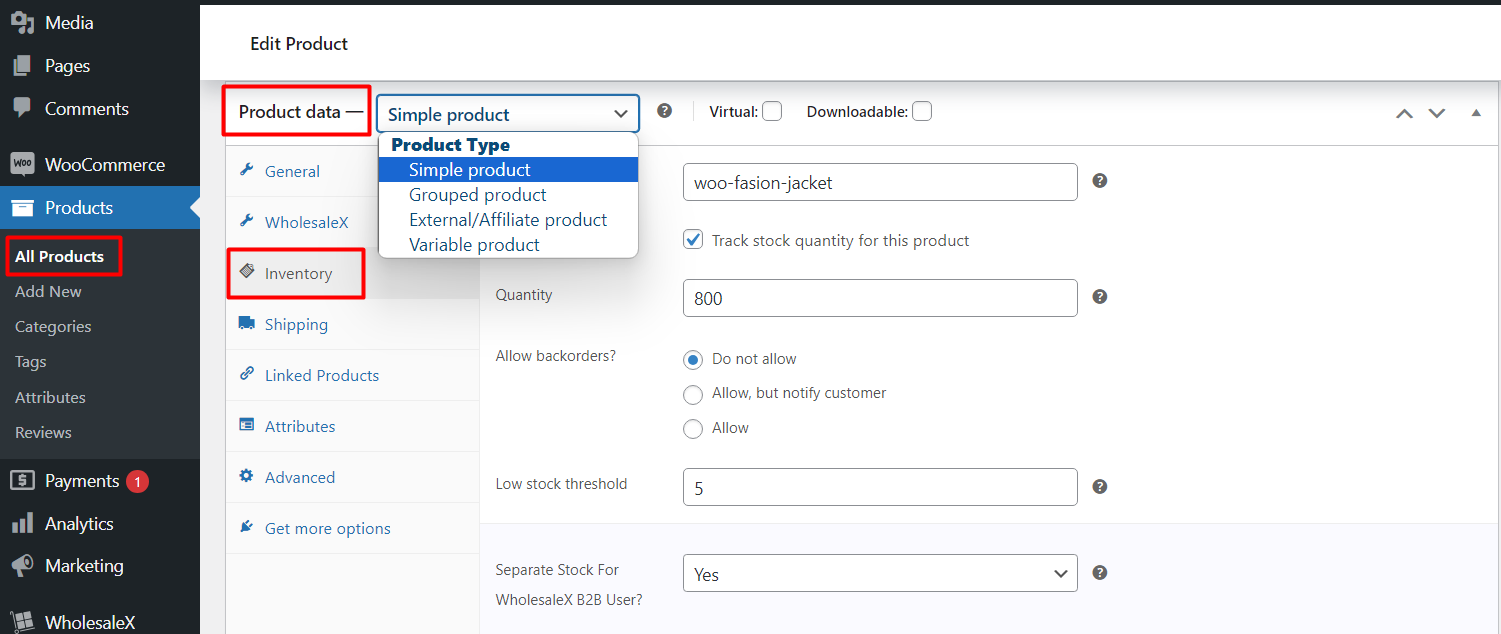
You will find 3 settings for wholesale stock management:
- You can “Separate Stock for B2B User” by selecting either “Yes” or “No” from the dropdown.
- In the “WholesaleX B2B Stock Management” settings, you will be able to add the B2B product stock (how many products are in stock – product quantity)
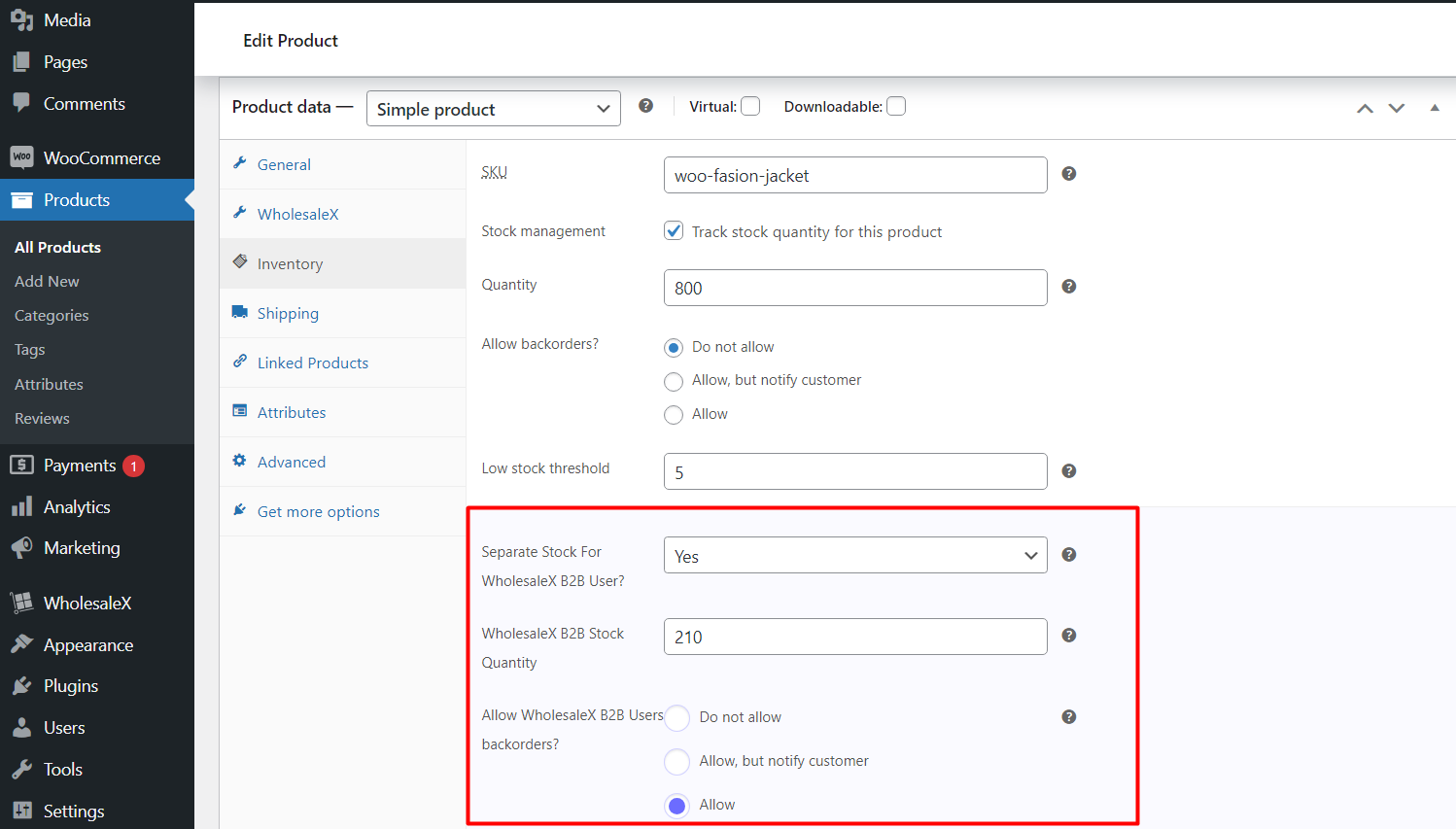
- You can enable, disable, or notify B2B customers about product backorders. Select one of the 3 options under the “Allow WholesaleX B2B Users Backorders” setting.
Here’s the final outcome:
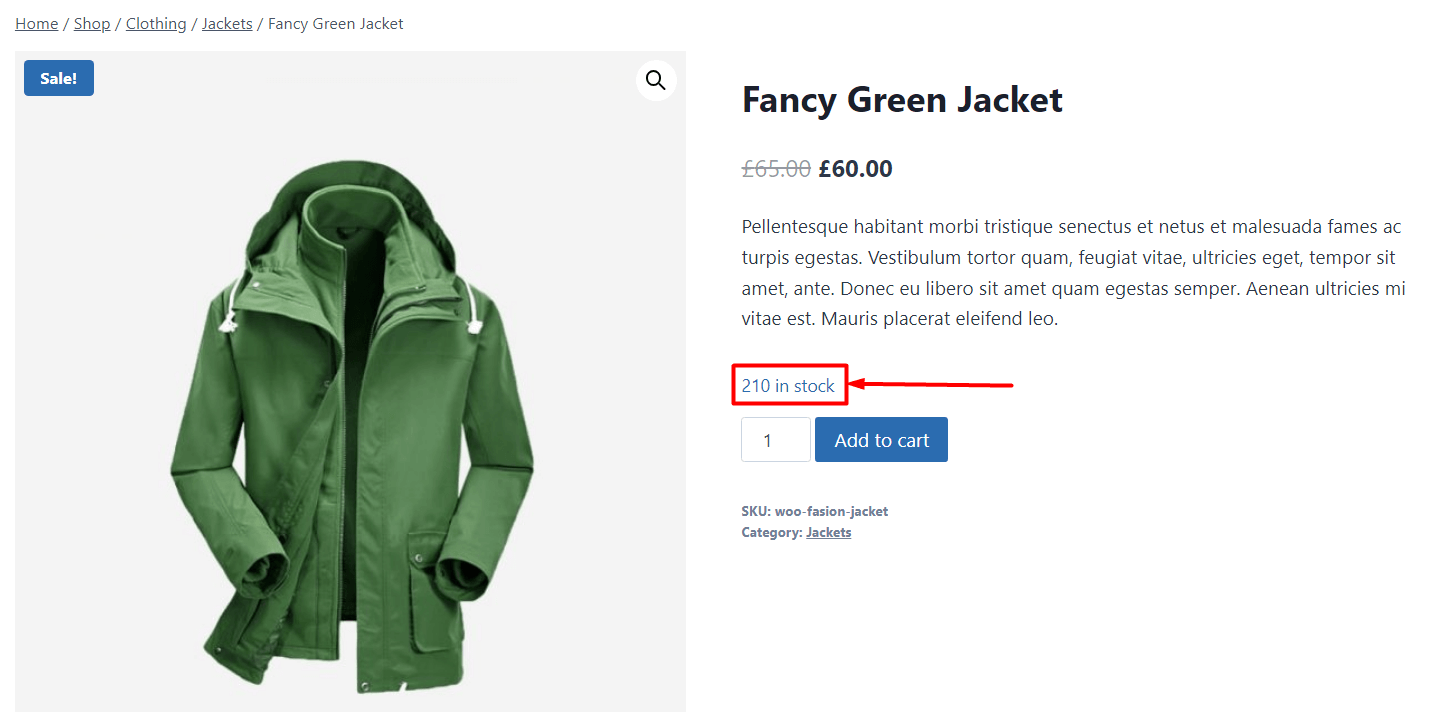
***Please note that you will be able to see the product stock in the backend.
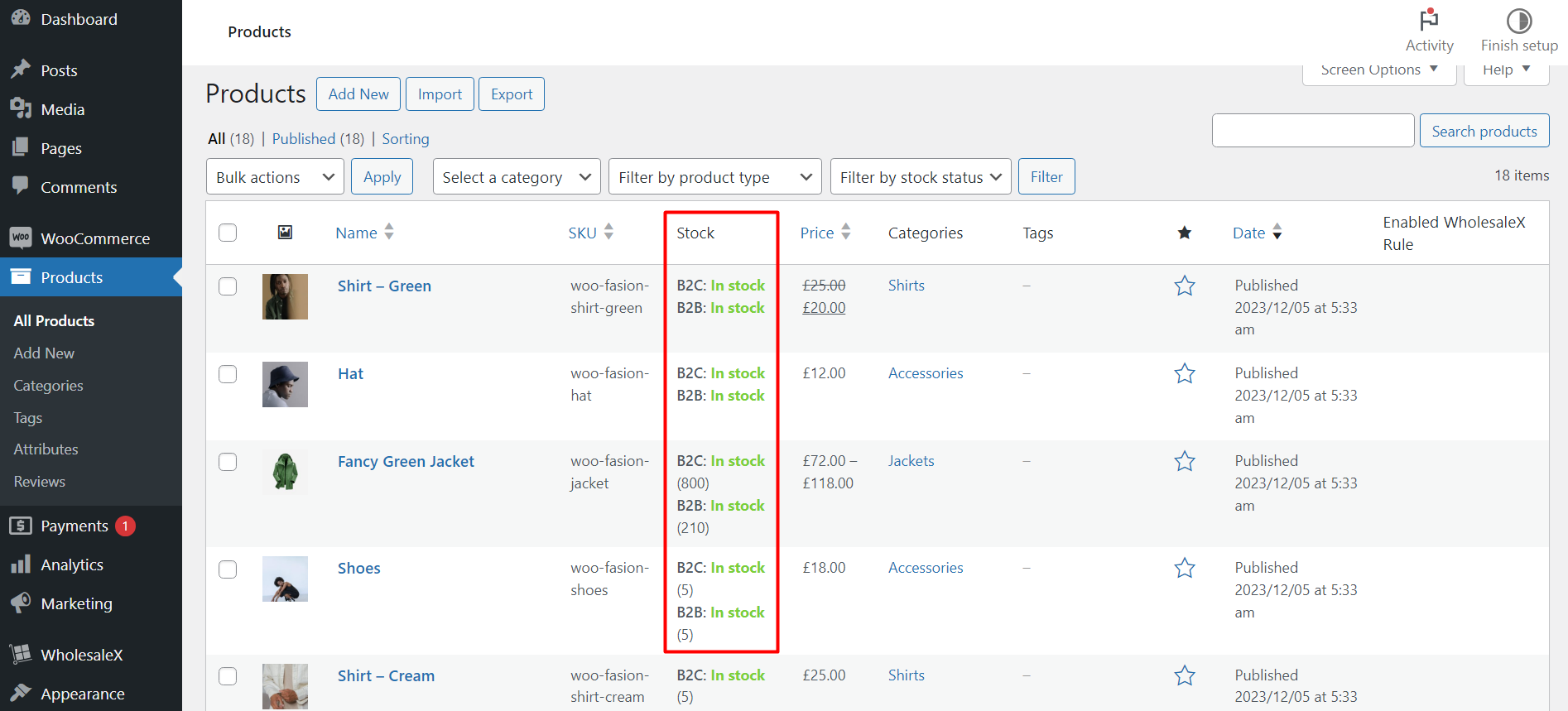
Product Stock Management for Variable Product
*** For variable product stock management, you need to create product variations. To do this, you need to create custom attributes. Then you need to manage the stock for those variations. Here’s an example of creating custom color swatches for your products:
- Go to Products > Attributes from the WordPress dashboard
- Create a custom color attribute with the Name, slug, and other properties
- Click on “Add Attribute”
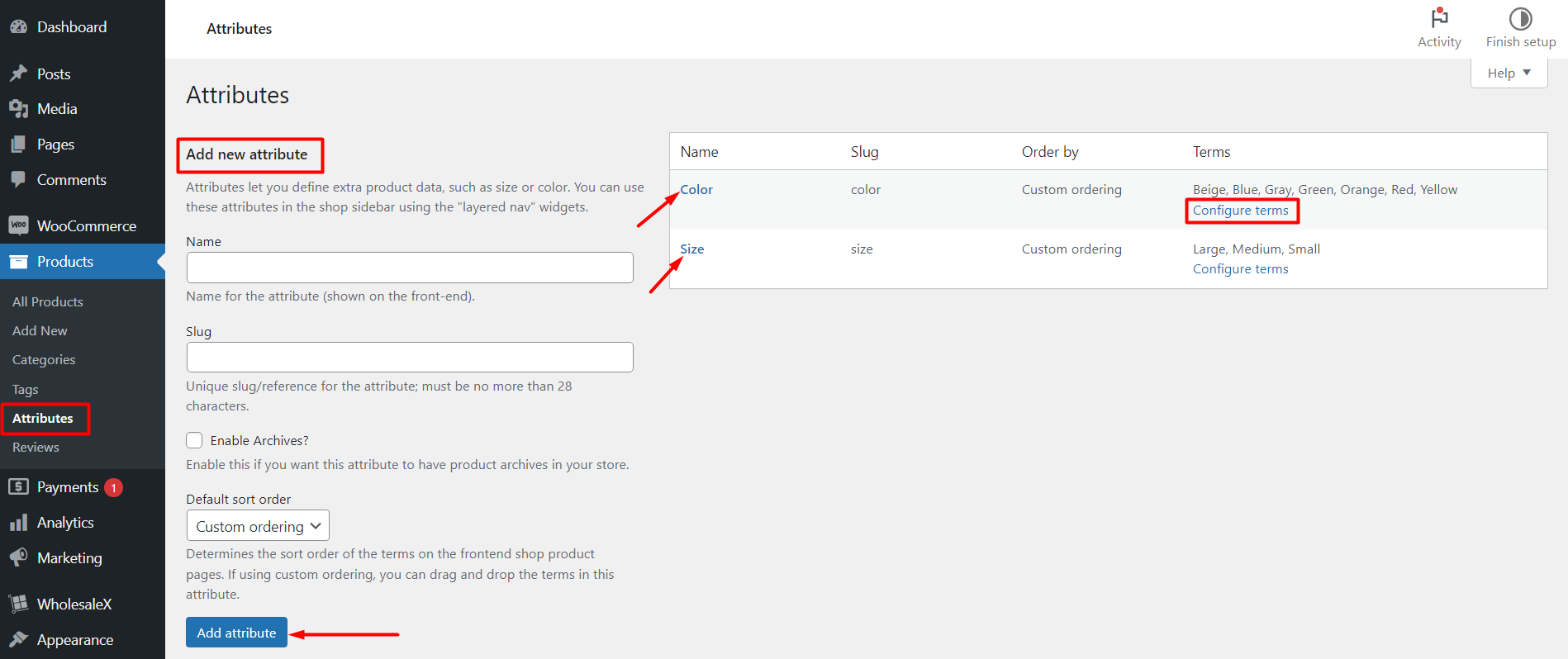
Now, on the right-hand side, you will see the listed attributes. To add or edit the terms under these attributes, you need to click on “Configure Terms”.
***Please note that your attribute terms may differ from the ones we created in this example.
To add a new term, you just need to add the name details of the term and click on “Add Term”.
In our example, it is “Add Color”. Now to configure one of the terms, you need to hover over the term and click on “Edit”.
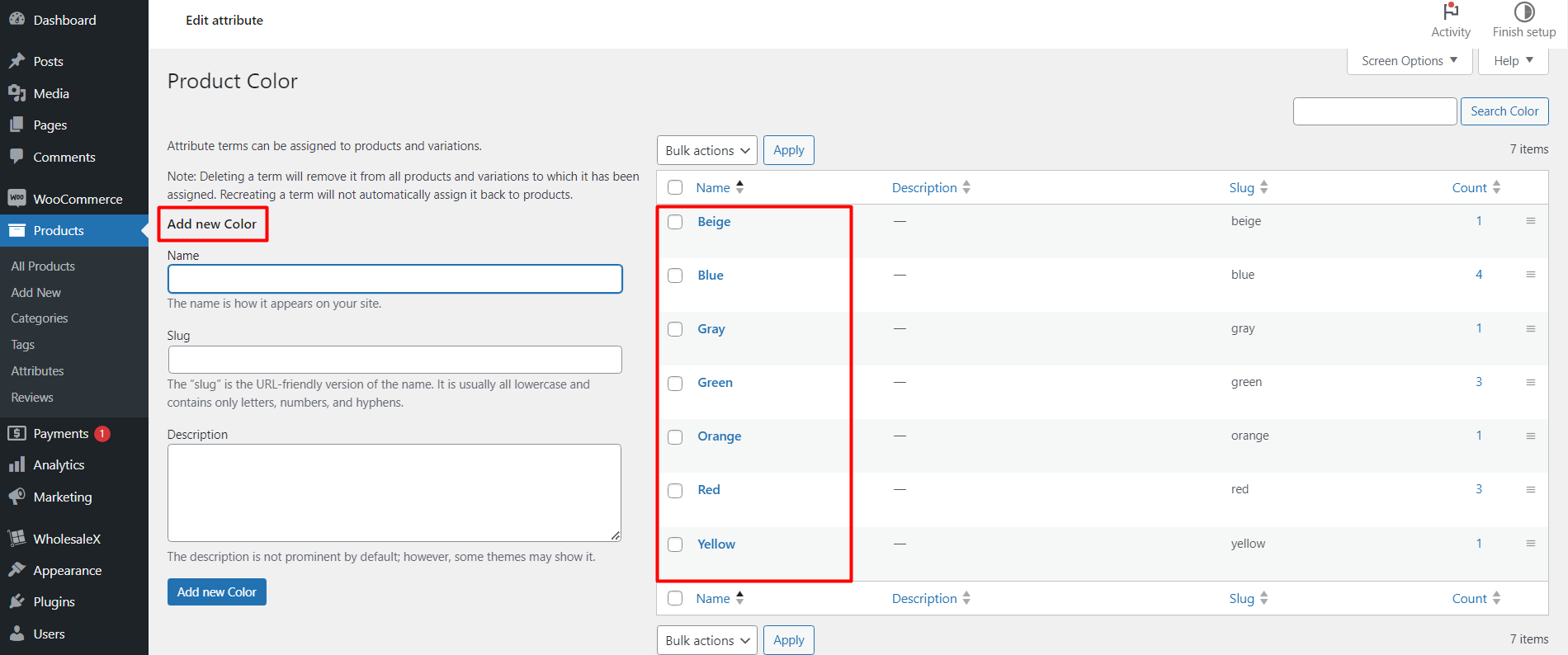
On the term page, you can name the term, slug, and description. Finally, save or update the term.
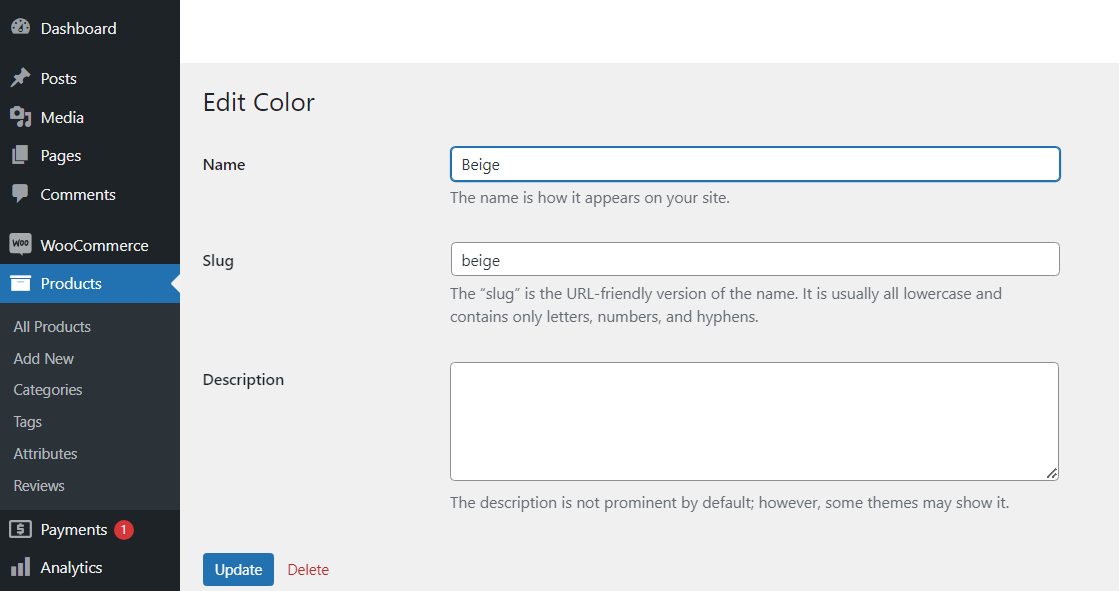
Now, you need to add the attributes and variations to a product for which you need to manage the wholesale stock. To do this:
- Go to the product for which you want to manage the stock.
- Go to Product Data > Attributes from the product settings
- Click on “Add Existing” and choose from the attributes you created
- Now, you can select the attributes from the dropdown
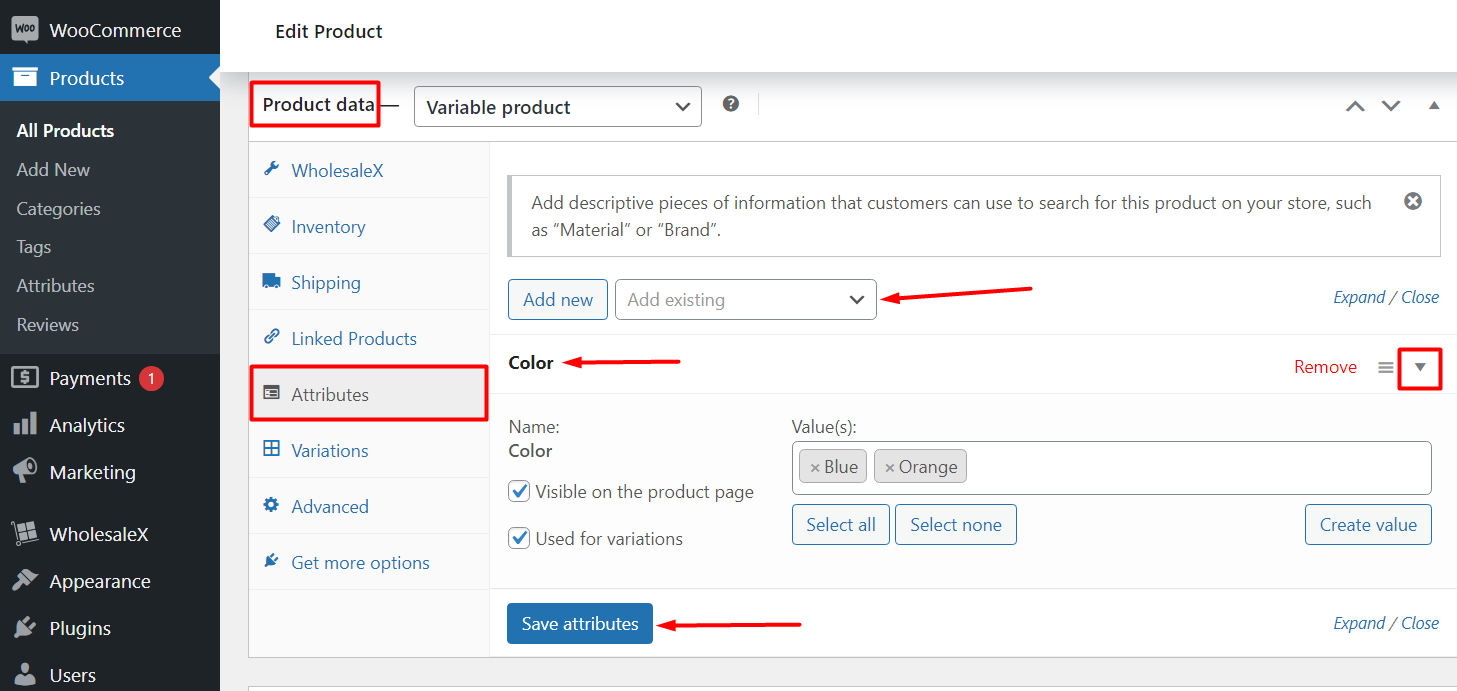
***For example, in our example, we will add colors in the “Values” section. Finally, “Save Attributes”.
Now, you need to add the variations. To do that, click on Variations in the Product Data Tab. To add the custom variations, click on “Add Manually”. Now, choose from one of the pre-defined color attributes from the list.
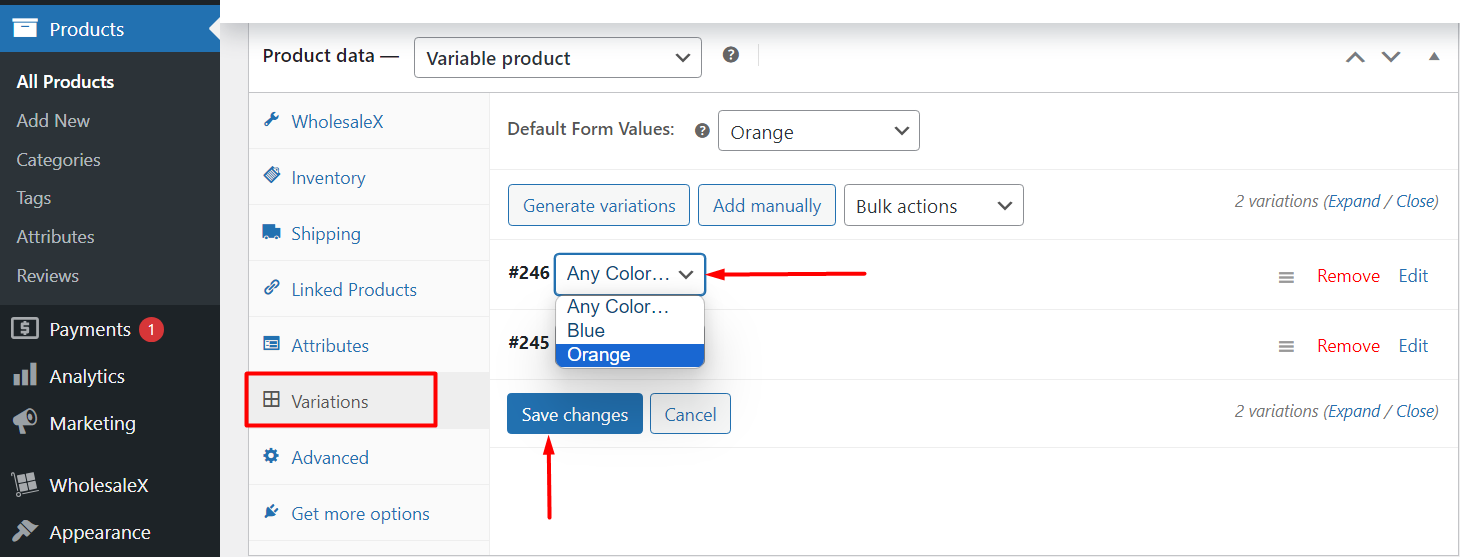
Once added, you can change the settings for the variations. Within these settings, you will find the stock management options:
Wholesale Stock Management Options
There are a couple of options here:
- If you want to enable/disable separate stock for the B2B users, then select either Yes or No from the “Separate Stock for WholesaleX B2B Users” settings.
- Set a product quantity under the “WholesaleX B2B Users Stock Quantity”
- Allow, disallow, or notify users about product backorder from the “Allow WholesaleX B2B Users Backorders” setting.
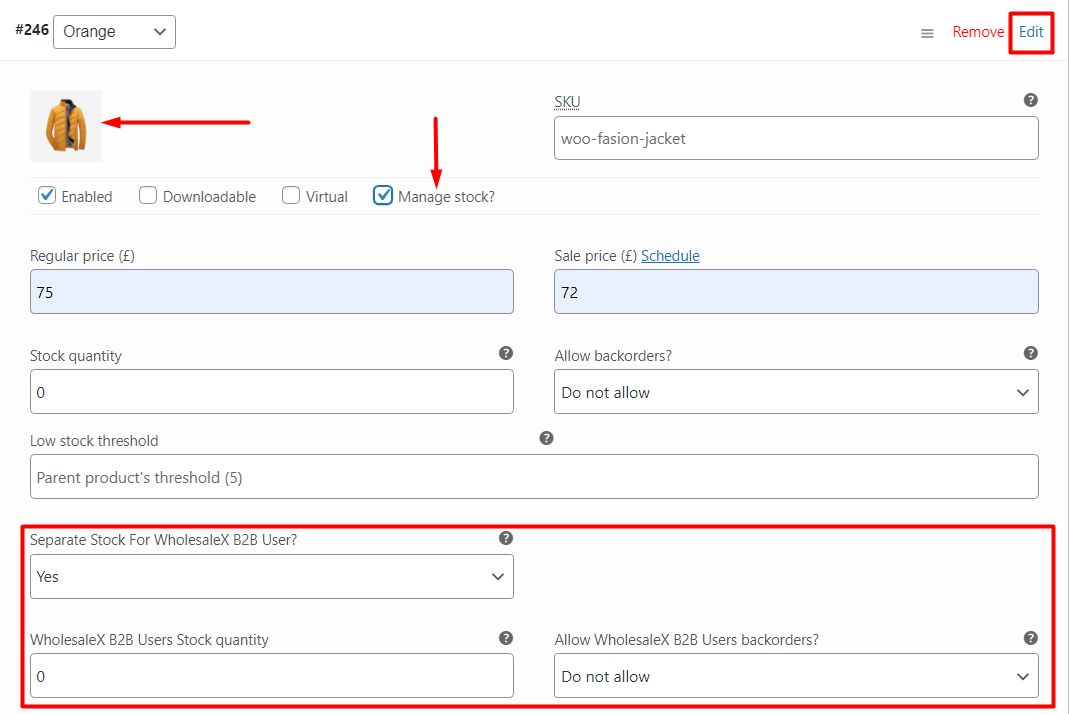
Once you save the settings, you will see the wholesale stock for different product variations.
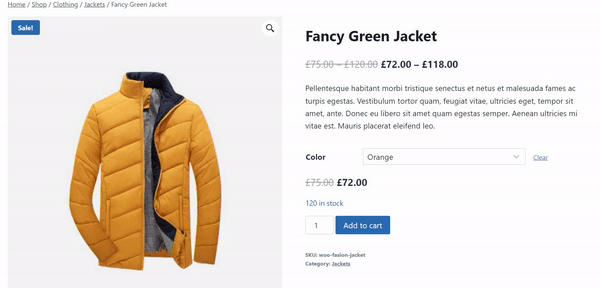
***With the WholesaleX Stock Management Feature, you can manage stock for B2B and B2C customers. To set the visibility status, you can change the settings to show/hide the products for B2C, B2B or Guest Users.