Changing the price text on the product and listing pages is essential to any eCommerce website. By doing so, you can help customers make informed decisions about their purchases.
Price text can also highlight discounts, special offers, and other promotions. Also, it allows customers to compare prices across different products, stores, and brands. You can encourage customers to buy more and increase overall sales with the correct price text.
To do that on the product page:
- Go to WholesaleX → Settings.
- Go to the ‘Price’ tab.
- Now, in the consecutive box of ‘Wholesale Price Text for Product Pages,’ change the text.
- Now, click ‘Save Changes.’
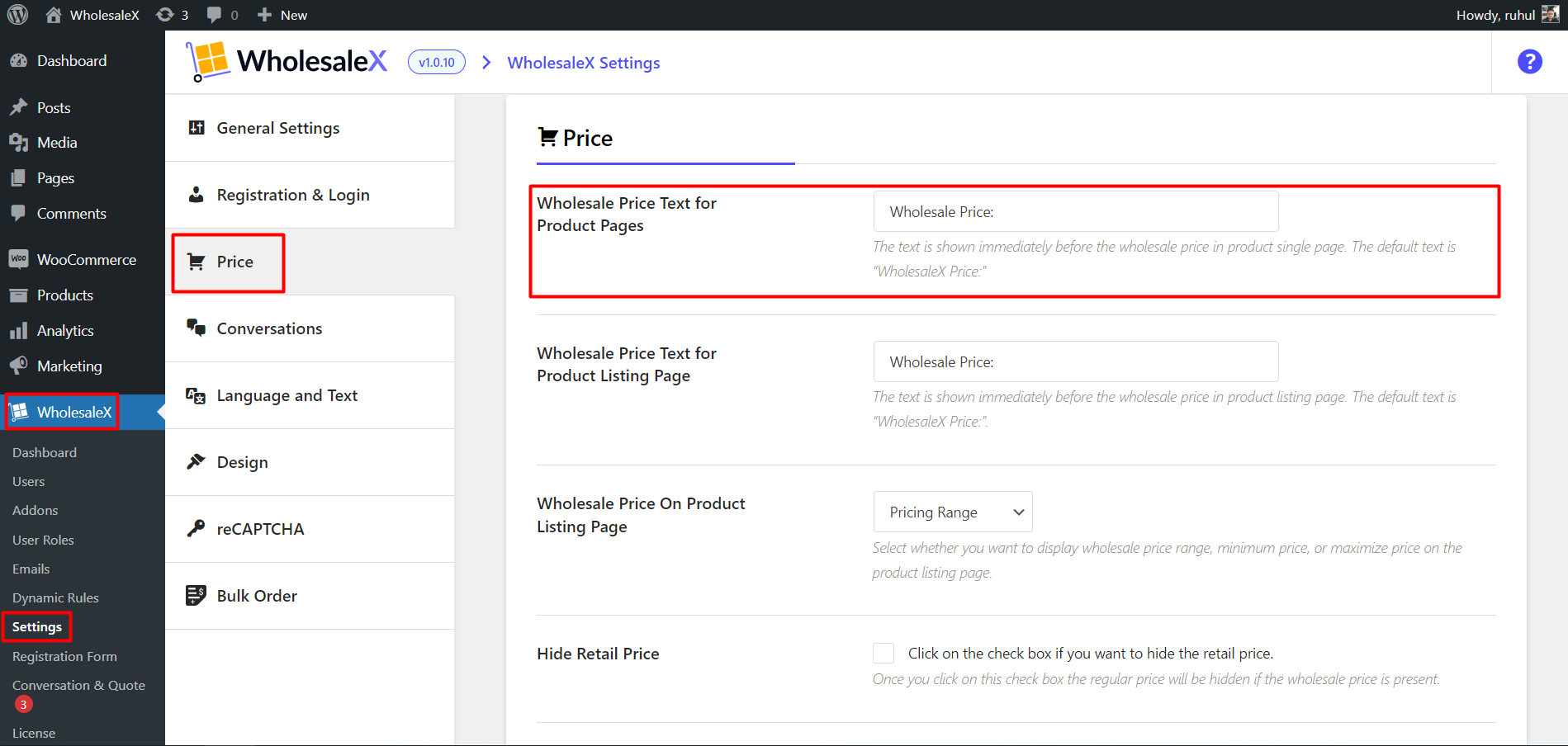
And your modified text will be shown as a price text on the product page.
To do that on the product listing page:
- Go to WholesaleX → Settings.
- Go to the ‘Price’ tab.
- Now, in the consecutive box of ‘Wholesale Price Text for Product Listing Page,’ change the text.
- Now, click ‘Save Changes.’
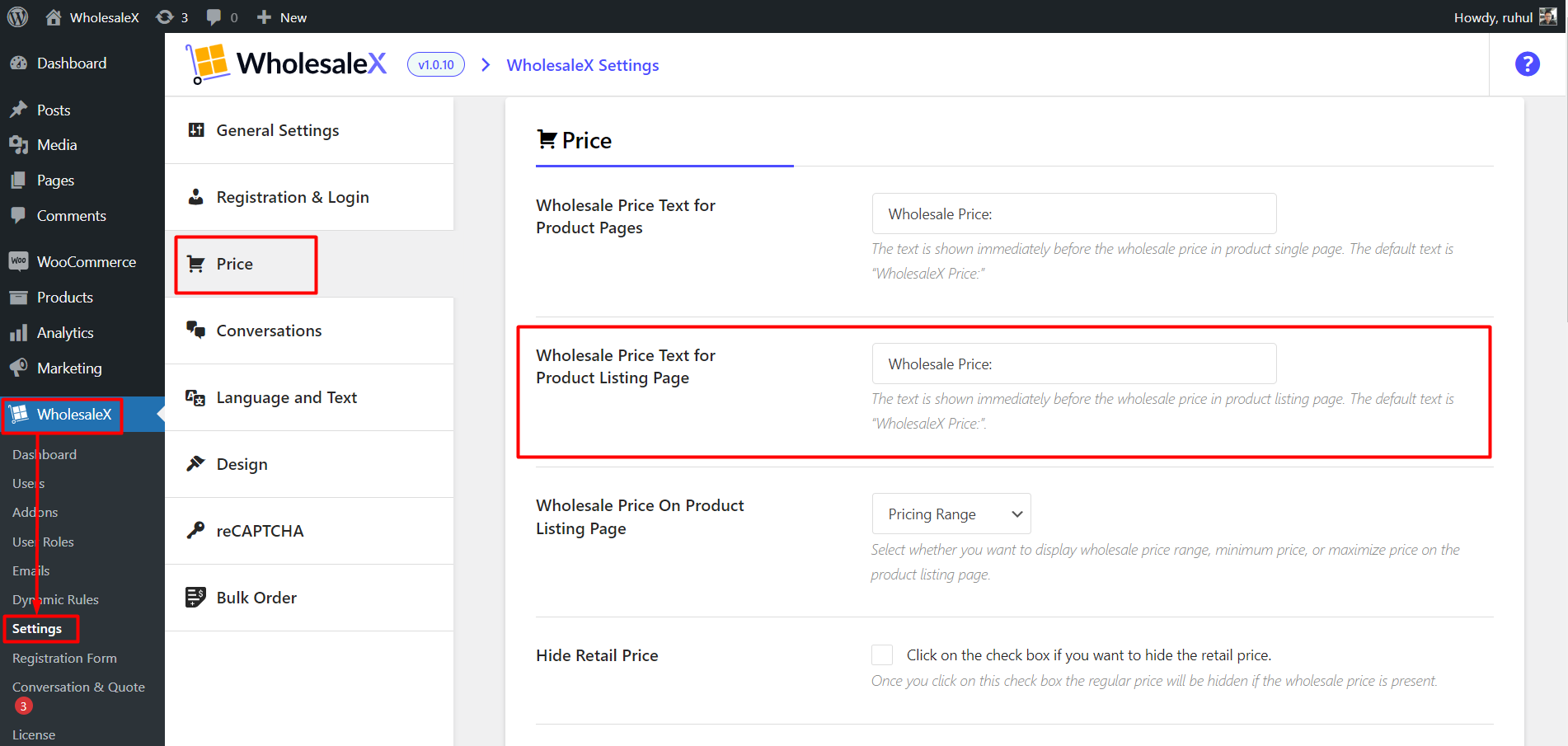
And your modified text will be shown as price text on the product listing page.
