WholesaleX has the option for both automatic and manual user approval systems. So, how to approve users from the WholesaleX dashboard?
Let’s see how you can do that.
Step 1: Enable the Admin Approval for New Registration
First, you need to enable the approval of the admin after any new registration request comes up. To do that, go to WholesaleX’s settings>> Registration & Login.
You have to do two things here,
- In the User Login Option, select the Manual Login After Registration.
- Then, in the Registration Approval Method, select the Admin Approval Required option.
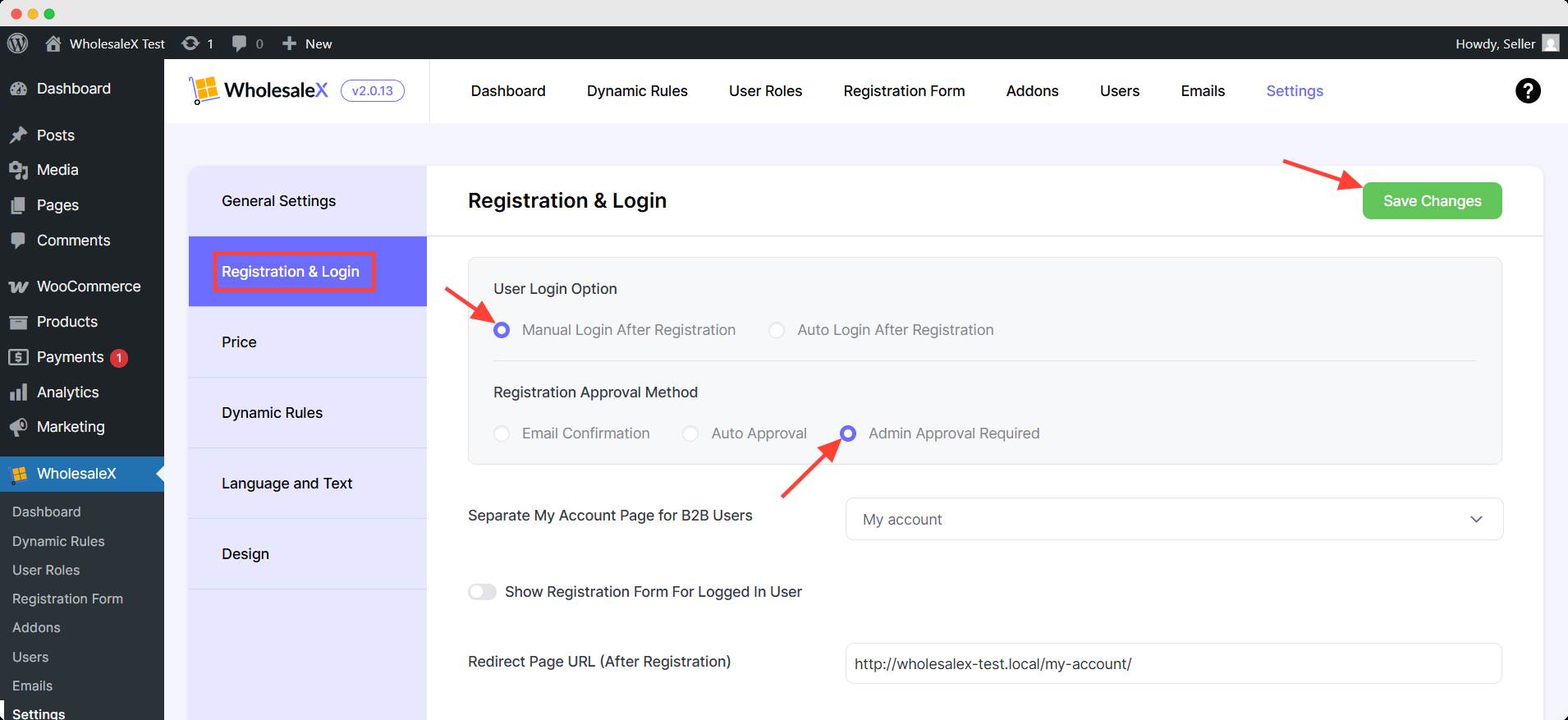
Hit the Save changes after completing this.
Step 2: Approve the New Registration from the Dashboard
The WholesaleX Dashboard shows the number of new registrations on the right side.
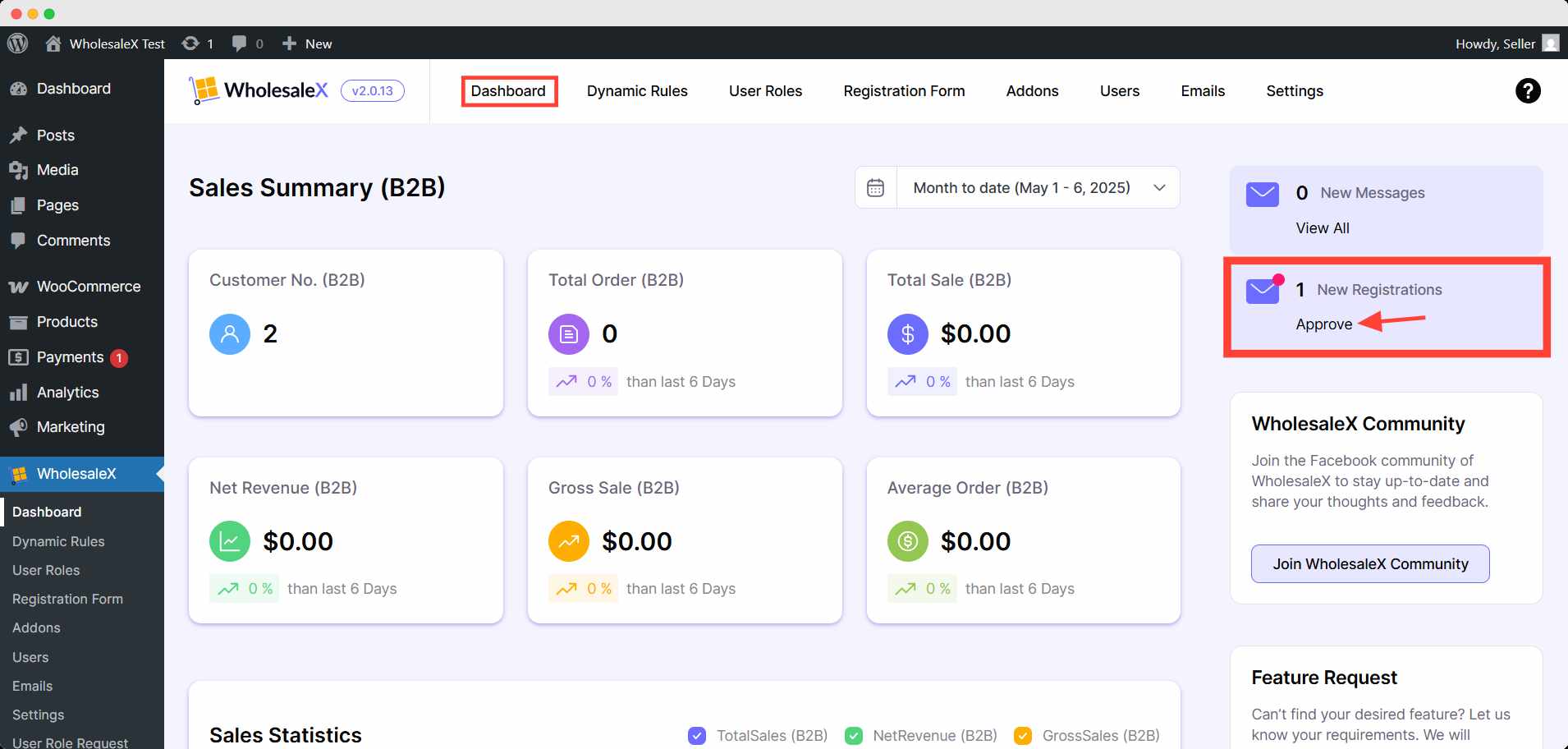
Click the approve button, which will lead you to the users list. Click the three-dot option in the action column.
You can make this user’s status active/reject/delete the user from here. To approve the registration, click active.
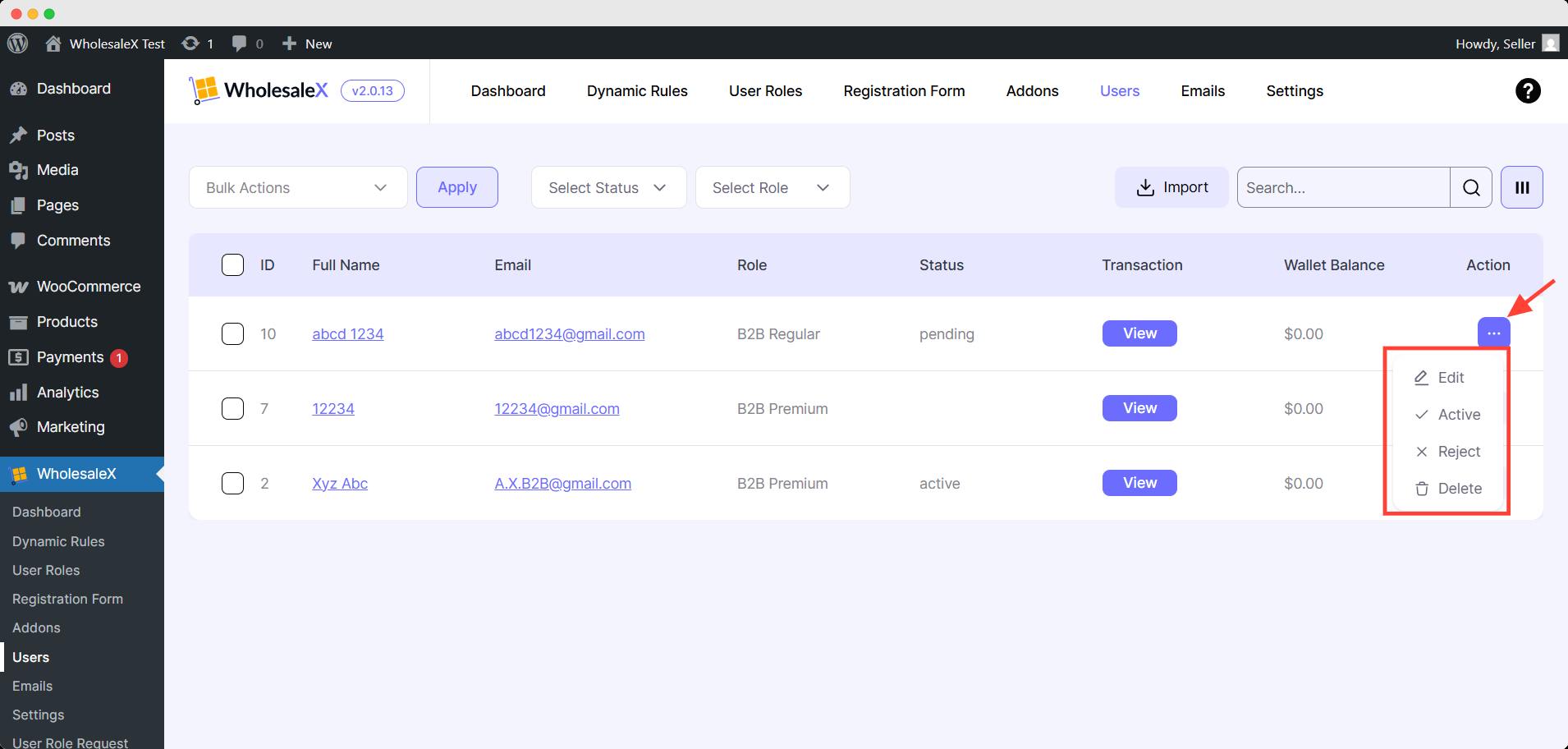
You can further change the status from WholesaleX’s Users page.
You can also change the email template, address, etc, from WholesaleX’s email template menu. Go to the Emails from the WholesaleX dashboard. Click edit and change the necessary things you prefer in the template.
Check the Email Template for details.
