Creating a custom billing form is a great way to simplify your billing process and provide customers with a streamlined checkout experience.
Custom forms make tracking payments easier, improving customer service and reducing the risk of errors. With a custom billing form, you can easily collect the necessary information and ensure accuracy in your billing process.
It’s easy to create a custom billing form with WholesaleX. Let’s see how.
Go to WholesaleX → Registration Form and click the + button to add an extra field.
You can add any of the extra fields provided by WholesaleX to the registration form. After adding the custom field click the ⚙️ icon you can edit field settings.
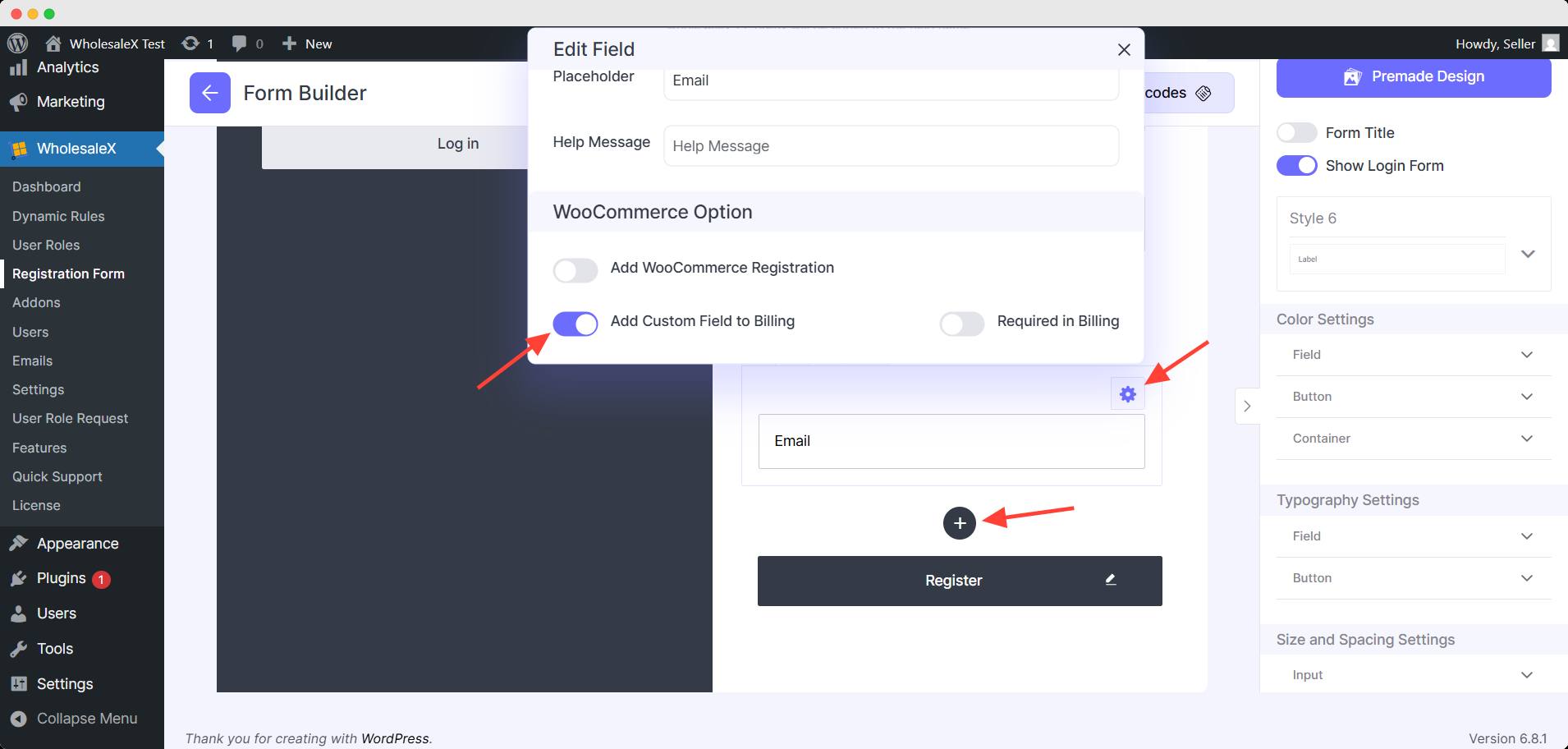
Scroll down to the end of the setting and you will find an option for Add Custom Field to Billing. Turning it on will add the selected custom field to you billing form in Checkout page.
Once you’re done, click Save Changes at the top of the page.
And you have successfully added custom fields in the billing form.


