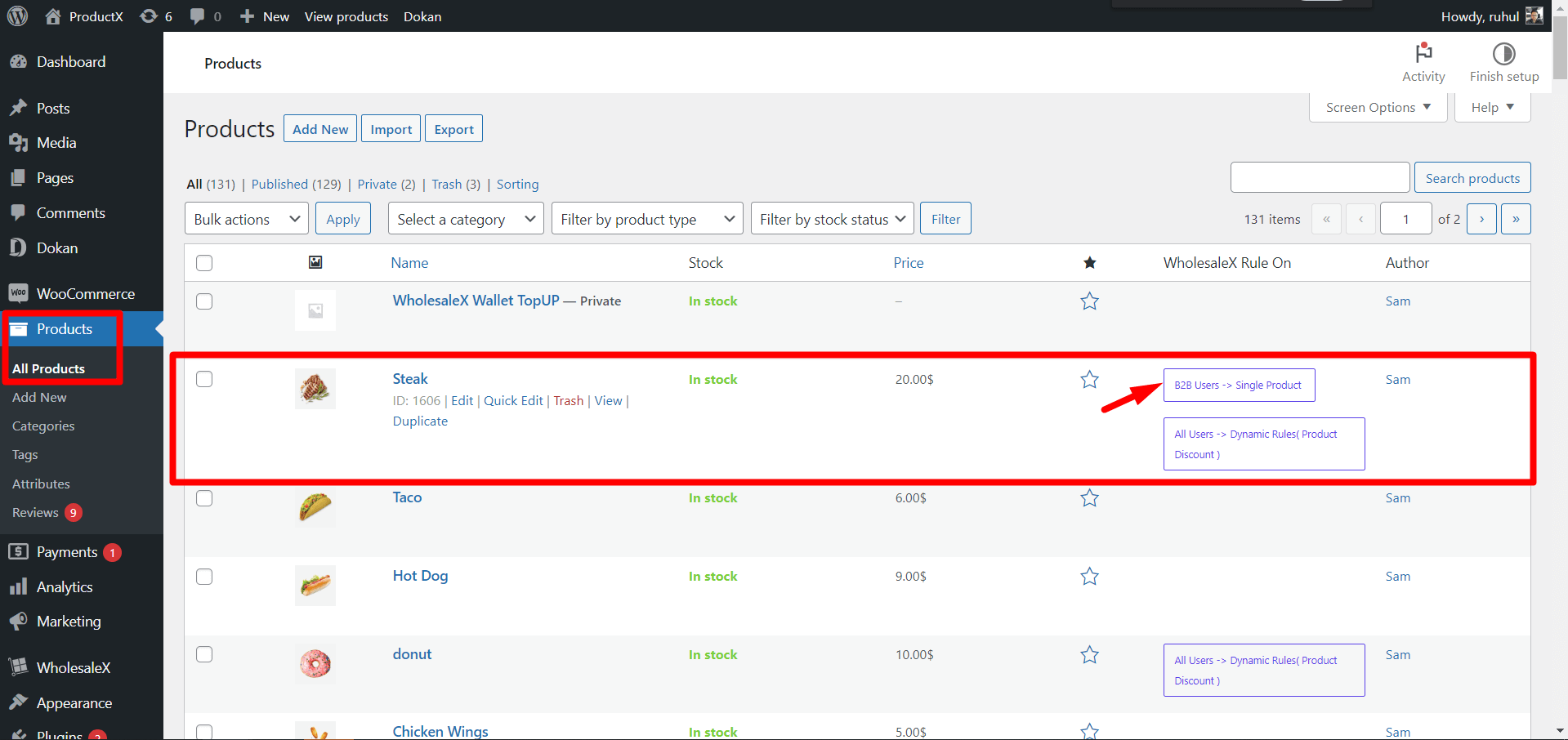With the integration of WholesaleX for Dokan, vendors can set user role-based pricing. And it is very simple and easy to do.
Let’s show you how it’s done.
Step 1: Select the Product and Add Wholesale Price
To add user role-based pricing on a product, vendors need to go to Vendor Dashboard > Products. Now, they will see the products they have added. Click edit on the product they want to add role-based pricing.
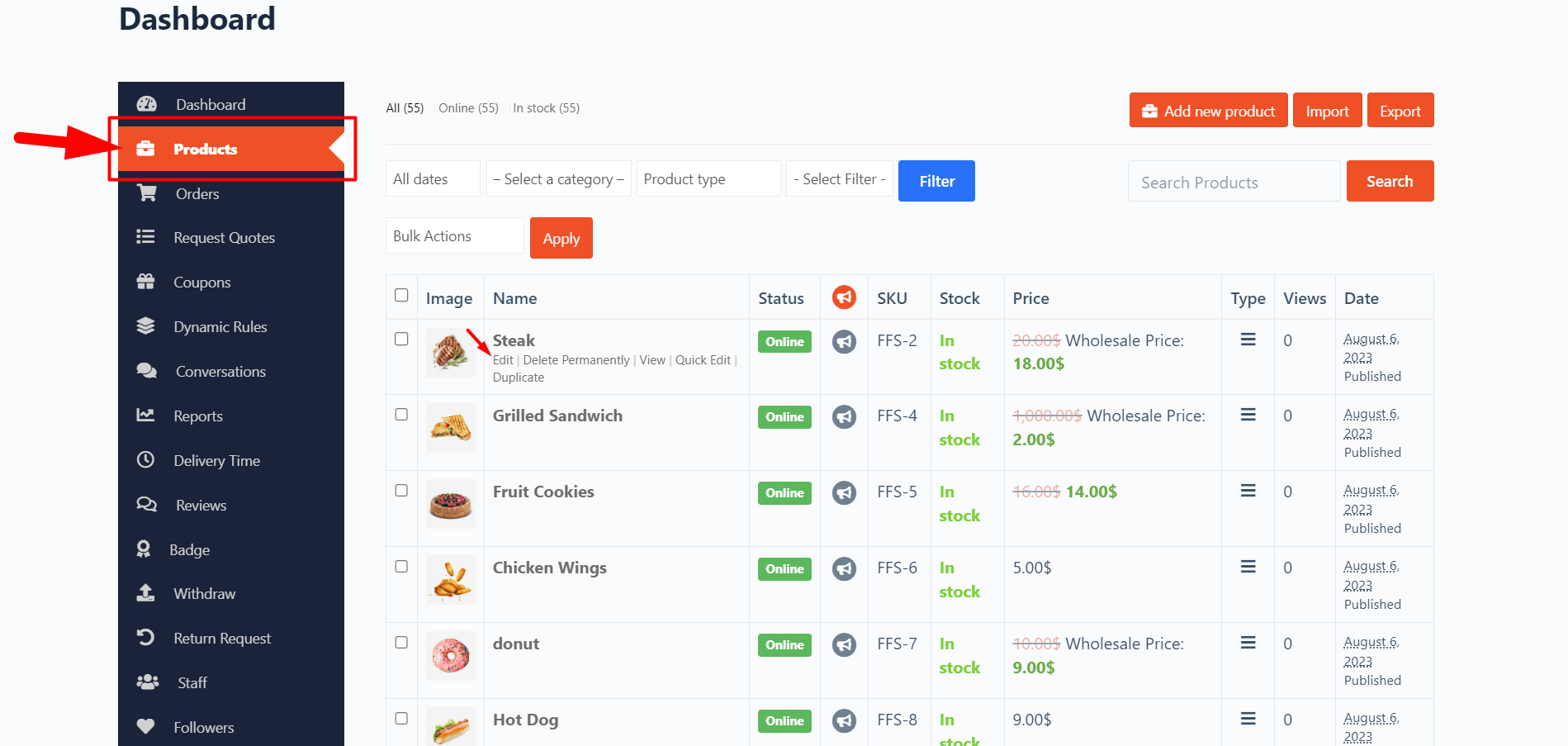
Now, scroll down to the B2B WholesaleX Special section. Vendors will see all the available roles to add desired prices.
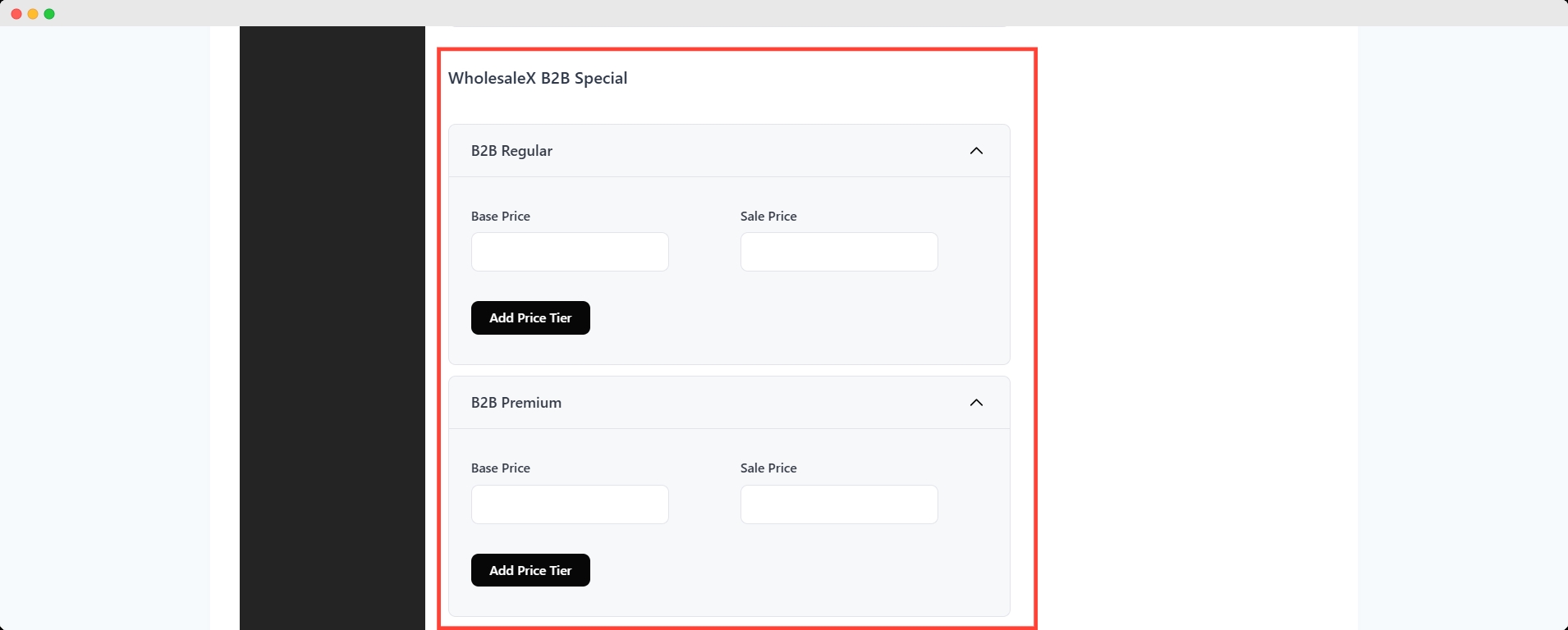
Here, you can add B2B special prices for two different user in the same role.
Step 2: Create Tiered Pricing
Vendors can create tiered pricing for the product and the user role. Click the Add Price Tiers to get options to select Discount Type, B2B Users Price, and Min Quantity. Fill it up, and vendors can add more tiers by clicking the Add Price Tiers button.
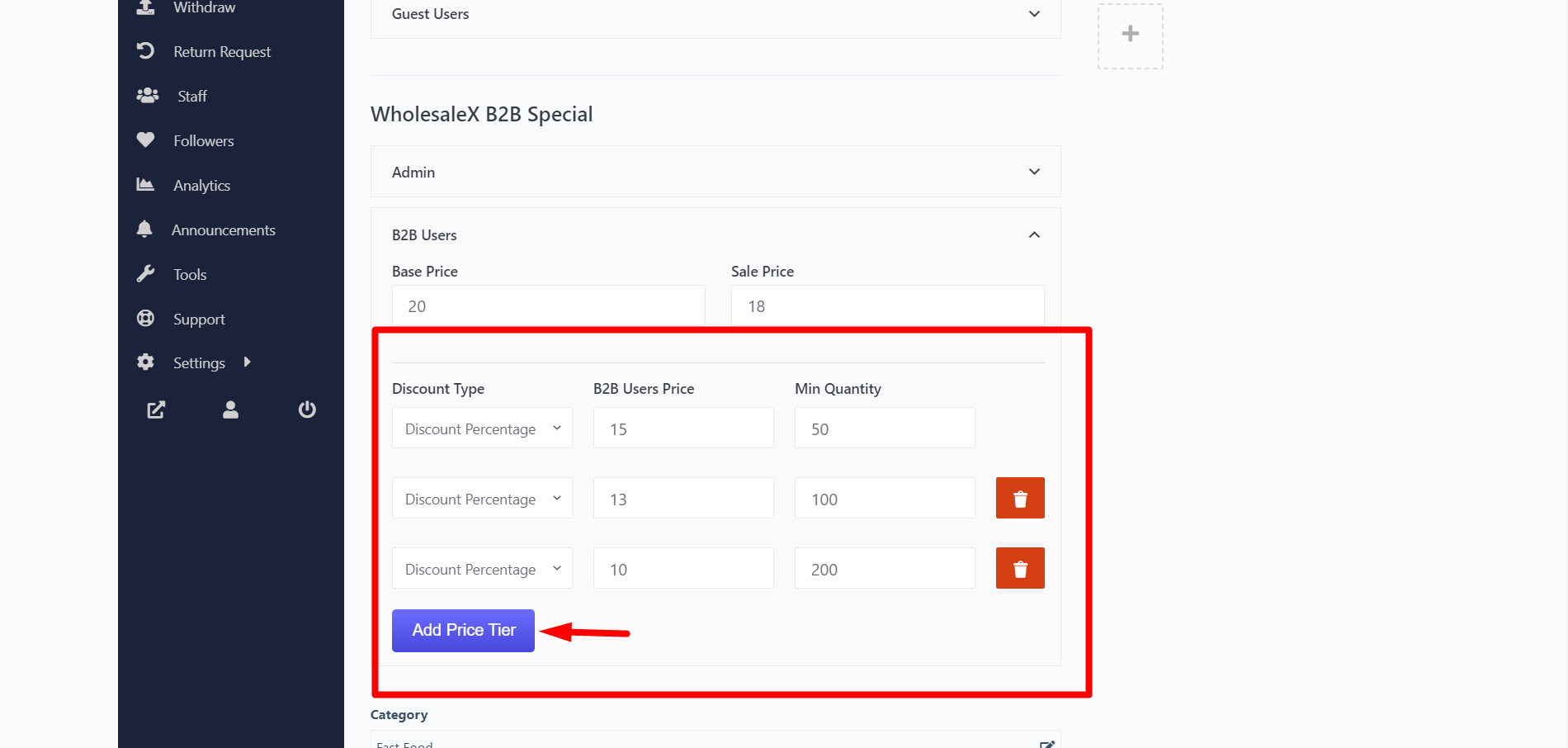
Step 3: Save the Product
Now, to activate the wholesale discount or tiered pricing, scroll down to the bottom of the page, and click save product to activate the role-based pricing/tiered pricing for this product.
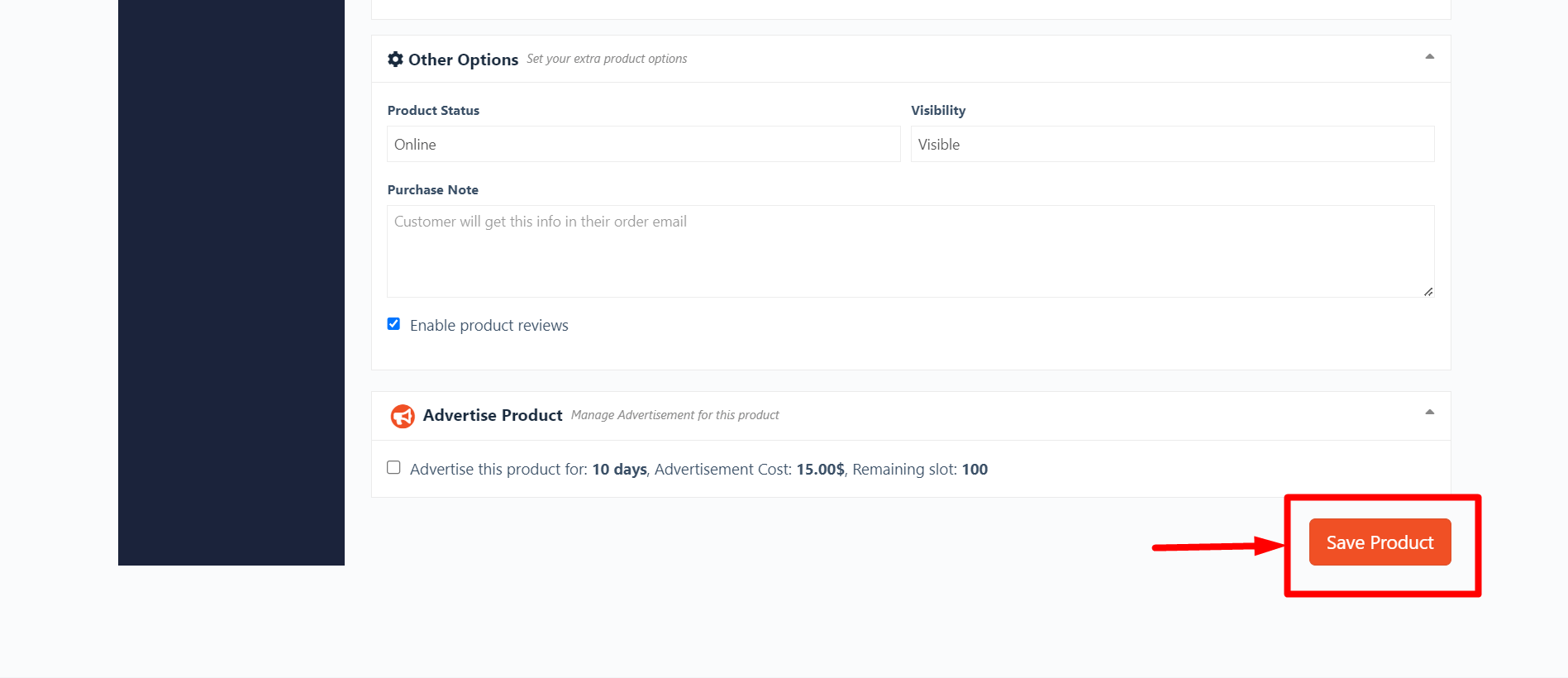
How Marketplace Admin Can Override Wholesale Prices
The marketplace admin can easily override wholesale prices set by the vendor.
Admin needs to go to the product page from WooCommerce. They can see which products have discounts in the WholesaleX Rule On section. They just need to Edit the product and change the discounts as per admin wants.