In some cases, you might want to set special conditions for an individual customer under one of the user roles you created. WholesaleX allows us to set special conditions for an individual user profile which will override the condition set under the user role group.
Now let’s see how we can easily set special conditions for an individual user profile using WholesaleX.
Step 1: Go to the Users section of WholesaleX
First you need to go to WholesaleX’s users page from wordpress dashboard. Here you will see the list of users active in your store.
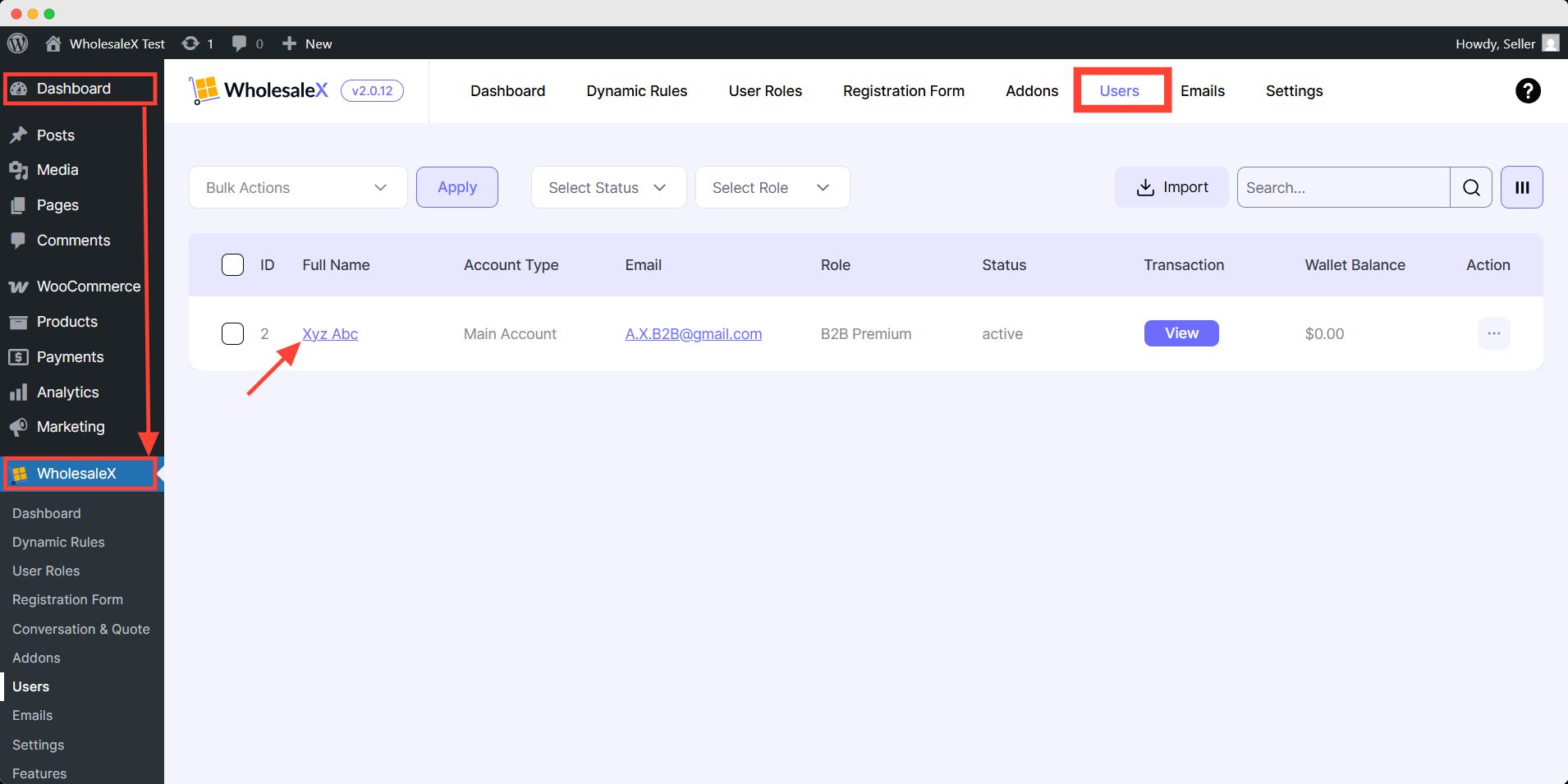
You may also go to Users page of wordpress dashboard menus. Here you will the same list also with your own account too. You can take course of action you prefer.
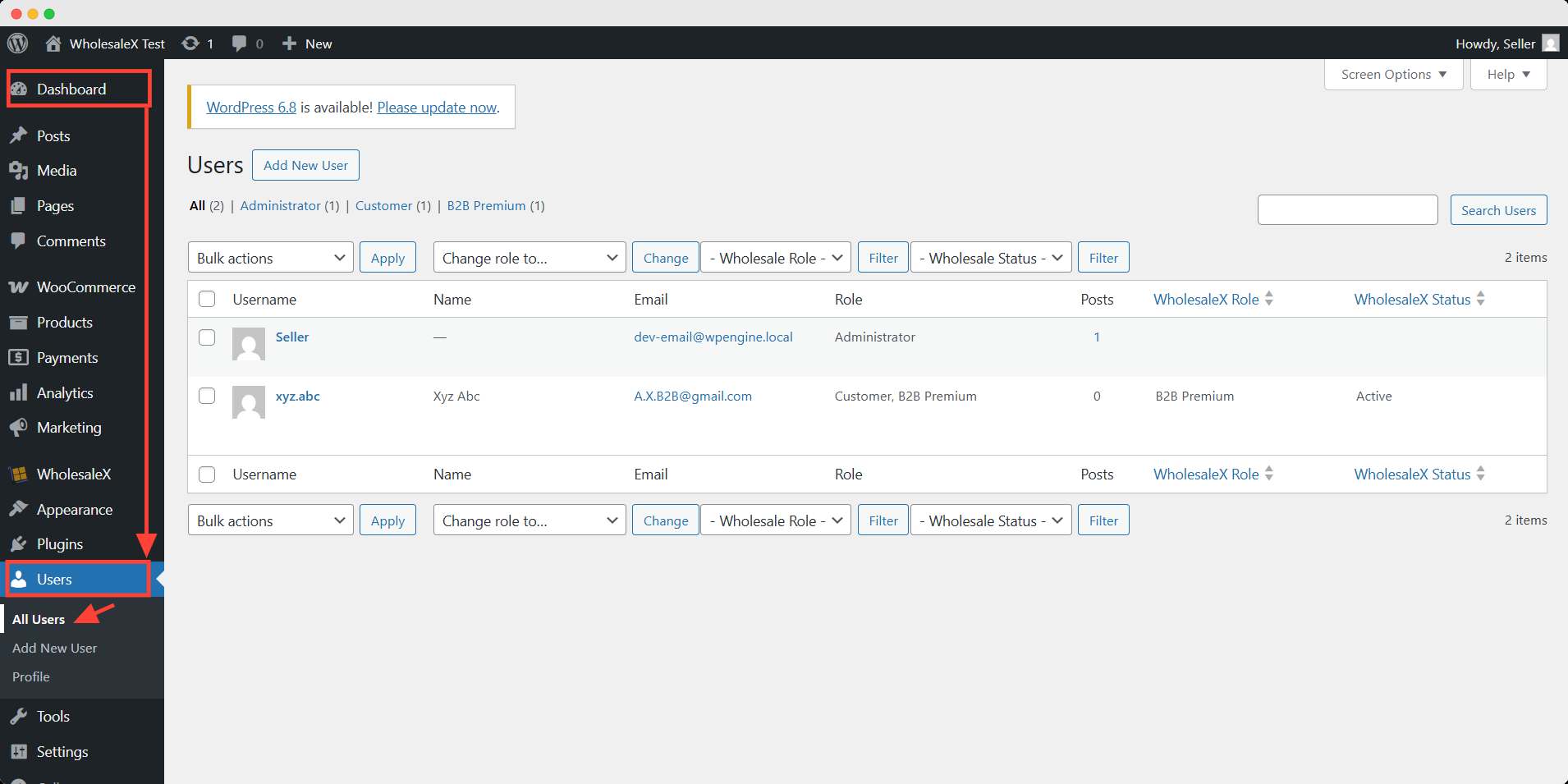
Step 2: Select the User’s Profile
Then click the user profile you want to edit. It will take you to a detailed interface to set multiple conditions and requirements.
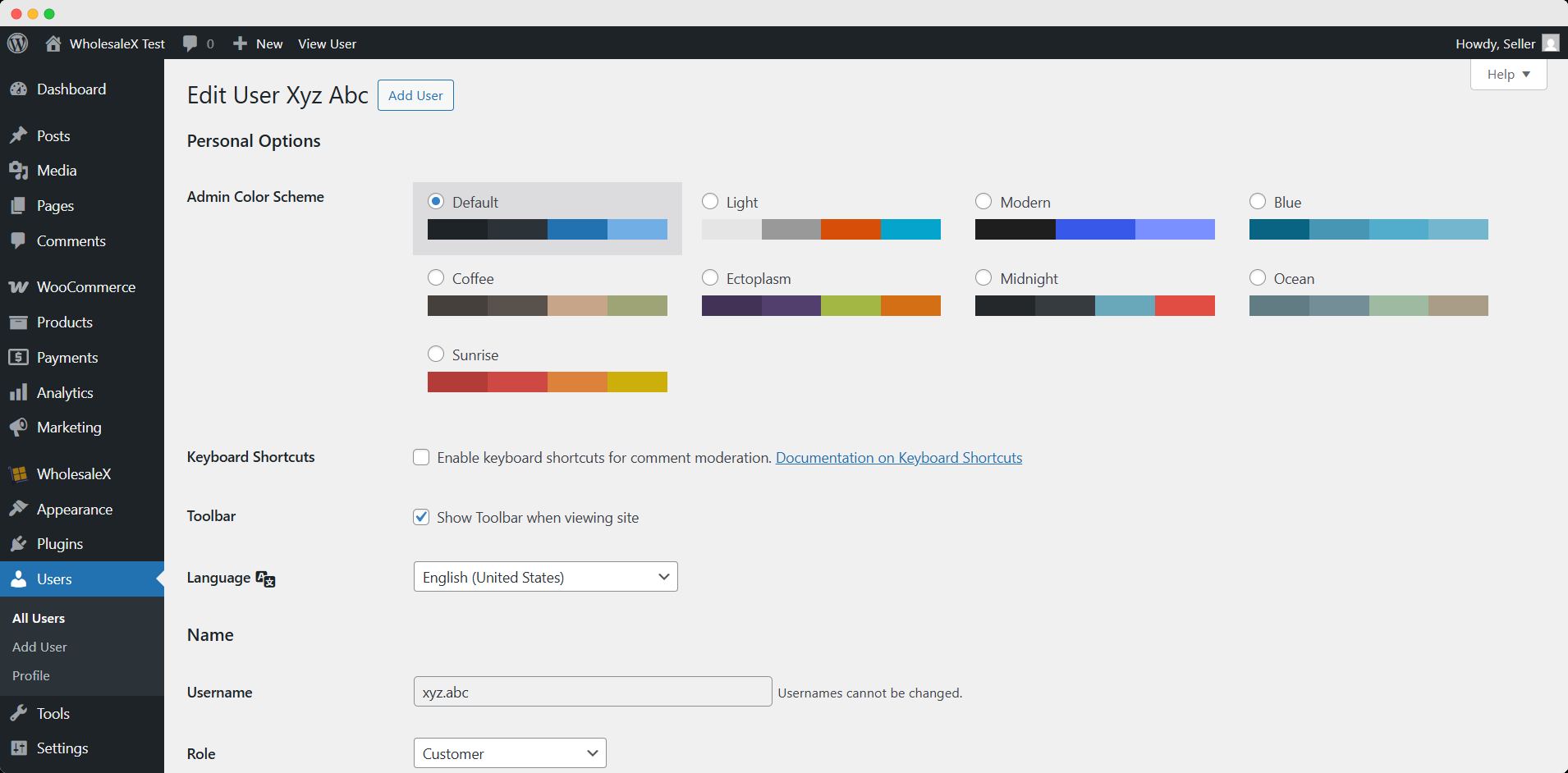
Step 4: Make Necessary Changes.
WholesaleX’s Profile settings allow us to override conditions like
Tax Exemption
You can decide whether this user will be exempted from tax.
Override Shipping Options
This option lets you decide whether or not you want to display shipping options to this user.
Credit
You can set the credit of the user directly from their user profile. The Credit Balance shows the amount of the credits. You may also add note for credit/debit.
Override Payment Gateway Options
You can override payment gateway options for this user.
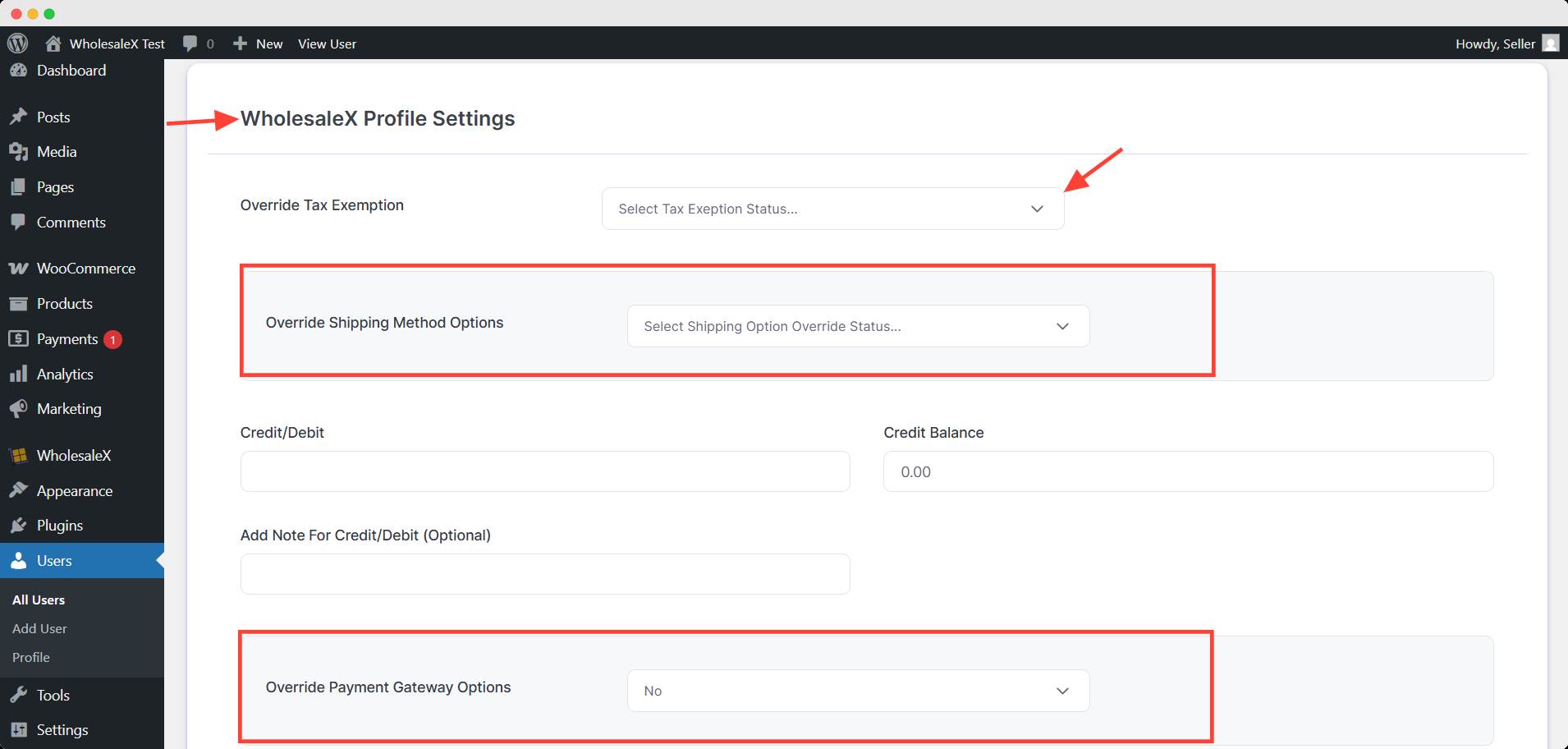
WholesaleX Profile Discount
This option lets you directly provide a discount to the user. It has discount type, amount, minimum quantity, product filter options.
WholesaleX Role
You can directly set the user role with this option.
Registration Role
You can even directly set the registration role with this option. You can even delete a user’s profile with WholesaleX’s Profile Settings.
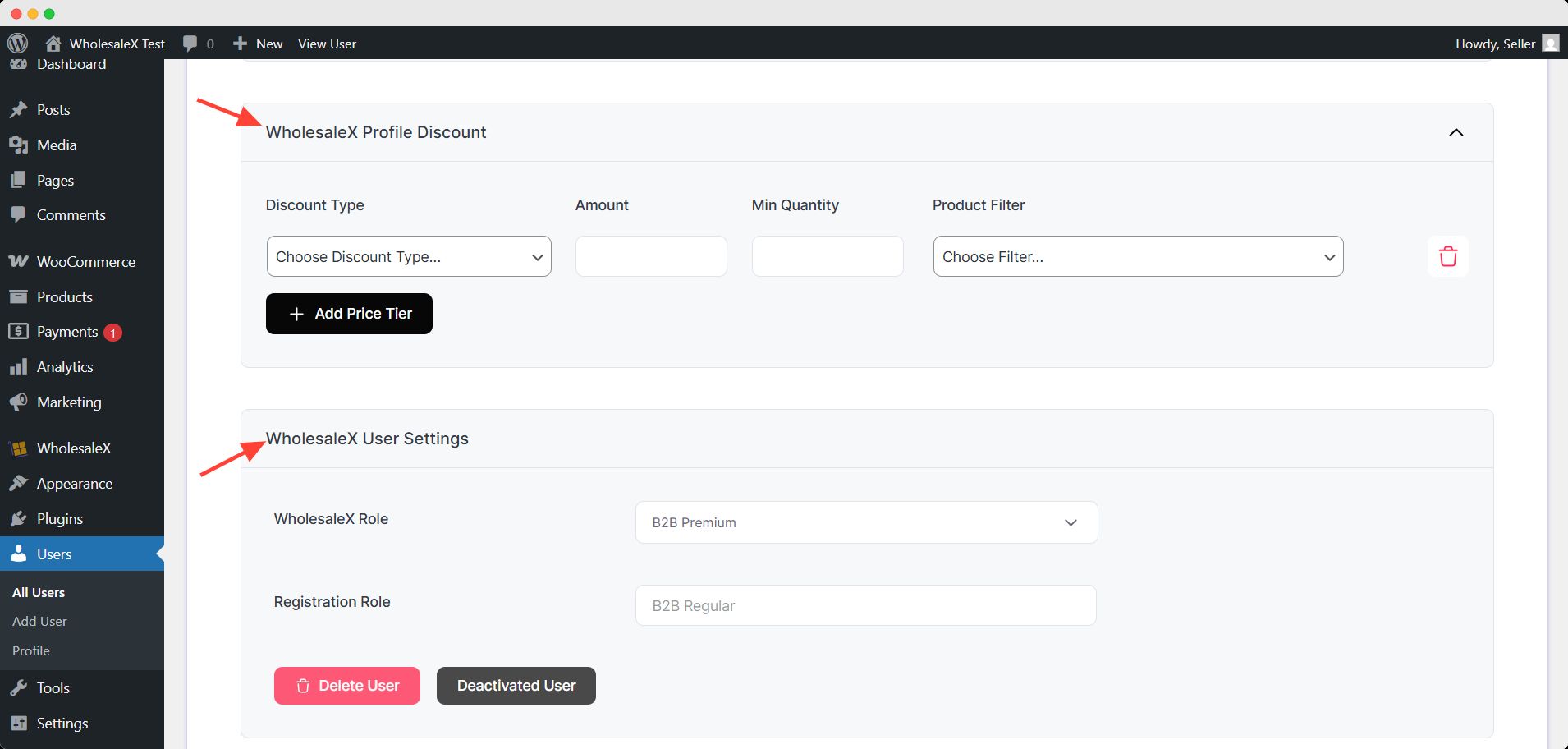
Finally, after all the setting done, scroll down and click on the Update User.
With that, you have successfully updated the user’s profile and the set conditions will override the conditions conflicting with the user roles’ parameters.


