Display Prices With or Without Tax
Let’s show you how you can display product prices with or without tax.
Global Settings
The display prices setting in WooCommerce allows you to choose how prices are shown on the shop, cart, and checkout pages. You can select whether to display prices with tax included or excluded using the default settings of your WooCommerce settings.
Go to WooCommerce >> Settings >> Tax.
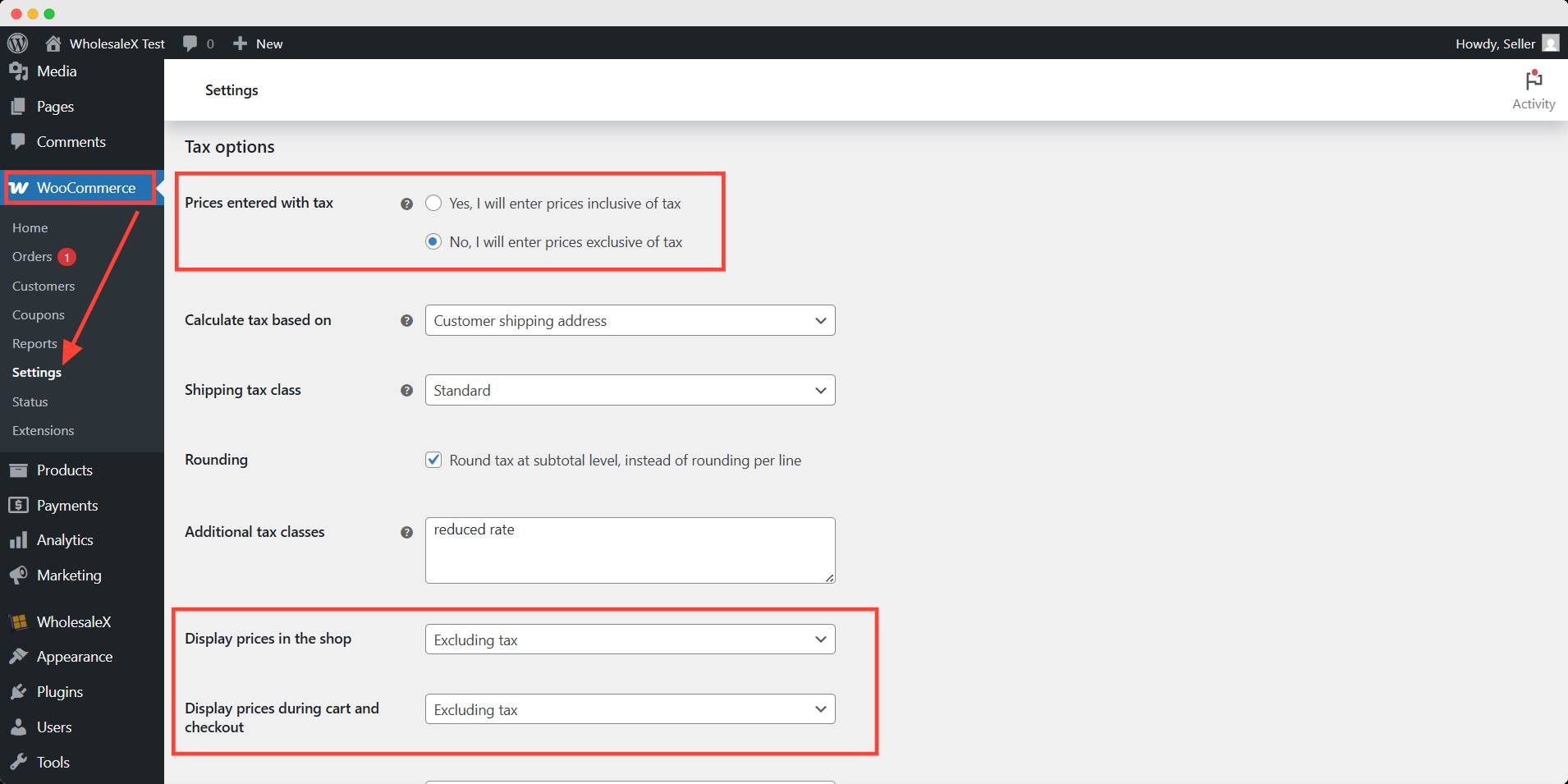
Select the desired option (including/excluding tax) under the Display Prices in the Shop and Display Prices in Cart and Checkout Page settings to display prices including/excluding tax in the shop, cart, and checkout page.
User Roles
With WholesaleX User Roles settings, you can specify how prices are displayed for different user roles. This allows you to show prices, including or excluding tax, overriding the default WooCommerce setting.
Go to WholesaleX >> User Roles >> Select preferred user role.
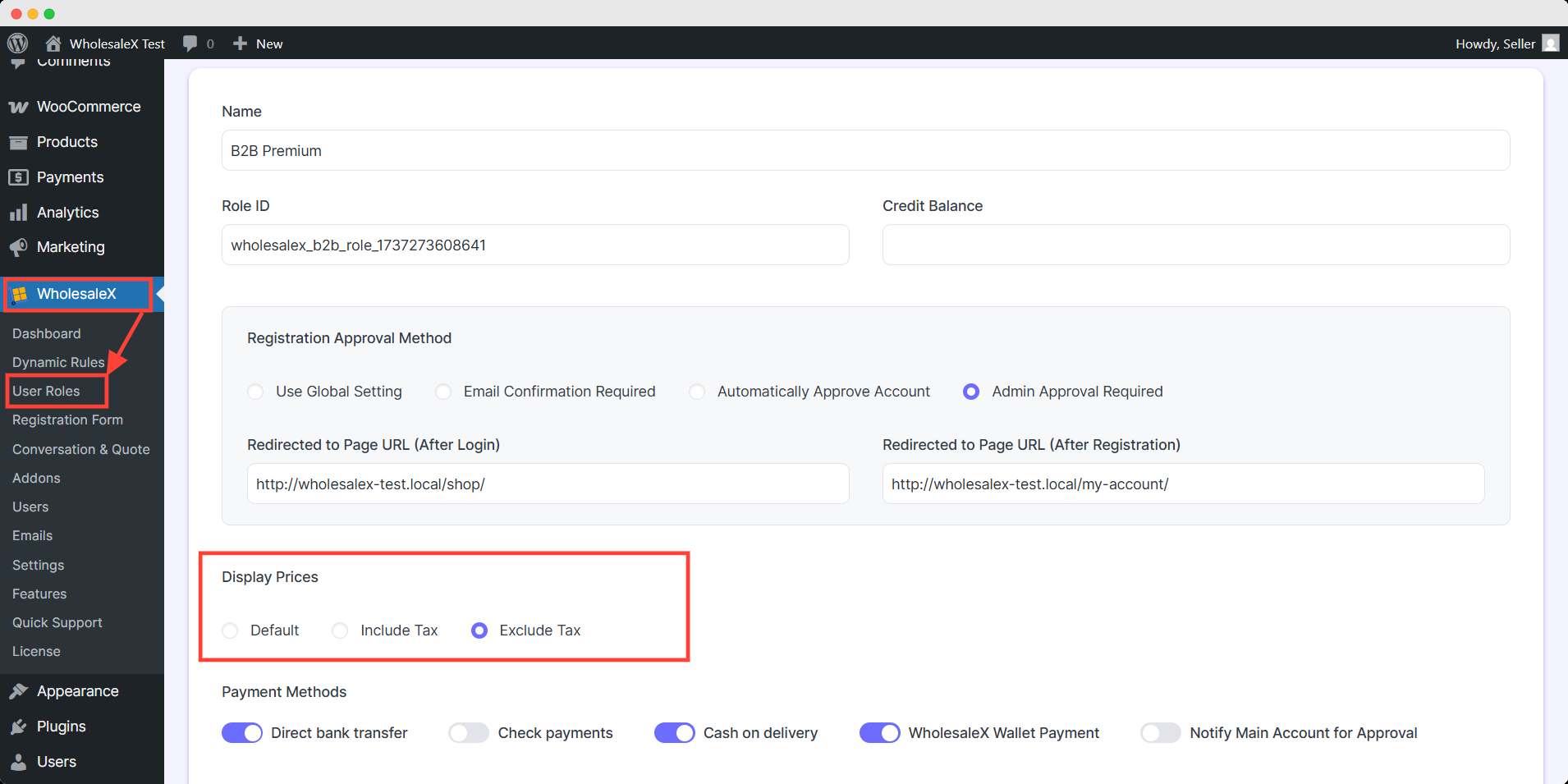
Choose the user role, and then select the preferred display option (default, include tax, or exclude tax) under the Display Prices section. Save the settings to apply the tax display preference for that user role.
Include/Exclude Tax
You can also include/exclude tax with WholesaleX. Let’s see how you can do that.
Dynamic Rules
Creating dynamic rules in WholesaleX allows you to include or exclude tax based on specific conditions. These rules enable you to define tax exemption for specific users or products, allowing you to customize the tax management based on your requirements.
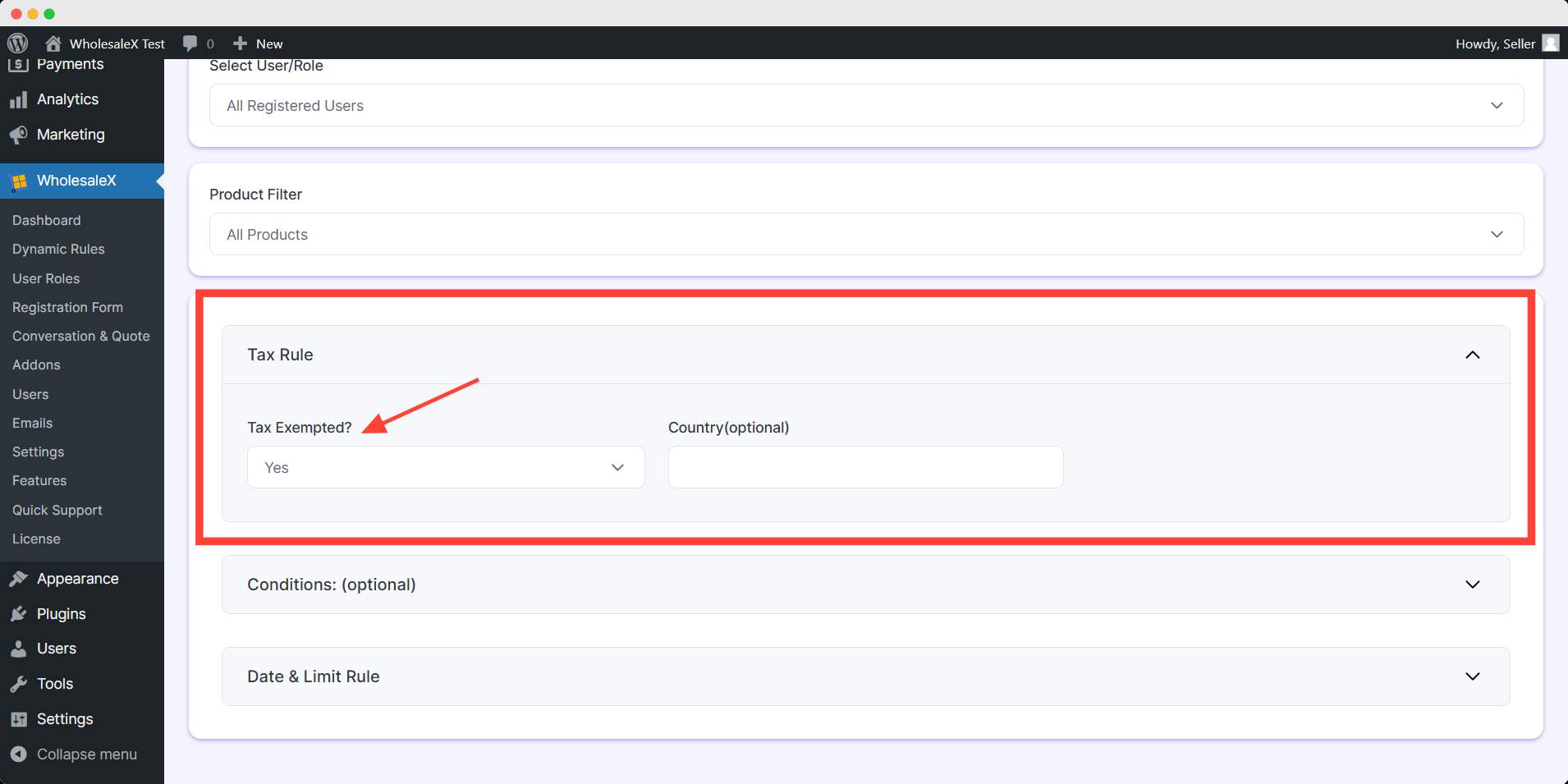
Follow the Tax Rule documentation for a detailed walkthrough.
Specific User Profile
For individual user profiles, you can set tax included or excluded. This feature lets you define whether a user should pay the tax or not, offering personalized tax management for specific users.
To navigate the user’s profile, go to your desired user’s profile settings. Then choose the Override Tax Exemption (include or exclude tax). Save the changes to apply the tax settings to that user.
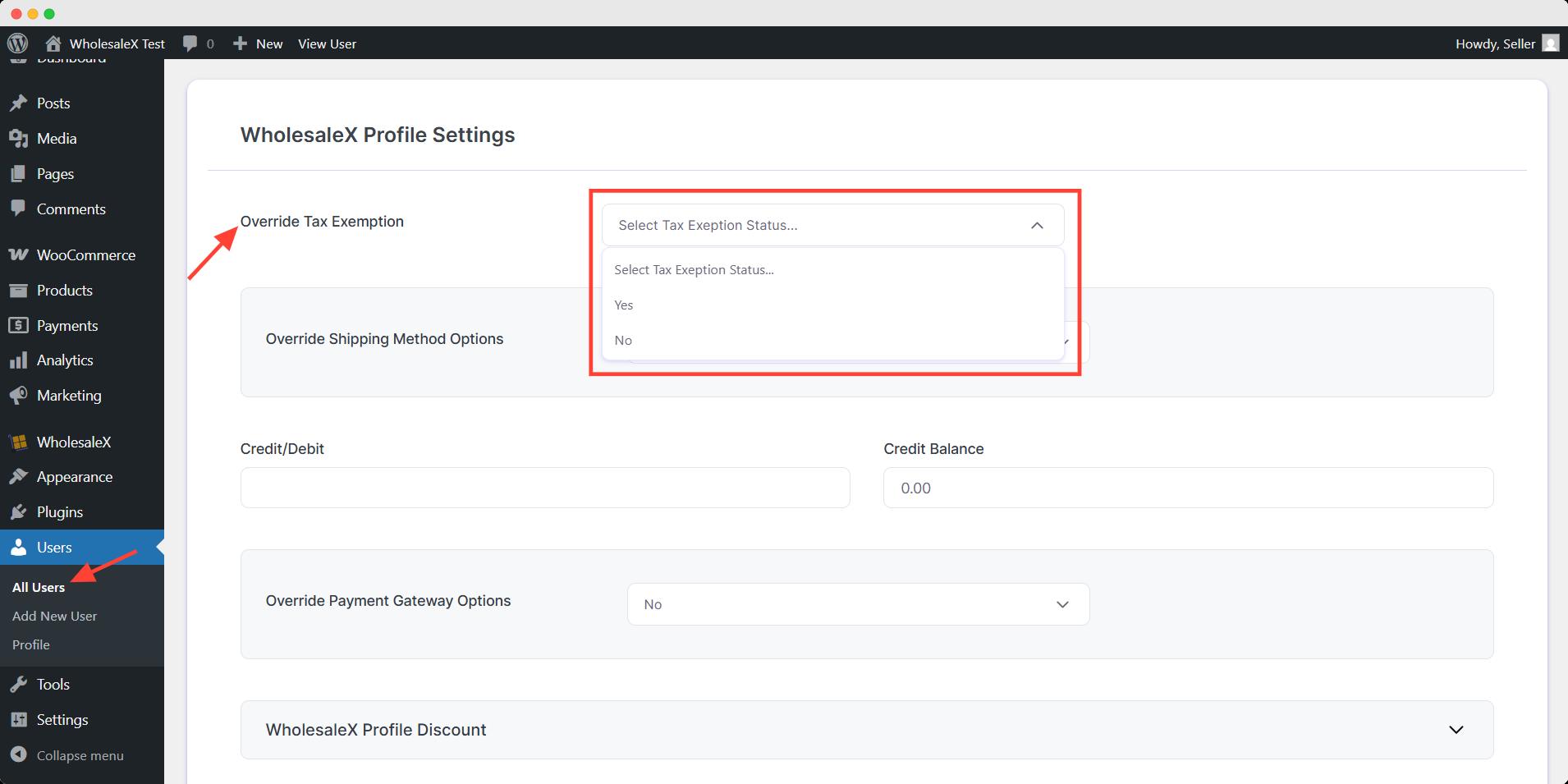
These methods allow you to manage tax display and inclusion/exclusion globally, based on user roles, through dynamic rules, or for specific user profiles.


