There are two ways to hide the coupon fields. The first option lets you hide from all users. For that, go to WholesaleX >> Settings >> General Settings and click on the check box Disable Coupons.
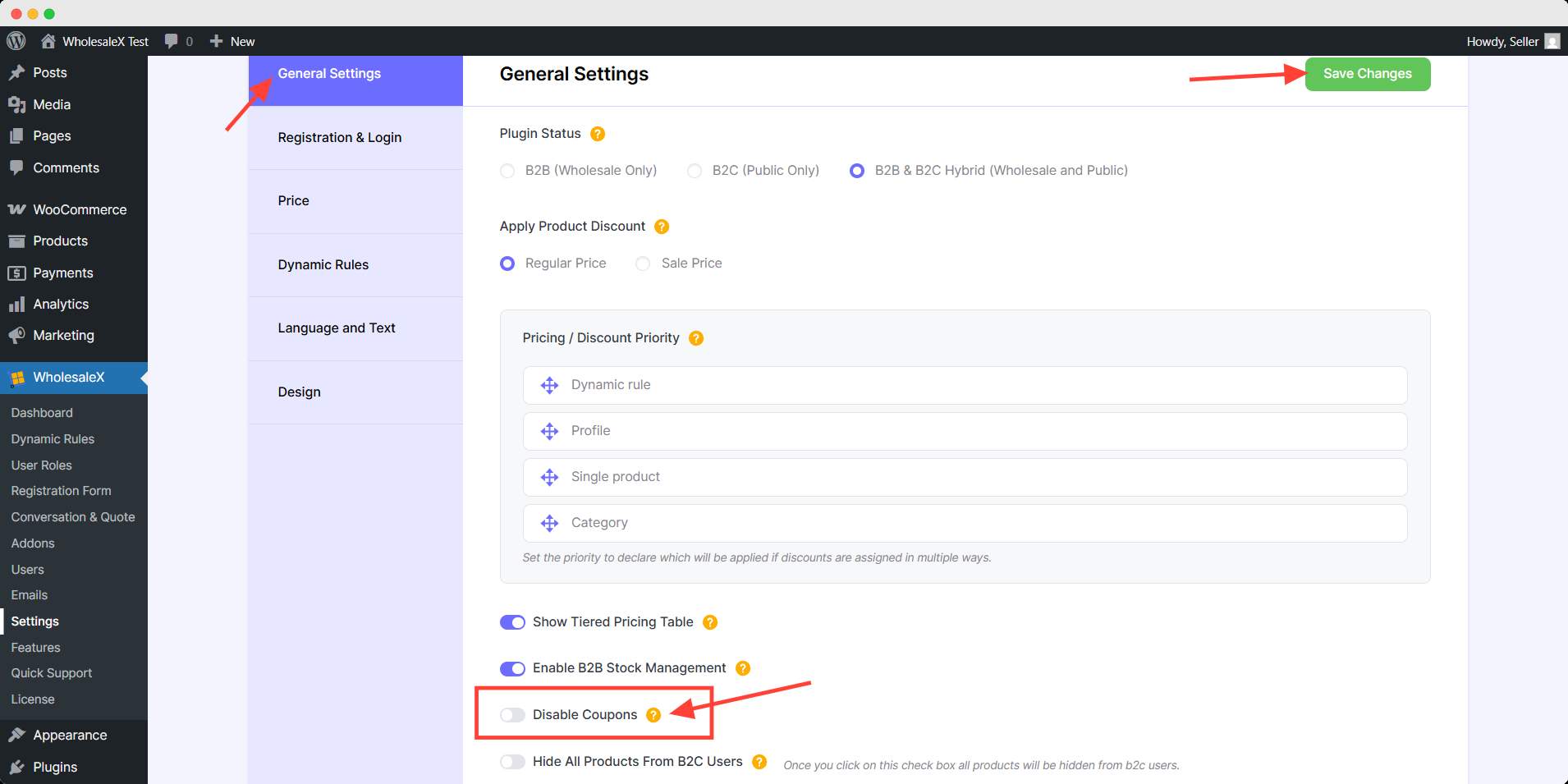
The second option lets you hide coupon fields based on user roles. So that the coupon fields will be hidden only from the users of that user role.
To do that, go to User Roles setting from WholesaleX and enter your preferred user role.
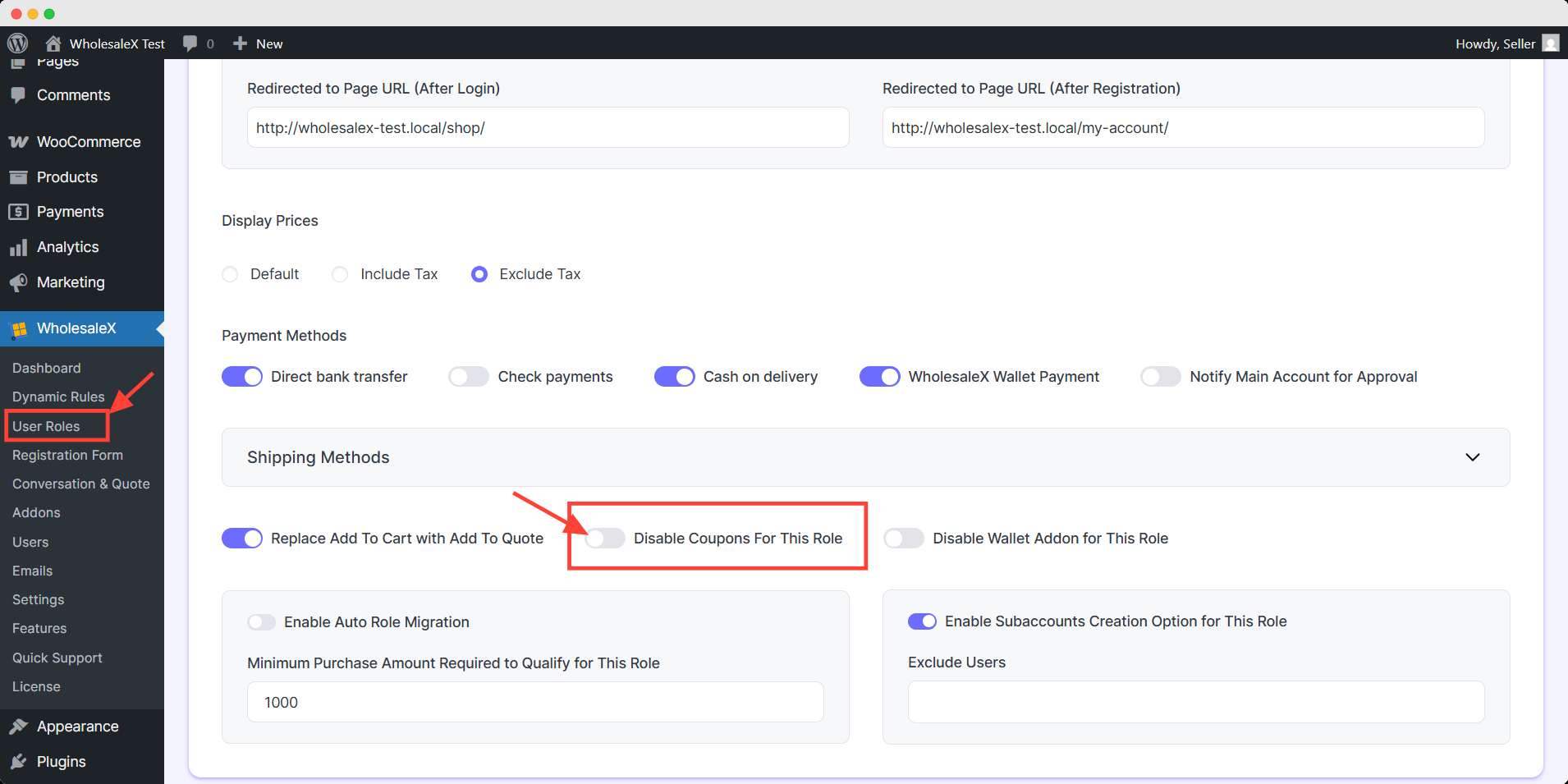
Then, scroll down and find the Disable Coupon For This Role option. Turn on this option and hit save.


