Product visibility makes your products more exclusive, and only privileged customers have an access to them. You can set your user roles in a way that your customers will need to spend more to get into the privileged customer role.
This guide will show you the various options available in WholesaleX to change the visibility of products.
Step 1: Go to WholesaleX Setting.
To change your product visibility on a global level, like hiding your products from B2C or guest users, we need to do it from the setting page of WholesaleX.
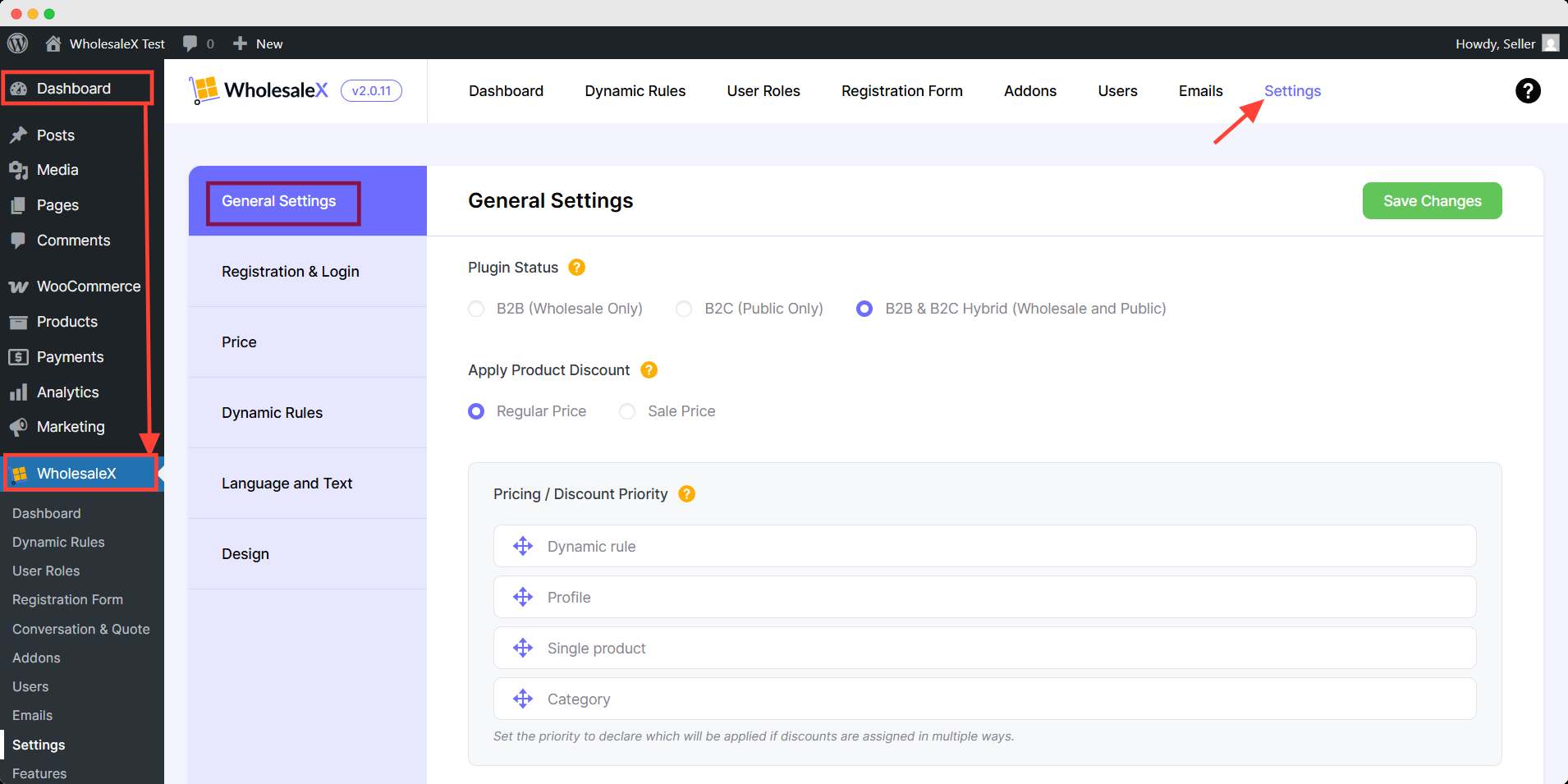
Step 2: Hide the products
Then scroll down the options of Hide All Products from B2C users and Hide All Products from Guest users. Turn on the option from whom you want to hide your products.
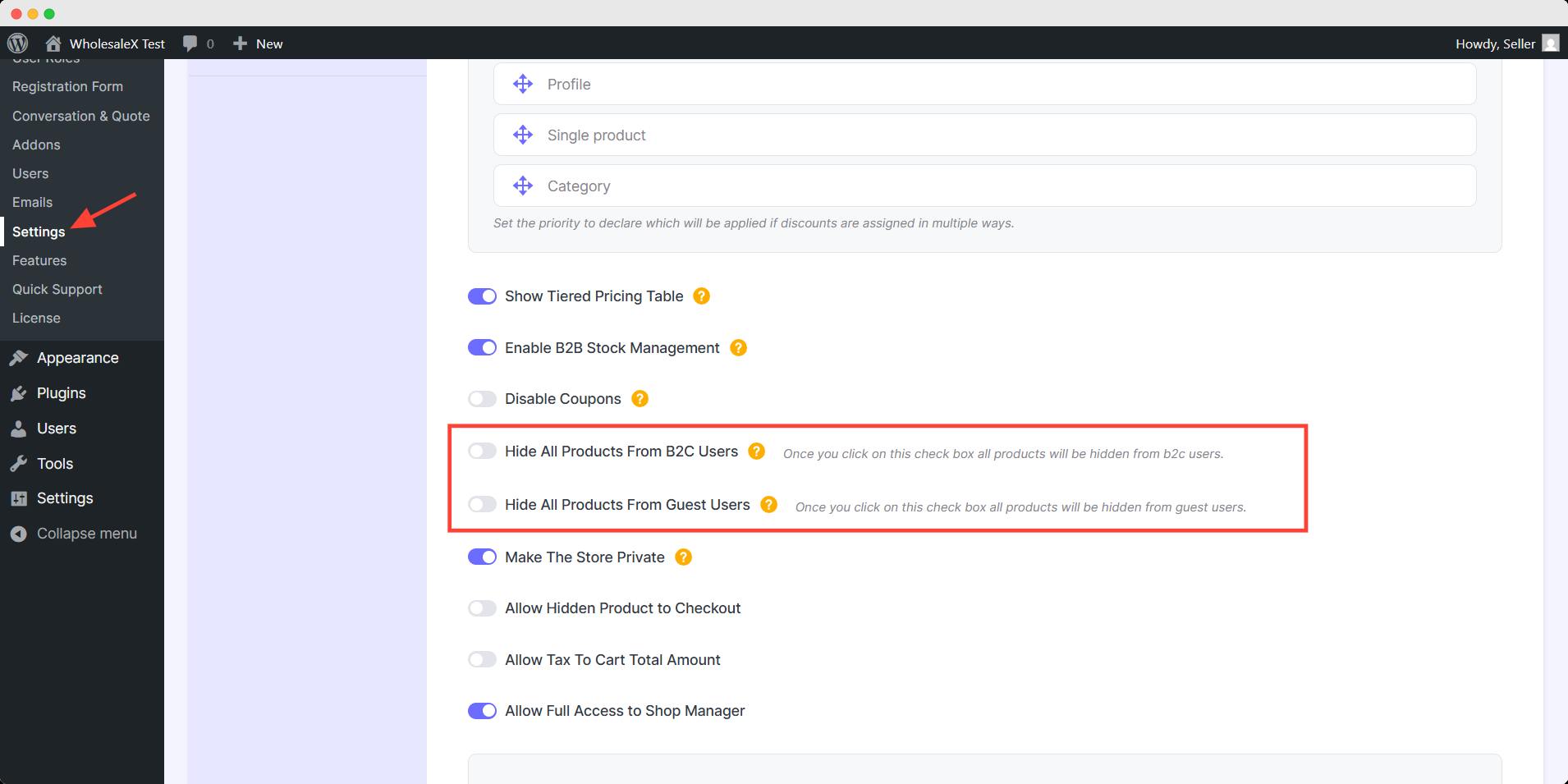
After finishing click the save changes button to take effect in the front-end.
Dynamic Rule: Restrict Product Visibility
WholesaleX’s Dynamic Rule feature lets us control the visibility for specific user/role and products more dynamically. You can learn more about restricting product visibility with Dynamic Rule feature.
How to Show Specific Products?
From the same rule you can choose specifict product to show to specific user/role. To do that, just change the product filtering.
In the product filter option, choose Product not in list. The rest can remain the same.
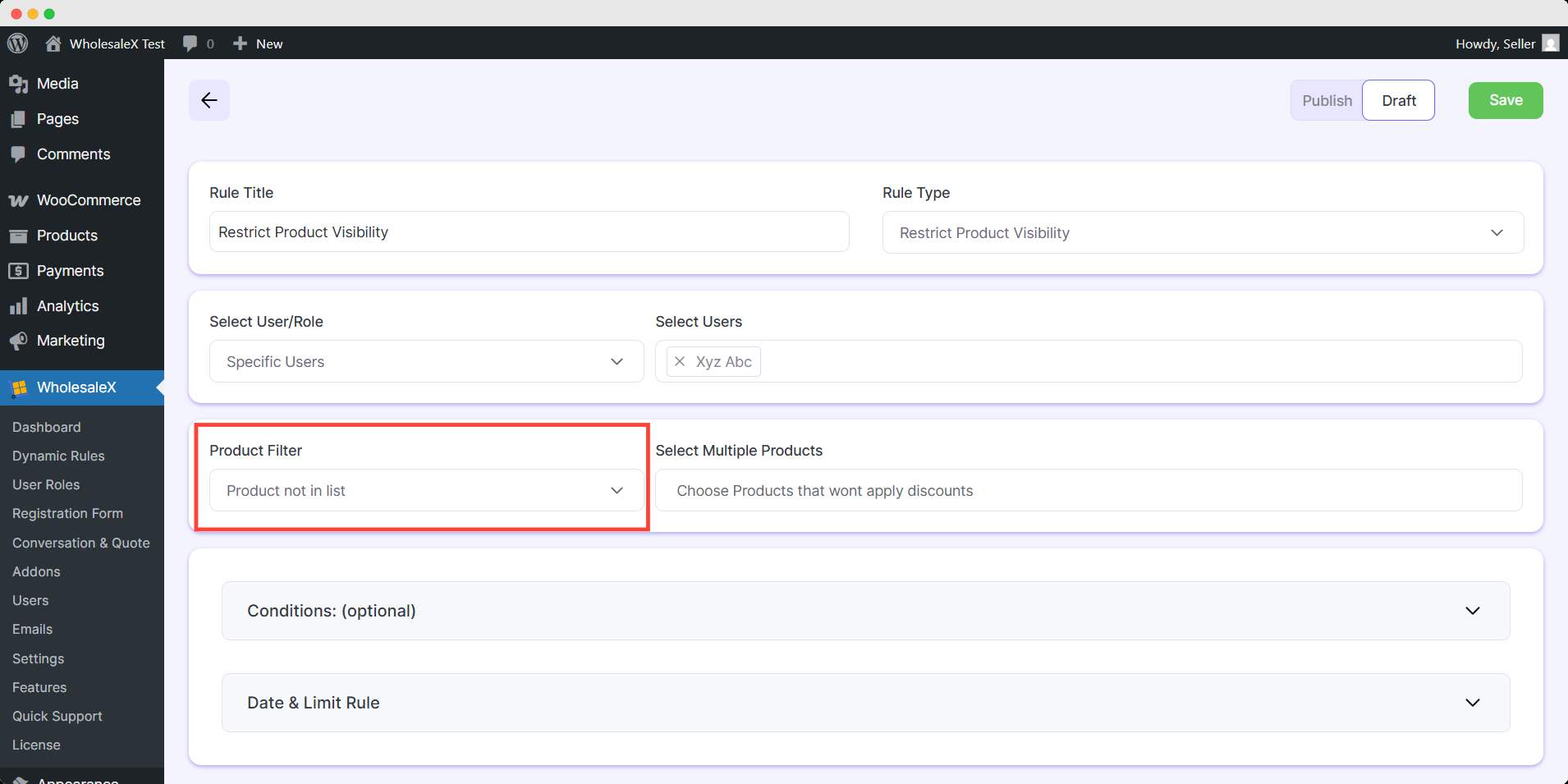
This way the Product Visibility Rule will work in reverse.
Product Visibility Control from Single Product and Category Page
You can also control product visibility aside from the dynamic rules from single product page and category page. Let’s check them out:
Control Product Visibility from the Single Product Page
Start by navigating your WordPress Dashboard and selecting Products from the menu. From the list of all products, choose your desired product for which you want to restrict visibility.
Click on the Edit option associated with that product.
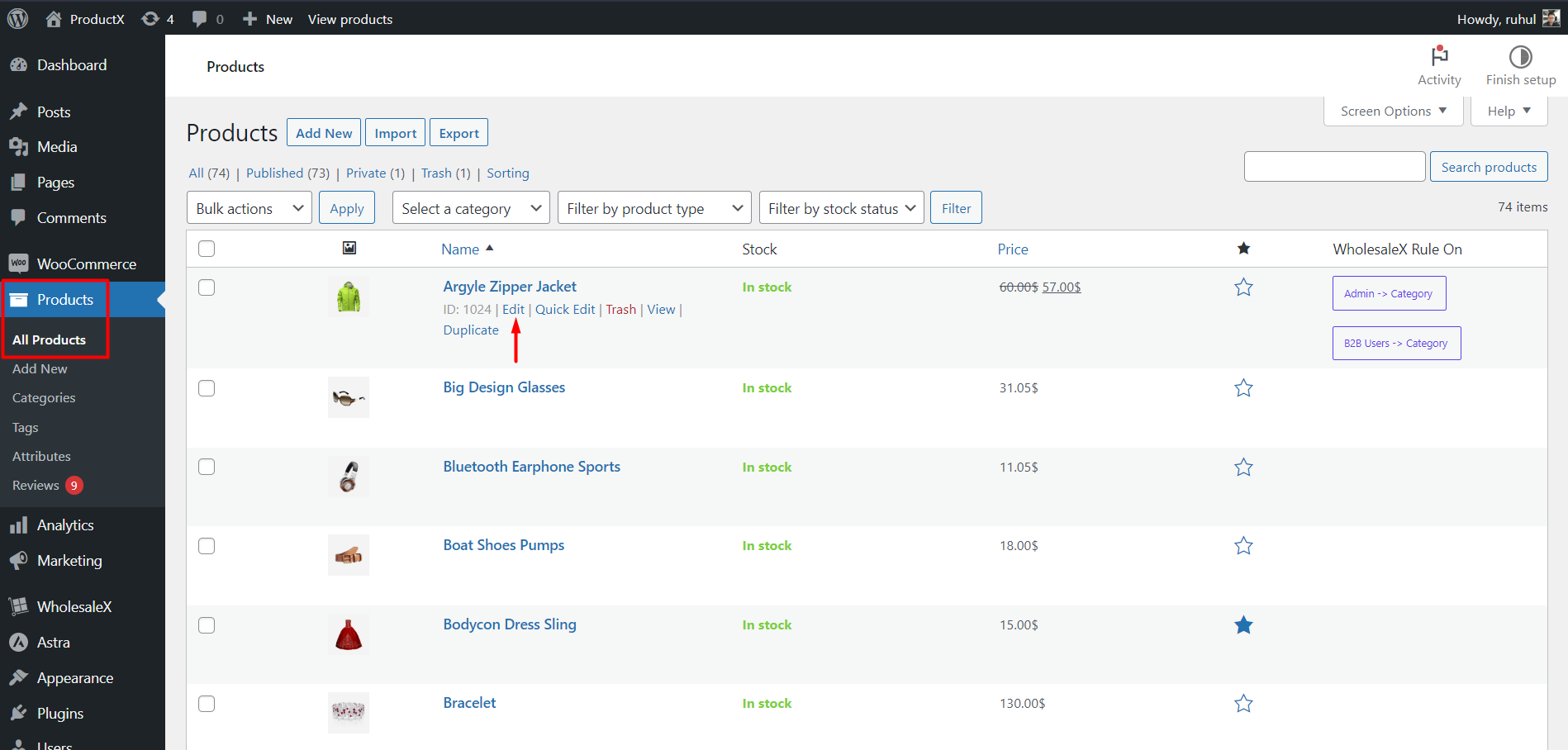
In the editorial section, go to the WholesaleX tab in the product editor and look for the Visibility section. From there, you can turn on these options:
- Hide Product for B2C
- Hide Product for Visitors
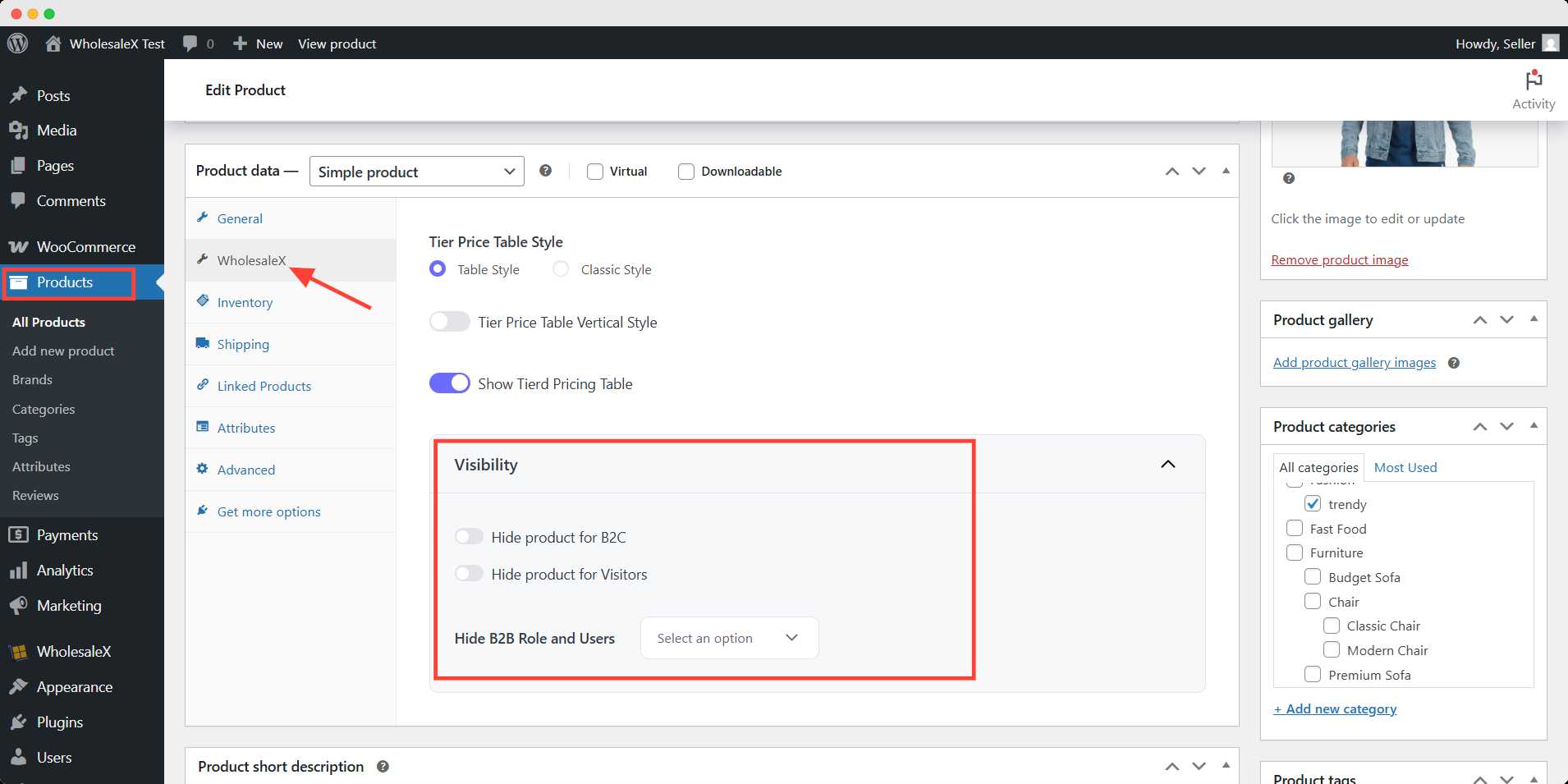
Also, you can use the Hide B2B Role and Users dropdown and select users and roles to hide that particular Product.
Be sure to update the page after making changes.
Control Product Visibility from the Category Page
Go to the WordPress Dashboard and select Products from the menu. Then click Categories to access the default WordPress category editor.
then click Edit of the category for which you want to restrict visibility. After selecting a category, navigate to the WholesaleX setting in the product editor and find the Visibility section.
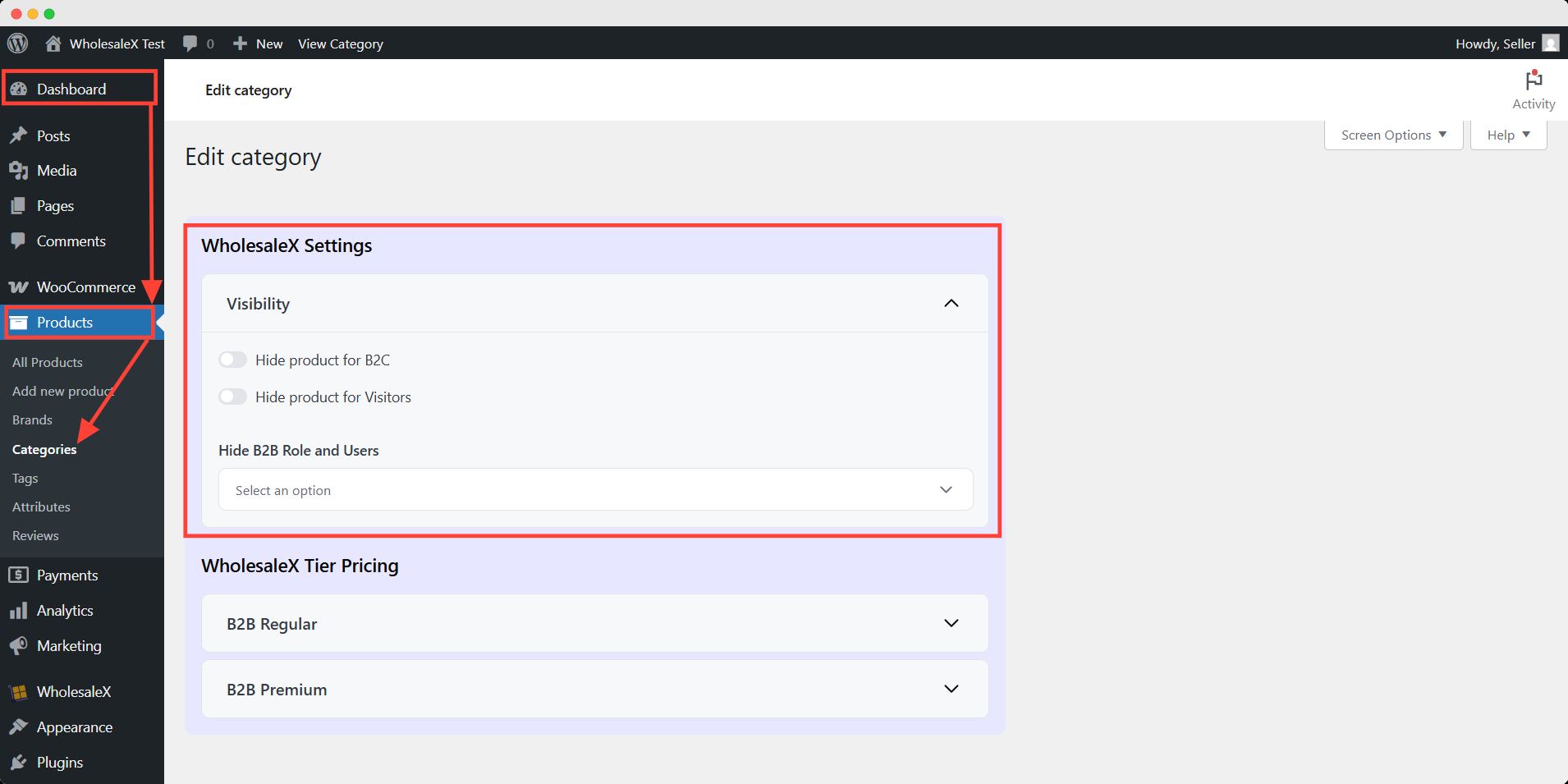
From there, you can turn on these options:
- Hide Product for B2C
- Hide Product for Visitors
Also, you can use the Hide B2B Role and Users dropdown and select users and roles to hide every Product of that particular category.
That’s all about product visibility. You can change the visibility settings of your store and products anytime with a few with WholesaleX.


