Introducing the import/export feature for WholesaleX User Roles. Now, you can import and export all your user roles easily. Let’s see how it works.
WholesaleX User Roles Import
Now, let us see how we can import WholesaleX user roles. Click the Import and it will take you where you can upload your CSV files.
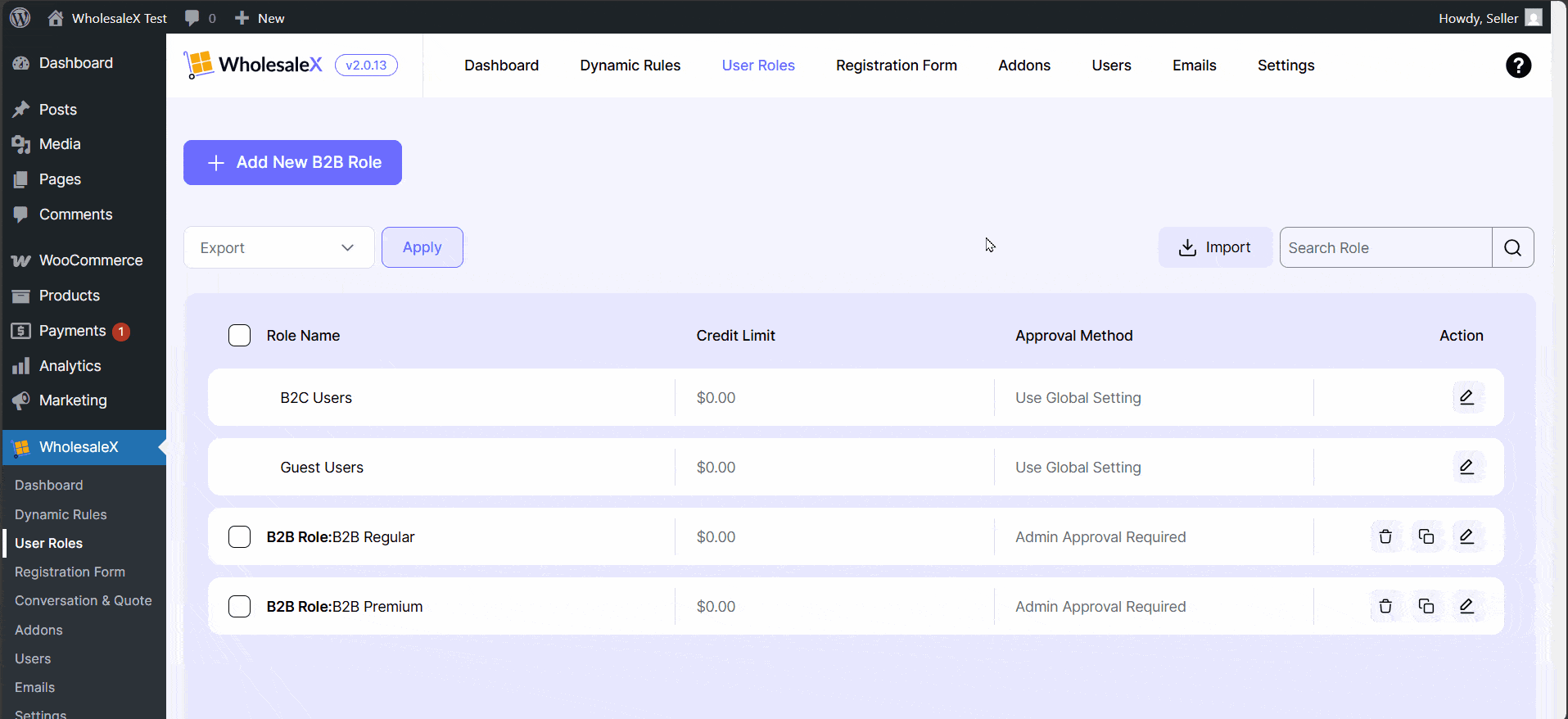
In the Upload CSV, you can drag and drop files or click on the link to open file explorer and select your desired CSV.
After uploading the CSV file, you have to map the CSV file. At the end, hit the Run the Importer button to complete the procedure.
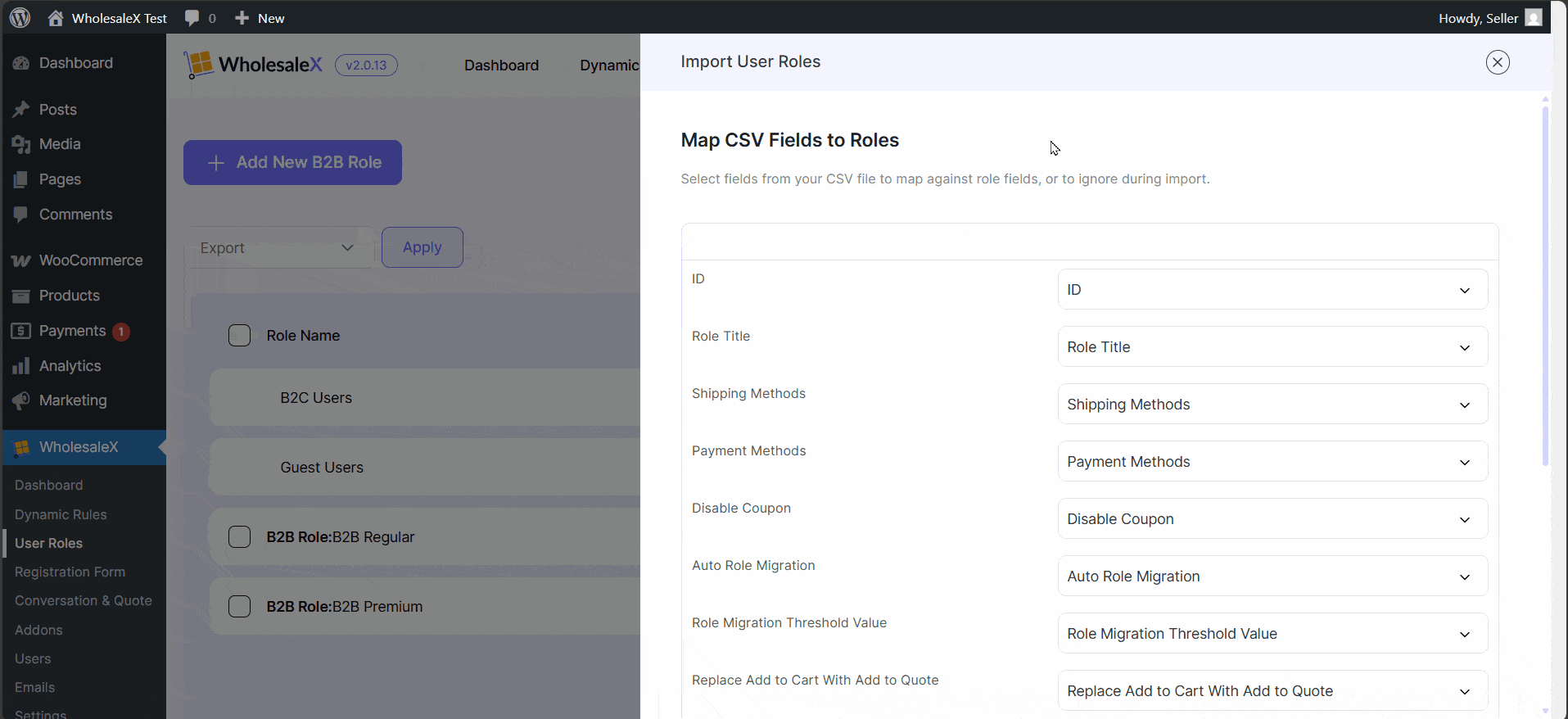
WholesaleX User Roles Export
To export, first, select the role you want and click the bulk action button. Then select export and hit apply.
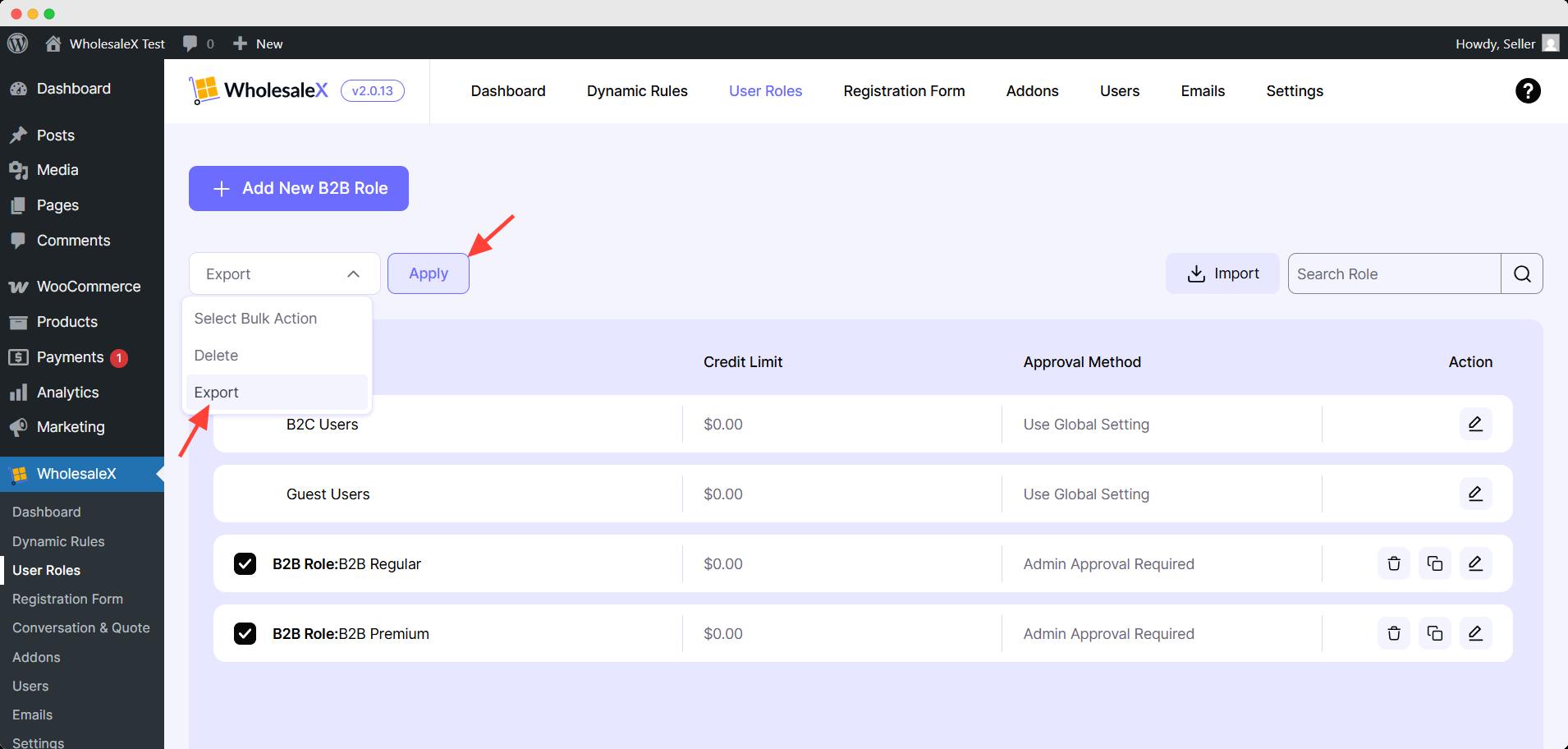
After that, you will be asked for confirmation, click ok to proceed. A CSV file will be downloaded promptly containing all the data and datasets of the created user roles.


