Now, you can import and export all your dynamic rules easily. Let’s see how it works.
WholesaleX Dynamic Rules Import
Now, let us see how we can import the dynamic rules. Click the Import button on Dynamic Rule Page. It will open an interface where you can upload a CSV file.
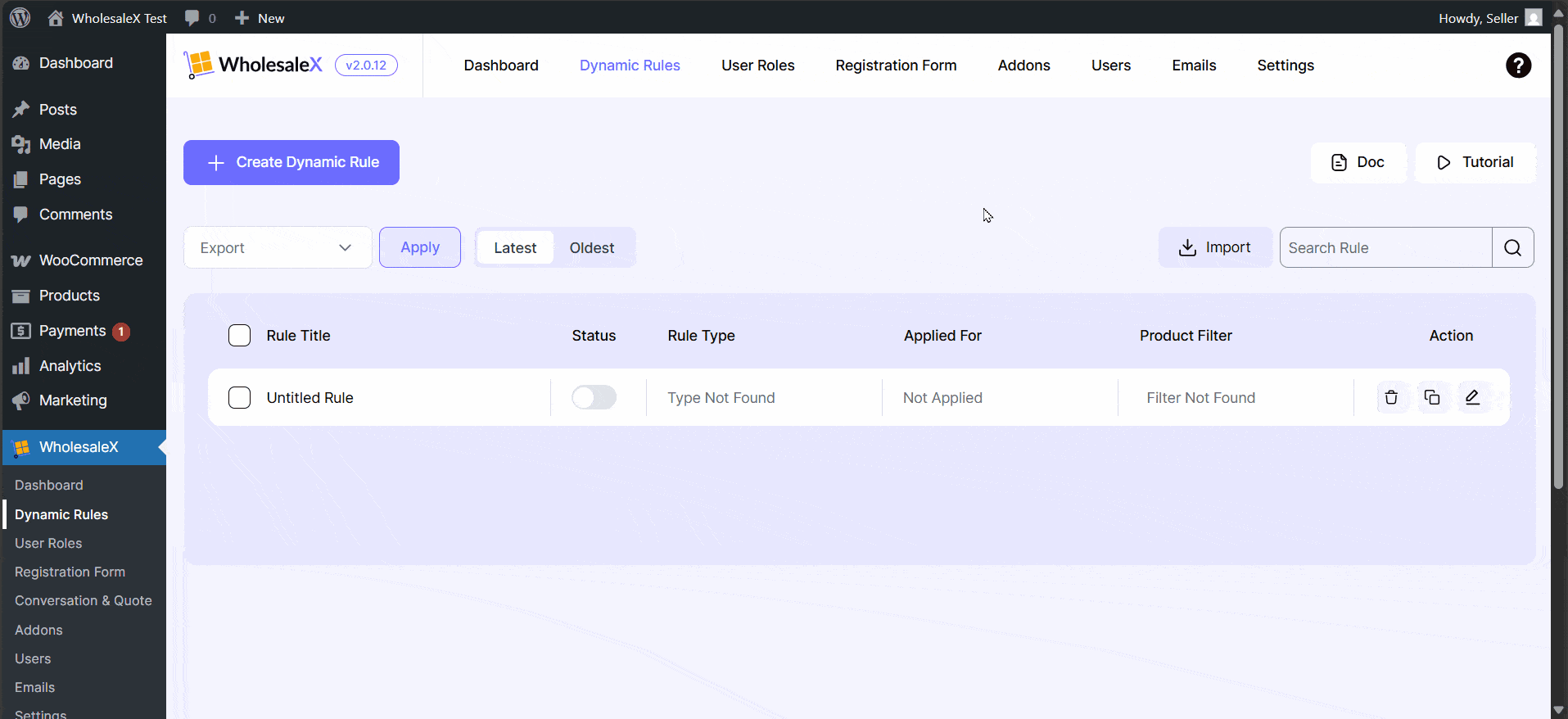
In the Upload CSV area, you can drag and drop files or click on the link to open File Explorer and select your desired CSV.
You can turn on the Update Existing Rules will only update existing rules. No new rules will be added.
After uploading your CSV file, click Continue to map the CSV fields. You can choose to change the fields according to your needs.
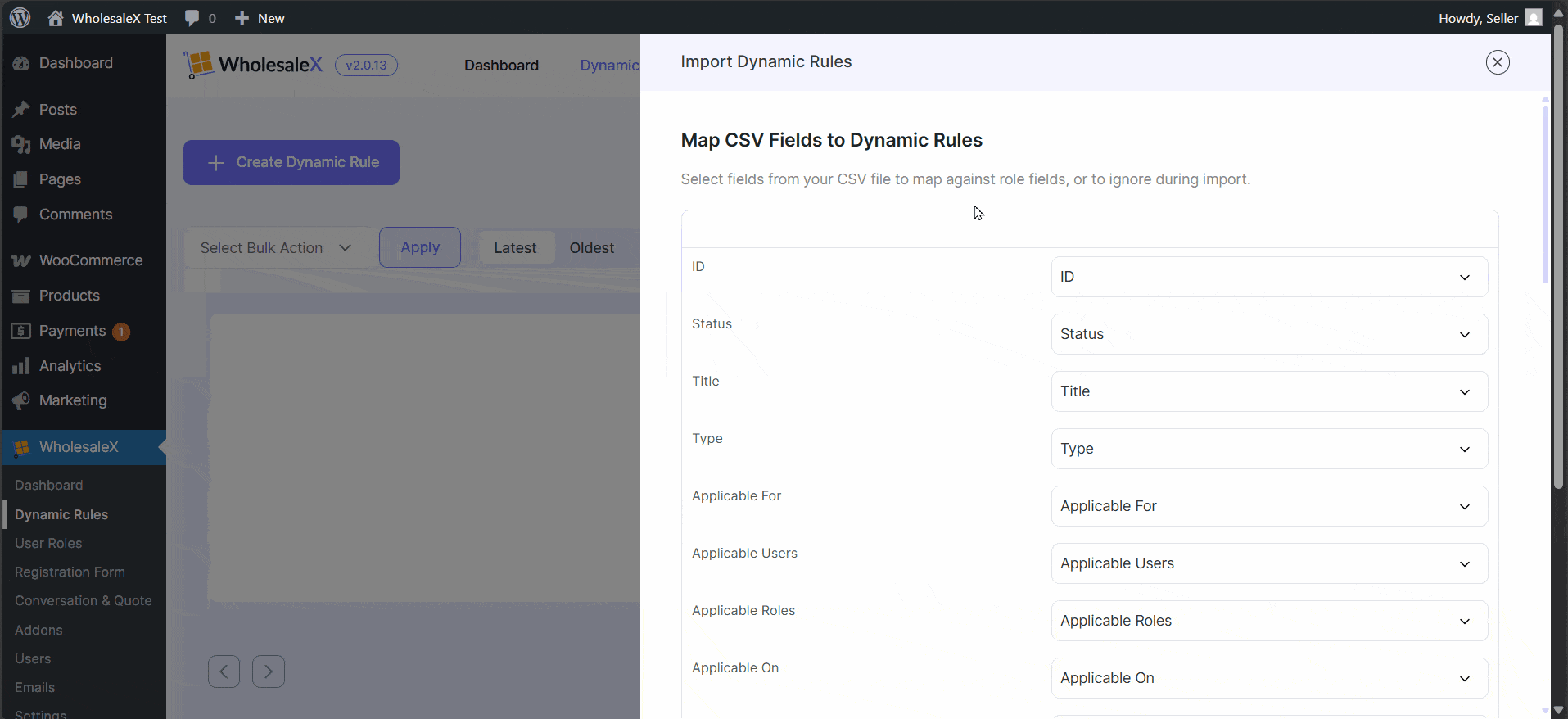
Now click Run the Importer to import the data. After the completion, you will see if the data are successfully imported or not.
And that is how you can import WholesaleX Dynamic Rules easily.
WholesaleX Dynamic Rules Export
Select the preferred dynamic rules you want to export and click the bulk action dropdown button. Select the Export button and hit apply to download.
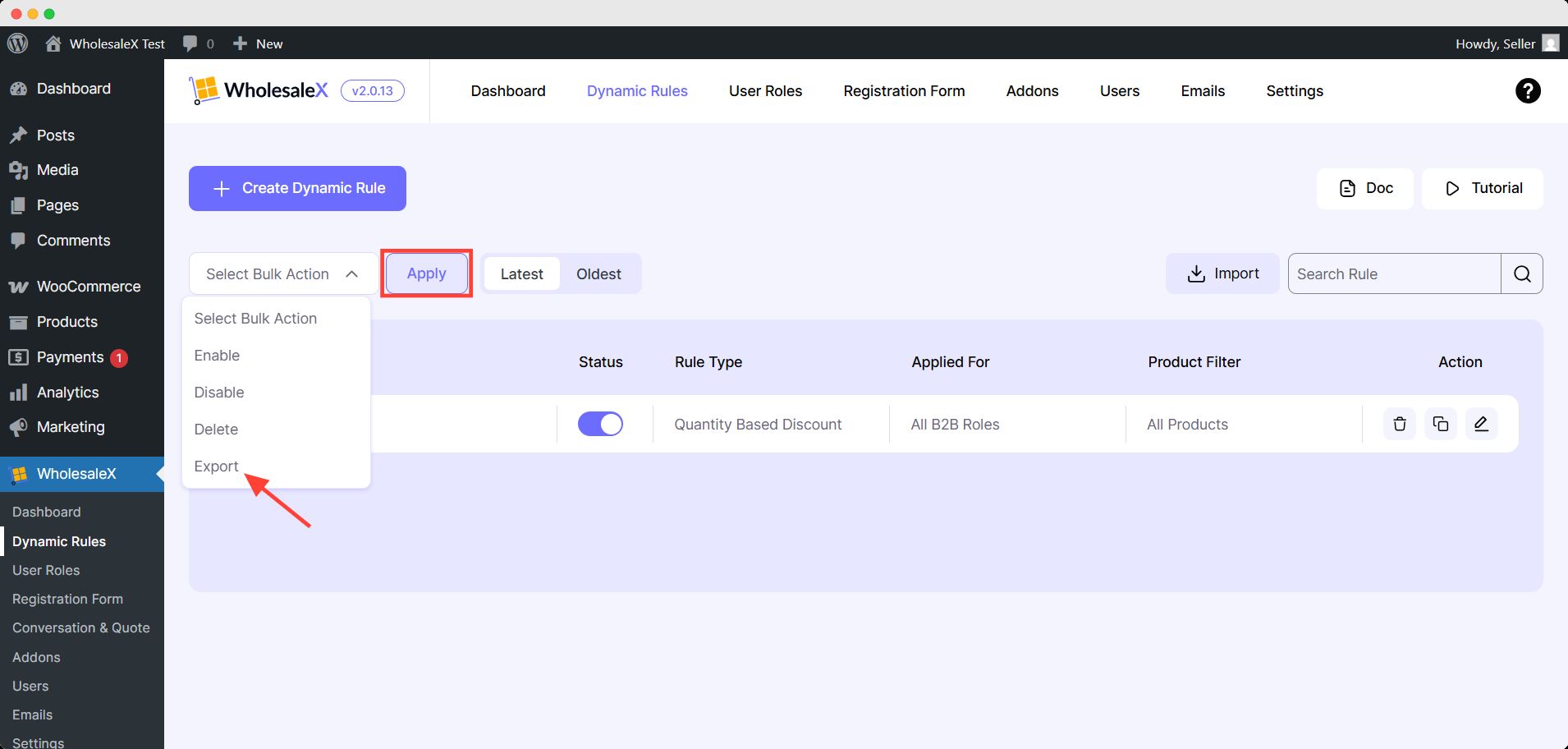
Then you will be asked for confirmation, click ok to proceed. Finally a CSV file containing all the created dynamic rules data and datasets.


