Product discount helps incentivize purchases, and WholesaleX makes this setup easy. You can customize discounts by user or role, adjusting type, amount, and duration to suit your needs.
This guide will walk you through the steps of setting up a product discount on WholesaleX.
Step 1: Creating Dynamic Rules
First, go to the WordPress Dashboard and select WholesaleX. Now, you have to go to Dynamic Rules to create a rule for a Product Discount.
Click Create Dynamic Rule and it will open a new window for you to set the rule. Add the rule title in the given field.
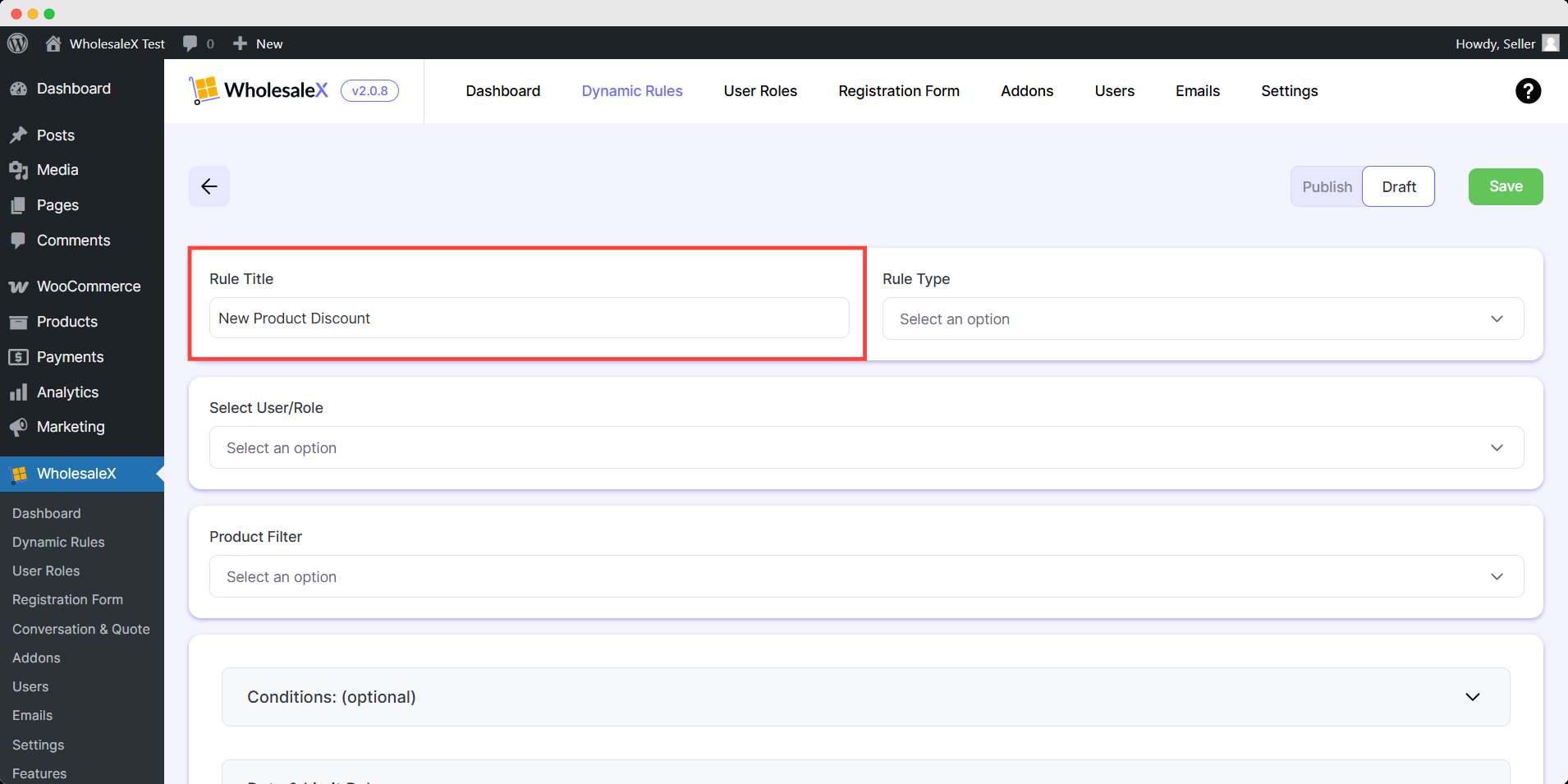
Step 2: Selecting Rule Type
Now you have to select the form of discount. WholesaleX offers quite a few discount options for your store. But as we are discussing product discounts, so from the Rule Type dropdown menu, select Product Discount.
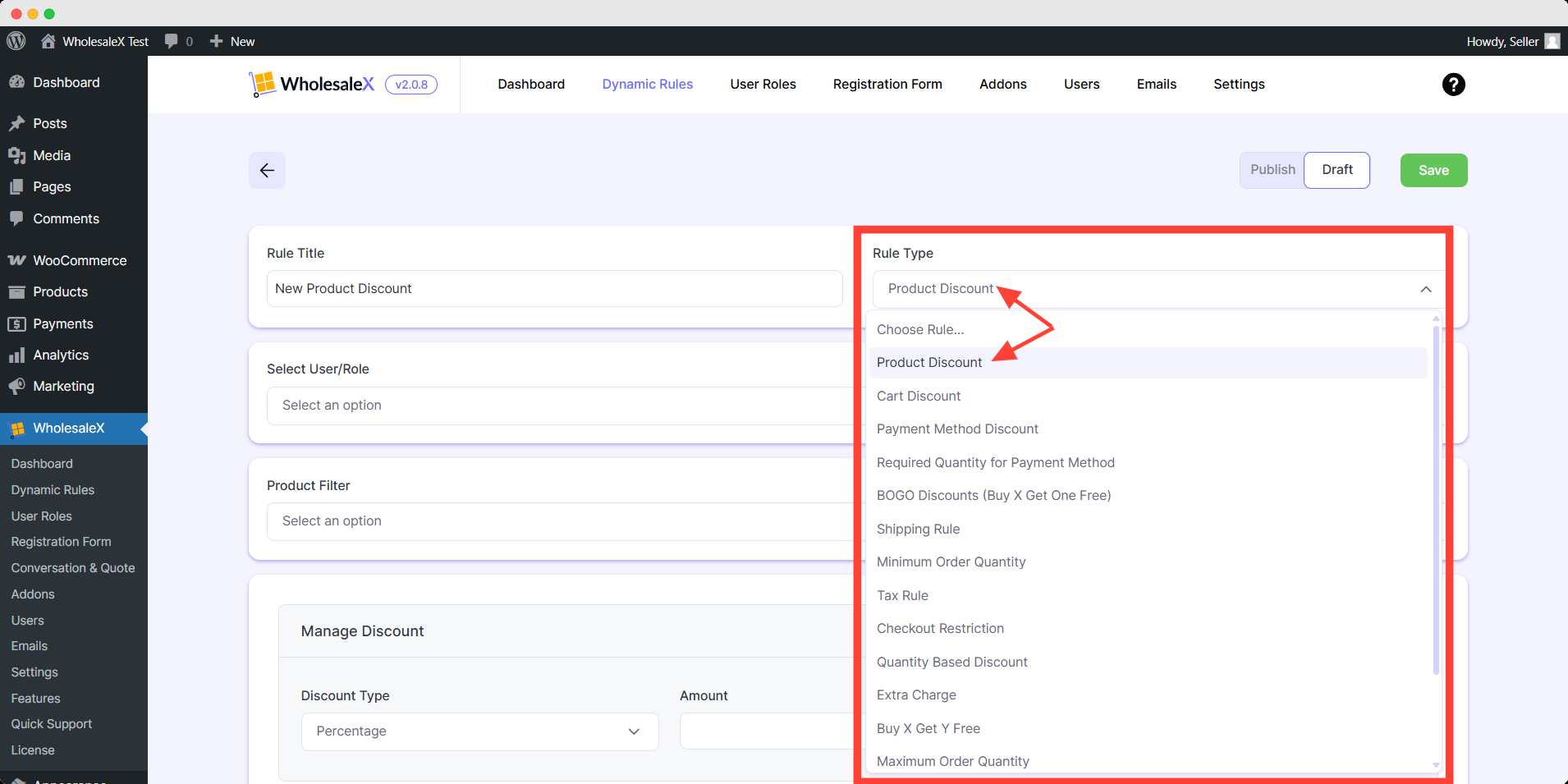
Step 3: Selecting User Roles
Then, select the type of user or role you would like the discount to apply to. WholesaleX lets you select All Users, All Roles, Specific Users, or Specific Roles.
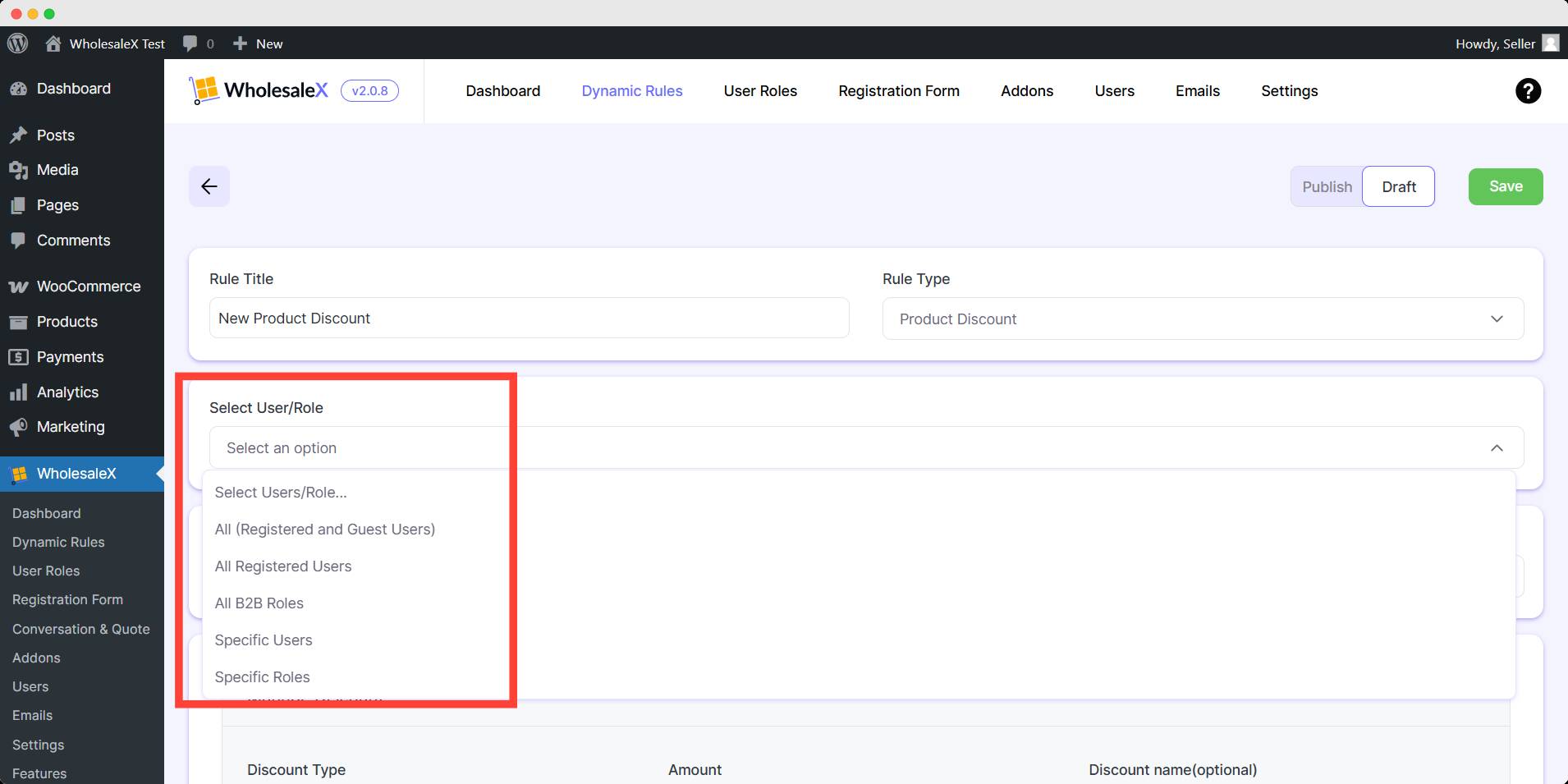
Step 4: Selecting Products
After this, select the product filter from the dropdown menu to which you would like to apply the discount. Your discount can be product specific, so you need to select them for better discount processing.
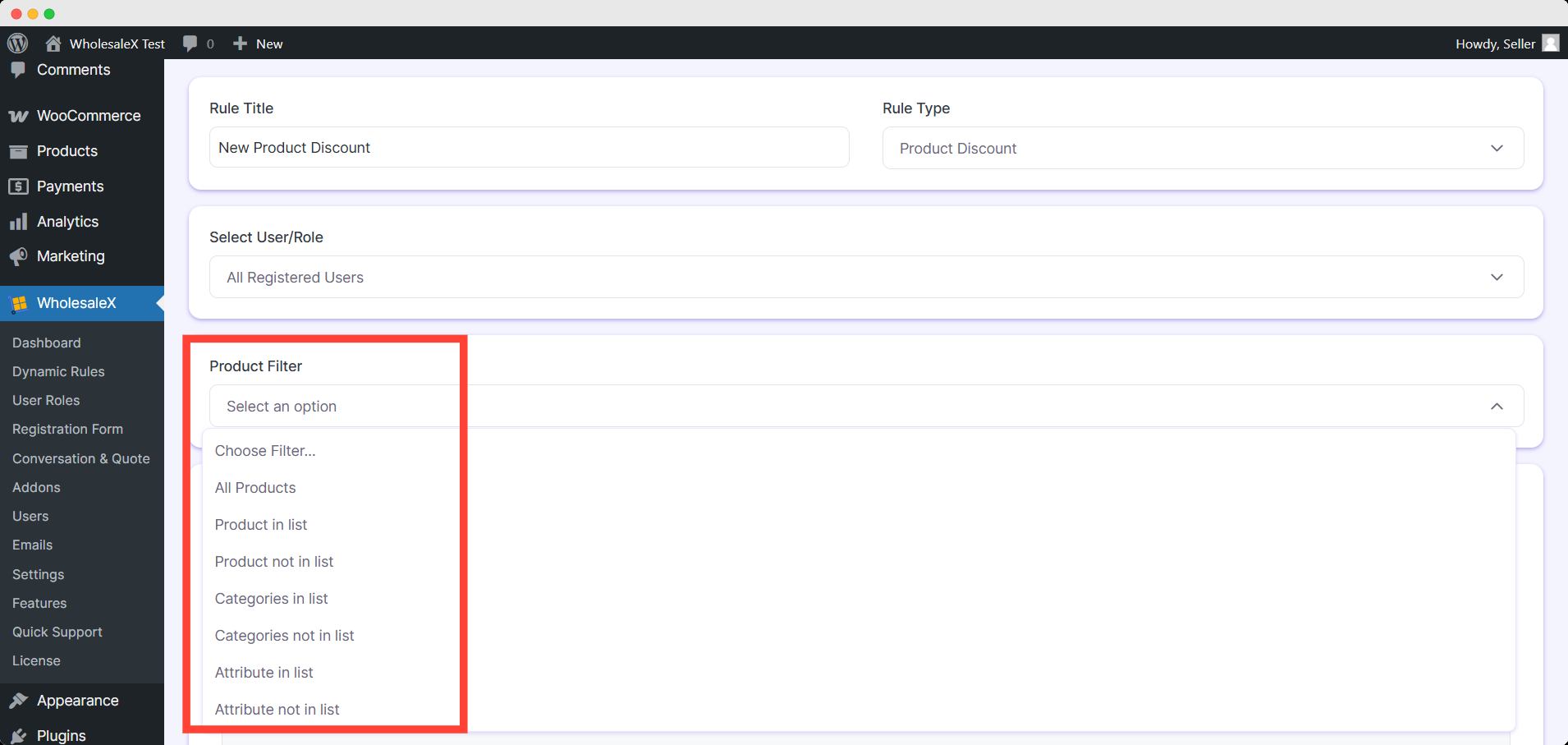
Step 5: Managing the Type of Discount
The next step is to choose how you would like to offer the discount. You can choose between Percentage, Amount, and Fixed Price. Then, type in the Discount amount.
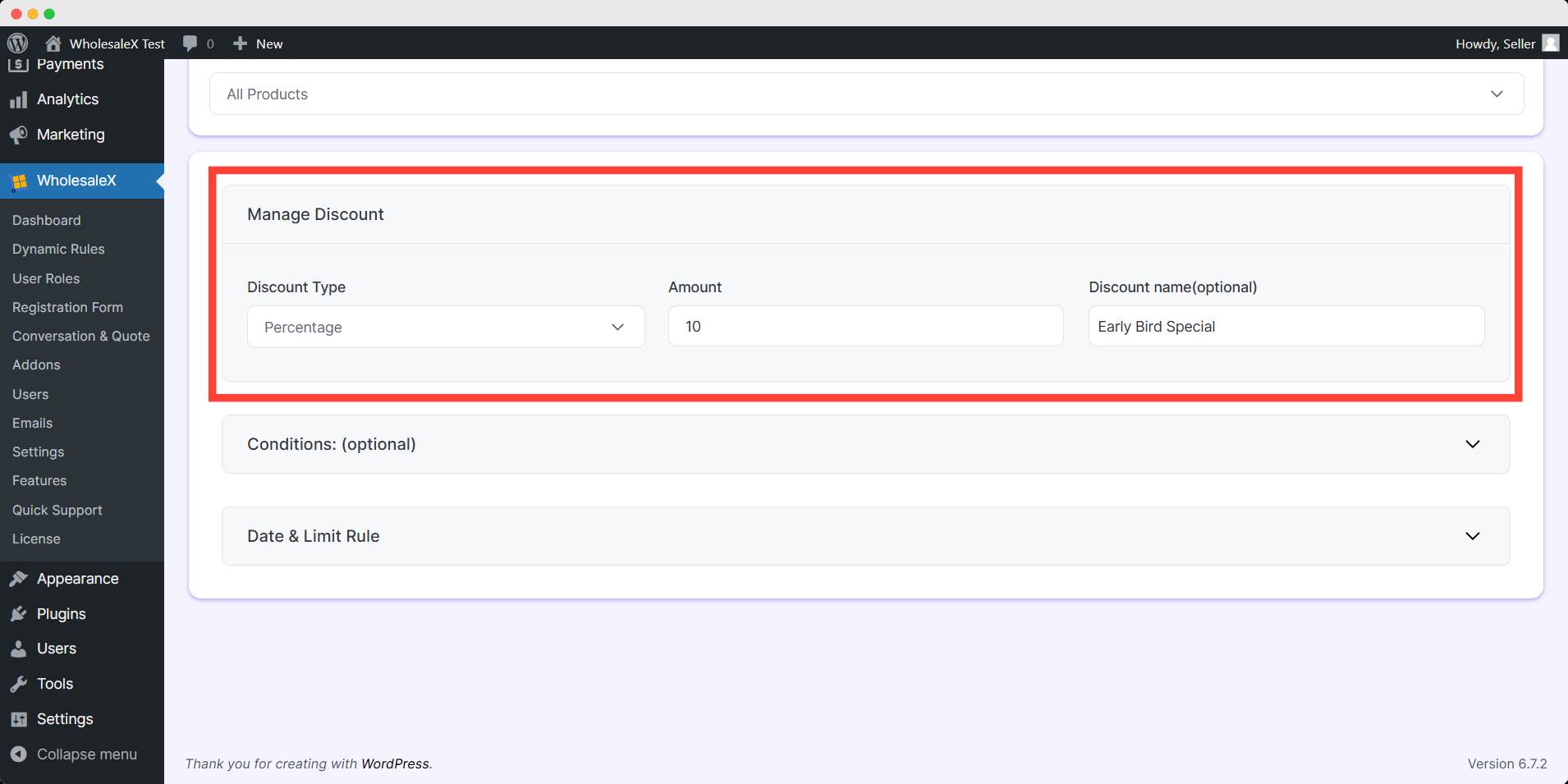
You can also change the discount name if you would like, which is an optional setting.
Step 6: Managing Date & Limit Rule (Optional)
You can expand the Date & Limit Rule to customize the discount further. WholesaleX also lets you select the Start Date and End Date, which define the date users can get this discount.
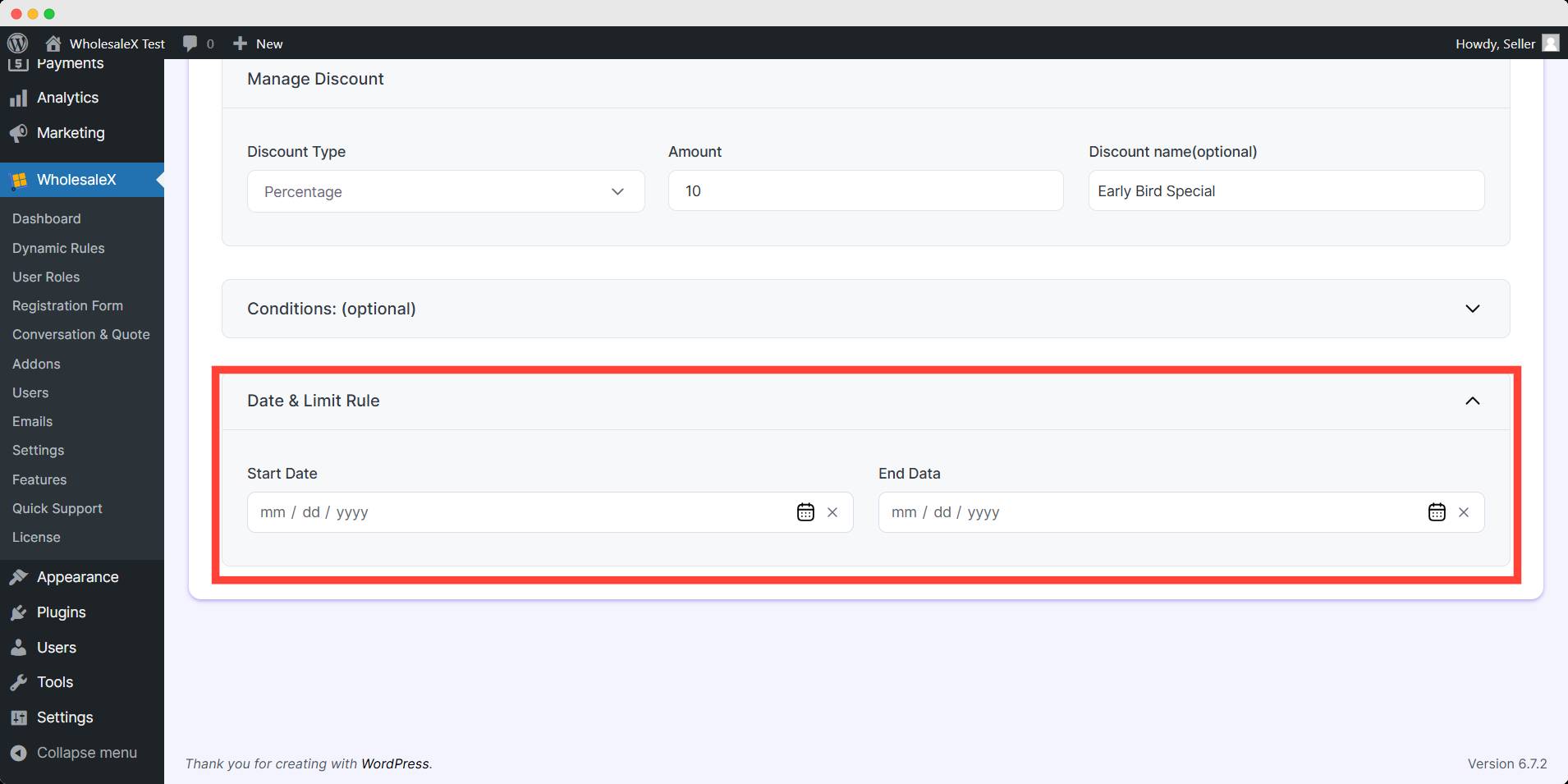
This setting is for time-limited discounts, and you can easily select the time and date for the discount to show up. Also, you can create the discount beforehand, so you don’t have to worry about setting a new discount rule on a specific day.
Once you have set up the product discount, you have to toggle the publish button on. Then save it, and it will be live.
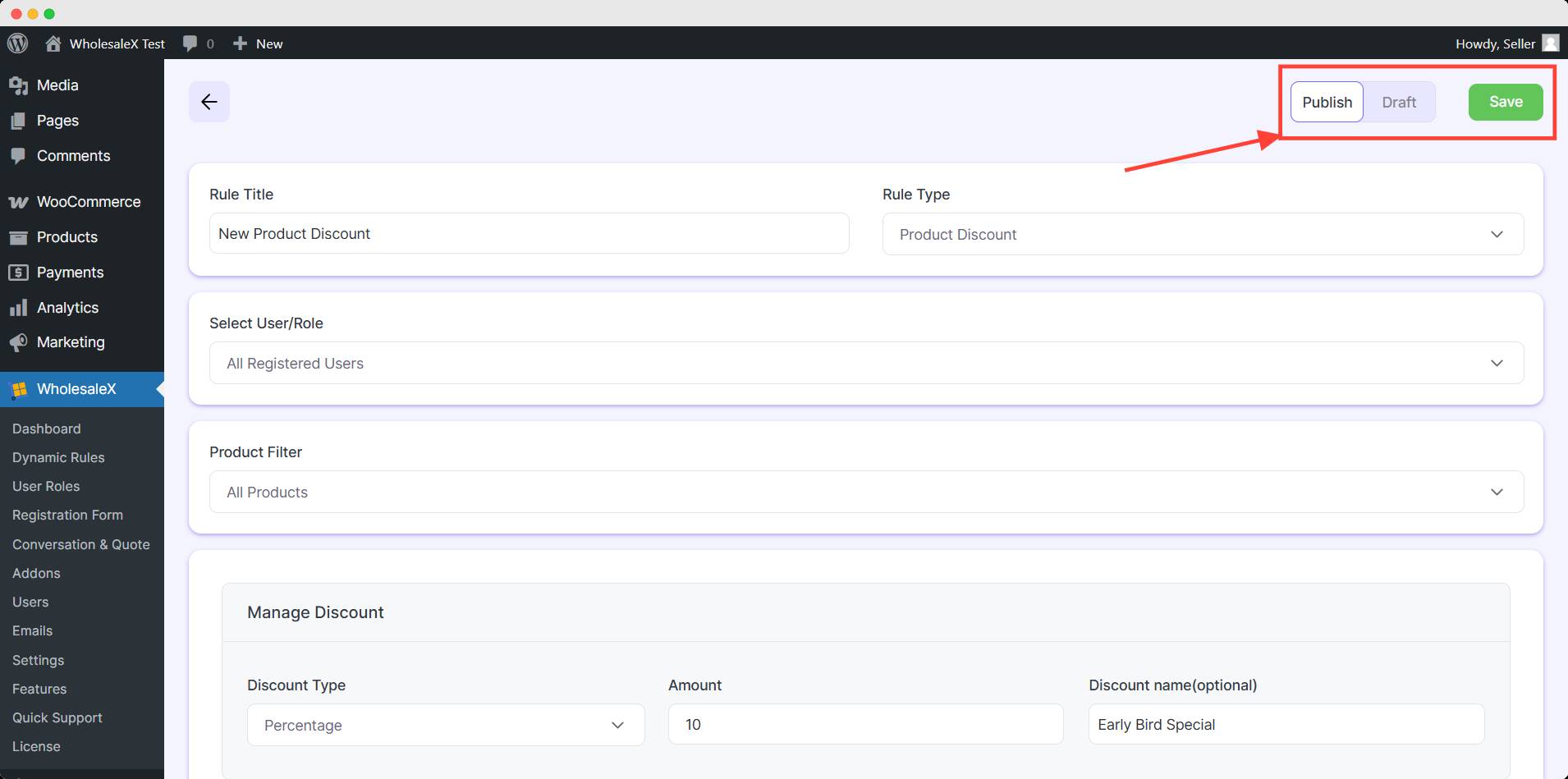
You can always edit the discount anytime you would like, depending on your needs.


