Non-purchasable rules are like “hidden price” rules, but instead of hiding the price, they hide the “add to cart” button while still showing the prices.
Non Purchasable
WholesaleX’s Dynamic Rule feature lets us control the purchasability for users or groups of users more dynamically. In this guide, we will show you how you can hide add to cart button of your products using the dynamic rule feature.
Step 1: Creating a New Rule
First, go to the WordPress Dashboard and select WholesaleX. Now go to dynamic rules to create a new rule and set the name for this rule.
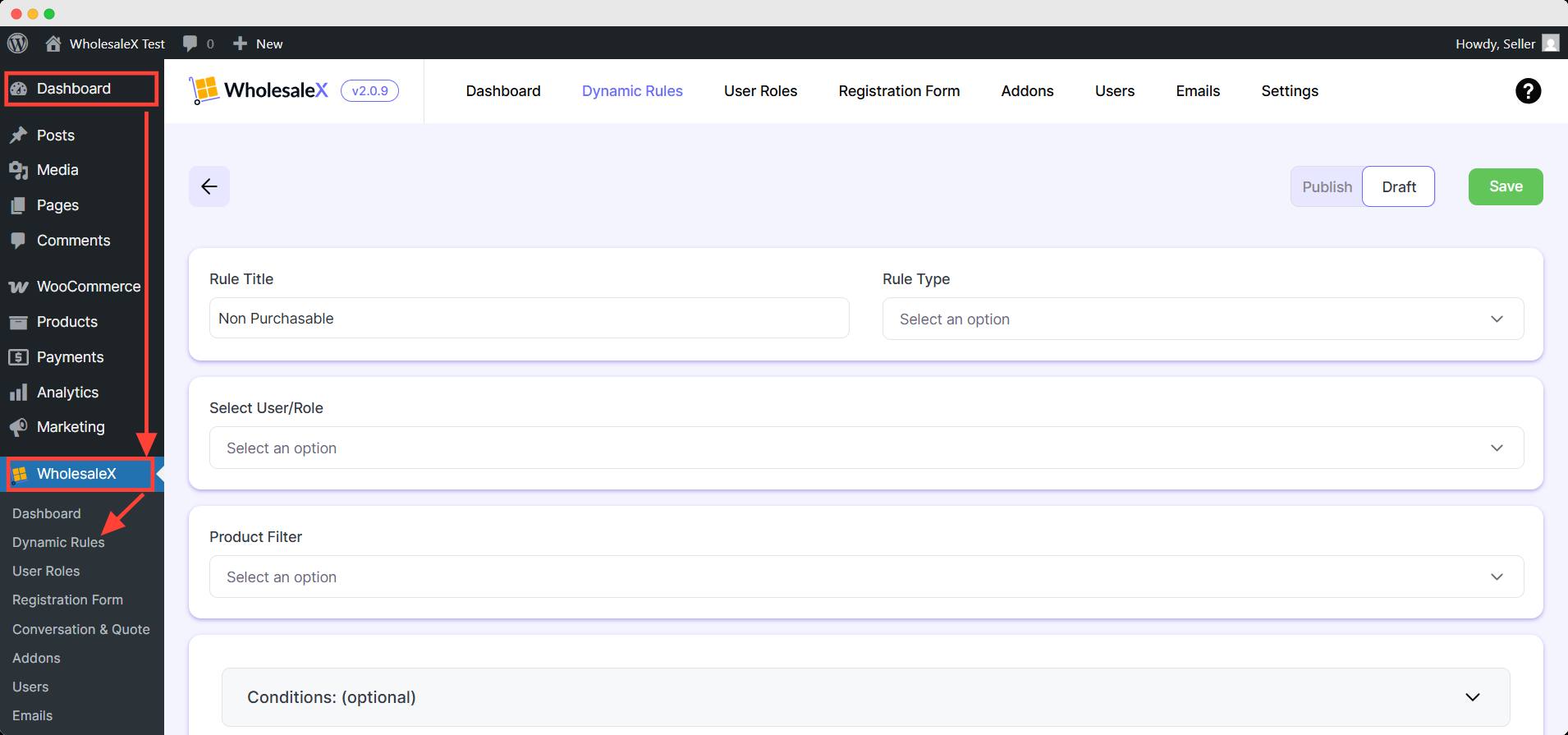
Step 2: Select Rule Type
WholesaleX offers various functionality features for your store. This guide is about hide product price, so from the Rule Type dropdown menu, select Non Purchasable.
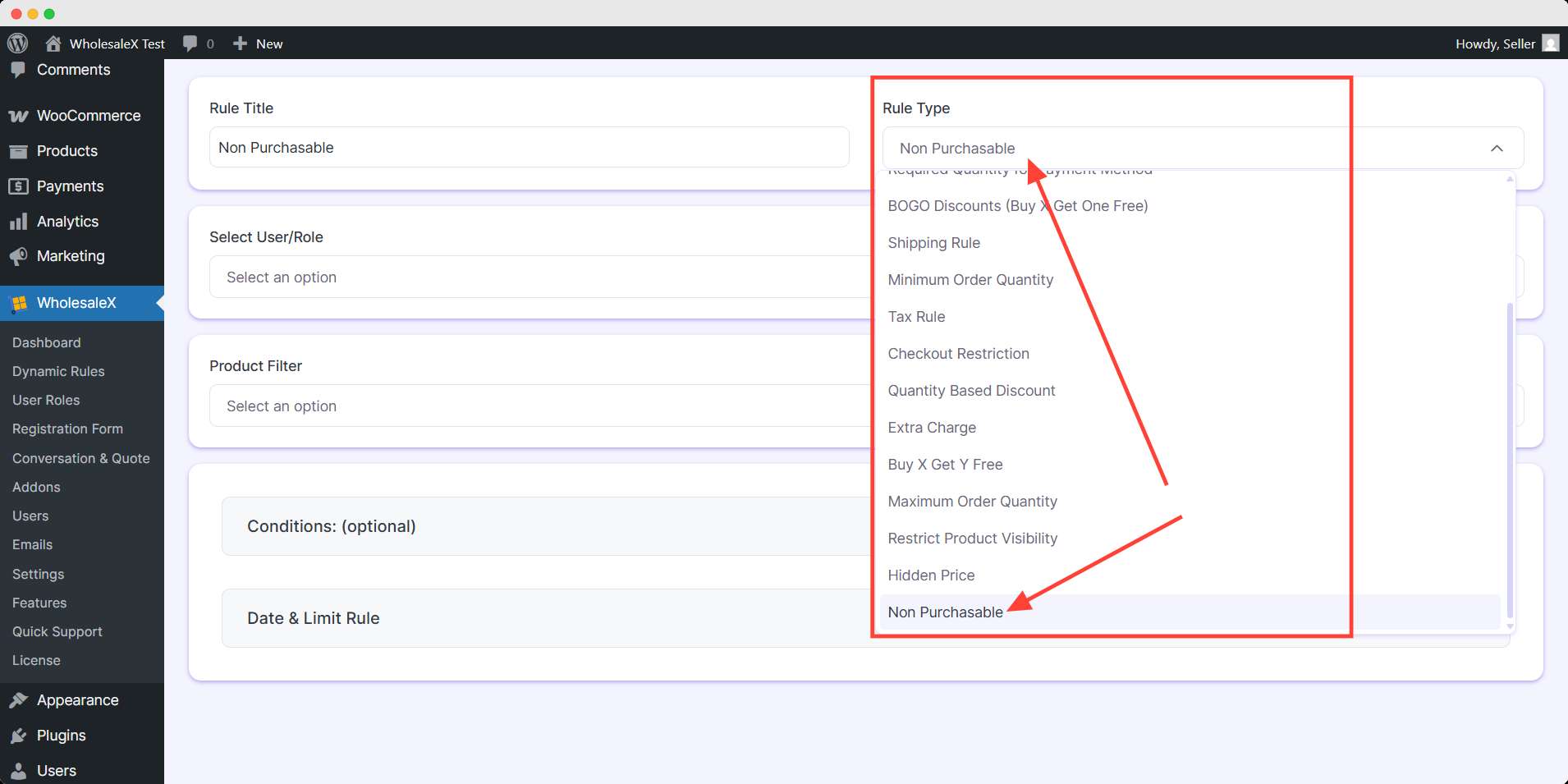
Step 3: Select User/Role
Now, choose which users or roles this rule will apply to. There are several options, including “All Users,” “All Roles,” “Specific Users,” or “Specific Roles.”
Here, we want to restrict a product for Xyz Abc user. You have to add the desired user in your store.
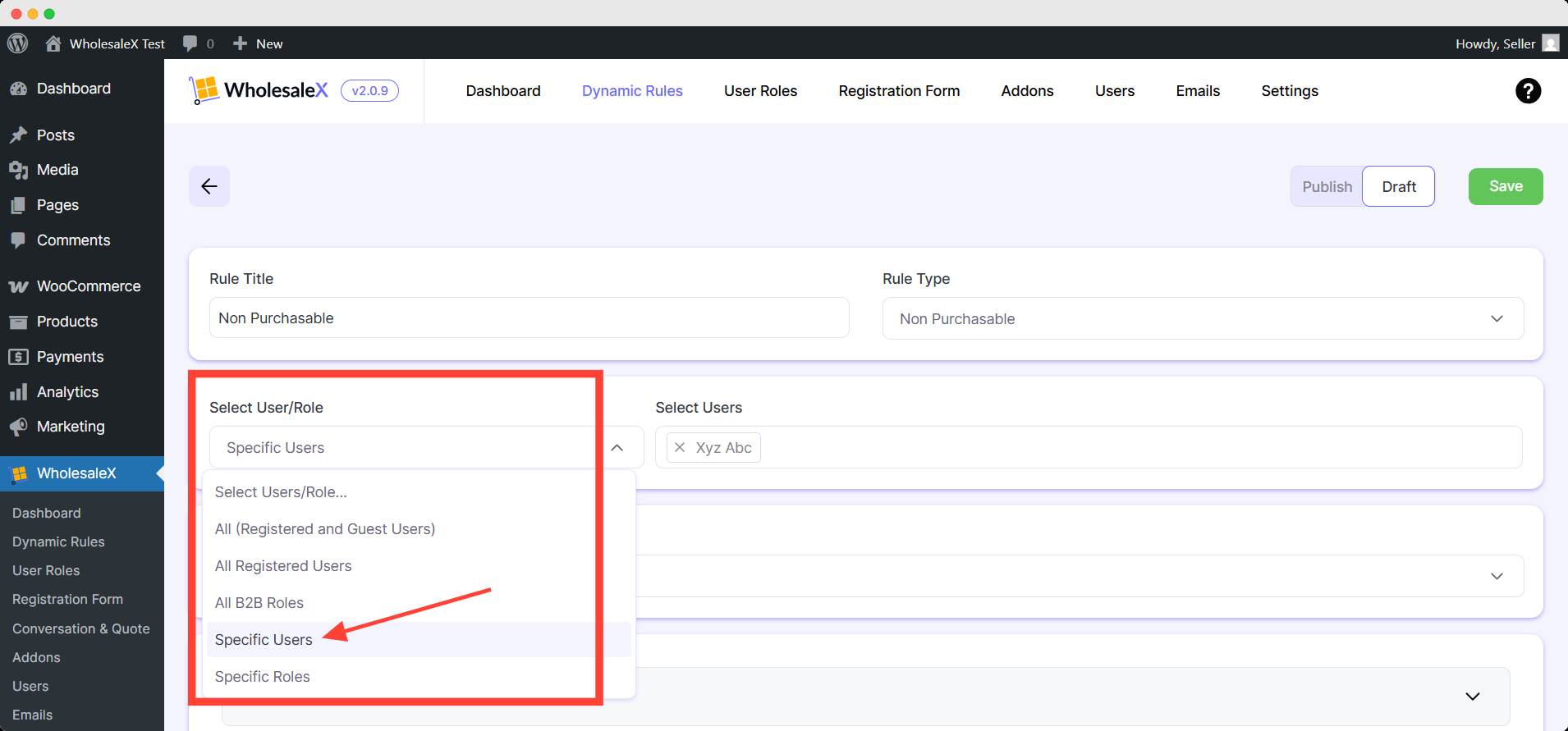
Step 4: Select the Product
From the menu, choose the product filter you want to use for the non purchasable rule. You can select specific products for the rule, so you need to select them.
We want to restrict 2 product from the selected user. Add your product from your store’s product list.
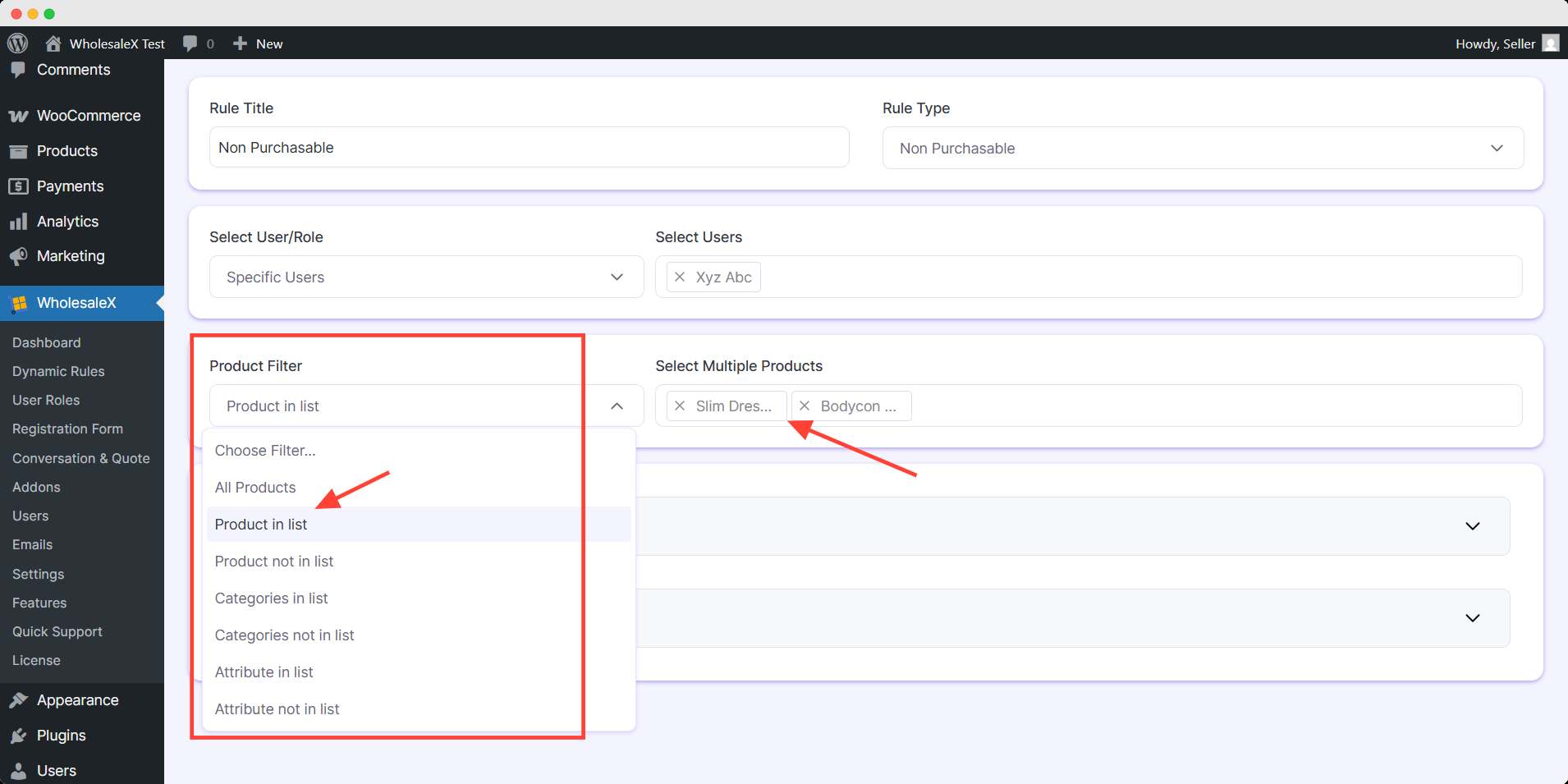
Step 5: Set Optional Settings
You can apply additional conditions for further improvement of your non purchasable rule. There are multiple variations of conditions you can set to the dynamic rule.
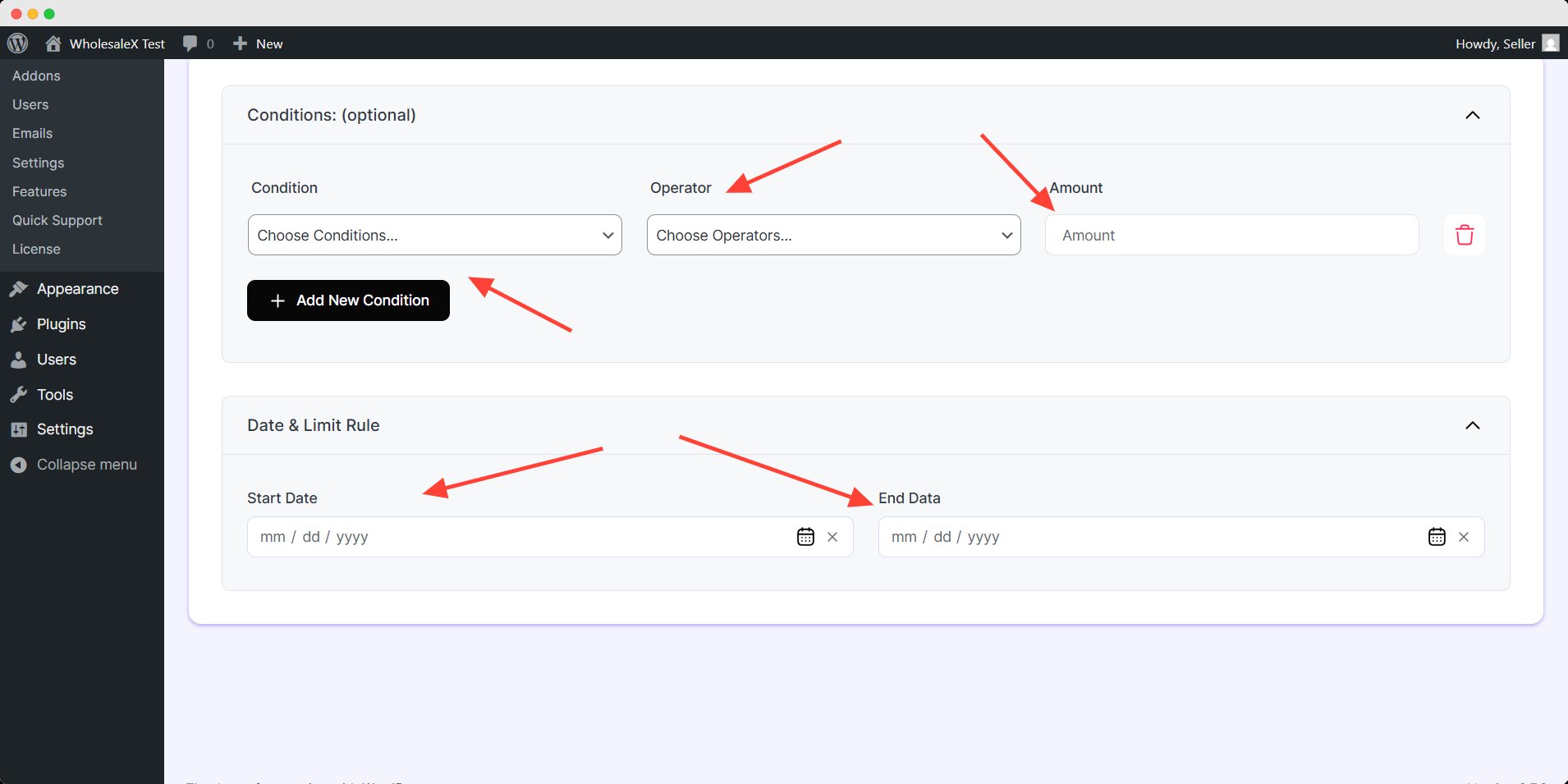
You can limit the schedule of this dynamic rule by Date & Limit rule. These are optional setting you can leave it blank unless you want to apply these customization.
Finally, we have to save and publish the rule for it to take effect. Once you activate the rule, the selected user will no longer able to buy the selected product in your store.
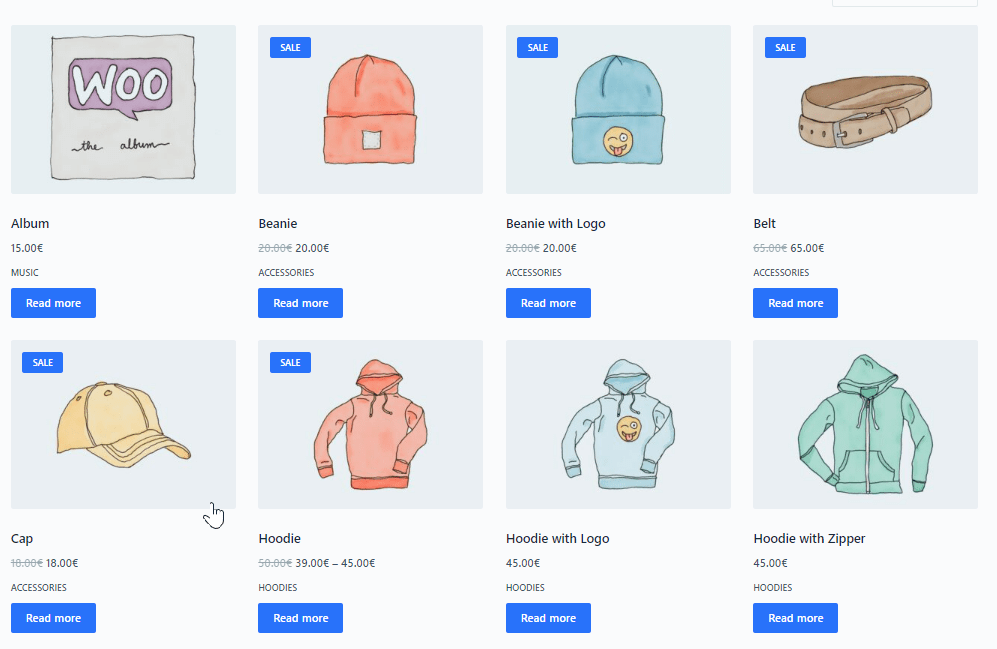
That’s how we set non purchasable with the dynamic rule feature of WholesaleX. You can edit products and users of this rule at your convenience anytime.


