A BOGO Discount (Buy X Get One Free) is a promotional offer where customers receive a free product after purchasing a specific quantity. This strategy helps boost sales, clear inventory, and attract repeat buyers by offering extra value.
BOGO Discounts (Buy X Get One Free)
With WholesaleX’s Dynamic Rule feature, we can easily set the Buy X Get One discount offer. This guide will show you how to set up the Buy X Get One free with WholesaleX.
Step 1: Creating a New Rule
First, go to the WordPress Dashboard and select WholesaleX. Now go to dynamic rules to create a new rule and set the name for this rule.
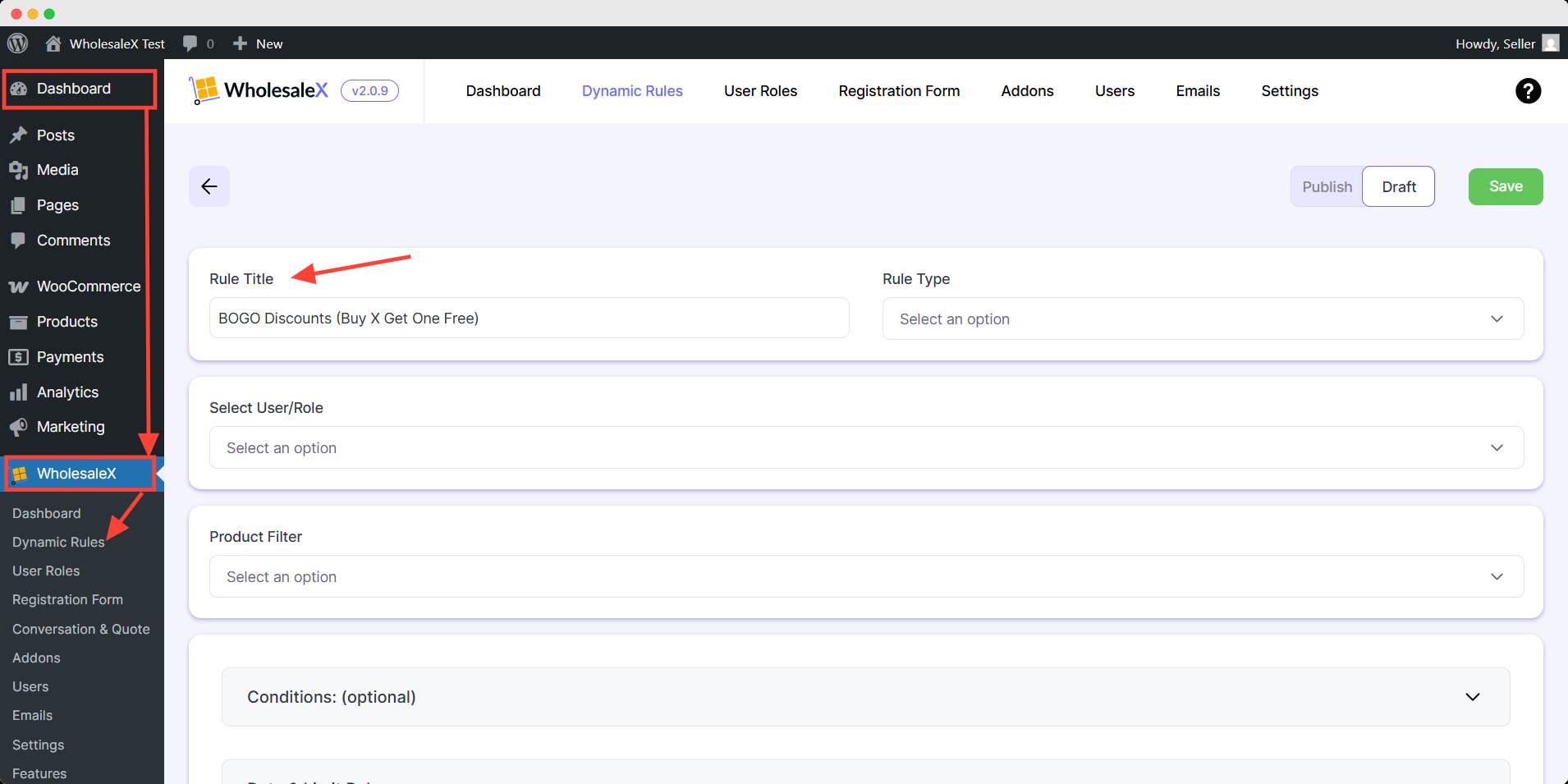
Step 2: Select BOGO (Buy X Get One Free) Rule Type
Now you have to select the form of discount. WholesaleX offers quite a few discount options for your store. But as we are discussing BOGO discounts, so from the Rule Type dropdown menu, select BOGO (Buy X Get One Free)
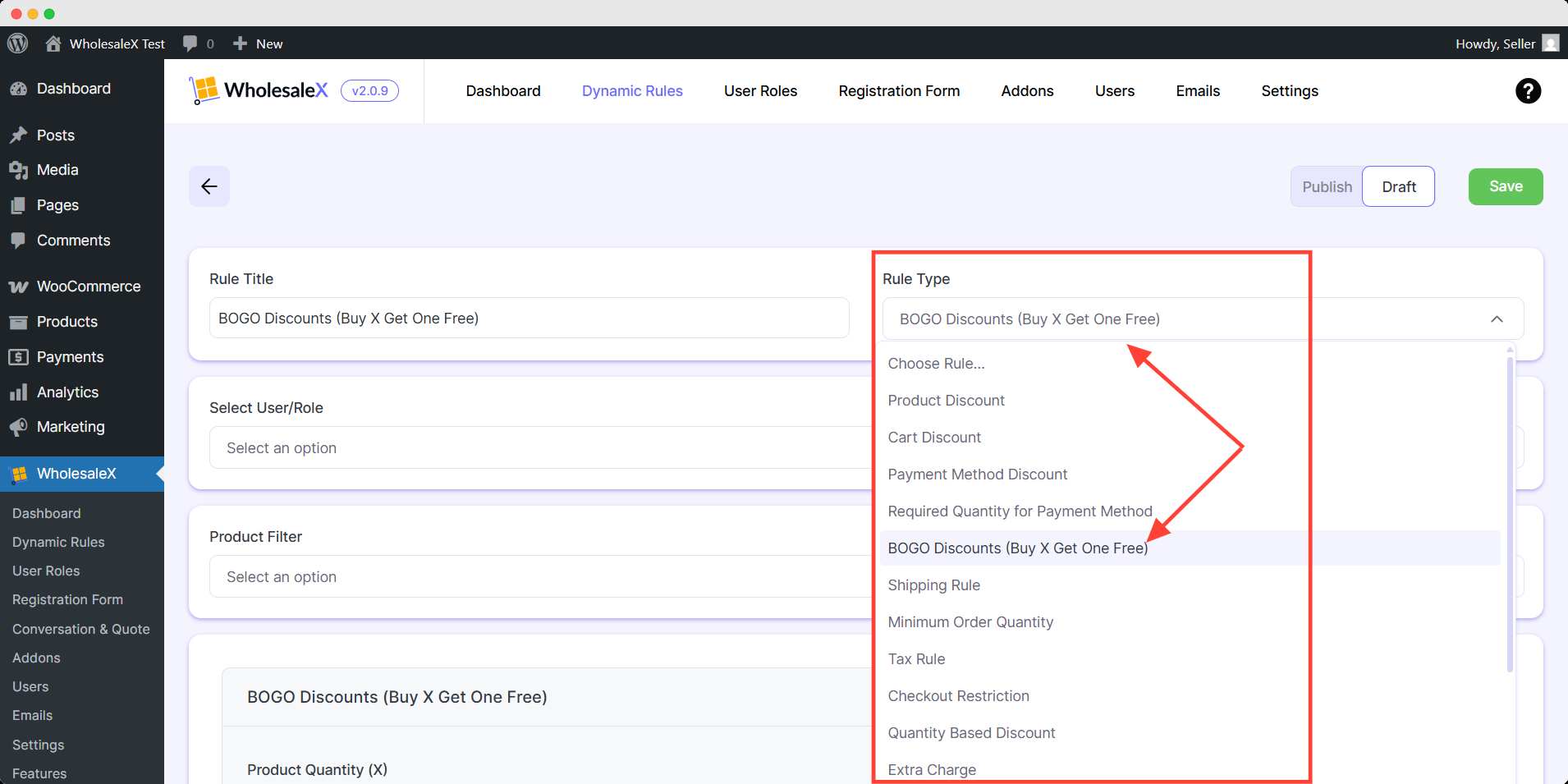
Step 3: Select User/Role
Then, select the type of user or role you would like the discount to apply to. You need to select the type of users as per your requirements, of which customers can receive the discount. WholesaleX lets you select All Users, All Roles, Specific Users, or Specific Roles.
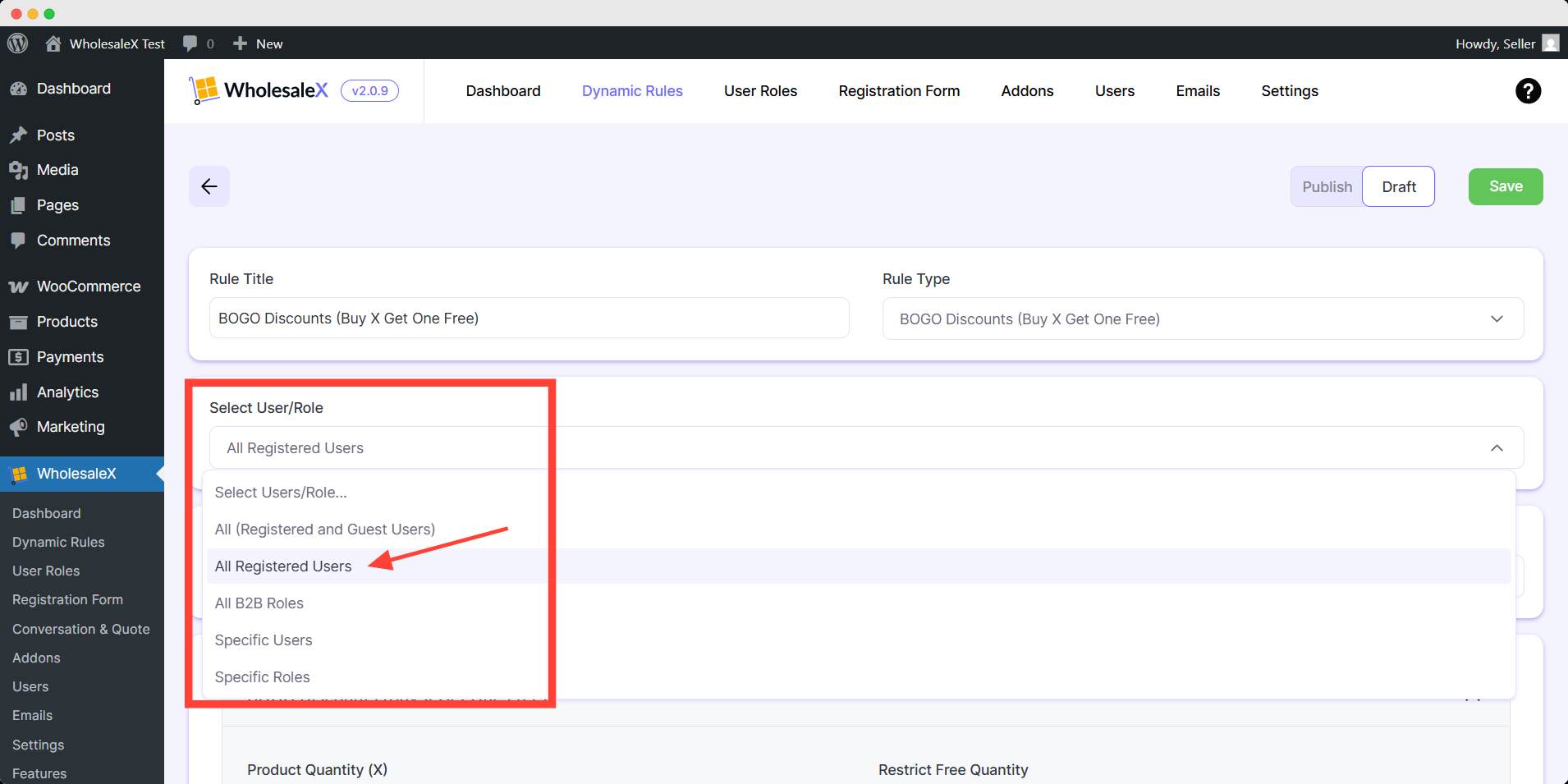
Step 4: Select the Product
After this, select the product filter from the dropdown menu to which you would like to apply the discount. Because not just users and user roles, your discount can be product specific, so you need to select them for better discount processing.
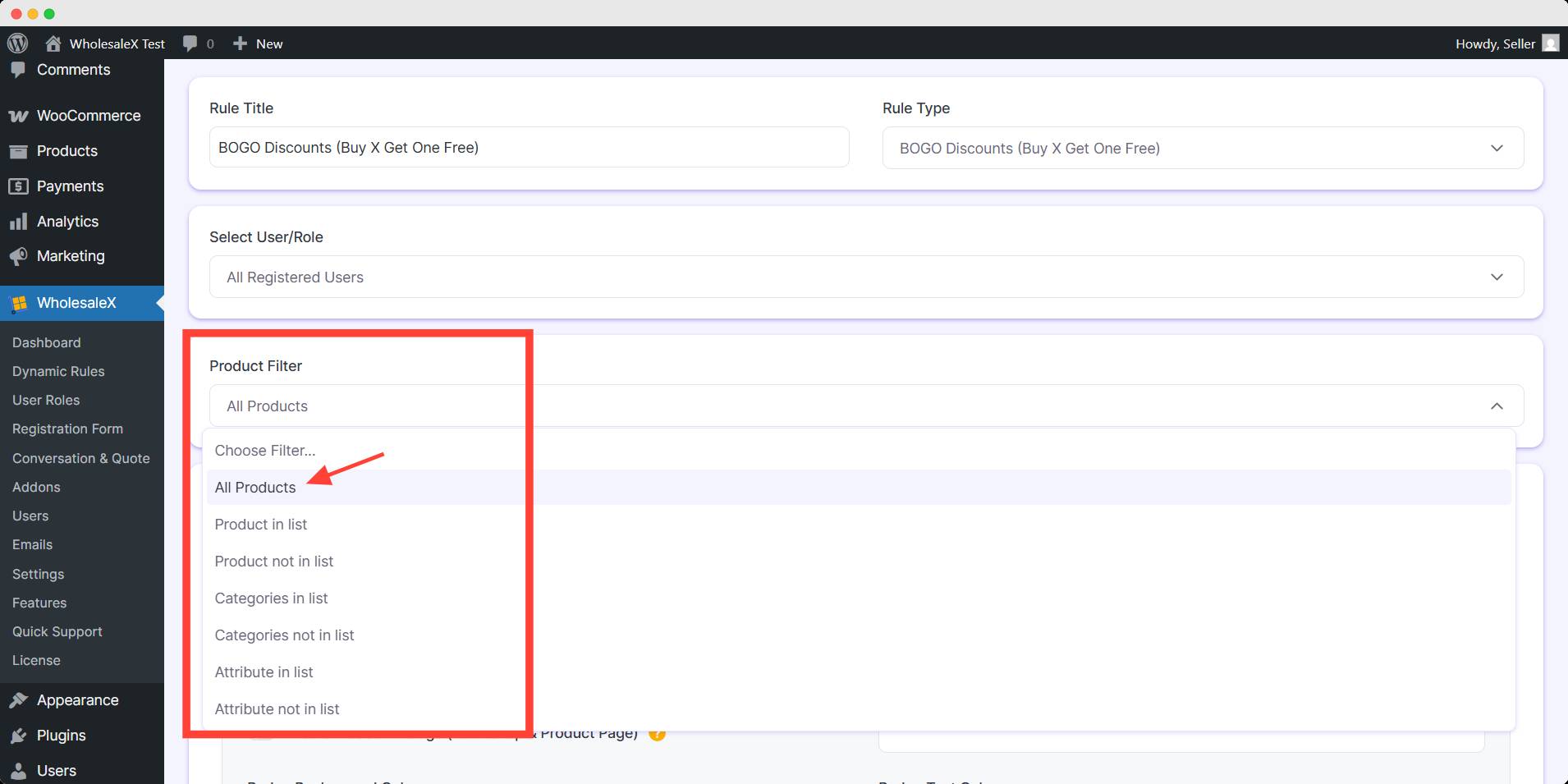
Step 5: Set the Value of X (The number of items the user must buy to get one free)
Now we need the set the number of products the customer must buy so they are eligible to receive this discount type. We will issue the Buy 3 Get One Free offer in this case. We will enter 3 as the Product Quantity (X)
You can also restrict your customers from getting the offer more than one time. Toggle the restric to one free product per order.
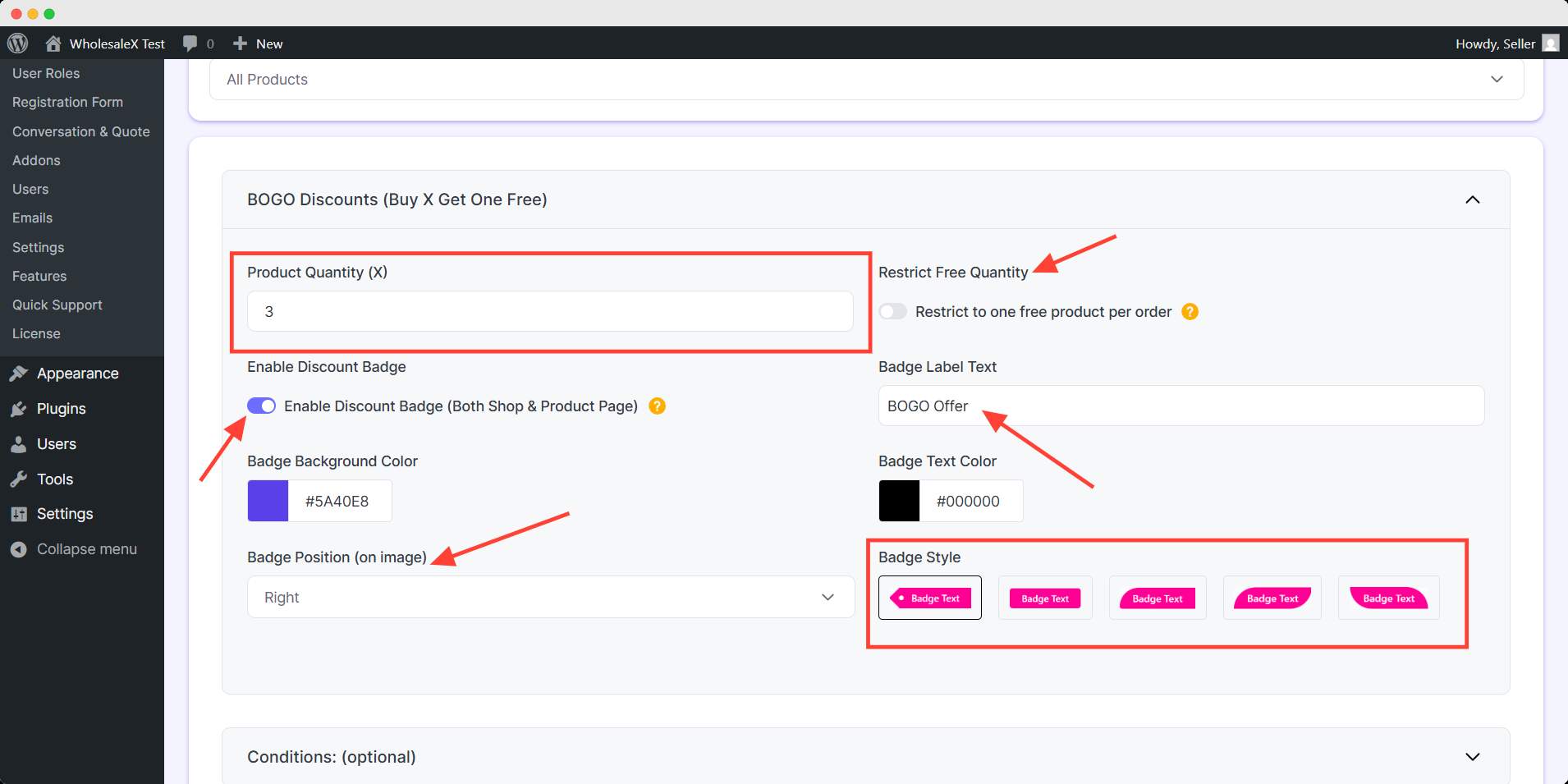
Then you can enable this offer to show in a discount badge on your shop and product page. Moreover, you can customize the badge label text, background color, text color position and style here.
Choose your preferred design to show the discount BOGO free offer badge.
Step 8: Set Optional Setting
WholesaleX offers optional conditions to customize your discounts. You can give discounts based on specific cart quantity, value, weight, user order count, and total purchase amount. Also, you can use multiple optional conditions for much more specific discounts.
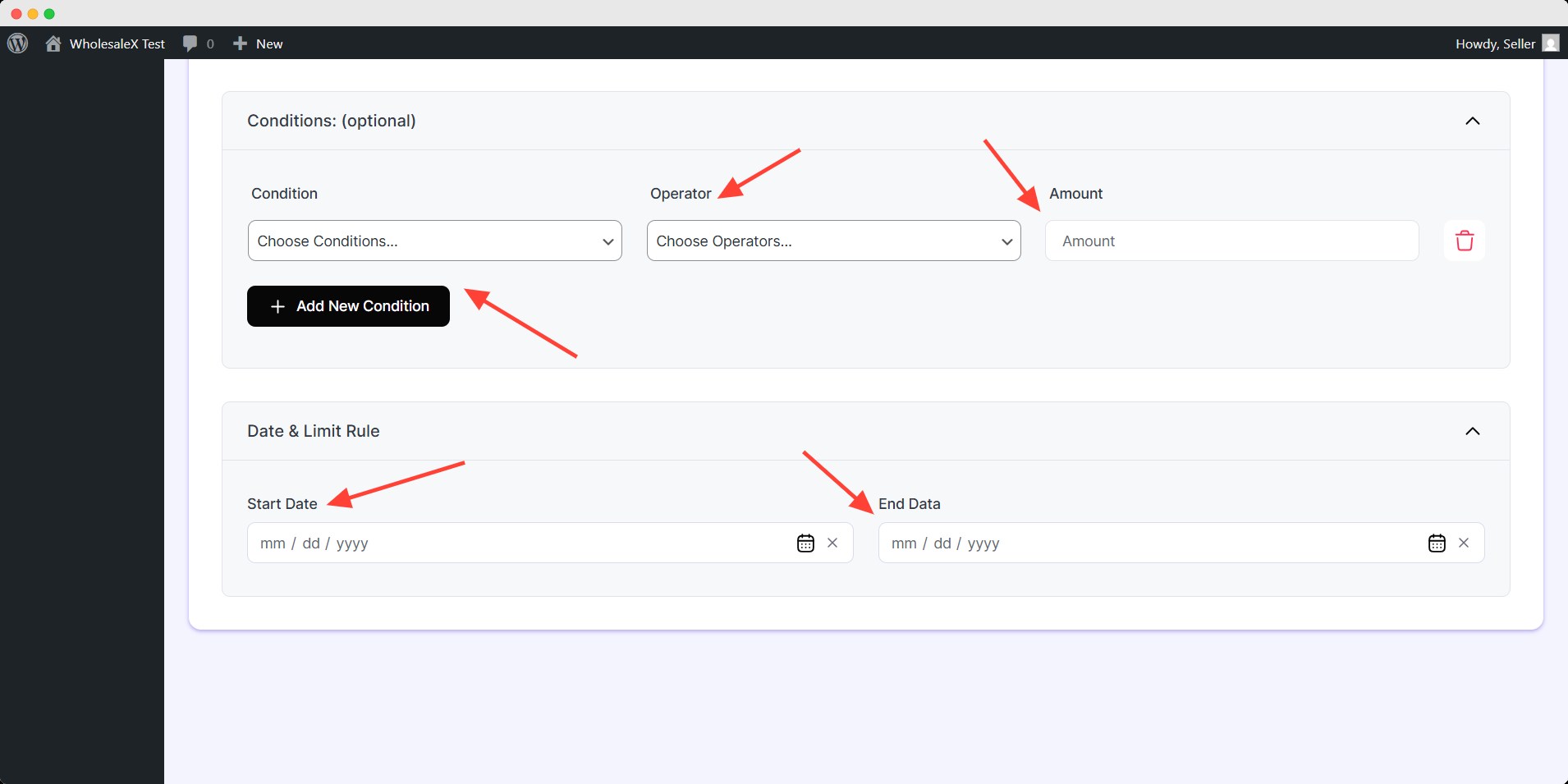
You can limit the schedule of this dynamic rule by Date & Limit rule. These are optional setting you can leave it blank unless you want to apply these customization.
After setting up BOGO Discounts (Buy X Get One Free), you need to save and activate it. Simply toggle the publish button and hit save to activate the dynamic rule.
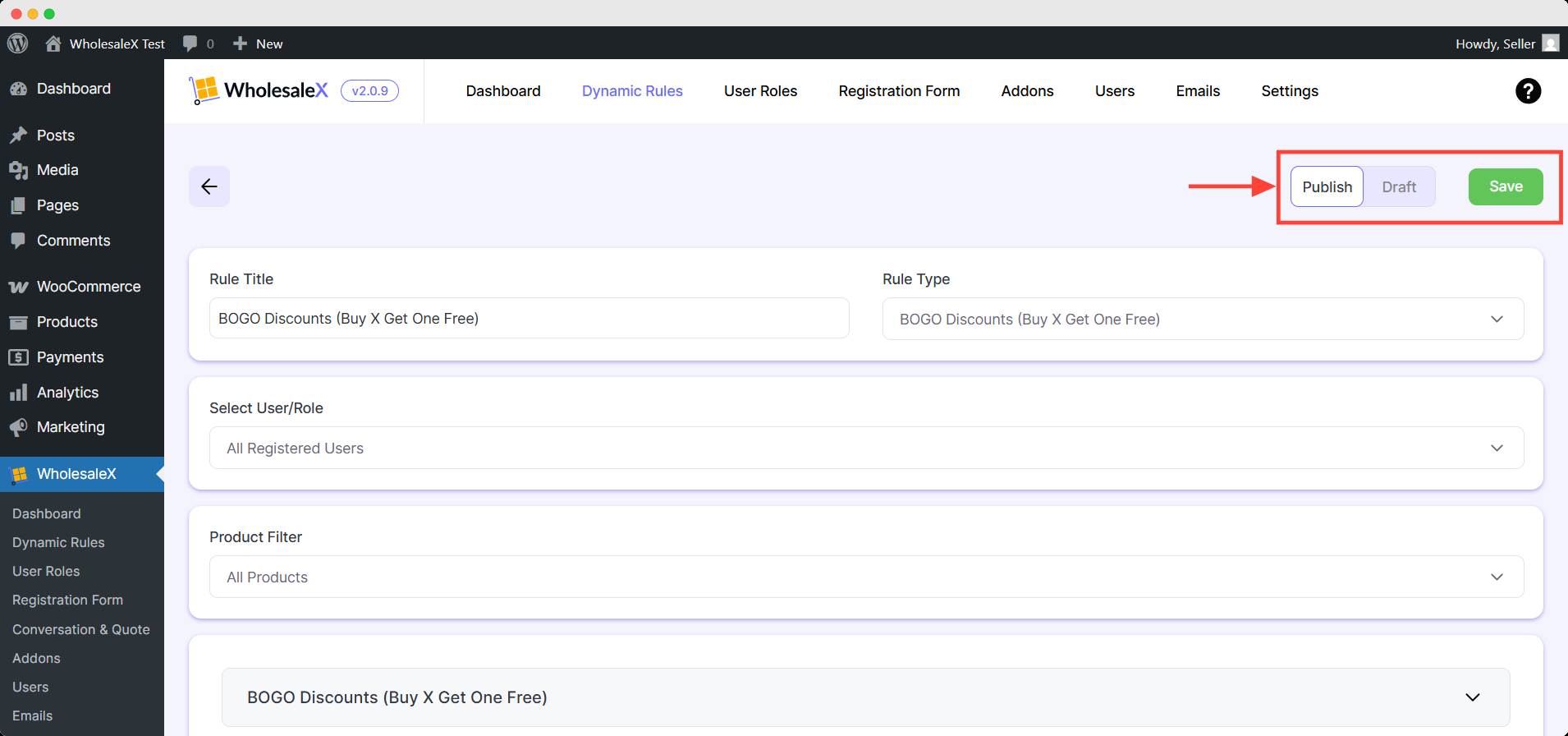
You can change the value of X, in Buy X Get One rule anytime, or you can set multiple BOGO discounts at once with WholesaleX.


