The WholesaleX B2B Wholesale Stock Management feature allows you to create and maintain wholesale product stock along with B2C stock.
Let’s see how to manage B2B stock with WholesaleX.
Step 1: Enable B2B Stock Management in WholesaleX Settings
To enable the WholesaleX’s B2B Stock Management feature, you need to go to WholesaleX > Settings from your WordPress dashboard.
Then scroll down and find the option for Enable B2B Stock Management. Turn it on and hit the save changes button.
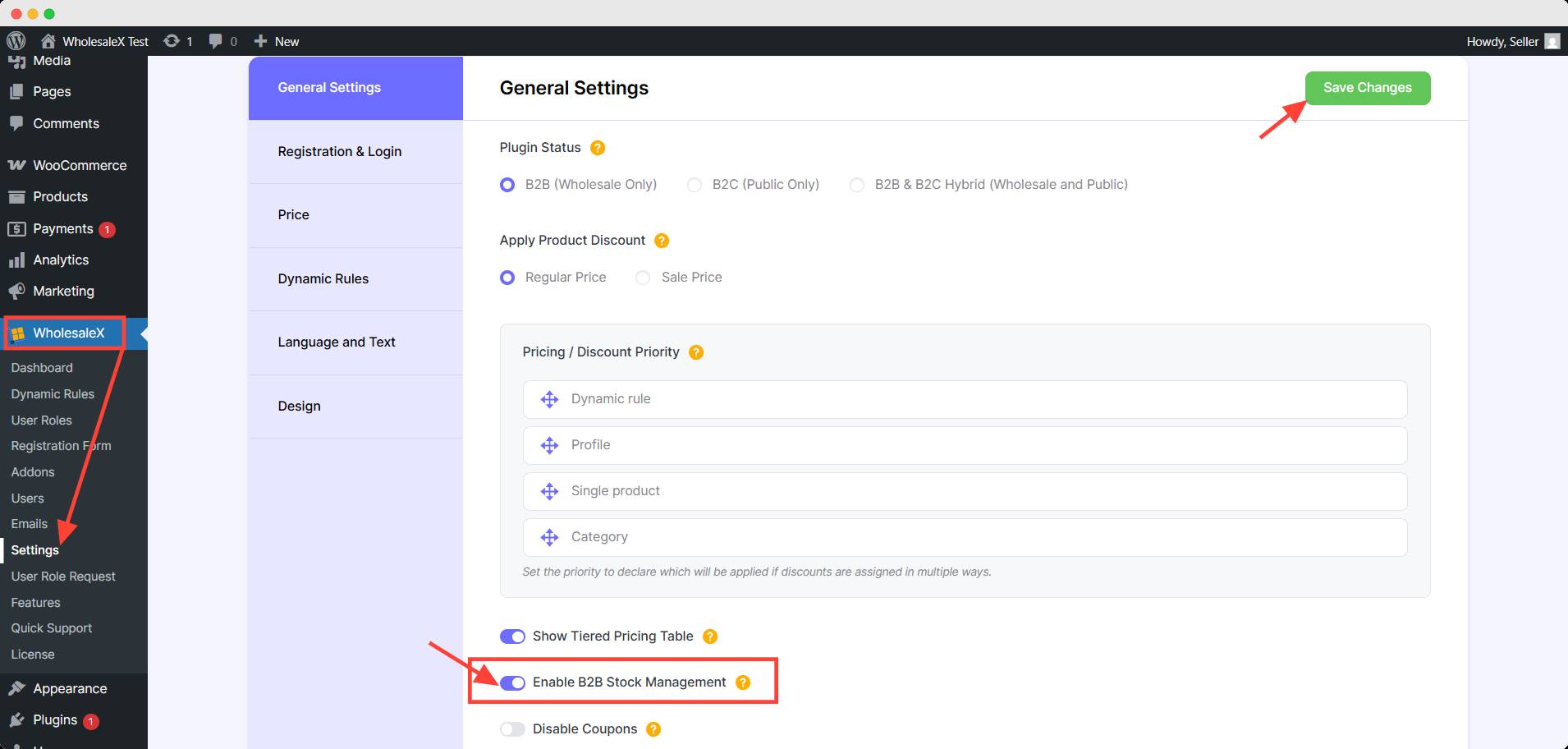
Step 2: Change the Wholesale Product Stock
You can manage the stock for Simple Products and Variable Products.
B2B Stock Management for a Simple Product
For simple products’ B2B stock management, first you need to go to the product list and select the product you want to edit.
Here, scroll down to the Product Data section and click the inventory option. You will find the option for tracking the stock quantity for this product. Check this box.
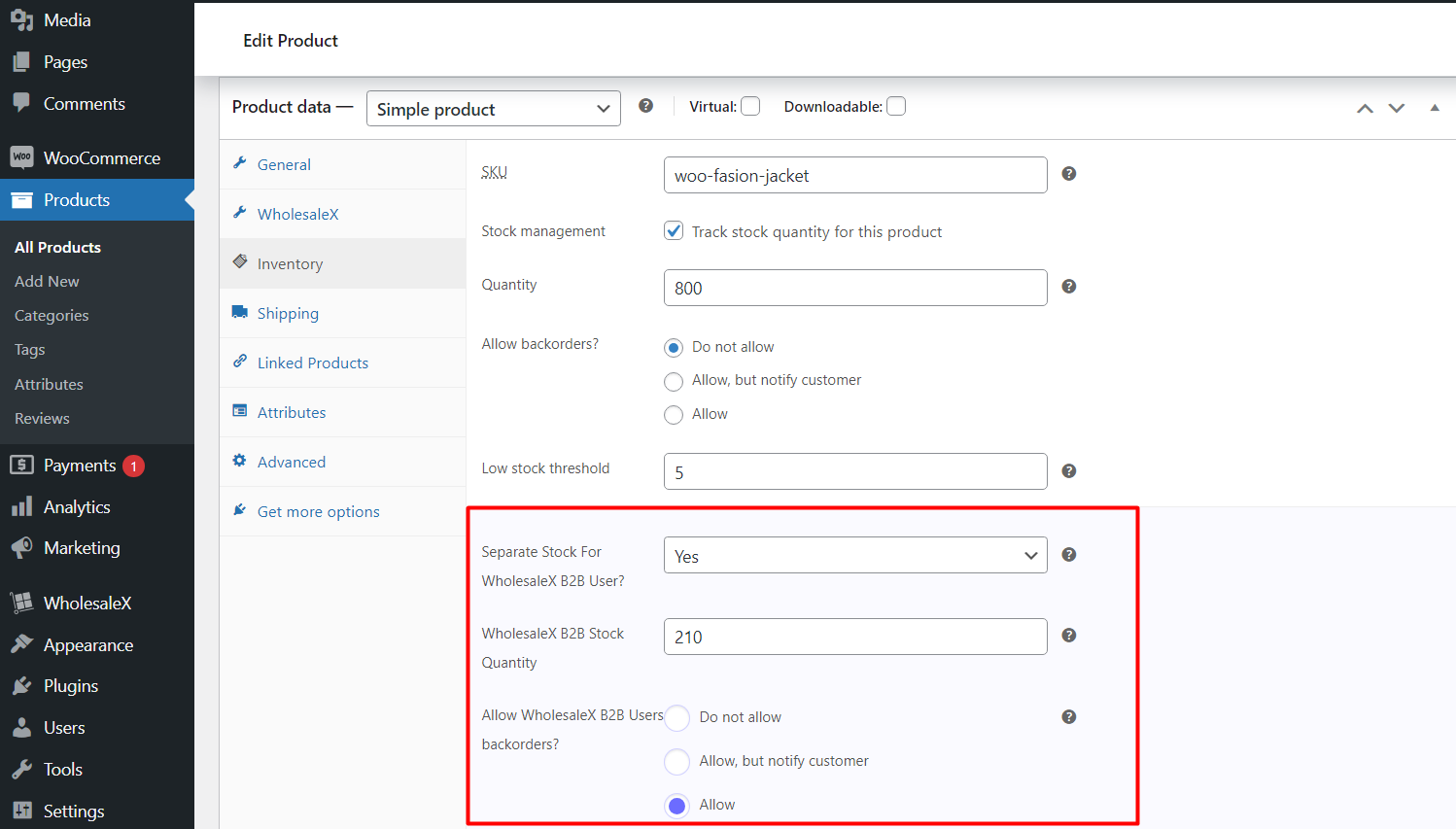
Now, you will find 3 additonal settings for wholesale stock management appeared after checking the box.
You can Separate Stock for B2B User by selecting either Yes or No from the dropdown.
In the WholesaleX B2B Stock Management settings, you will be able to set the value of B2B product stock.
You can select one of the 3 options under the Allow WholesaleX B2B Users Backorders setting.
Here’s the final outcome:
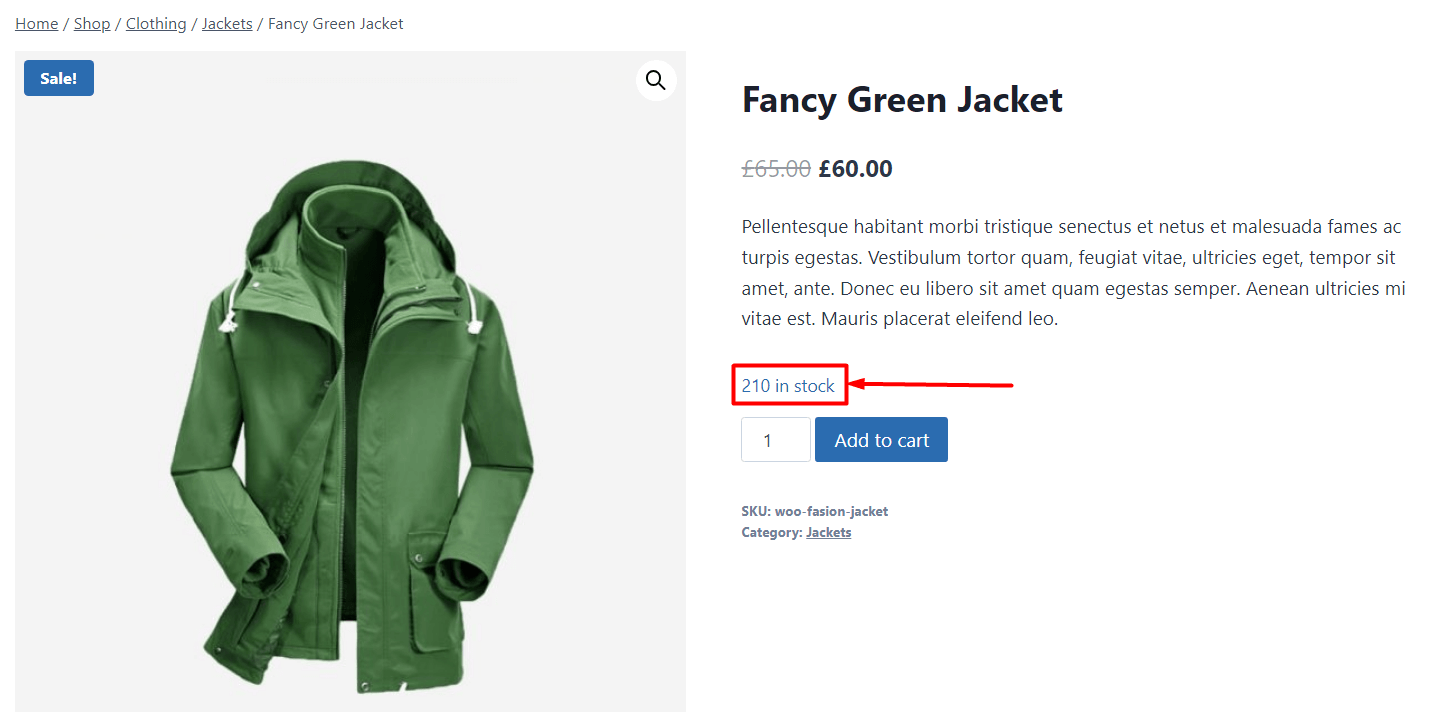
You can also see the product’s B2B stock in the backend.
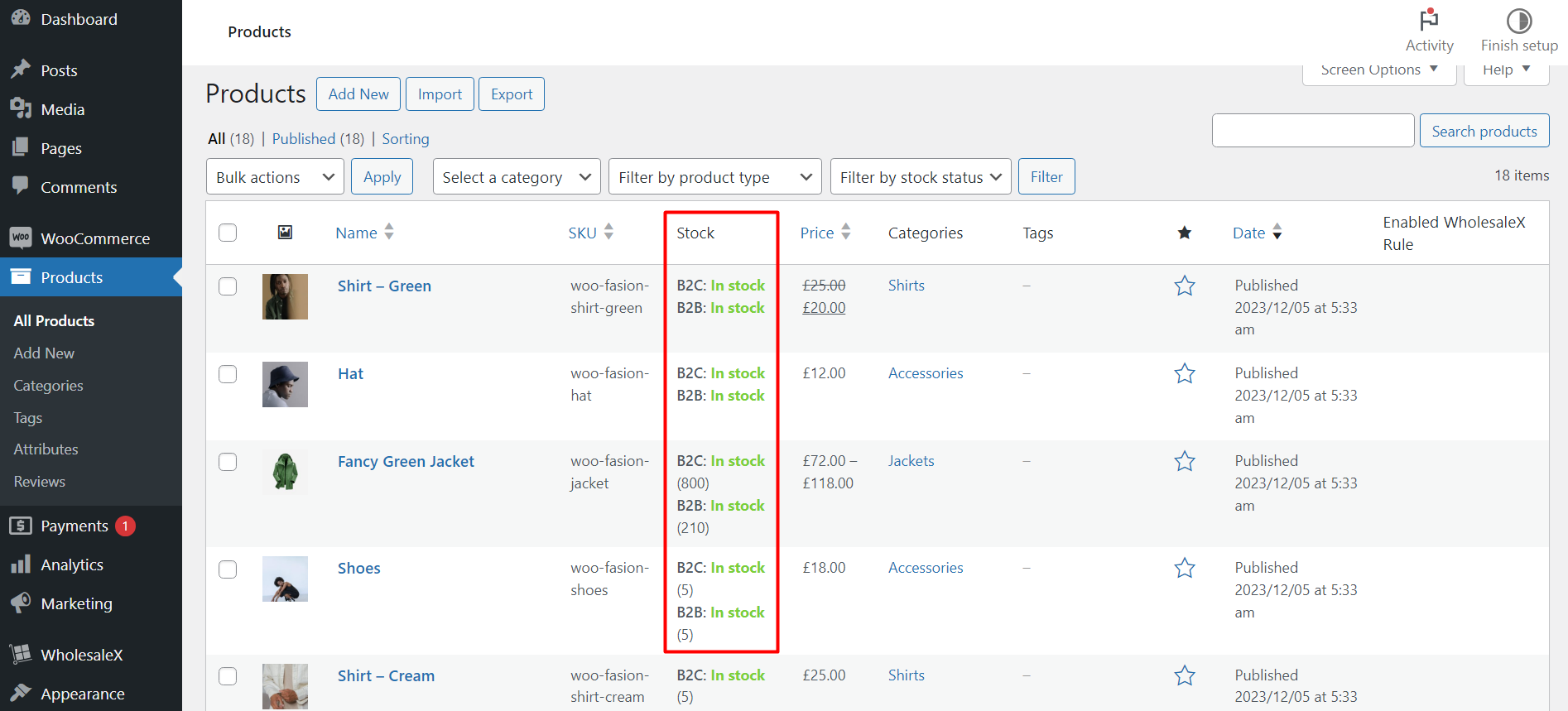
B2B Stock Management for Variable Product
To manage the stock of variable products you need to have this type prodcut in your store. You follow our resource blog for creating product variations.
Let’s see how to manage stock for product variations.
First, you need to go to the editoria version of your choosen variable product. Then scroll down to product data section and click the variations option.
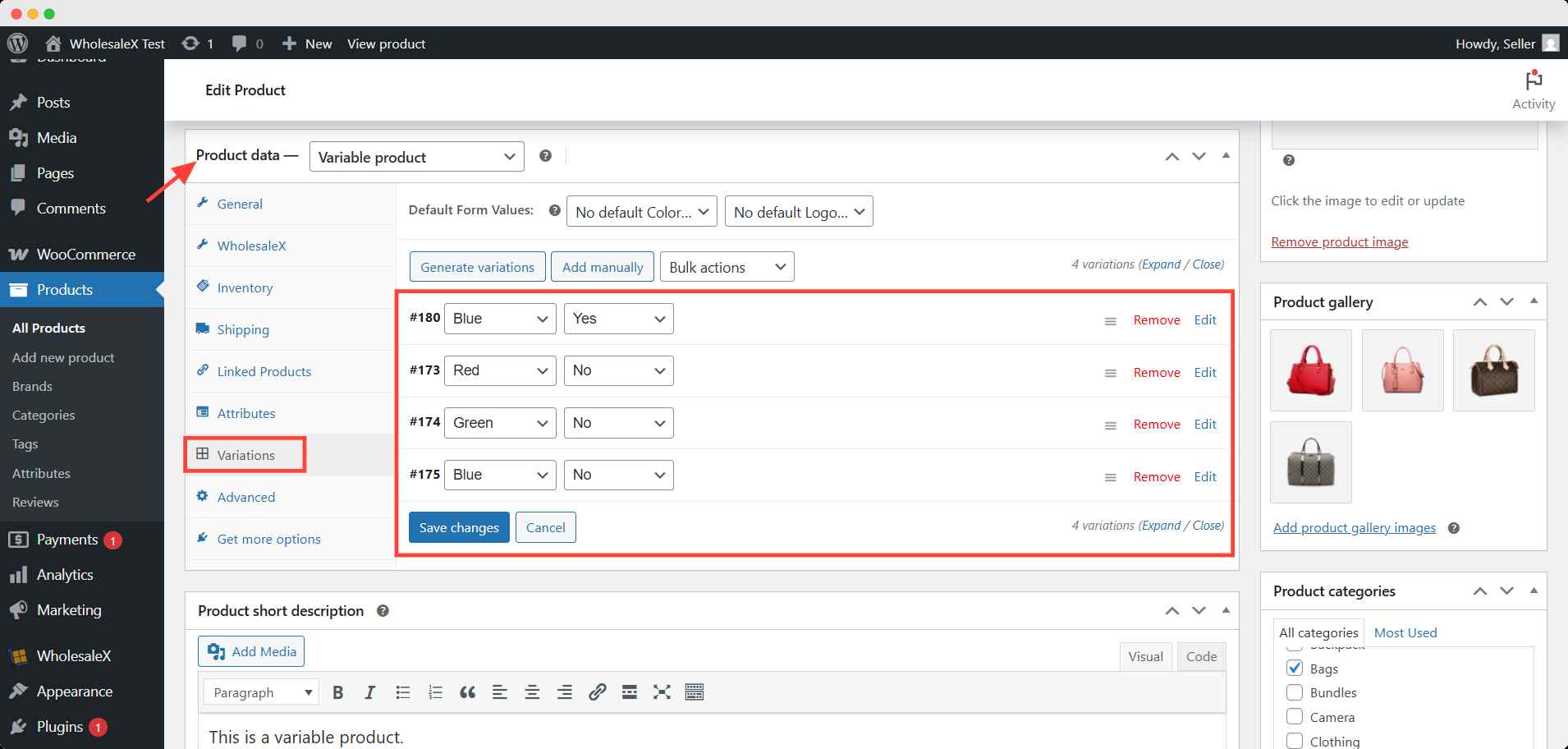
Here, you will see the variations you created for this product. Expand any one of the variation to access the stock management.
Expanding the variation allow you to access detailed settings related each variation. Find and check the Manage Stock setting.
After that, 3 options will appear for WholesaleX stock management.
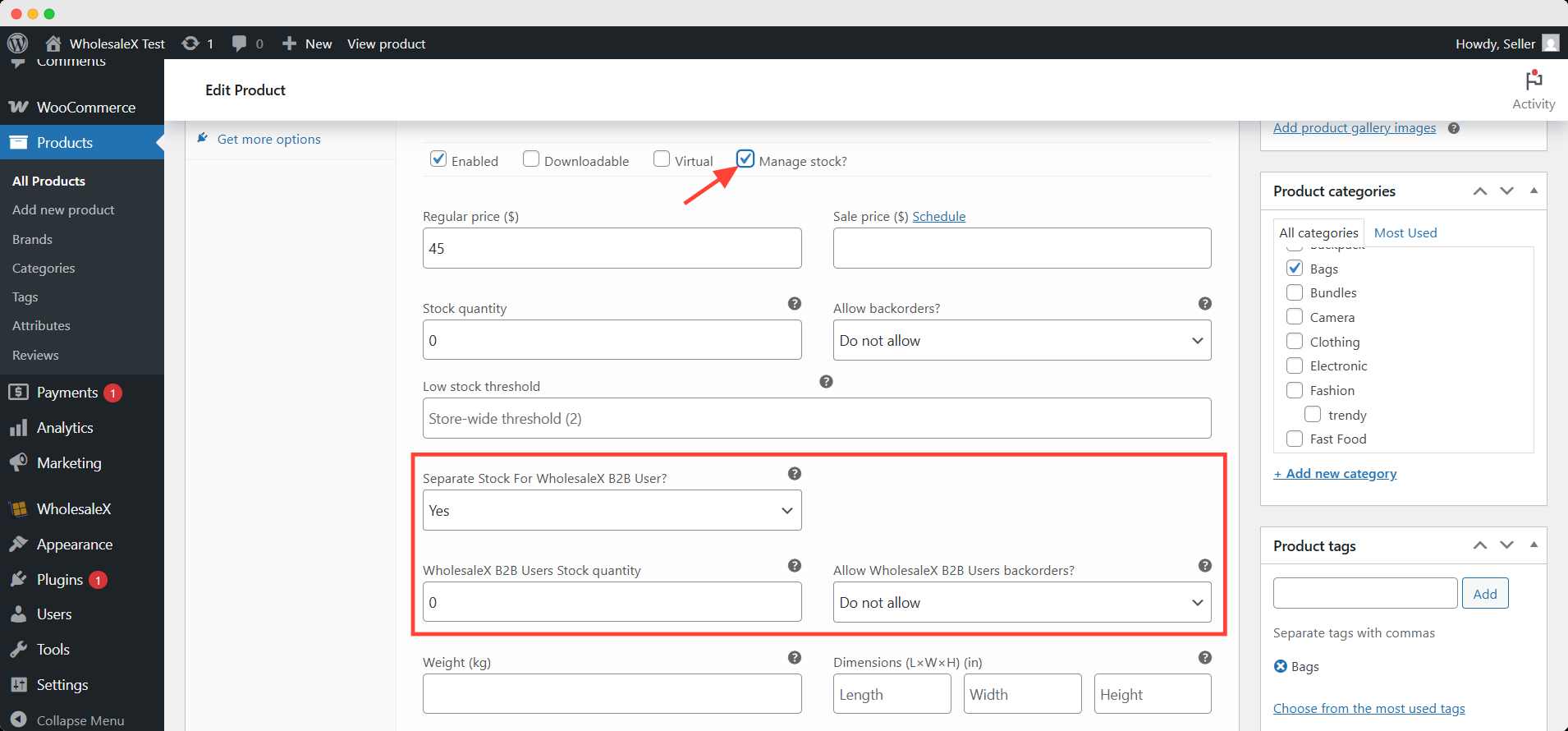
If you want to enable/disable separate stock for the B2B users, then select either Yes or No from the Separate Stock for WholesaleX B2B User settings.
Then, set a product quantity in the WholesaleX B2B User Stock Quantity field.
Allow, disallow, or notify users about product backorder from the Allow WholesaleX B2B Users Backorders setting.
Once you save the settings, you will see the wholesale stock for different product variations.
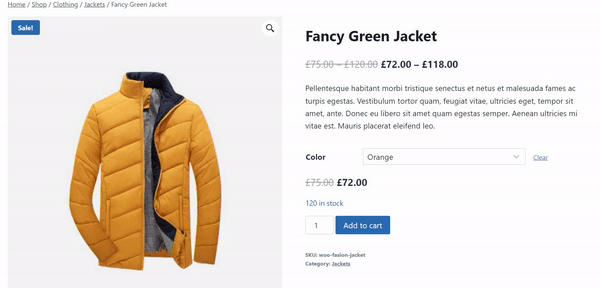
You can further change the stock of these products in this procedure.


