The Request a Quote addon in WholesaleX allows wholesale customers to negotiate prices and request custom quotes directly from WooCommerce store. This helps streamline bulk order negotiations, enhance customer engagement, and offer a more flexible wholesale shopping experience.
In this documentation, we will see the step-by-step process to activate the addon.
Step 1: Activate the Request A Quote Addon
The first step is to activate the Request A Quote addon. To do this, you have to go to the WordPress Dashboard and select WholesaleX. Then, click on Addons and enable the addon.
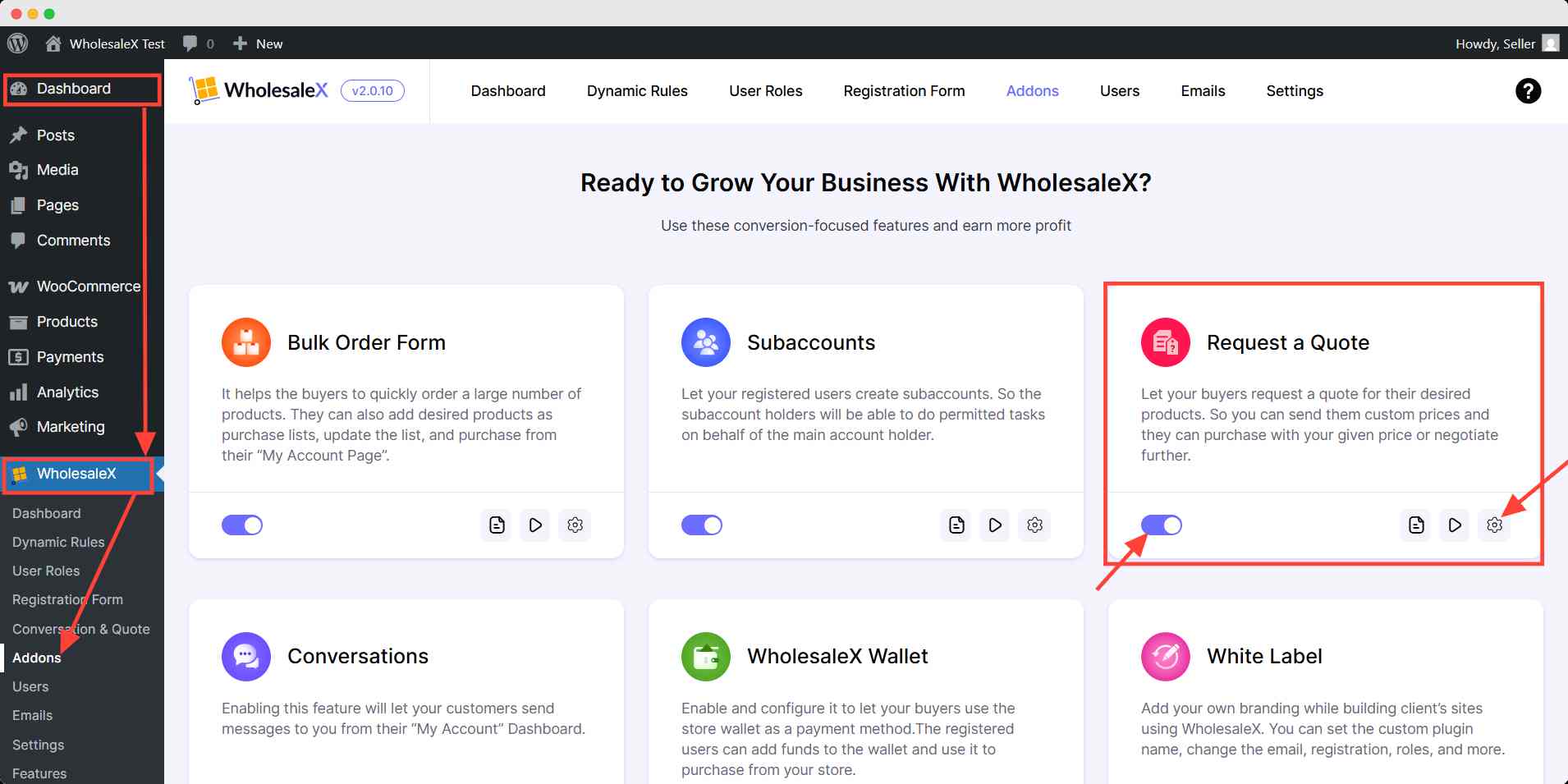
Step 2: Request A Quote as a User
Here’s how to send a quote as a registered user.
For Buyer
Users can ask about quote from their My Account page. They have to go to conversation & quote option and click New Conversation button.
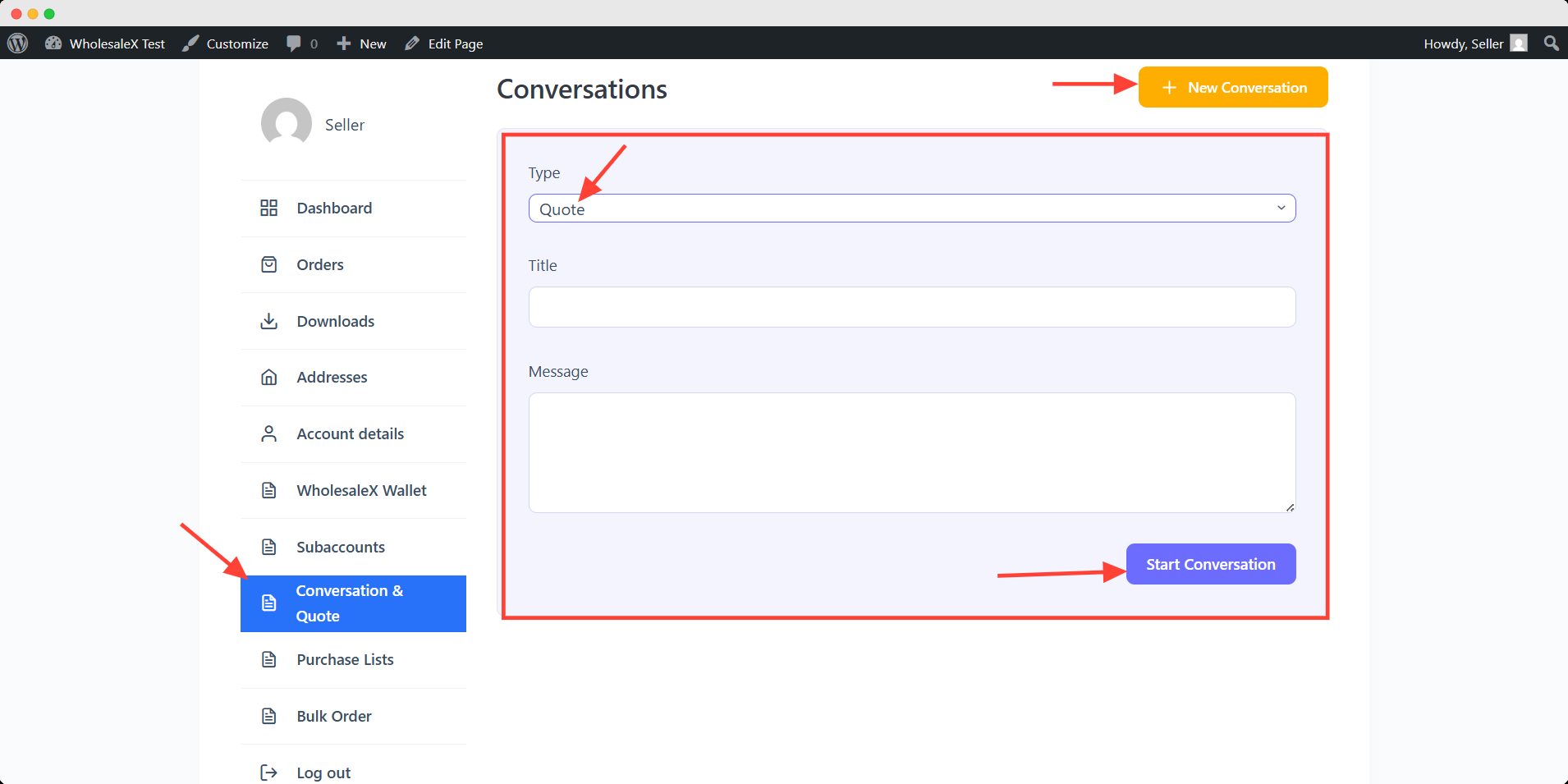
Then choose the Quote from type dropdown option. Fill the title and message suitably and hit start conversation after finishing.
For Seller (Store Manager):
1. Select WholesaleX, and go to Conversation & Quote for a general view.
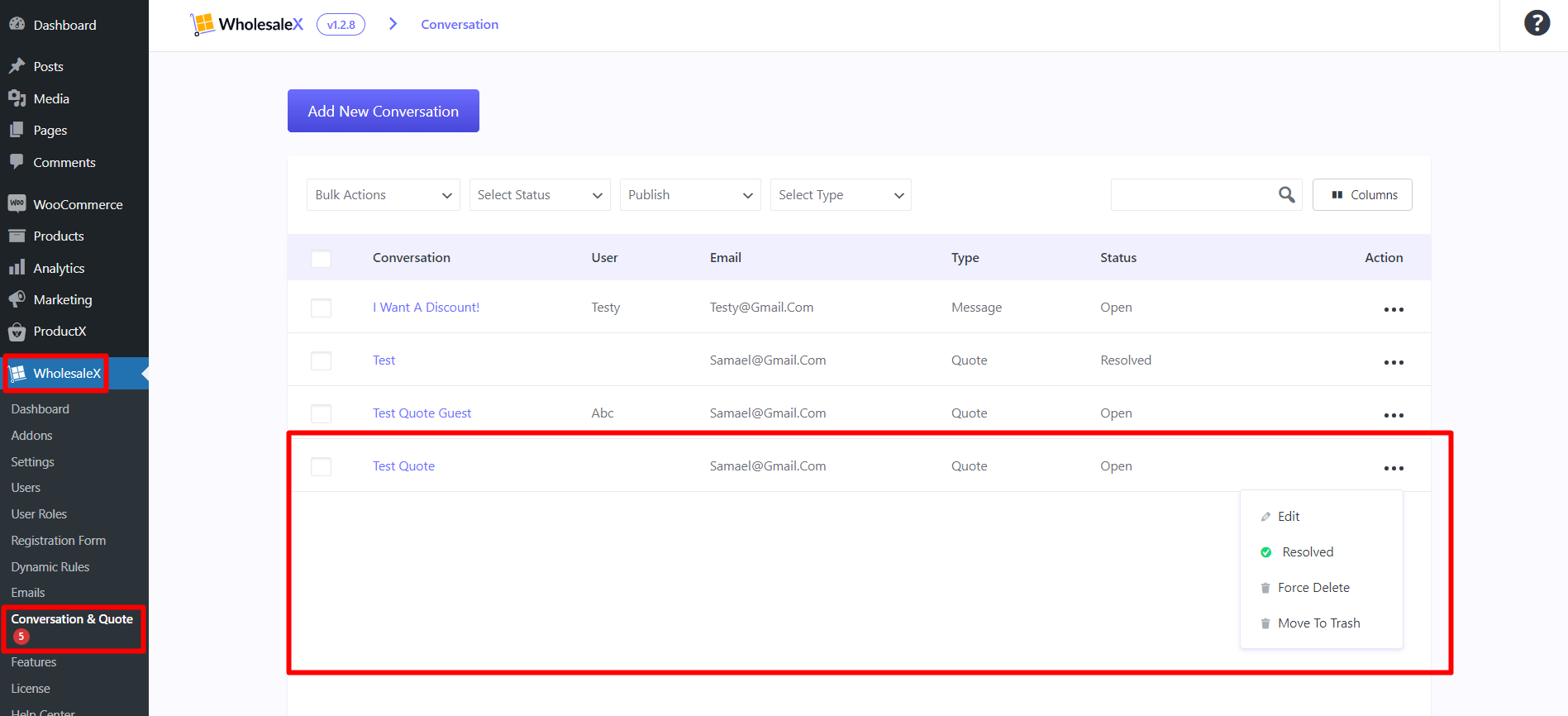
2. Click edit to see a detailed view, and respond to the quotation offer by clicking the Make Offer button.
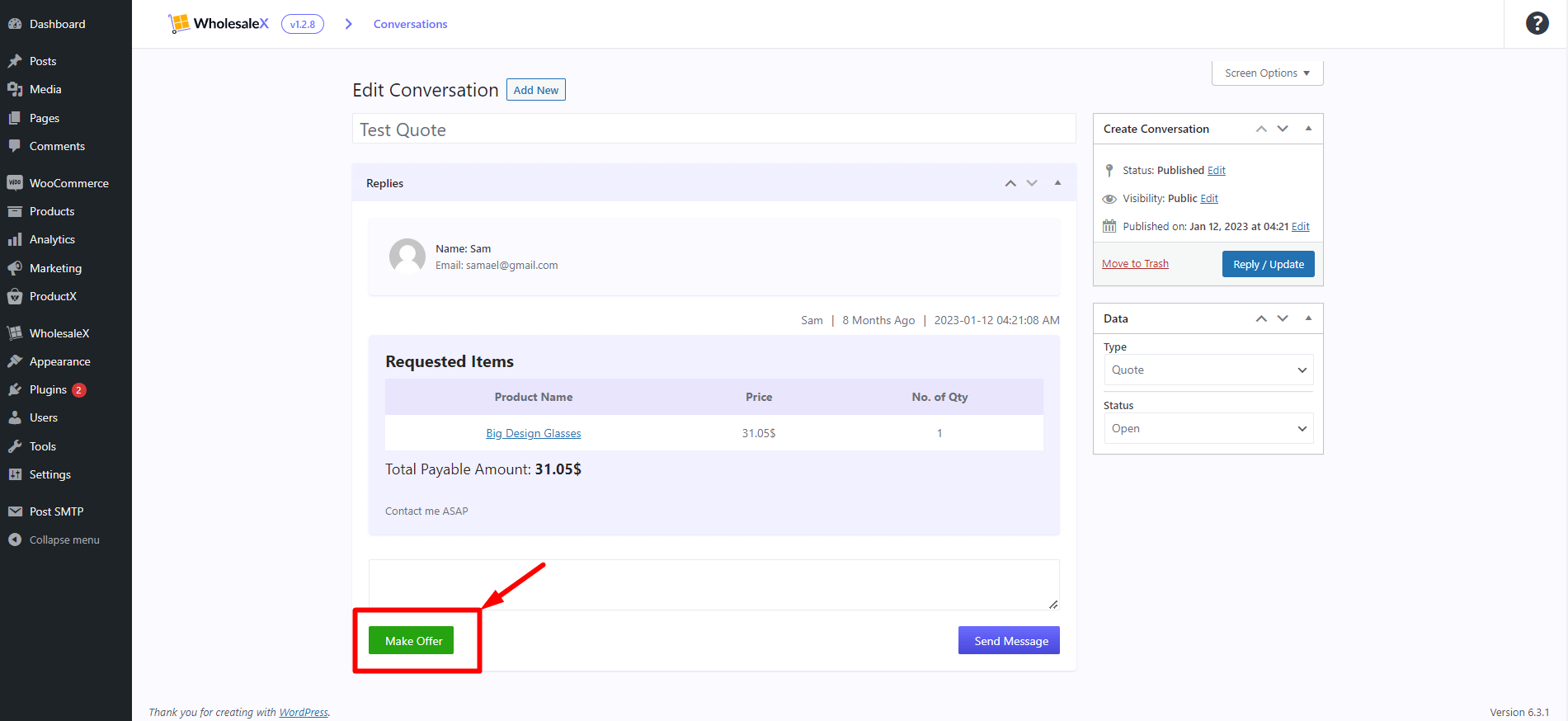
3. Click edit item to continue with the quotation process.
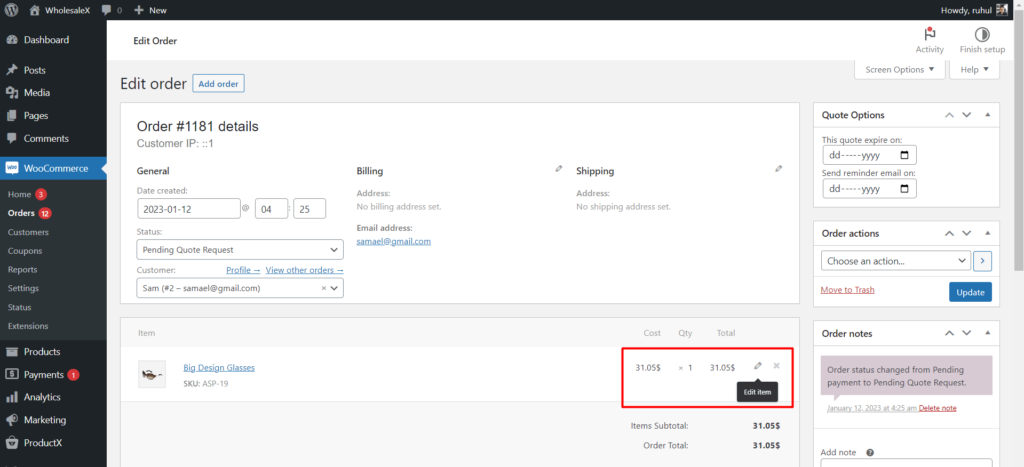
4. Type your new quotation price and click save.
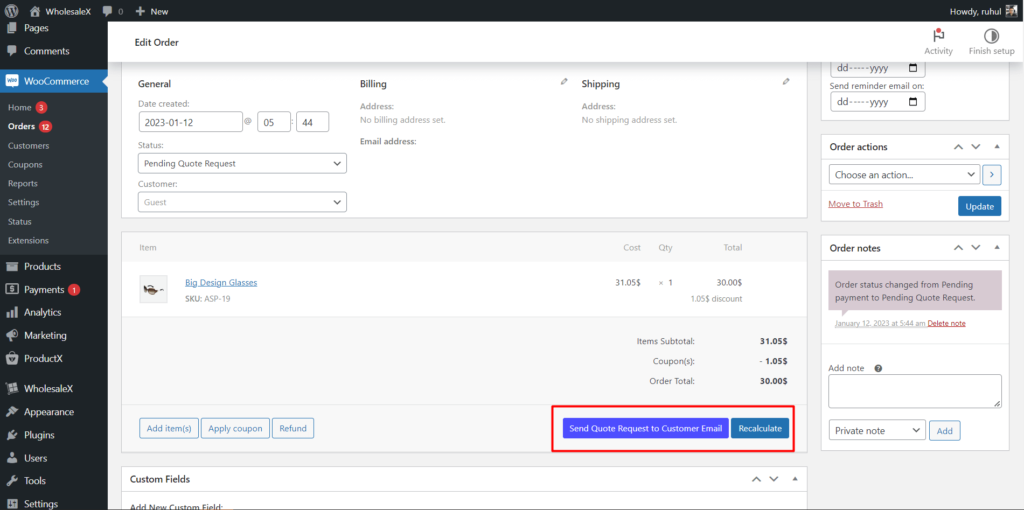
5. Send the new quotation by Email or Conversation by clicking the dedicated buttons.
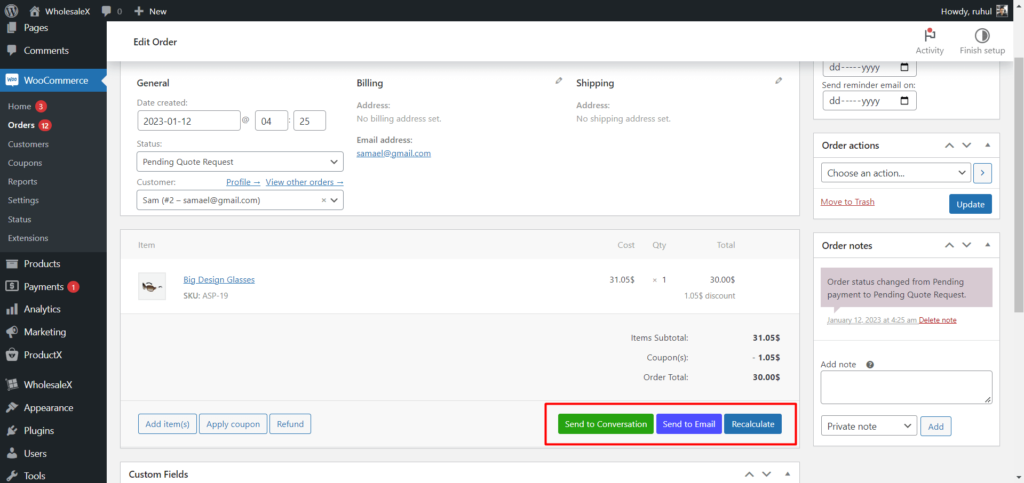
6. Select a quotation date and expiration reminder date in the Quote Option panel.
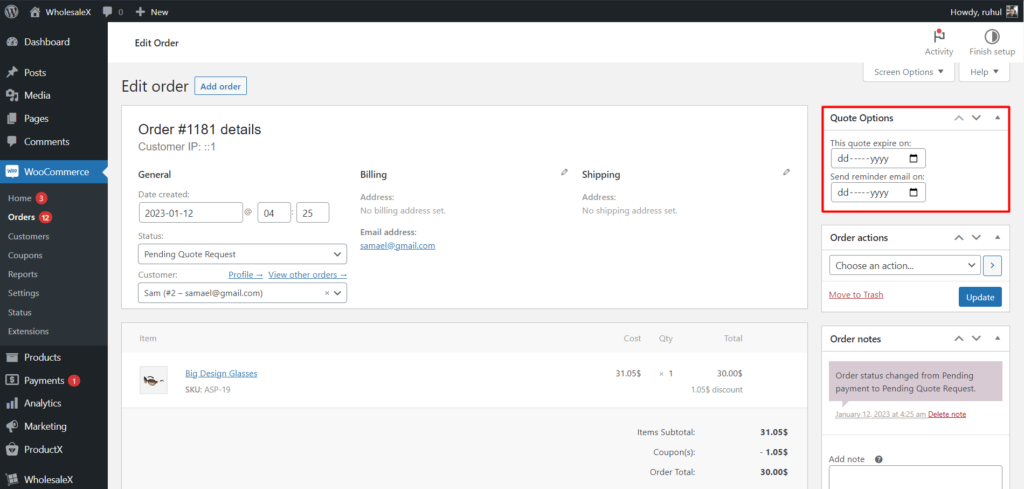
And that is how you’ll use the Request a Quote feature for registered users.
Request A Quote for Guest User
Here’s how to send a quote as a guest user.
For Guest Buyer:
1. Go to the shop login page, and look for your desired products. Select your product, click add to cart, and then add view cart.
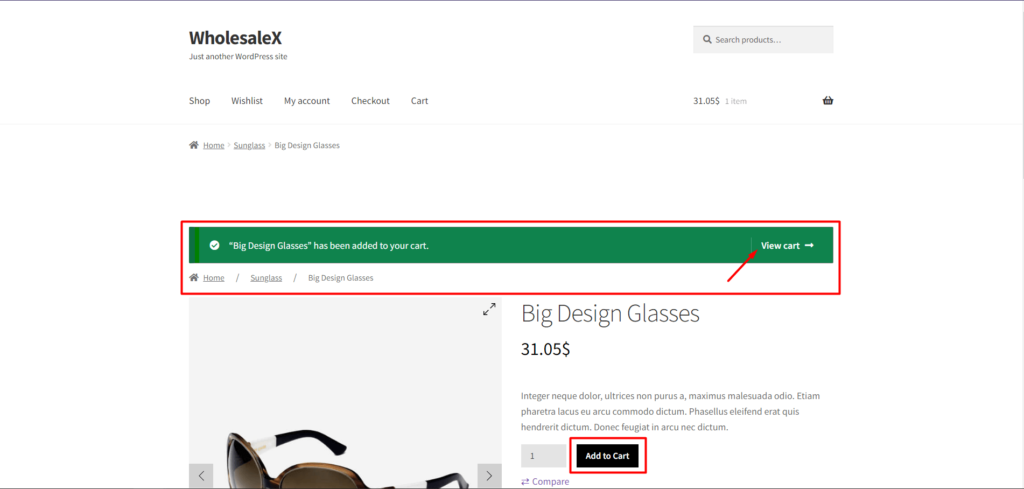
2. Now click Request Custom Quote, enter the details and click Submit.
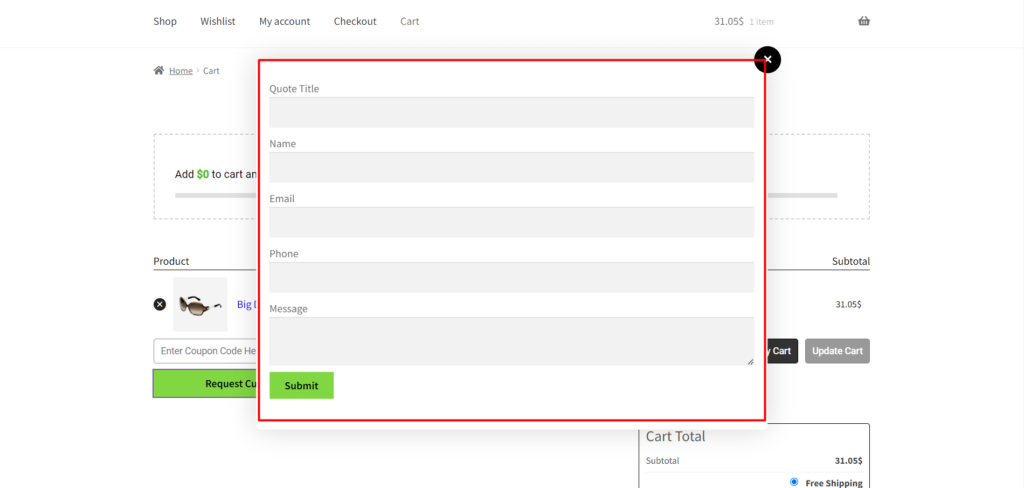
3. Now, you will see a message like this: “Your quote request has been received. We will review it and let you know the update via mail.”
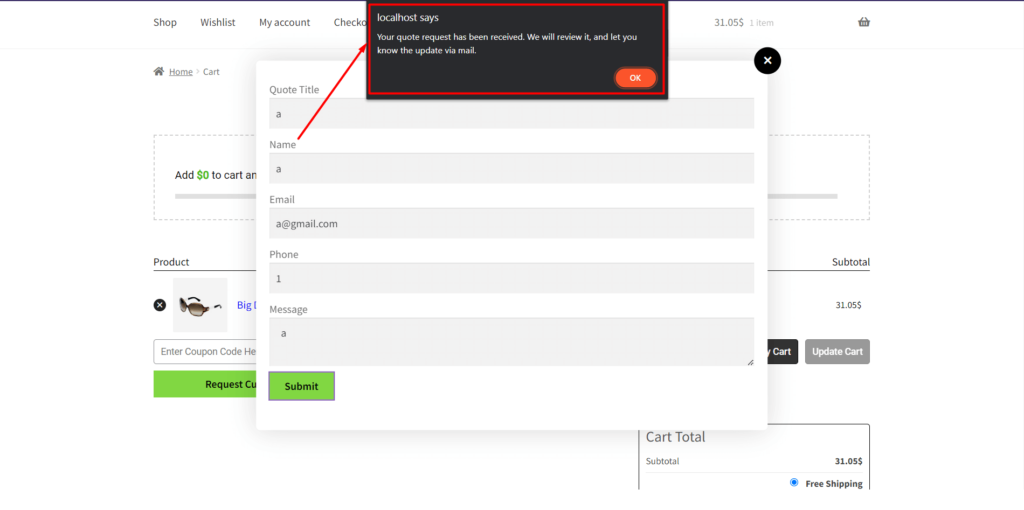
For Seller (Store Admin):
1. Select WholesaleX, and go to Conversation & Quote for a general view.
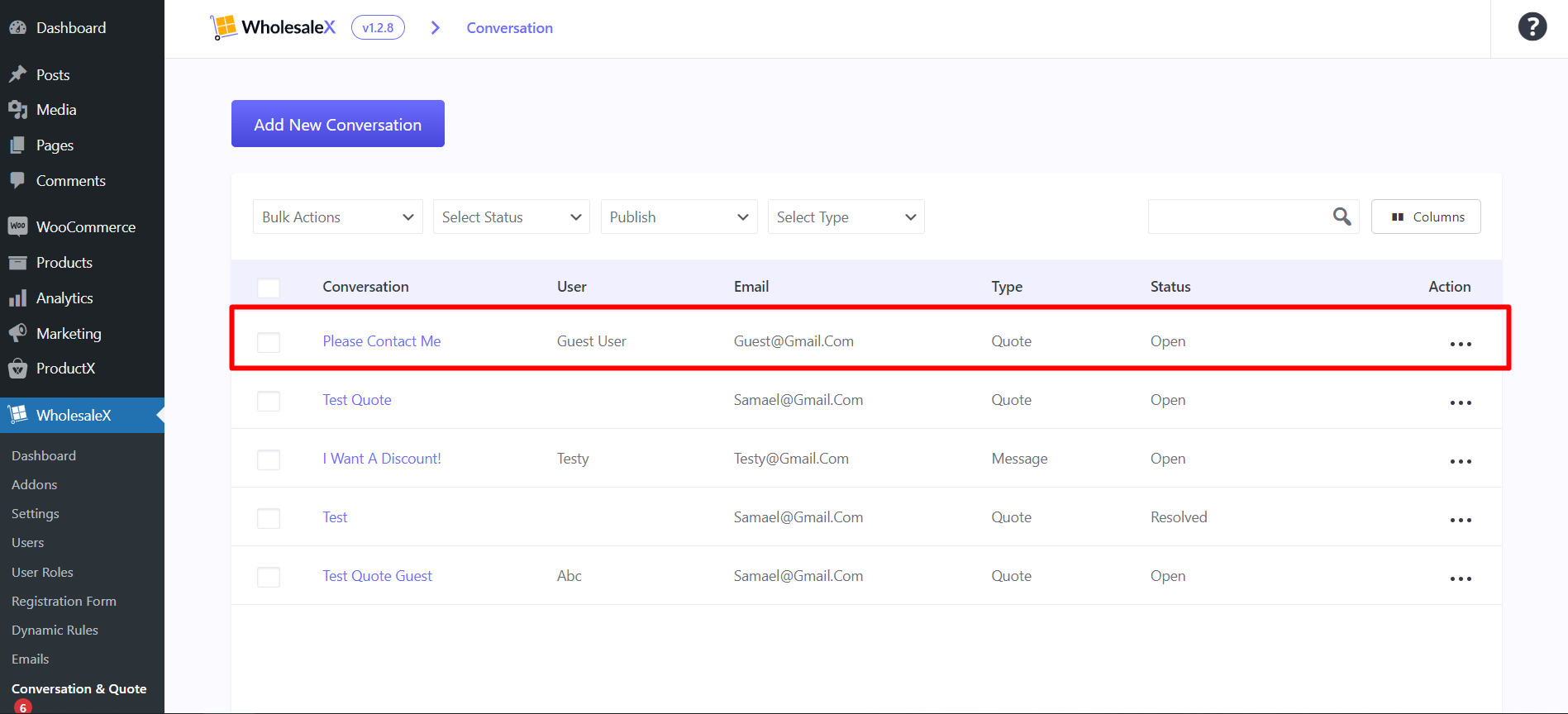
2. Click edit to see a detailed view, and respond to the quotation offer by clicking the Make Offer button.
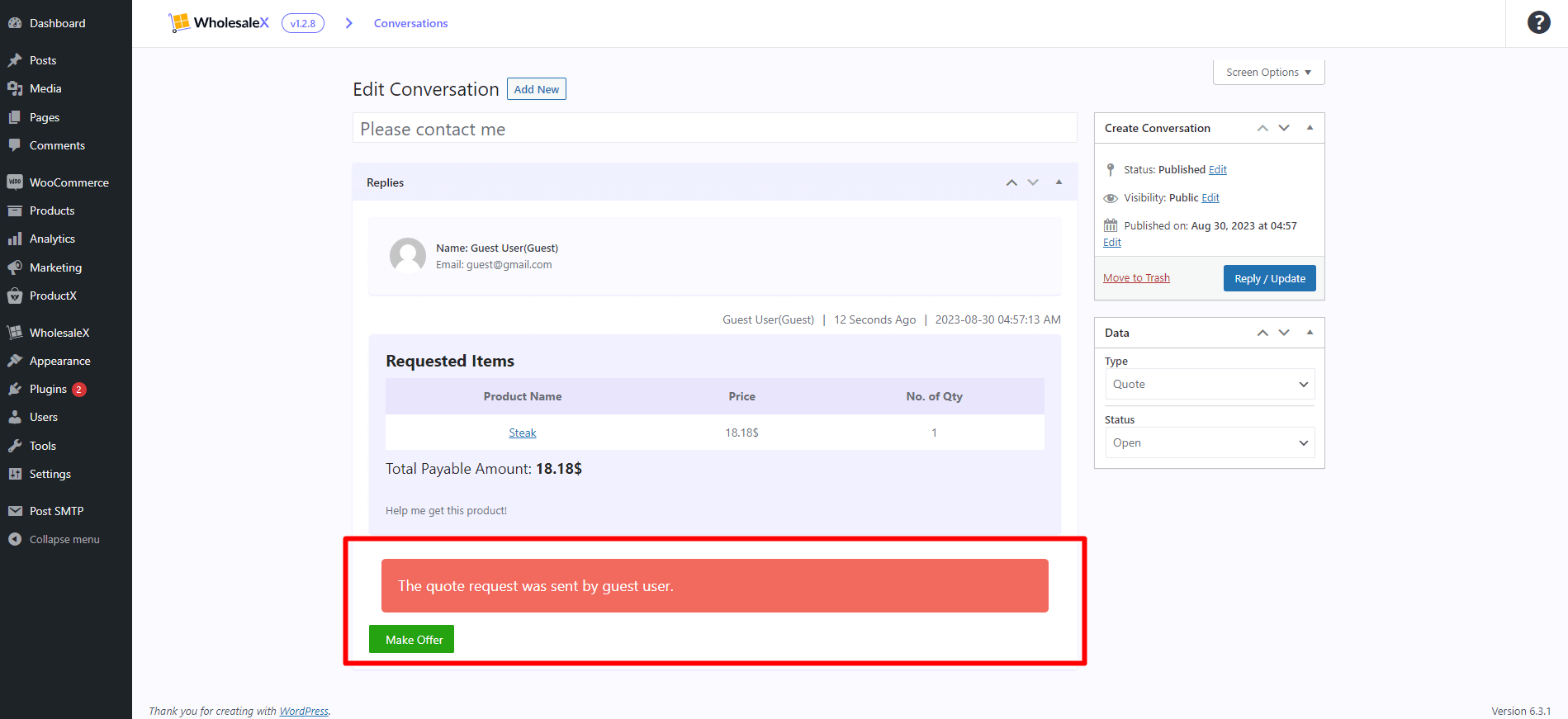
3. Click edit item to continue with the quotation process. Type your new quotation price and click save.
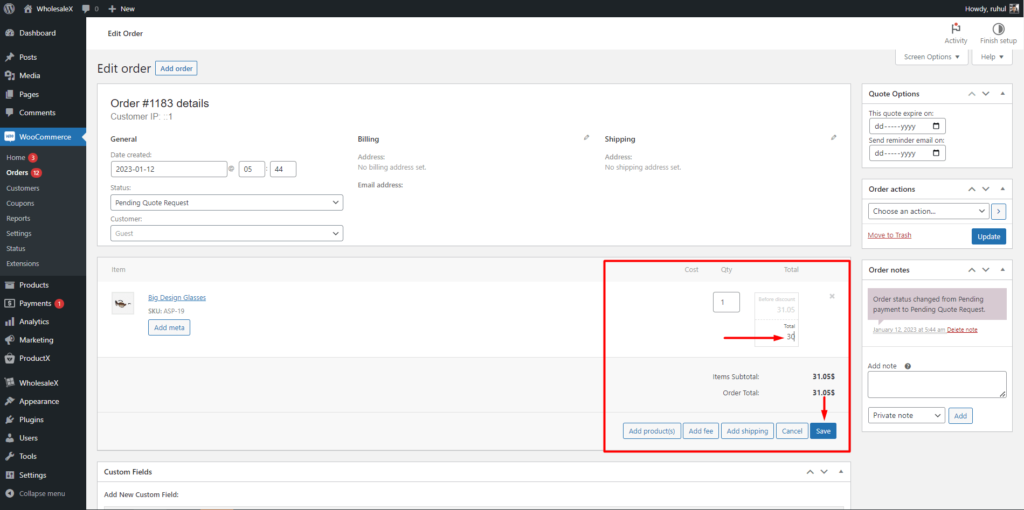
5. Send the new quotation to the Customer Email by clicking the dedicated buttons.
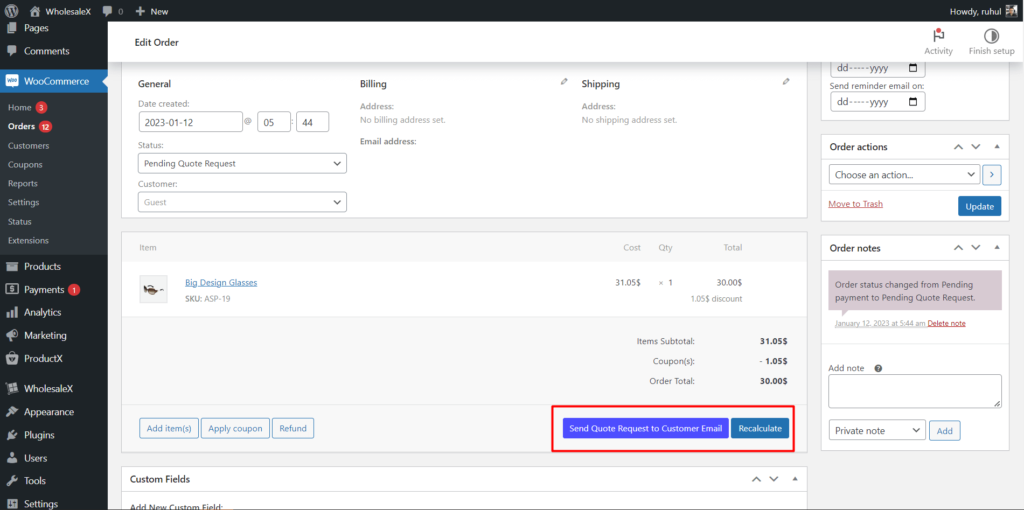
You can select a quotation date and expiration reminder date in the Quote Option panel just like the registered user.
And that is how you’ll use the Request a Quote feature for guest users.
Enabling Request A Quote Email and Quotation Expiring Email
1. Select WholesaleX, and go to Emails.
2. Enable the toggle bar of “WholesaleX: Email Template for Offer Based on Quote Request” and “WholesaleX: Offer Expiring Mail.”
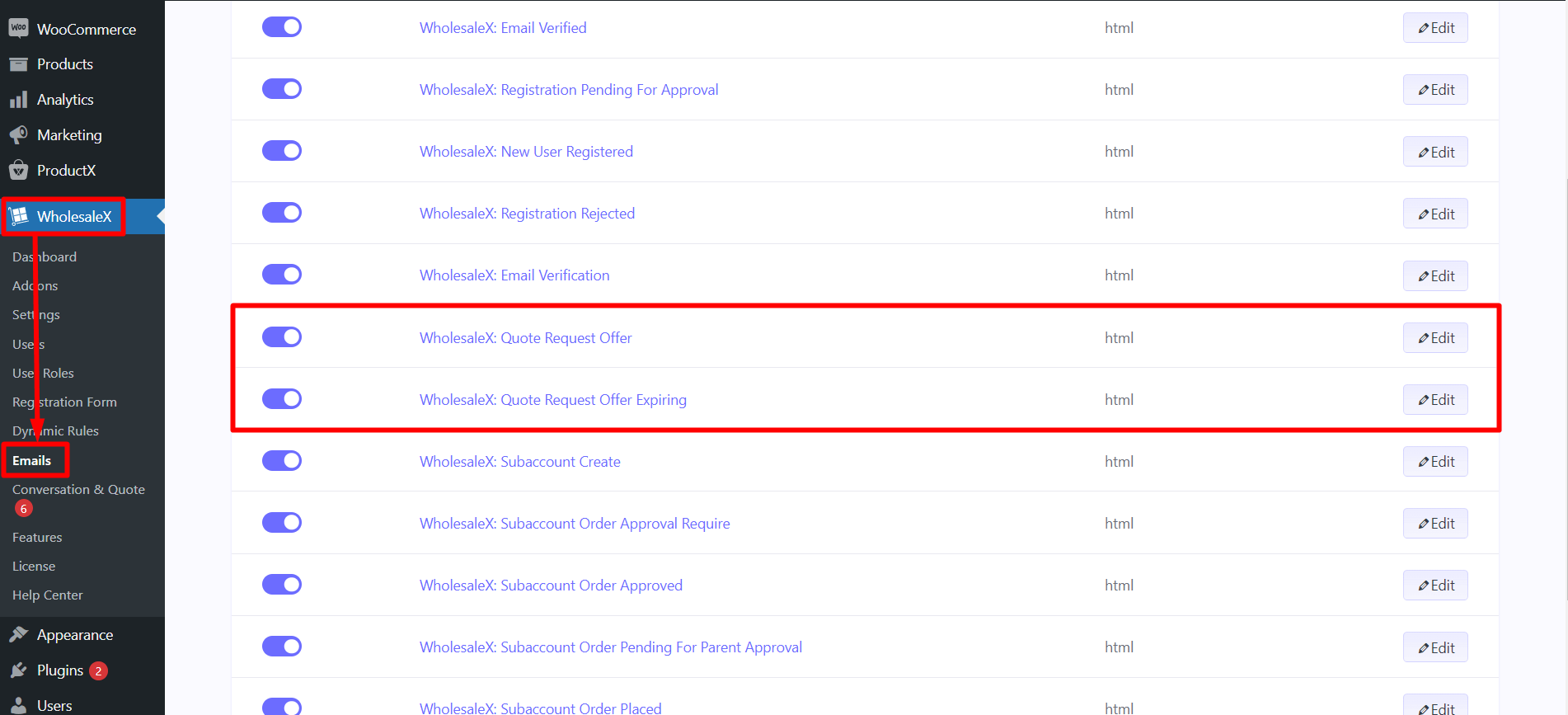
Changing Email Template for Request a Quote
You can also change the quotation and its expiry email template with WholesaleX. Check out our detailed email customization documentation for a step by step process.
And that how to use the WholesaleX Request a Quote feature.
Video Tutorial
Here’s a video tutorial to help you with the process visually.


