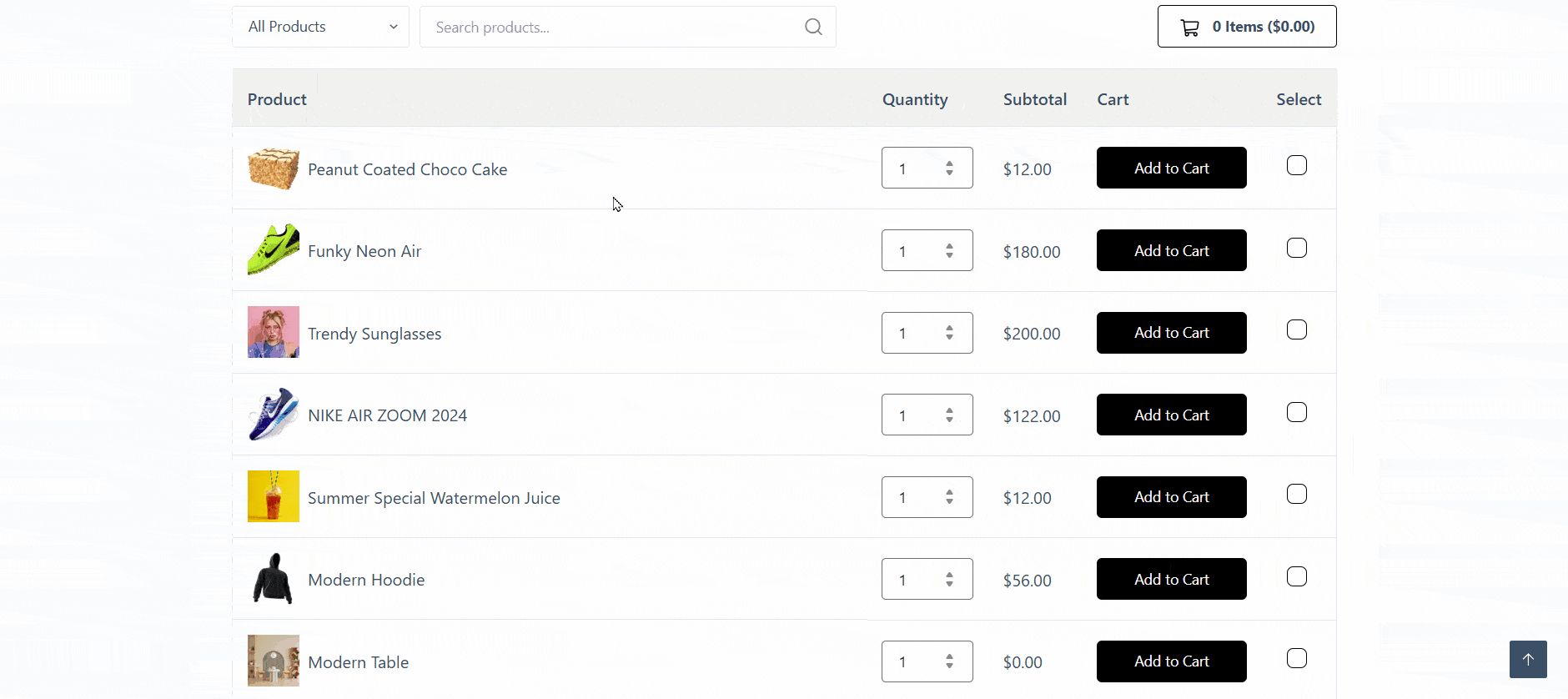The Bulk Order Form addon lets your B2B store’s registered users select products in bulk and place the order instantly. Saving the order list as a Purchase List is also available for users to order at a later time.
Note: The bulk order form and purchase list are only available to the B2B user role. Ensure you’re logged into this role to observe.
How to Enable Bulk Order Form
First, let’s see how you can make this available on the registered user’s My Account page so they can start using it quickly.
To turn it on, you need to enable the Bulk Order From WholesaleX Addon. Once you enable this addon, the bulk order feature is turned on. It is available for the customers on their My Account page.
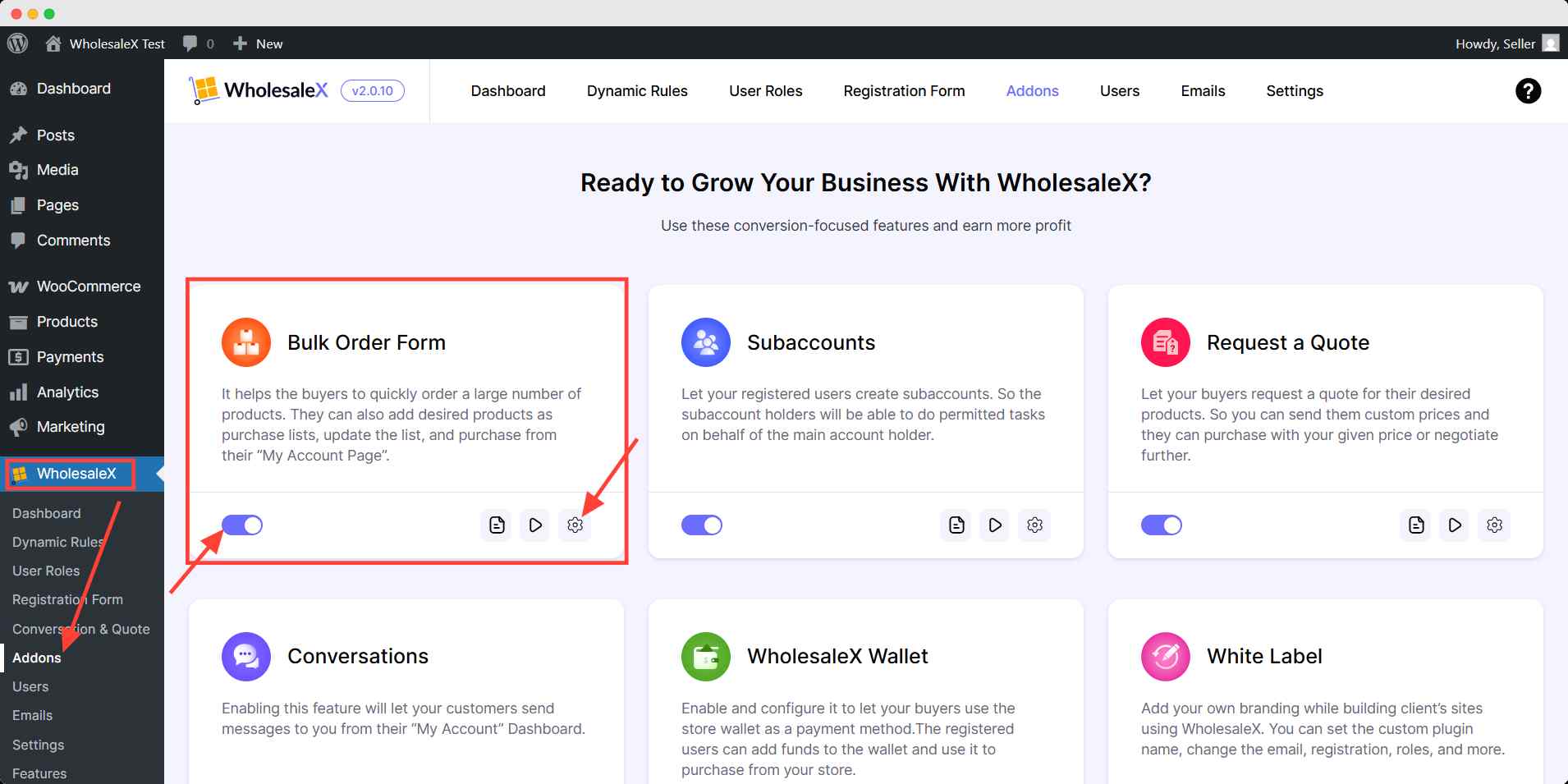
Now, let’s move forward with how customers can use it.
How Registered Users Can Use the Bulk Order Form
When registered users visit their My Account page, they will see two options. One is the Bulk Order Form, and another is the Purchase List option.
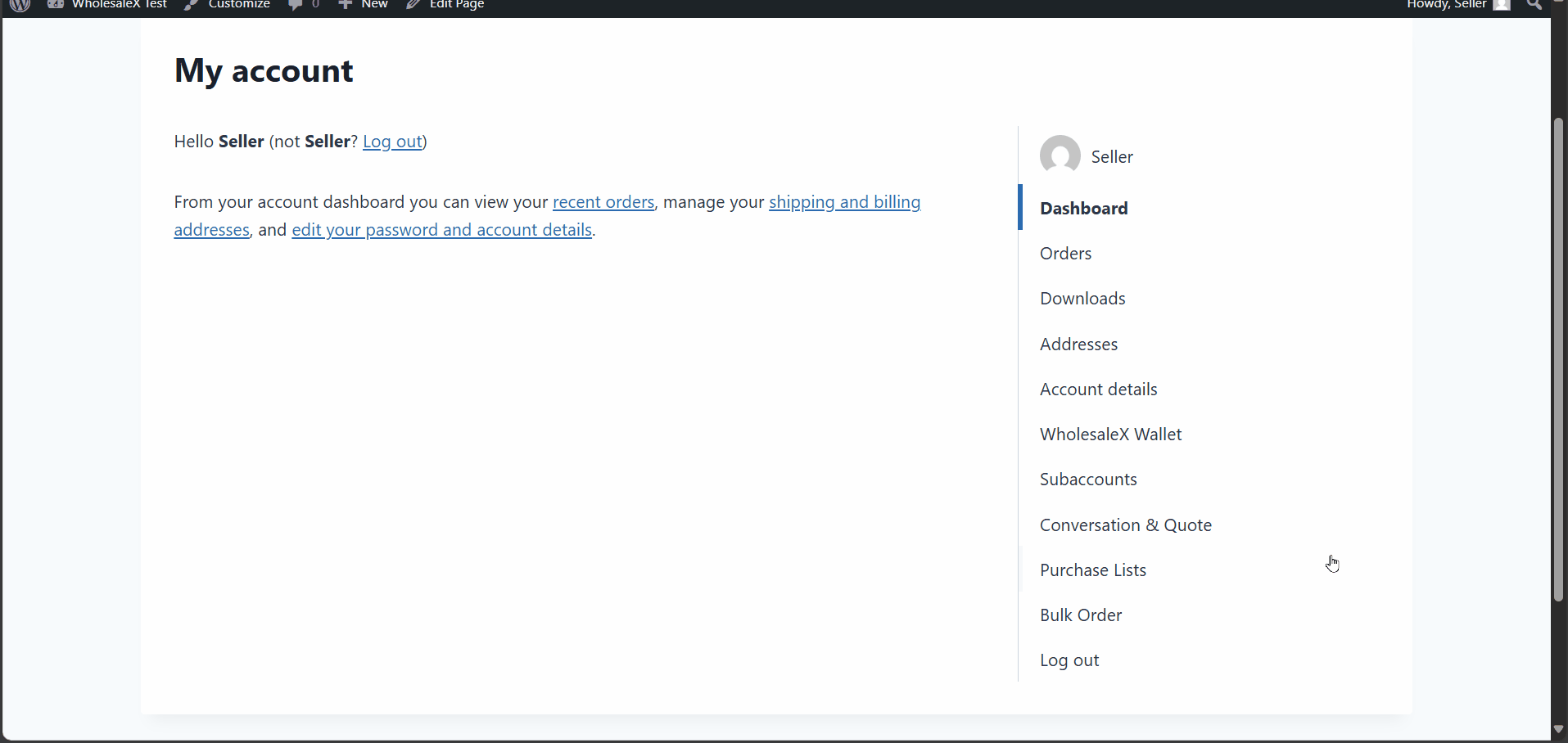
From the Bulk Order section, users can find their desired products effortlessly using the category filter and search option.
The search filtering option is an amazing feature of WholesaleX that lets you search for desired products with a dynamic live preview. Here’s a view of the search filtering option of WholesaleX:
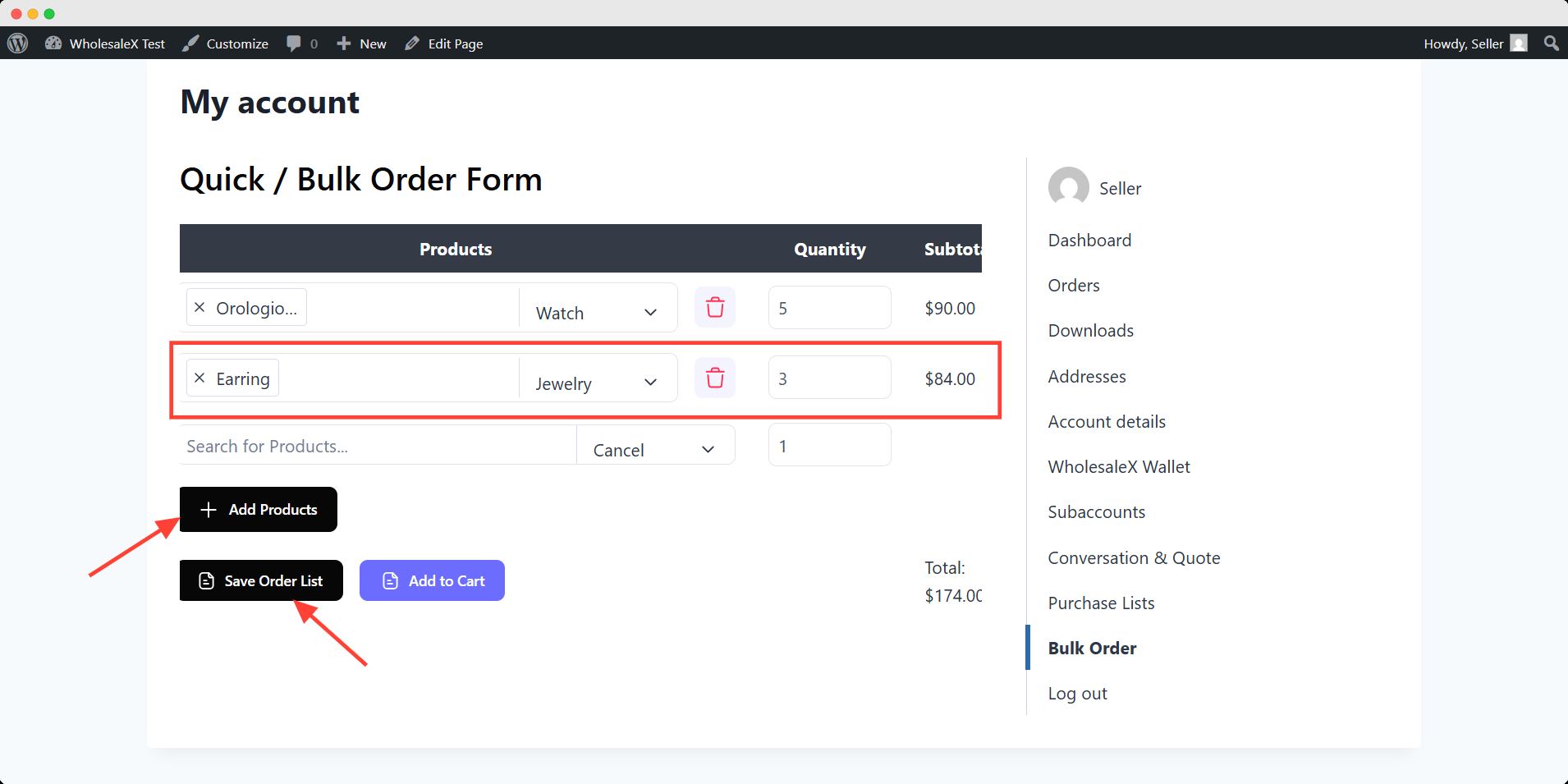
Along with adding desired products, the users can also select their desired quantity of products.
This setting is very helpful for bulk users because a B2B store sells products in bulk. Searching & adding a product with quantity options makes it easier for users to order in bulk from a single page.
The buyers can select the products and add them directly to the cart.
Saving it on a purchase list and, as previously mentioned, editing and reordering the list relieves shoppers of not going through the entire process again and again.
How Registered Customers Can Use the Purchase List
Let’s see how the registered users can use the purchase list. When they visit the Purchase List section, they will see the available order list. From here, they can view or download the purchase list.
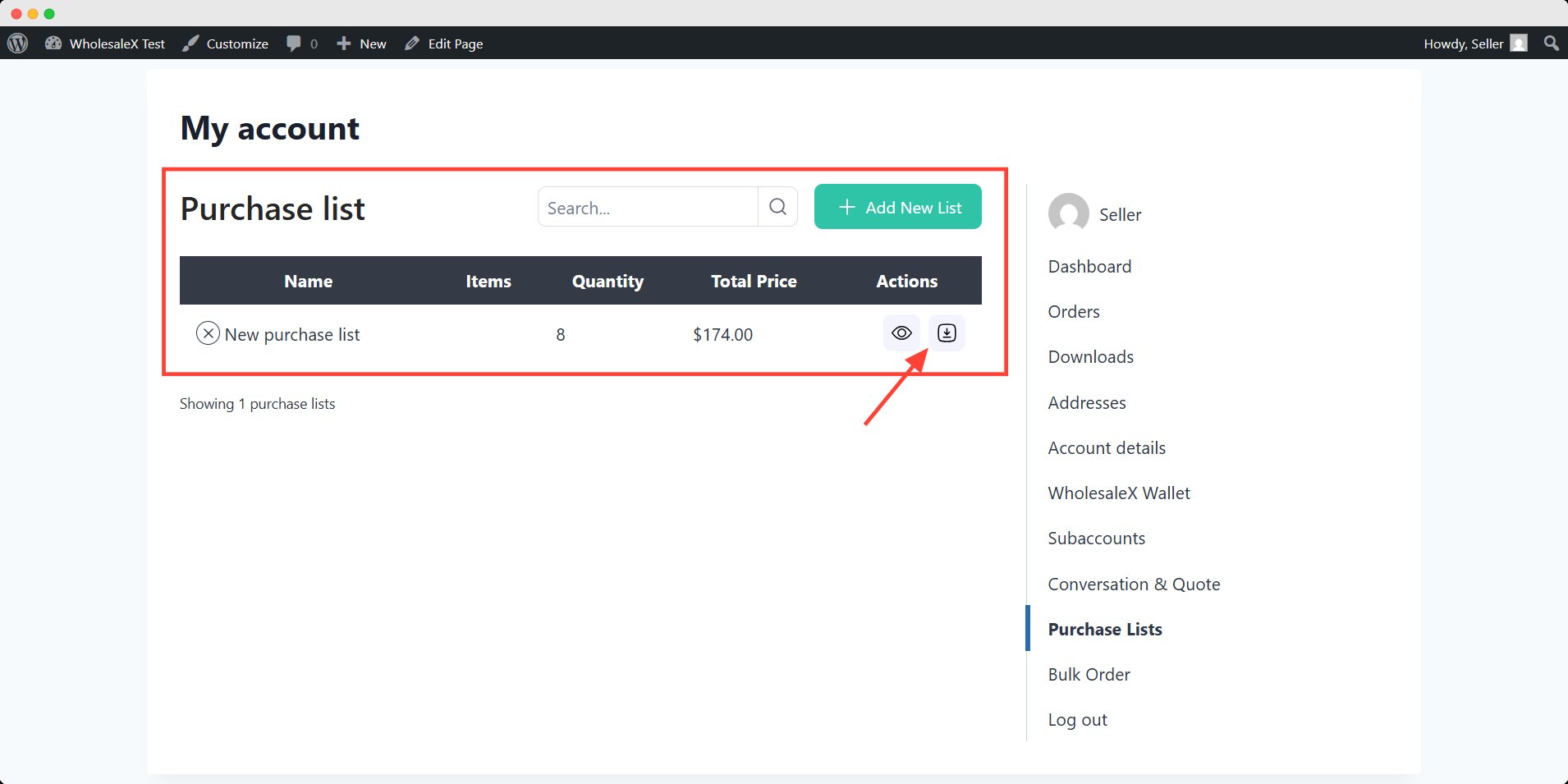
Once customers click on the view button, they will be directed to the bulk order list.
And when they click the download button, the list will be downloaded to their device in a CSV file format.
WholesaleX also lets the customers include more products in the list if required and then add them to the cart.
How to Create a Separate Bulk Order Page
You can create a separate bulk order page via shortcode to ensure a better user experience. A separate bulk order page can benefit owners and customers as it increases order efficiency and accuracy, leading to increased sales.
Let’s see how:
First, you have to go to the settings section of Bulk Order. Here you can find the shortcode option for the Bulk Order Form. Copy it.
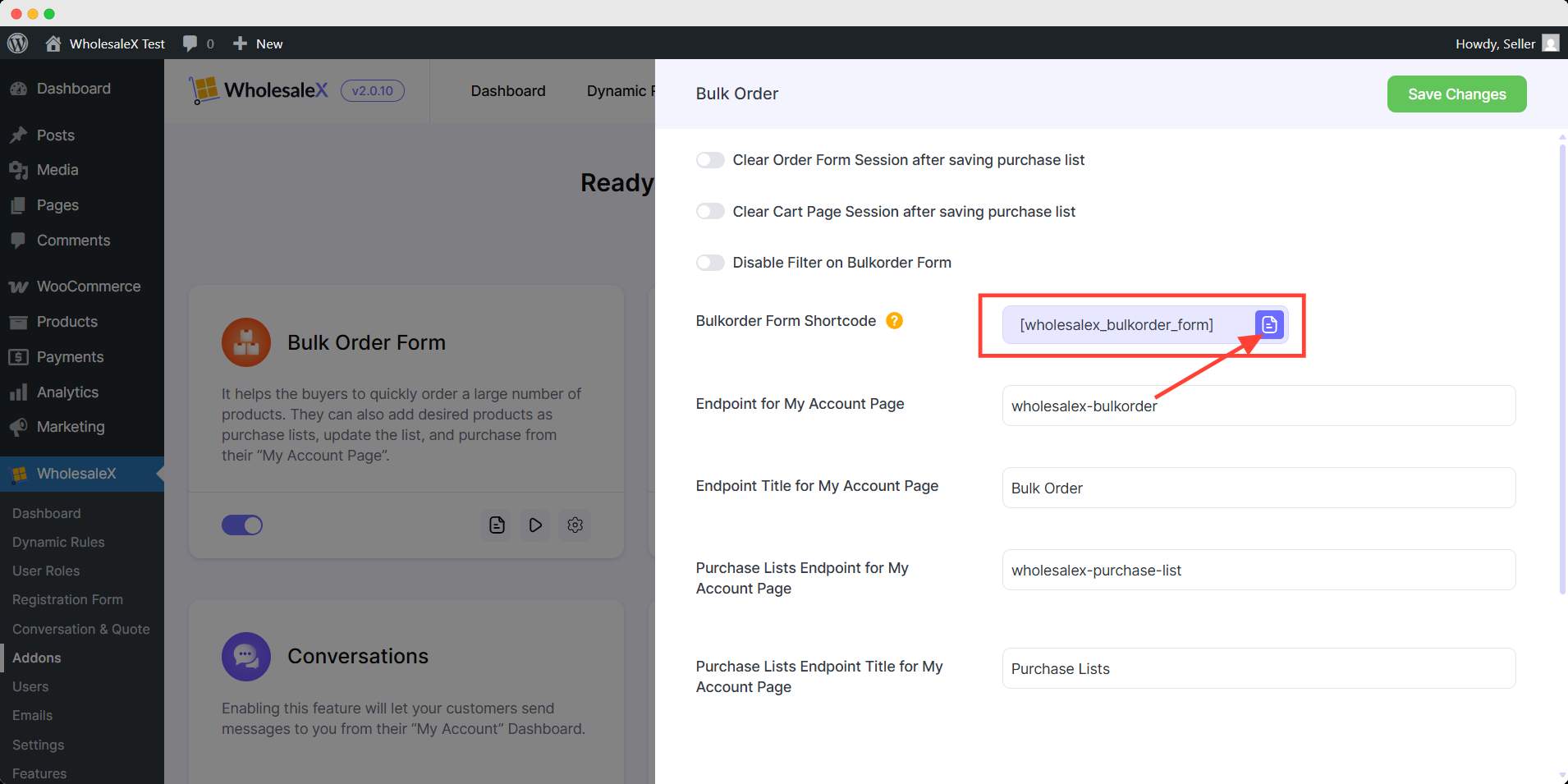
To create a separate page for bulk orders, paste the shortcode into a new page.
Let’s create a new page by clicking the Add New button in the page section. Then paste the shortcode on the page and publish.
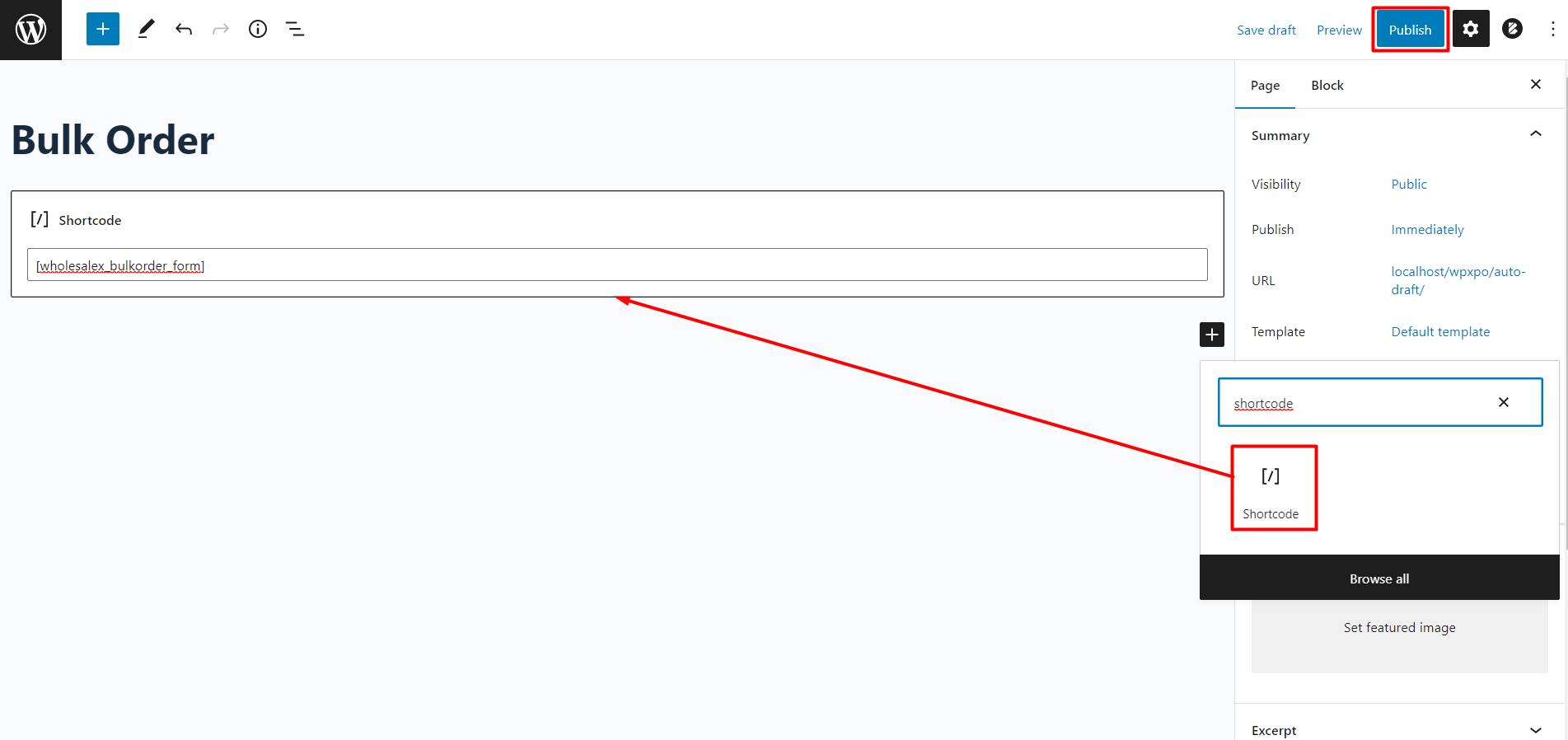
Let’s see how it looks on the user’s end.
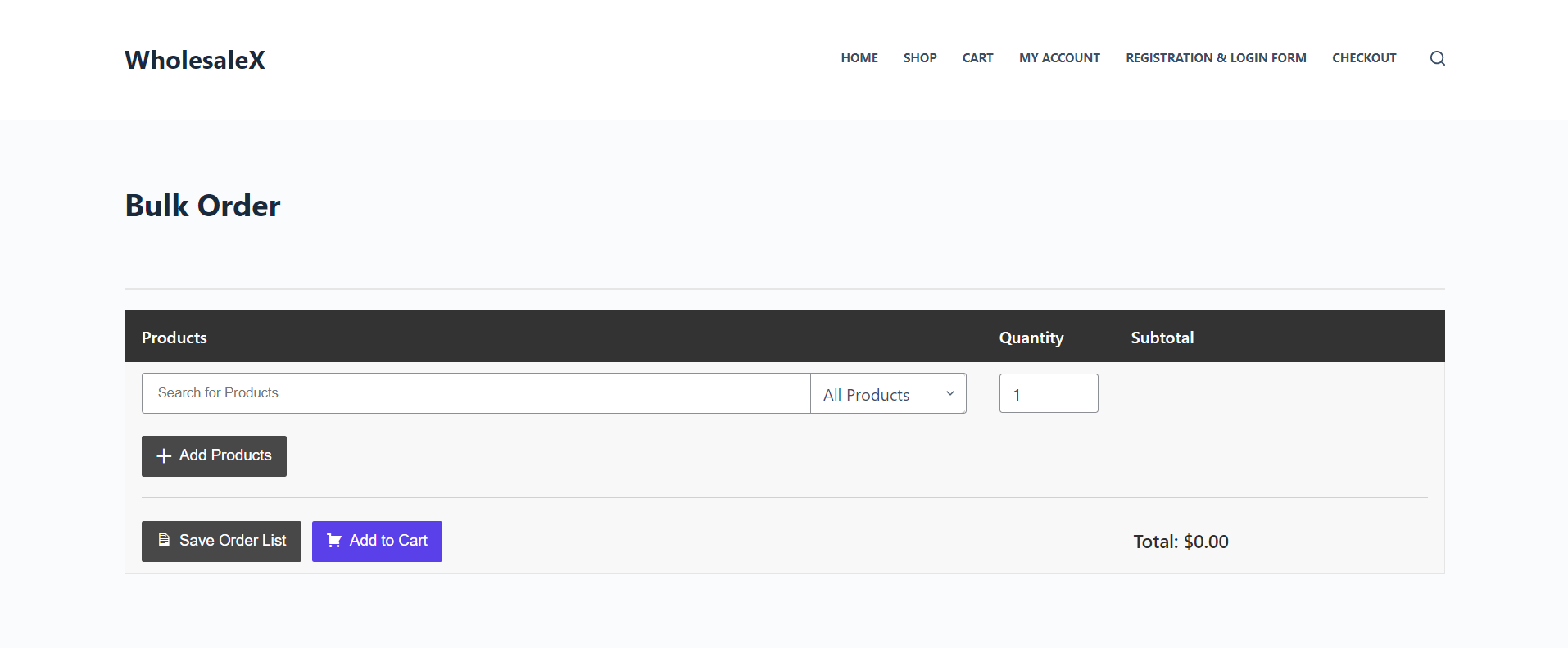
How to Turn the Bulk Order Form into Table?
You can also choose the layout of bulk order as a table instead of a form. To do that, go to WholesaleX’s General Setting and choose which type of layout you want.
If you choose the bulk order table, the traditional layout will change and the functions too.
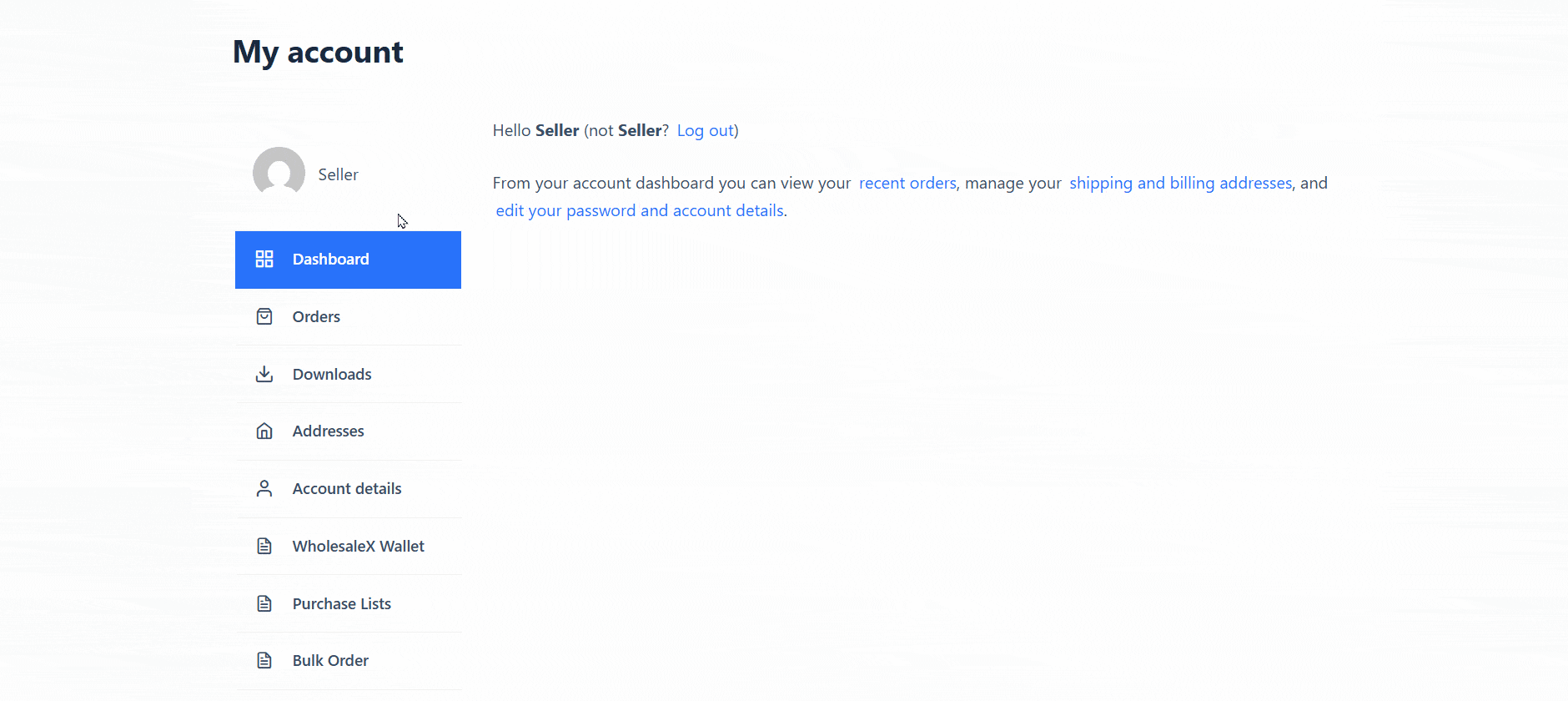
Here, registered B2B users, can browse and select products to add them to the cart. Moreover, they can manually add items to cart one by one.
Note: You can’t create or see the purchase list while using bulk order table layout.
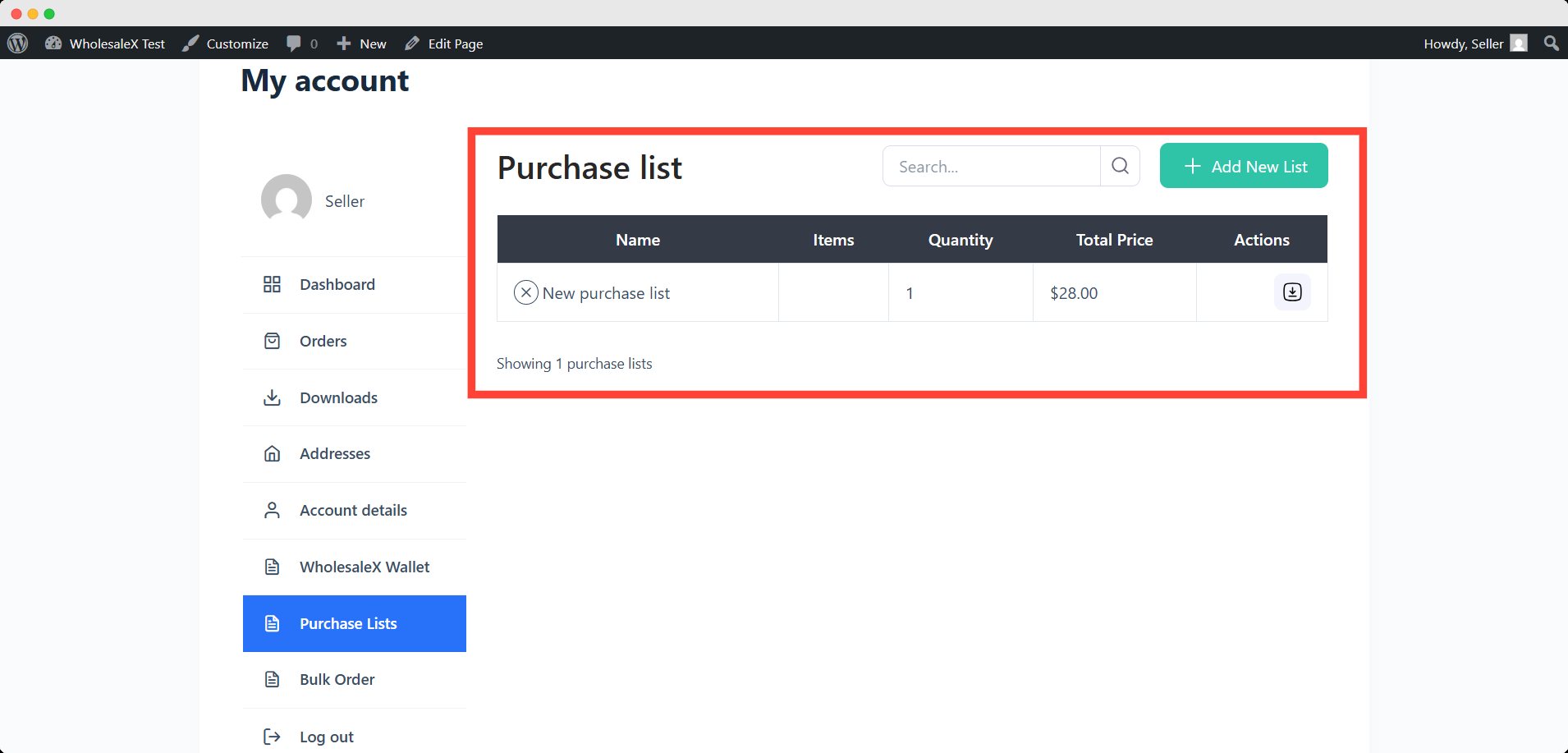
You use this table in a page too. Simply copy-paste the shortcode on your desired page like before.