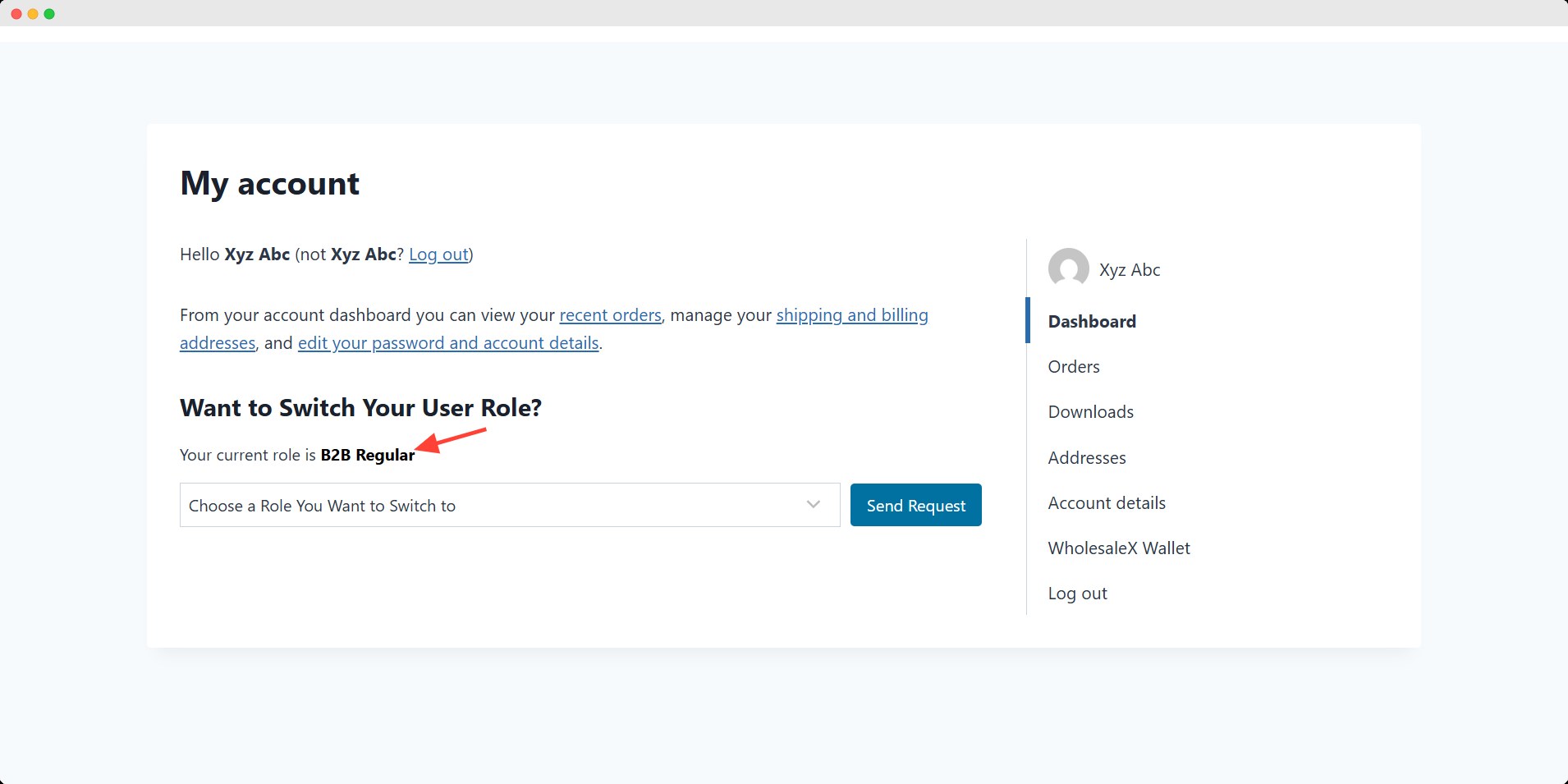Your users can request to change their role if they don’t want to go through migration process. With WholesaleX’s User Role Request feature, any user can apply for a switch into their desired role.
Let’s see how they can do it.
But first the admin needs to allow the users to send request for role change. To do that, you have to go to WholesaleX’s General Settings and scroll down to find Enable User Role Switching option.
Toggle it on and after that an option named User Role Request will appear in WholesaleX menu.
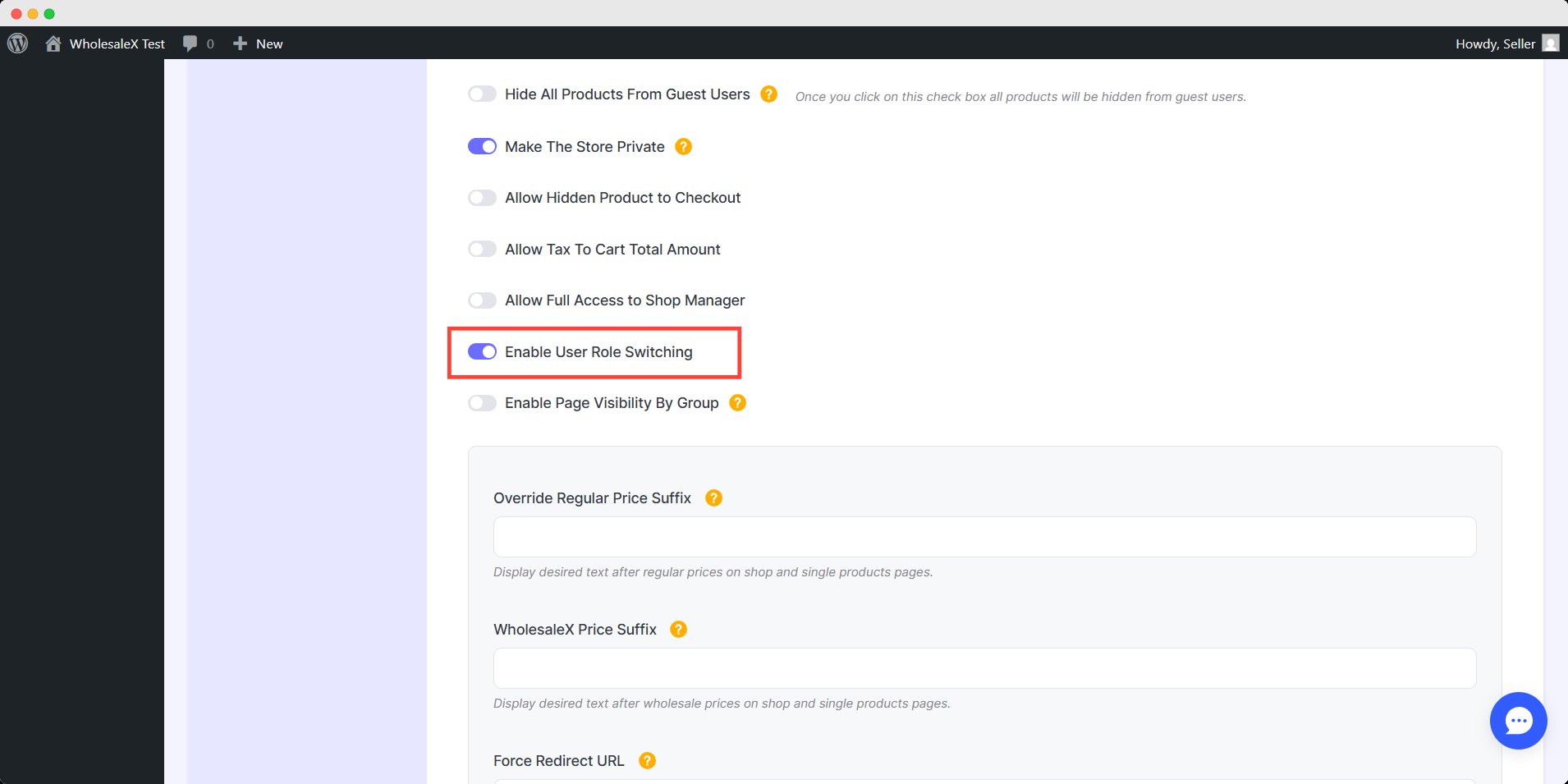
User Role Request
First, users have to log in to their account and access their My Account dashboard. Here they can see their current user role status.
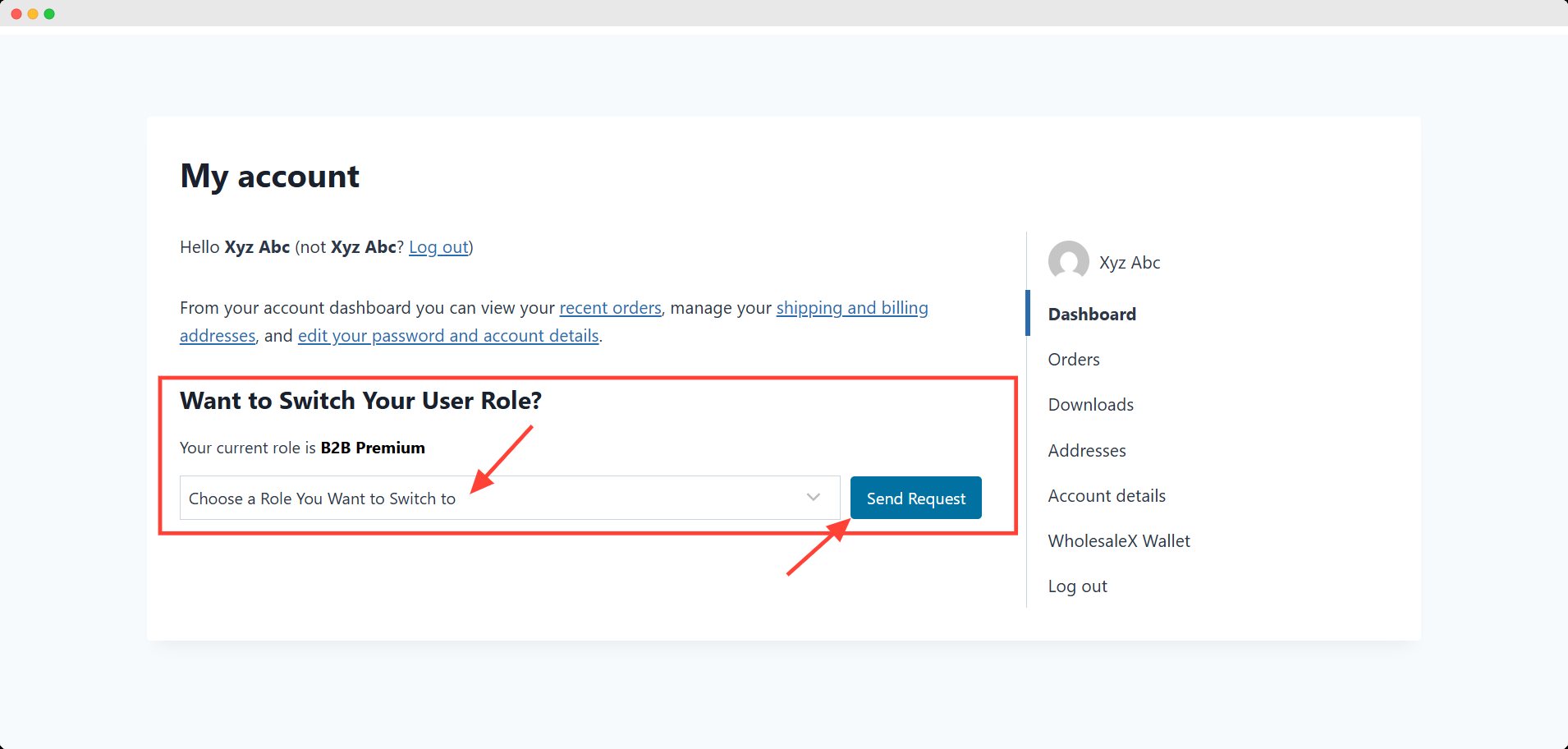
Under the User Role Switch section, they can choose which role they want switch to from the dropdown menu.
They have to select the role and hit the send request button.
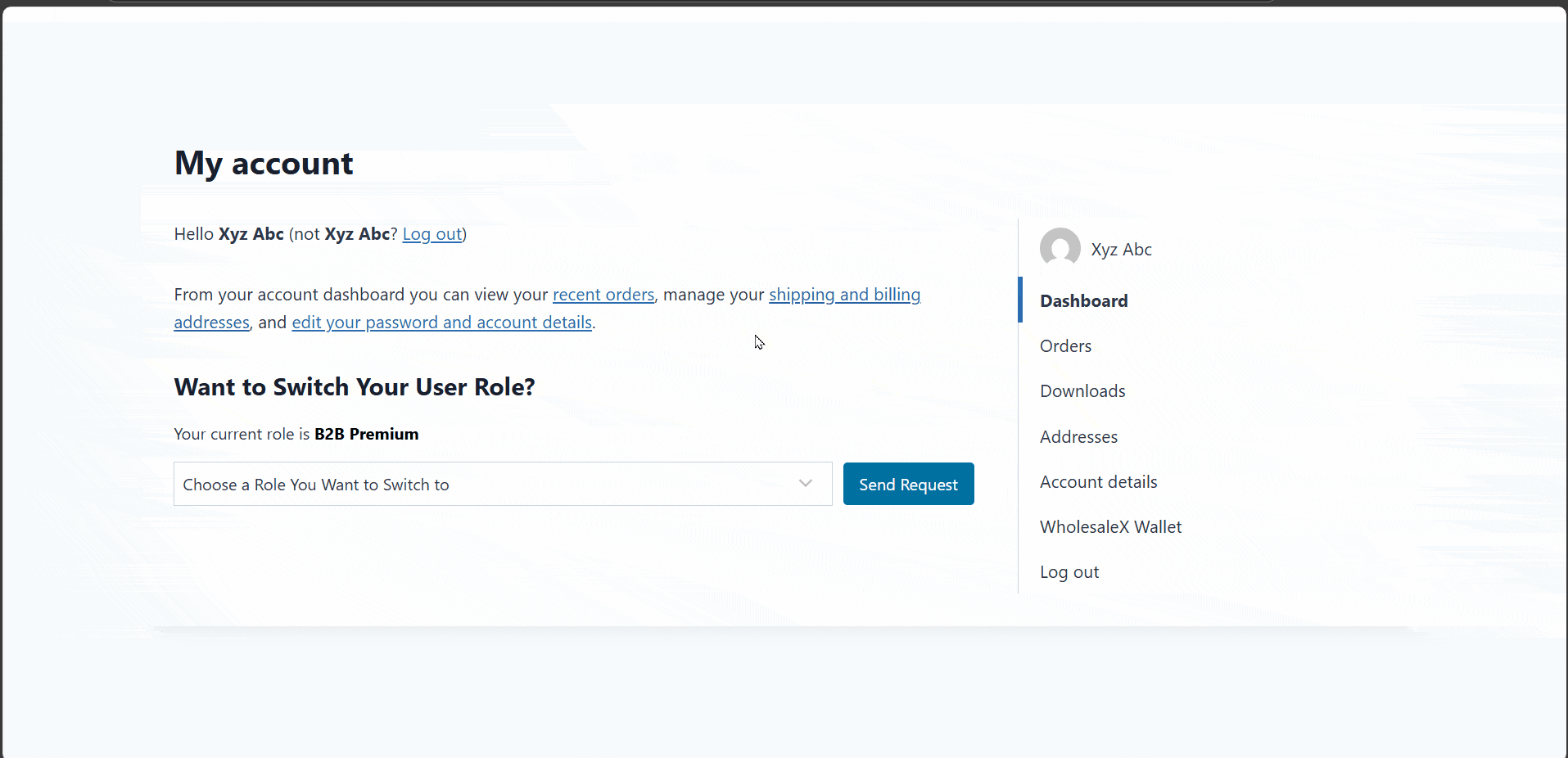
It will ask them for confiramation, they have to click Ok. After that, an alert will appear for the successful request submission.
If the user refresh the page, the option for send request will be removed and ask them to wait for admin approval.
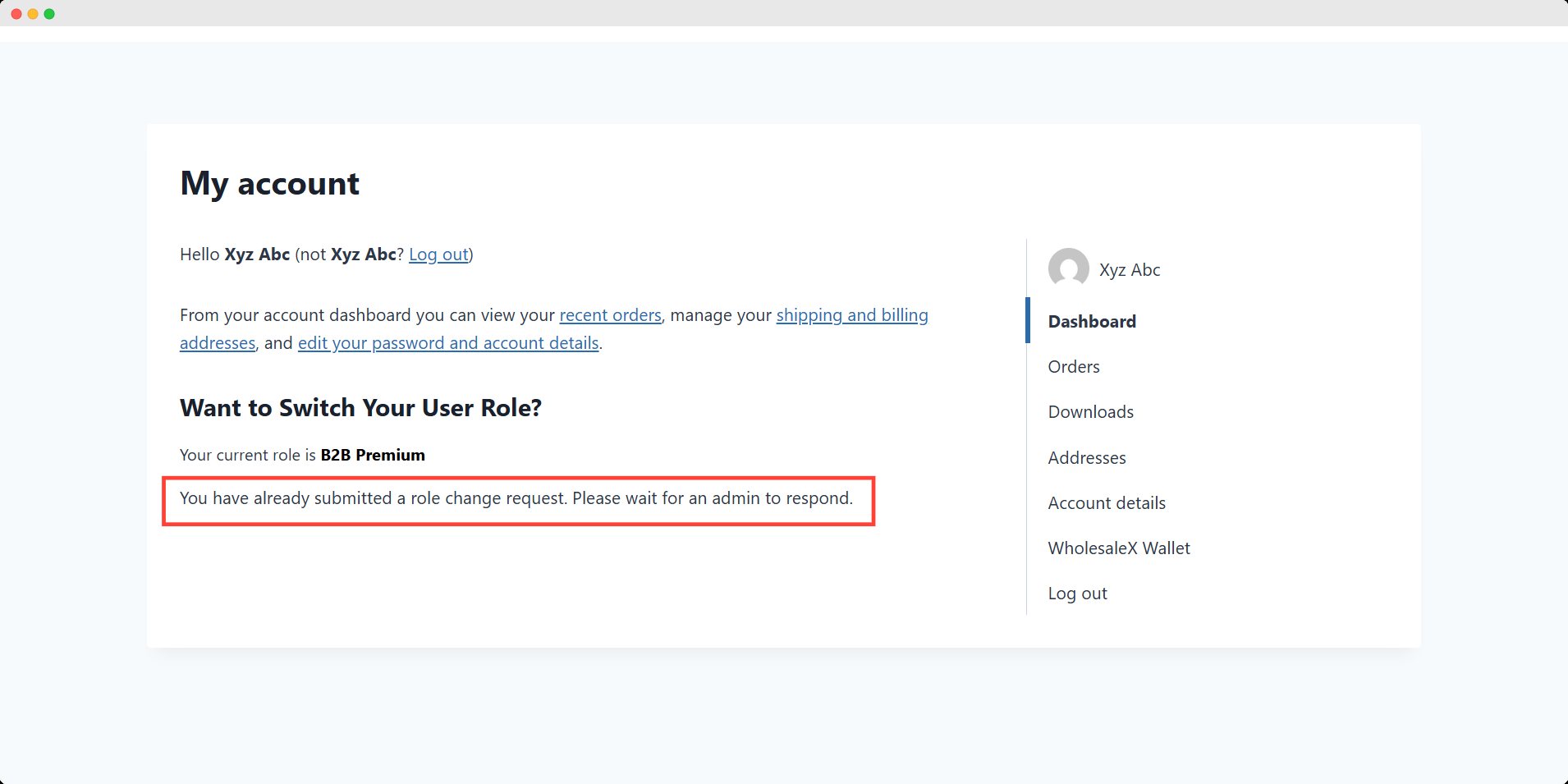
User Role Request Admin Approval
After the user role switching request, you can accept or reject them as an admin. To do that, first you need to go to the User Role Request option in WholesaleX menu.
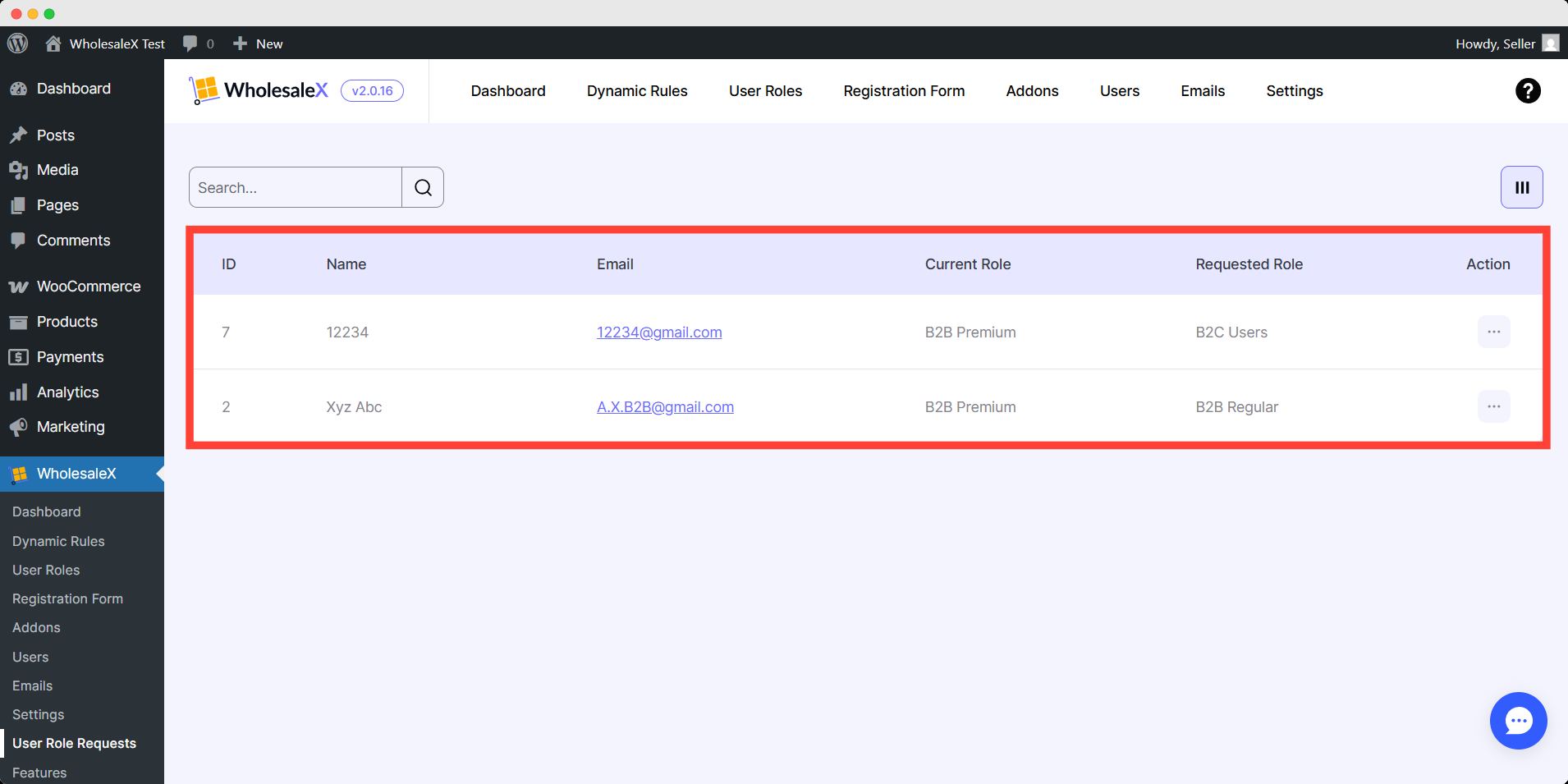
Here you can see the list of requests of switching roles. The list include detailed information of the current role and which role the user want to switch to.
Click the three-dot option in the Action column. You can either accept or reject their request.
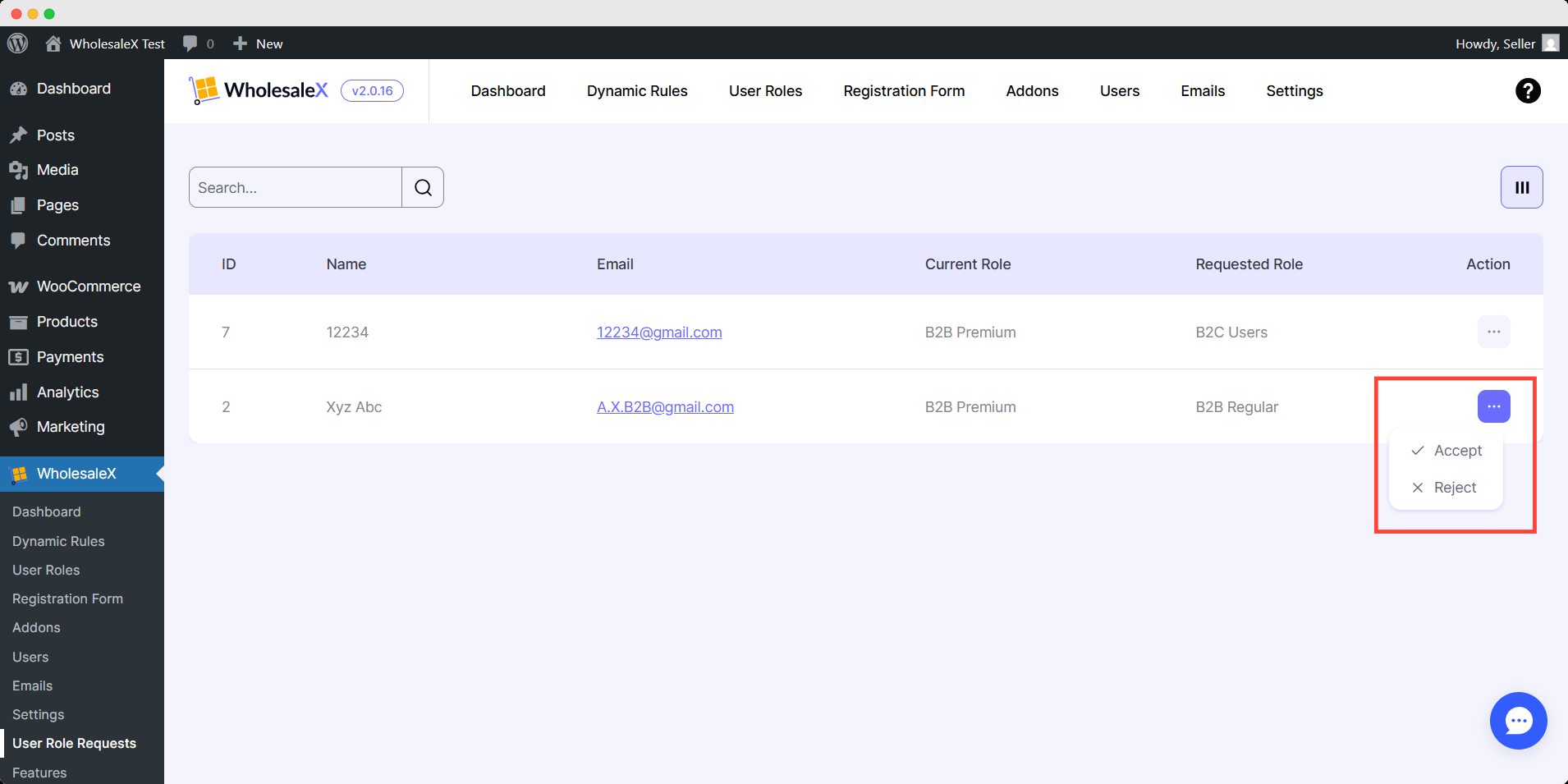
After accepting the request, the user can see their current role changed in their my account dashboard.
If you reject then, they also can see their unchanged role status.