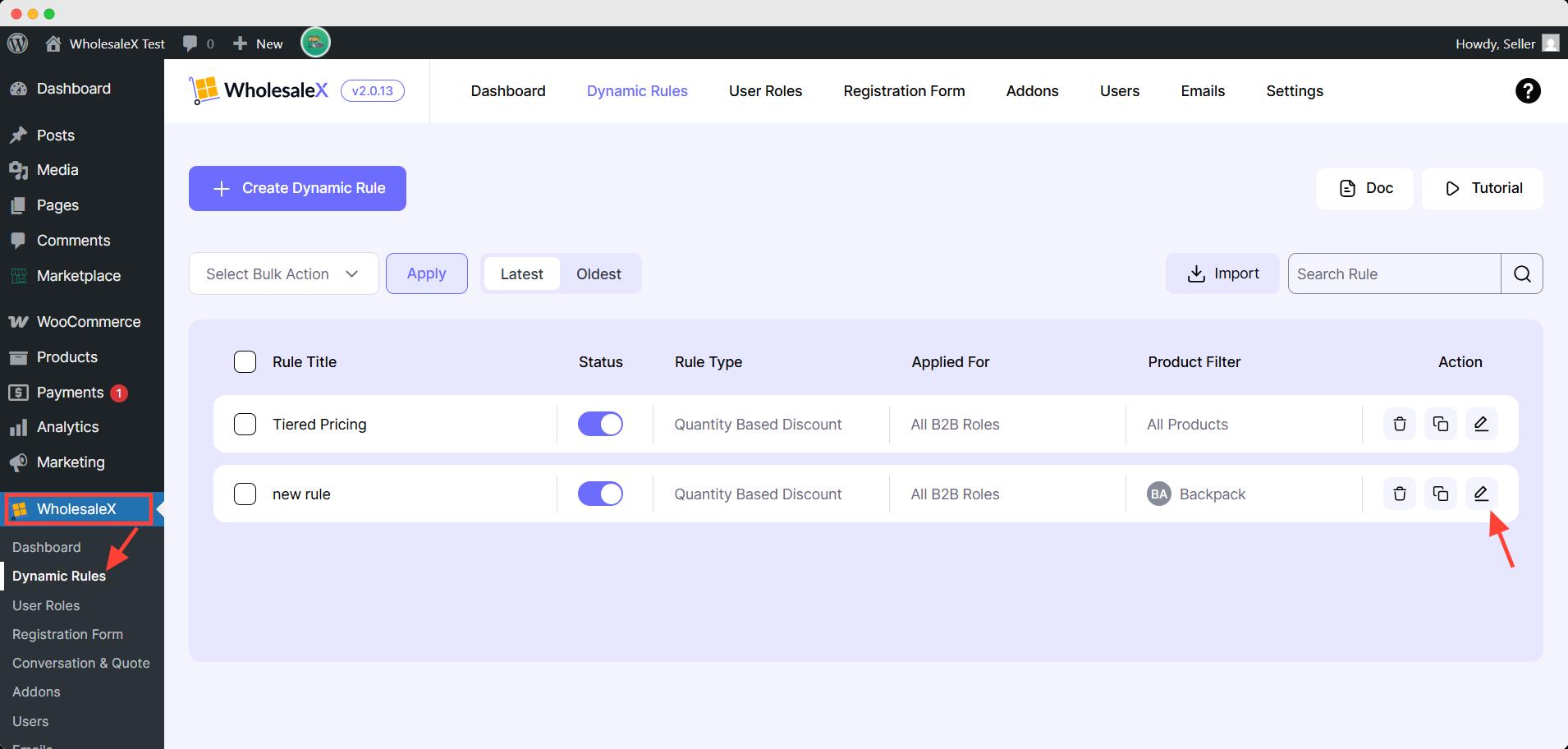If adding wholesale prices to products one at a time is too time-consuming, WholesaleX offers the Dynamic Rule feature. Vendors can create, edit and modify all wholesale discounts from one place with WholesaleX Dynamic Rules.
[Note: Rules set by vendors only apply to their products and do not affect the entire store. Site admins have complete control over overriding vendor rules.]
Let us see how to do that.
Step 1: Create a New Dynamic Rule
To create dynamic rules, go to WCFM Marketplace Dashboard > Dynamic Rules. Here vendors can add their own dynamic rules.
Click the Create Dynamic Rule button to add a new rule.
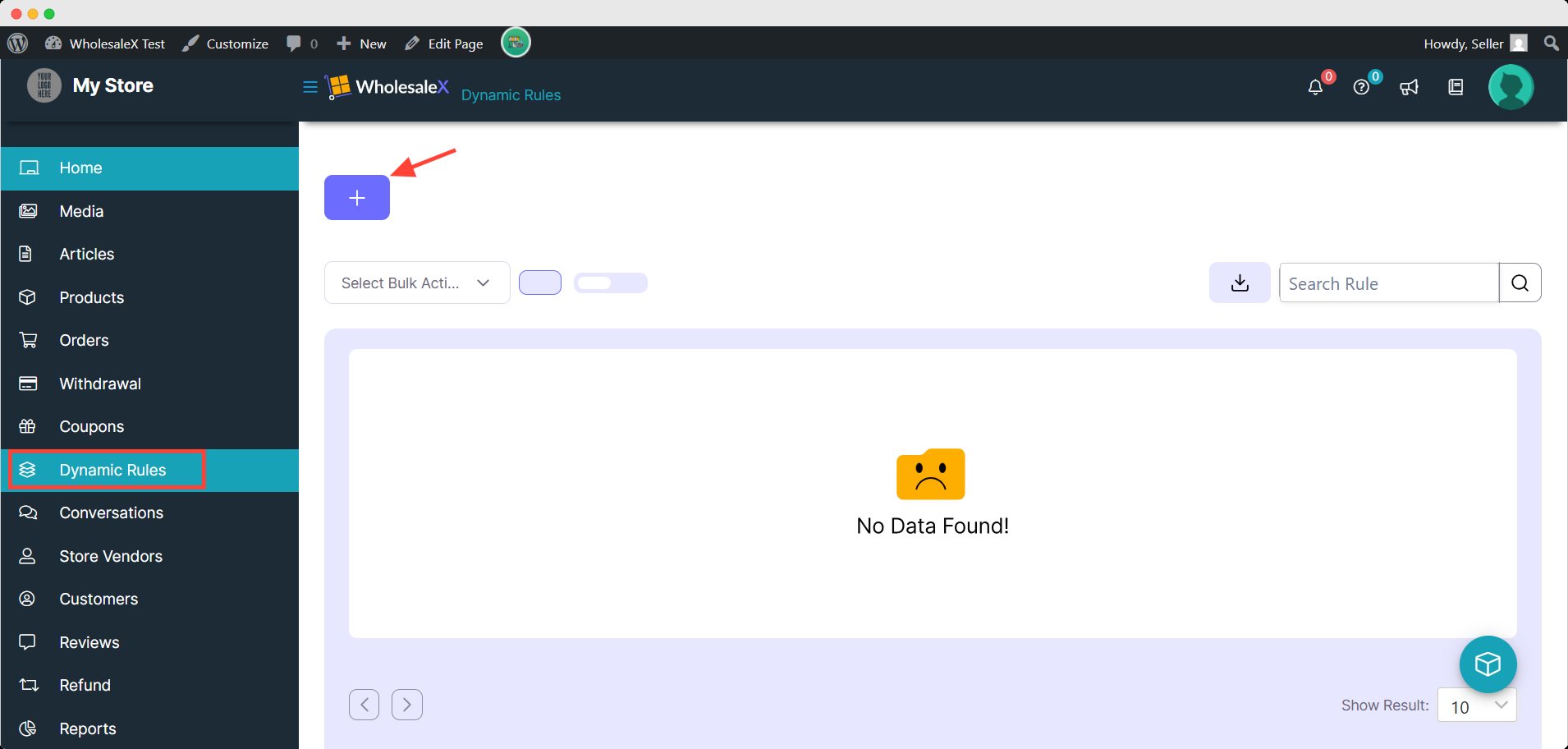
It will take you to an interface where you can add rule details. To start, set the rule title by giving it a name.
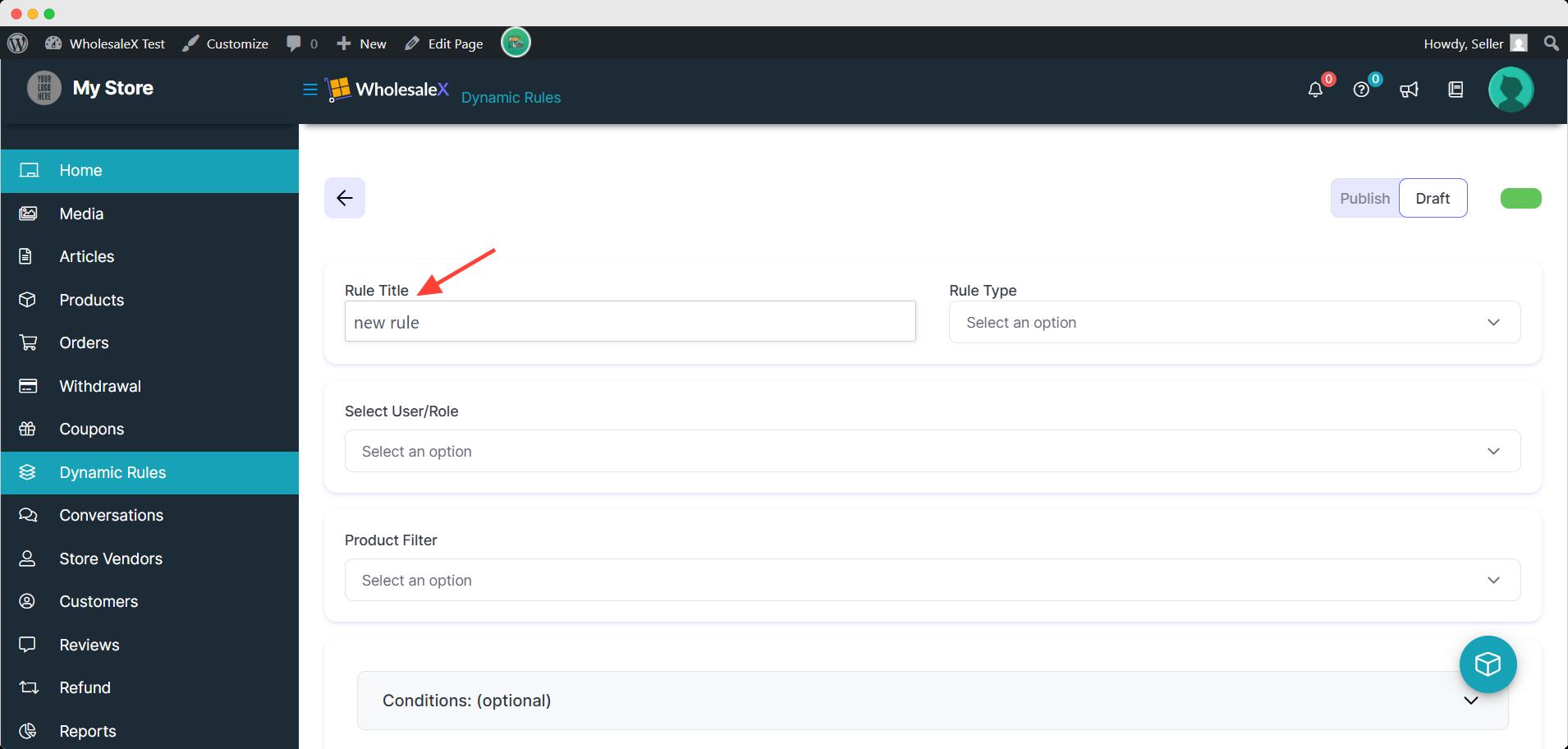
Step 2: Select the Rule Type
Then you need to select the rule type you want to provide.
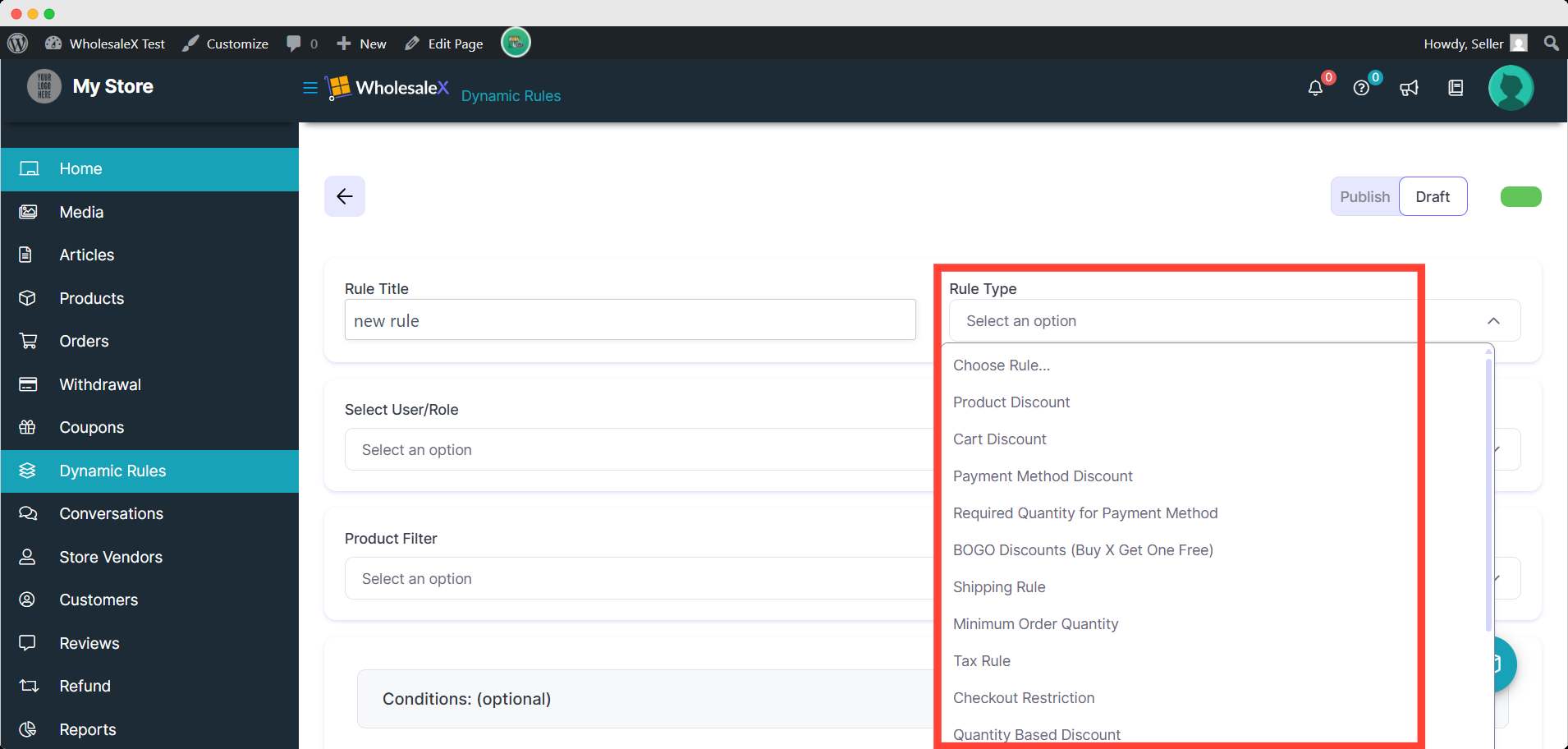
Step 3: Select User/role
Now, the vendors need to select users/roles. They can select all or specific users/roles, and it will work accordingly.
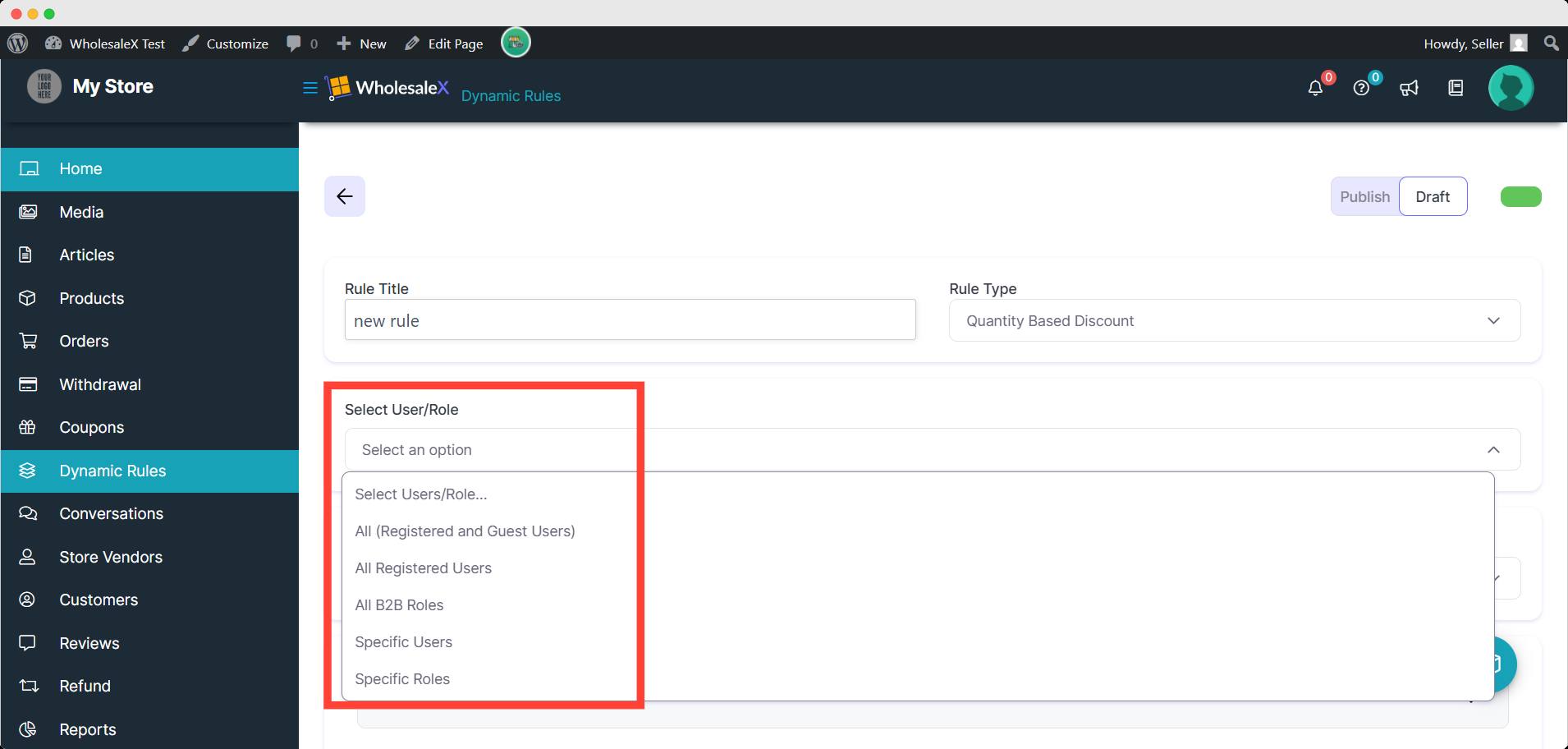
Step 4: Select Product Filtering
Here, vendors can filter out the products by product in list, product not in list, attribute in list, and atribute not in list. They’ll have the option to select the products/attributes in the following field when they select any options.
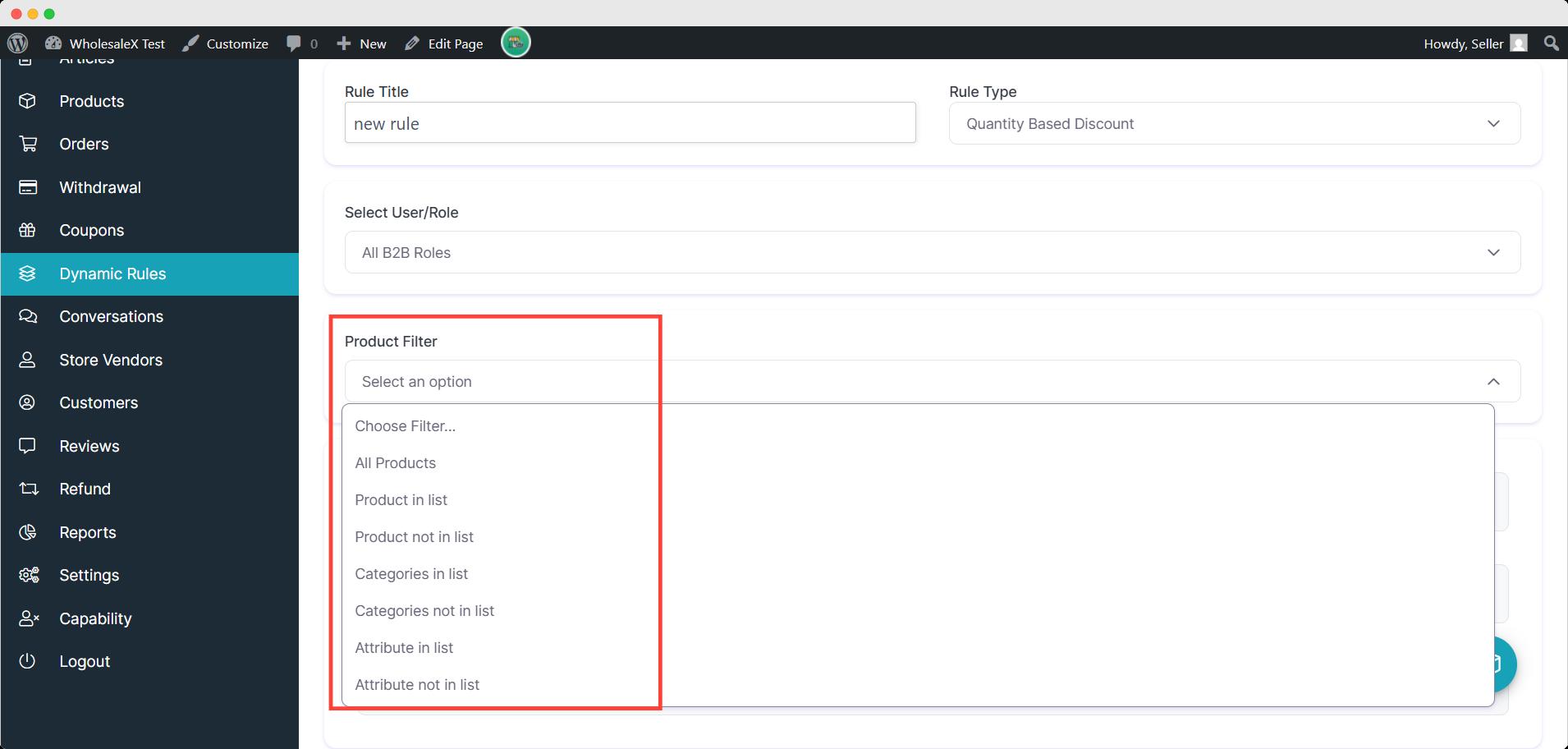
Step 5: Manage Rule Setting/Discount
Now, vendors need to manage the setting related to the rule type selected. Here, I chose Quantity Based Discount so there’s a special section for this rule.
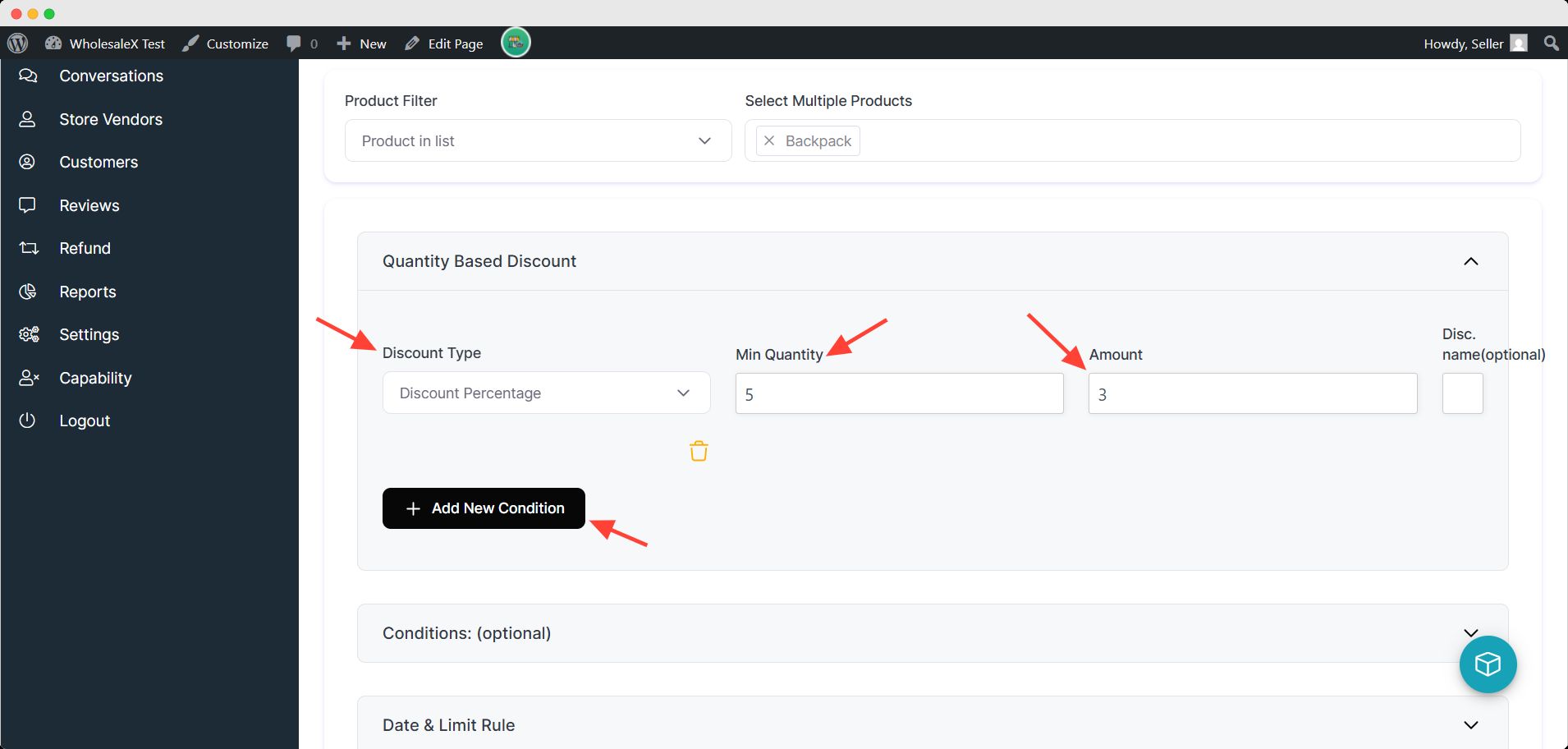
Vendors can add discount type, minimum quantity, amount and an optional discount name. They also may add another condition if you need.
Step 6: Conditions and Date & Limit Rule (optional)
WholesaleX also gives vendors additional options in rules to apply. They can apply conditions based on conditions, operating realtion and amount.
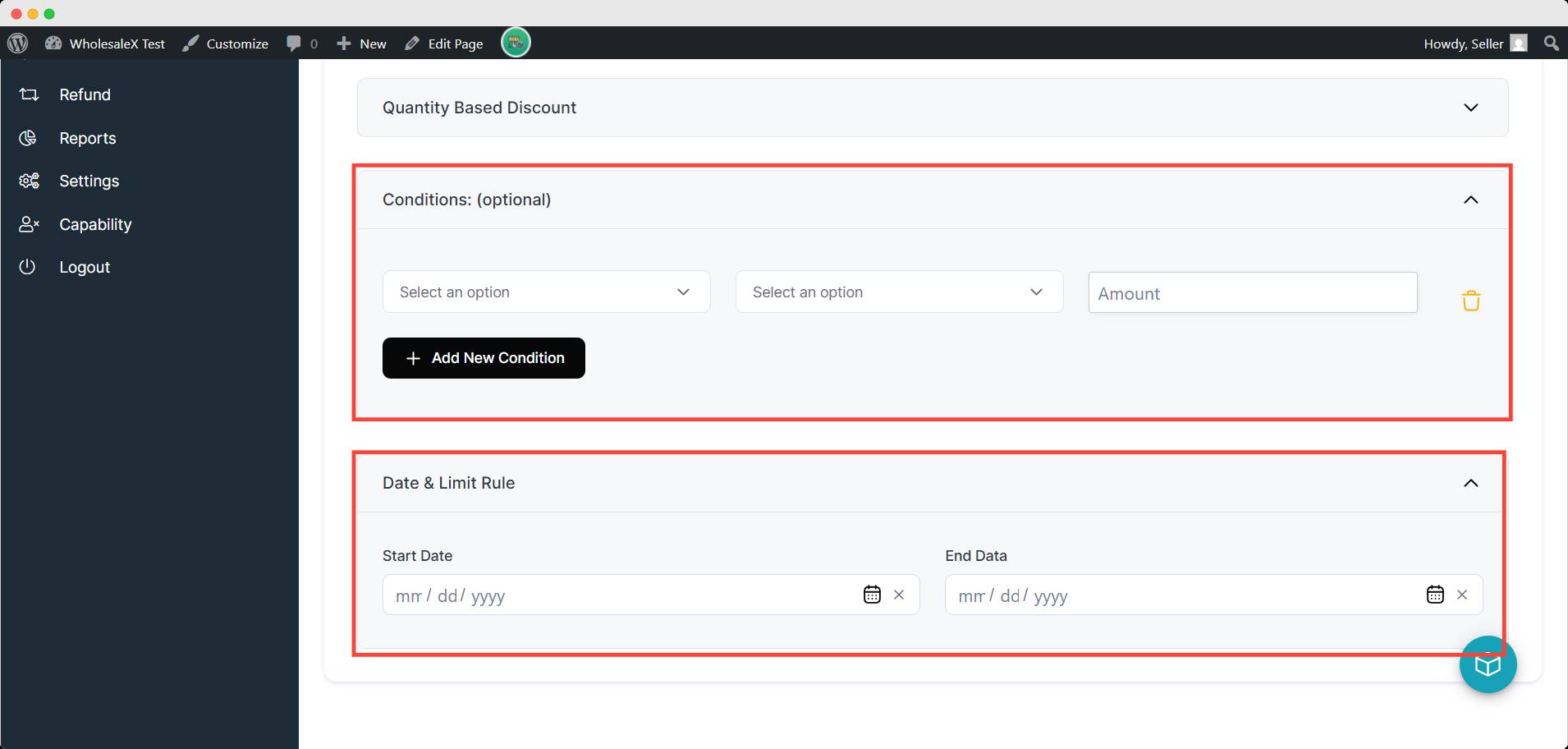
Vendors can also set a date & limit rule for the products. A customer can get the discount in a specific amount of time, and the discount will have a Start Date and End Date.
Now, to activate the rule, vendors have to save and enable it.
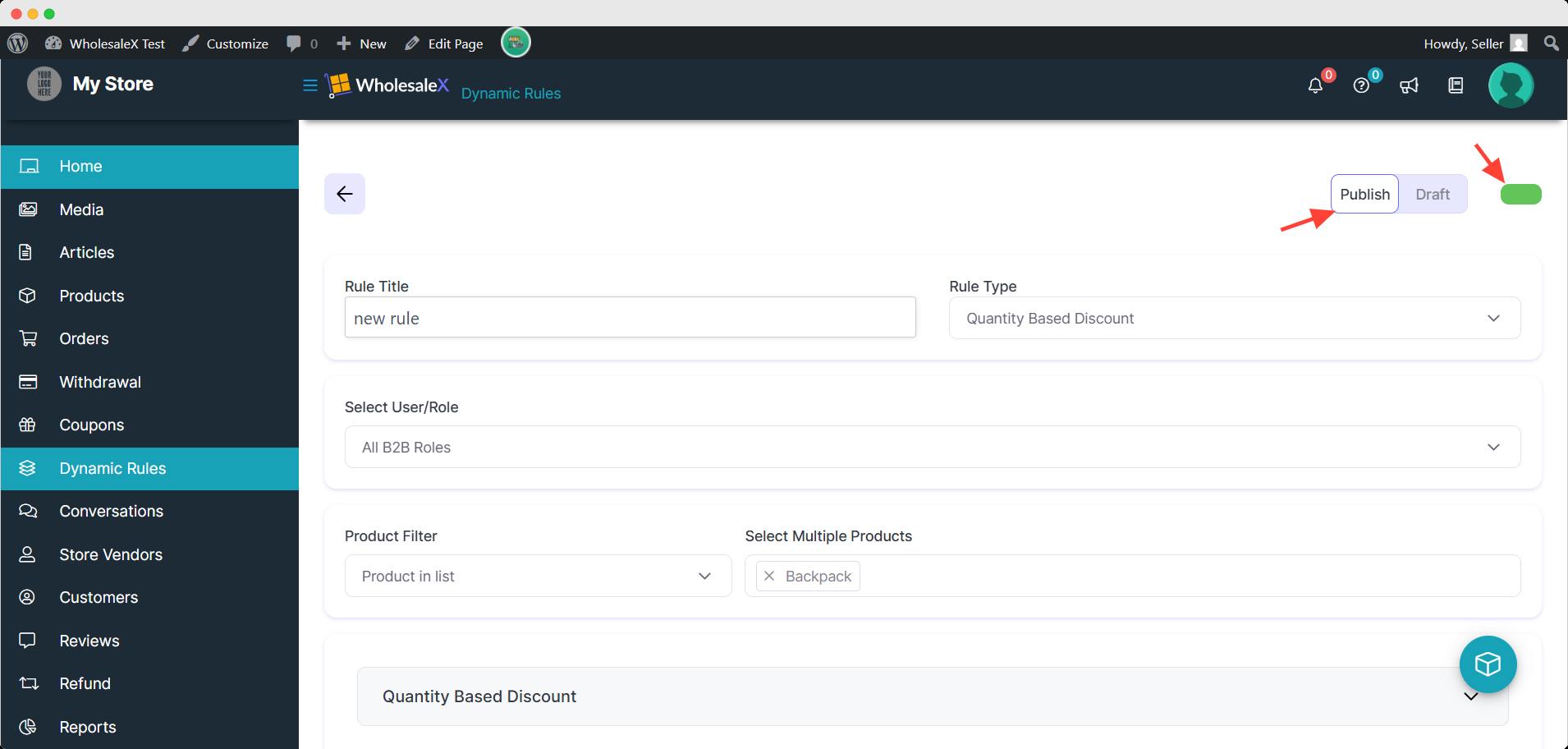
They need to turn on the publish button and click the save button to make the rule activated.
Here is a complete step-by-step documentation of creating dynamic rules with WholesaleX.
How can WCFM Marketplace Admin Override Dynamic Rules
The marketplace admin can override dynamic rules set by the vendor easily.
Admin needs to go to WholesaleX > Dynamic Rules. They can see a list of which vendors have dynamic rules. They can modify/delete the rule by clicking on it.