With the WholesaleX WCFM Marketplace Integration, vendors can set user role-based pricing. And it is effortless to do.
Let us show you how it is done.
Step 1: Select the Product and Add Wholesale Price
Vendors need to go to WCFM Marketplace Dashboard > Products to add user role-based pricing on a product. Now they need to Click on the product or Edit button of the product they want to add role-based pricing.
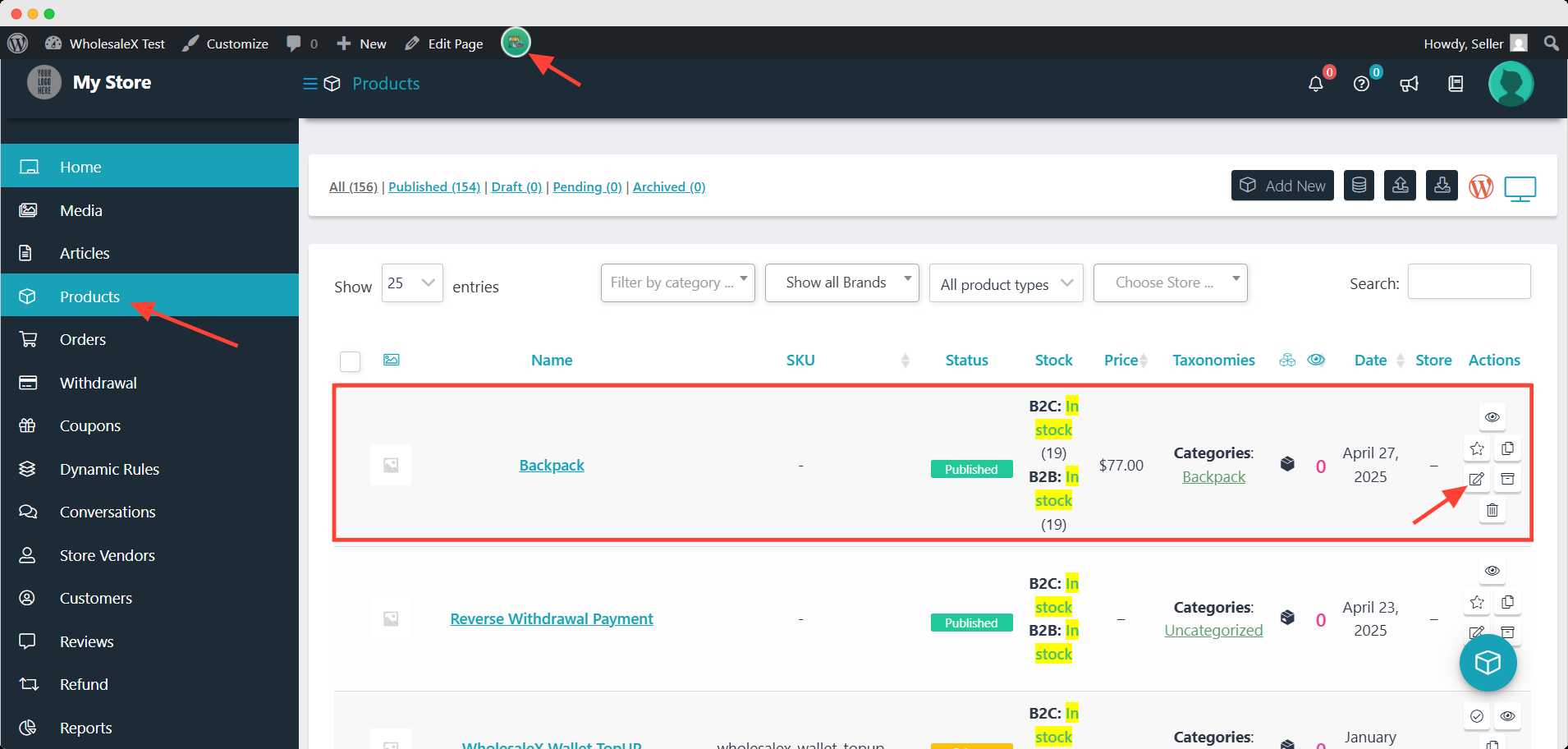
Now, vendors have to scroll down to the WholesaleX B2B Special section to see all the available roles to add desired prices.
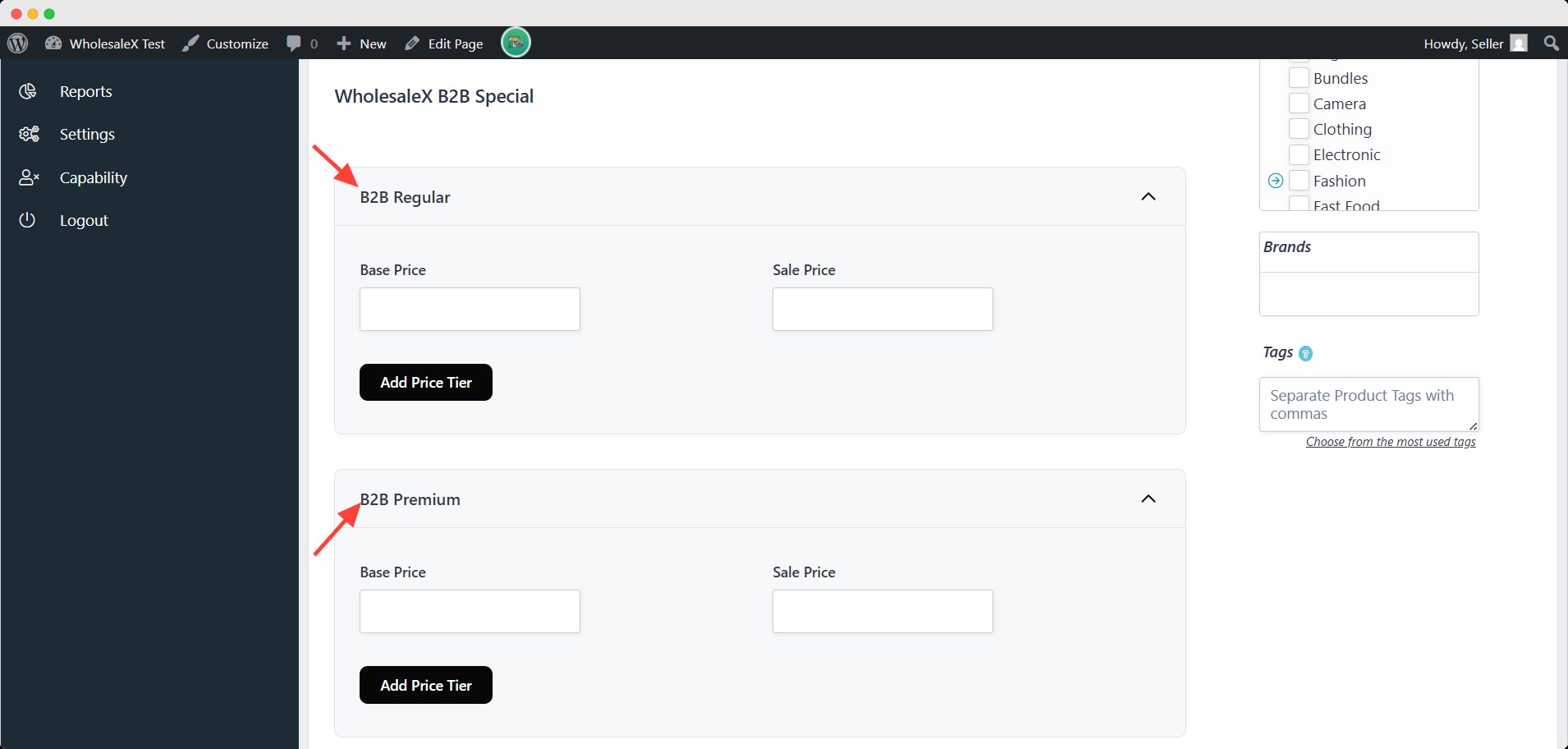
Step 2: Create Tiered Pricing
Vendors can create tiered pricing for the product and the user role. Click the Add Price Tiers to get options to select Discount Type, B2B Users Price, and Min Quantity. Fill it up, and vendors can add more tiers by clicking the Add Price Tiers button.
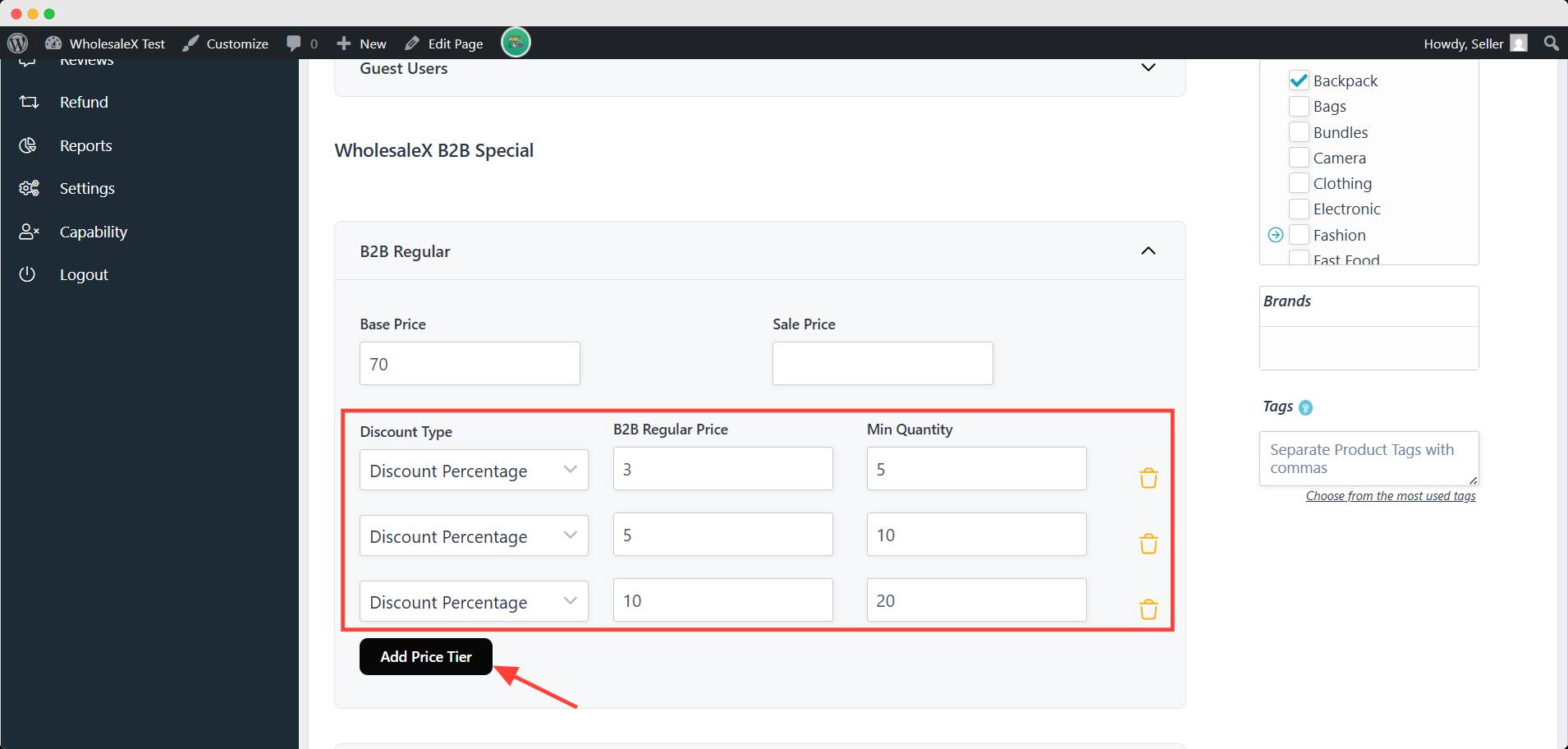
Step 3: Save the Product
Now, to activate the wholesale discount or tiered pricing, scroll down to the bottom of the page and click Submit to save and activate the product’s role-based pricing/tiered pricing.
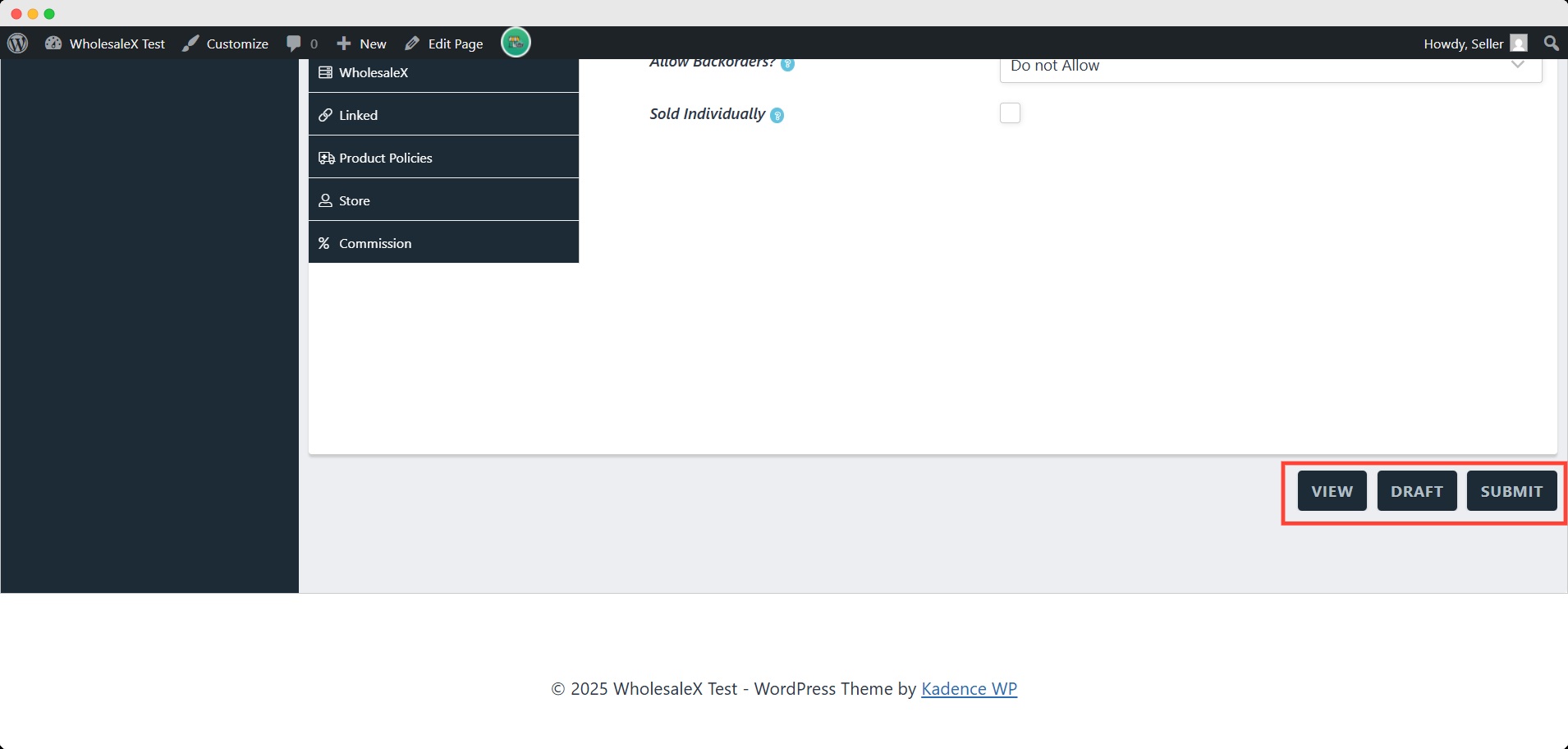
How can WCFM Marketplace Admin Override Wholesale Prices
The WCFM marketplace admin can easily override wholesale prices set by the vendor.
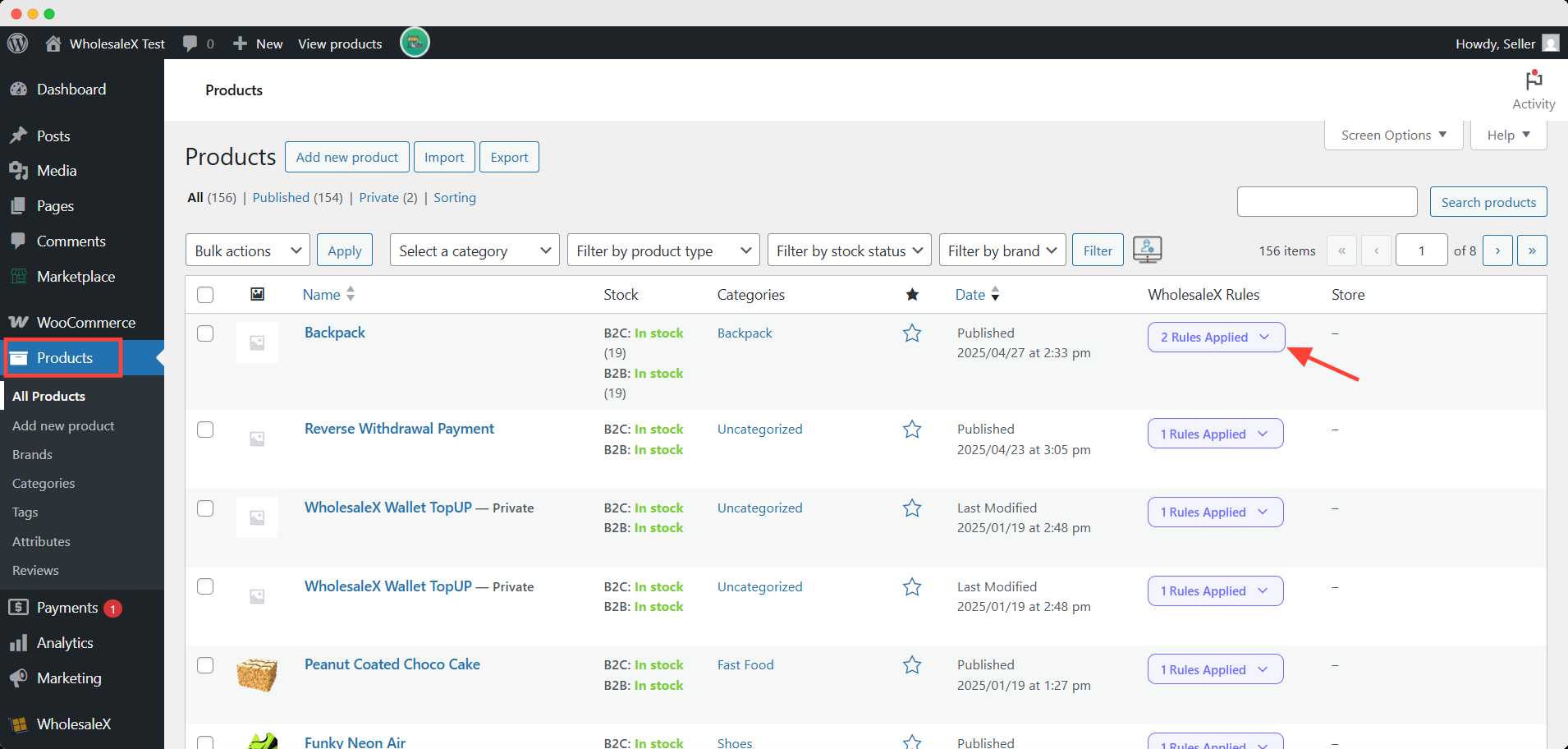
Admin needs to go to the Product page from WooCommerce. They can see which products have discounts in the WholesaleX Rules section. They need to Edit the product and change the discounts as per admin wants.

