Welcome to the WholesaleX WCFM Marketplace Integration Documentation. This documentation provides step-by-step guidance on using the WholesaleX WCFM multivendor marketplace integration.
Create a regular multivendor marketplace into a Wholesaling B2B multivendor marketplace with this integration.
Prerequisites
You will need the following plugins to make a B2B multivendor marketplace:
- WooCommerce
- WCFM Marketplace
- WholesaleX (Version 1.2.4 and up)
- WCFM – WooCommerce Front-end Manager
- WholesaleX WCFM B2B Multivendor Marketplace
Additional: WholesaleX Pro (for advanced features)
So, be sure to install and activate them.
Here’s a quick video to help you get an overview of the features:
How to Use WholesaleX WCFM Marketplace Integration for Wholesale Features
If you already have a marketplace and want to turn on wholesaling or create a new one, you need to follow a process. Let us show you step by step process.
Turn on Addon
First, you need to turn on the WholesaleX WCFM Marketplace Integration addon. You will find it by going to WholesaleX > Addons section. Then click install and activate WholesaleX WCFM Marketplace Integration Addon.
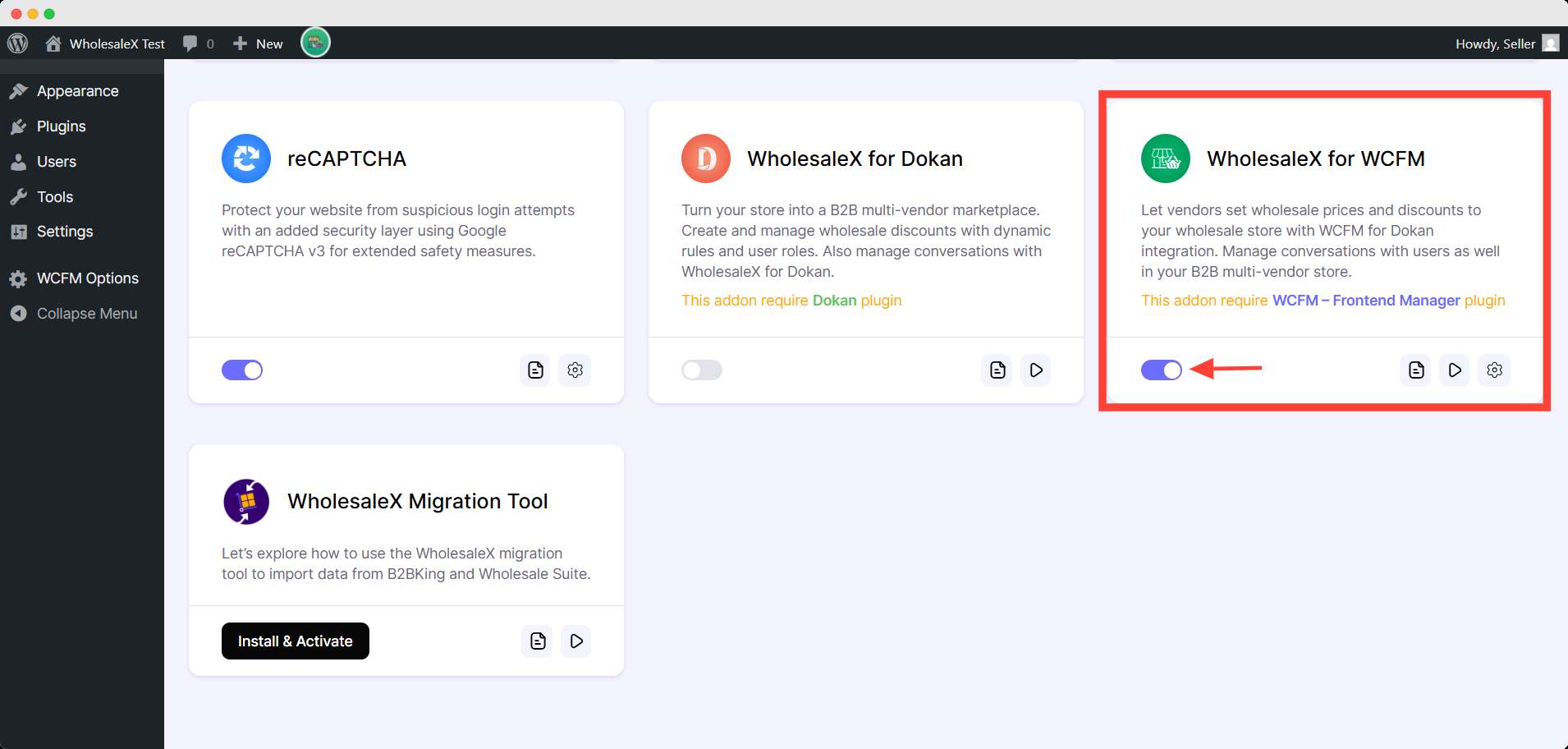
Enable Desired Features for Vendors
Now, you need to enable the WholesaleX features for your vendors. To enable them, go to WholesaleX > Settings > WCFM Integration.
Here you will find the following options to enable for your vendors:
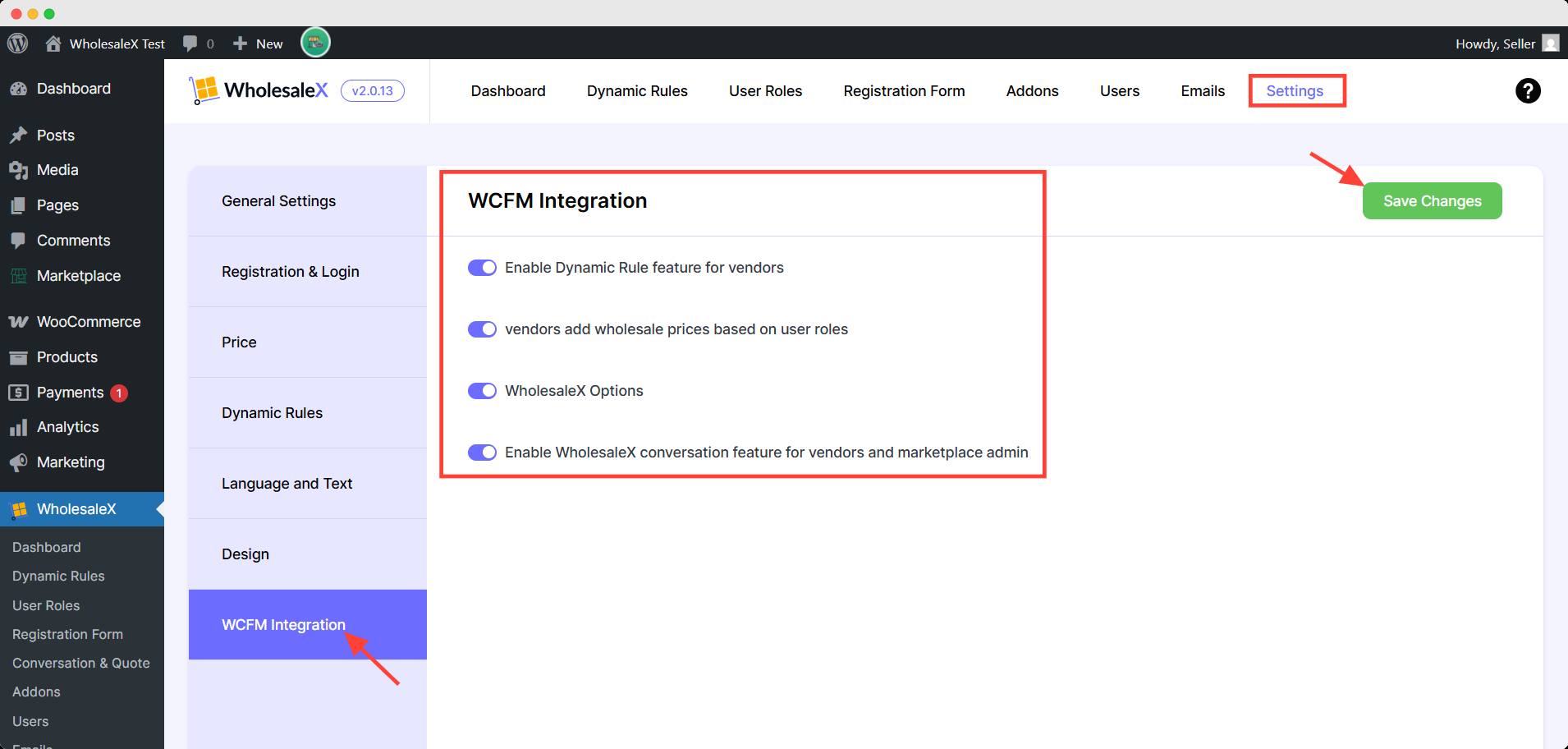
- Dynamic Rules
- Role-Based Pricing
- WholesaleX Options (on the product editing page)
- Conversation
User Roles with WholesaleX
For a wholesaling business, user roles are crucial. They help separate regular users from B2B users, create user role-specific prices and discounts, and hide specific products from a particular bunch of users.
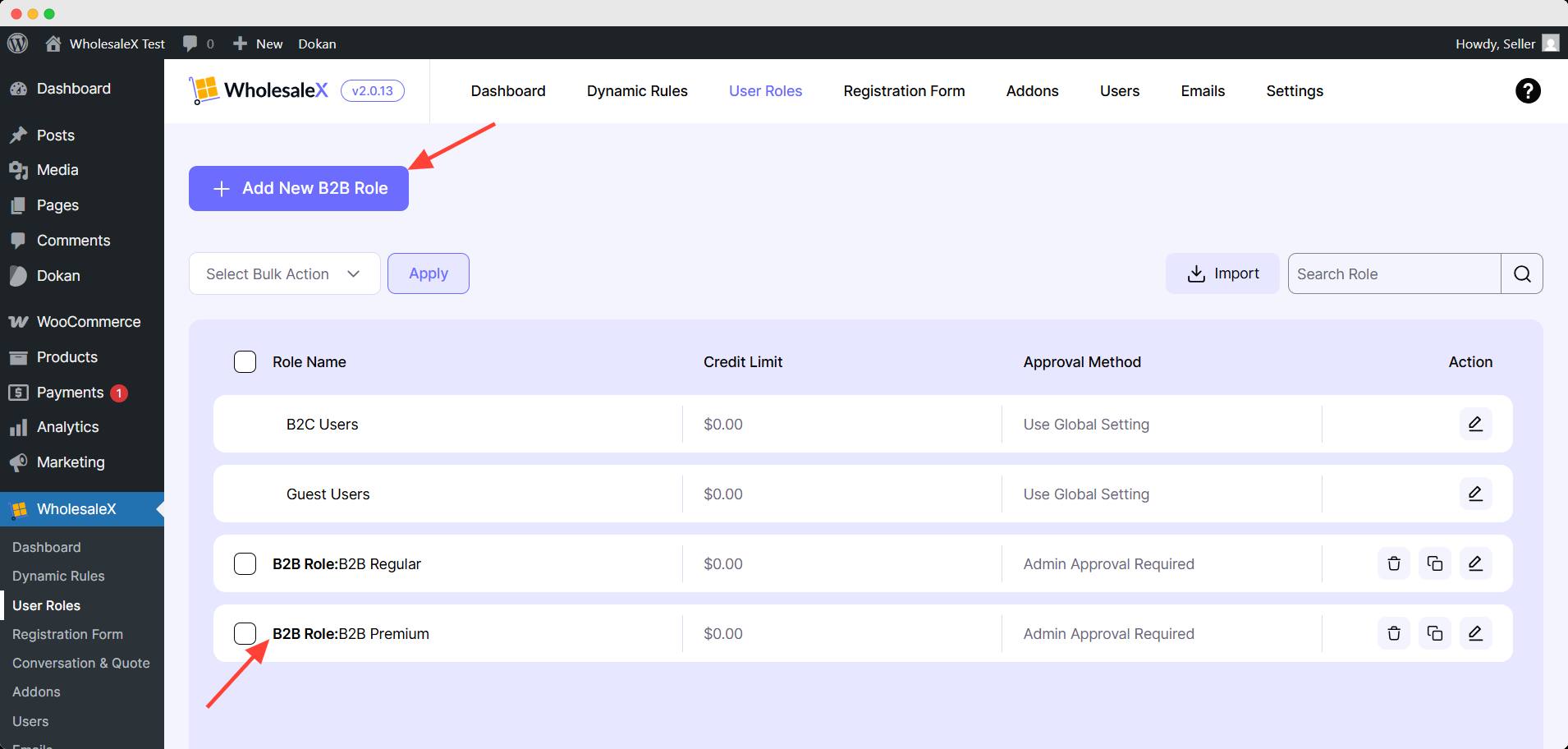
And with WholesaleX, you can create user roles easily. Check out our documentation on creating user roles with WholesaleX for a step-by-step process.
Now, let us move to another major options like registrations.
Registration Form by WholesaleX
The first step in creating a proper marketplace is customer registration. WholesaleX Registration Form Builder simplifies this process, allowing you to create customized registration forms to onboard users in roles like B2B or Wholesale.
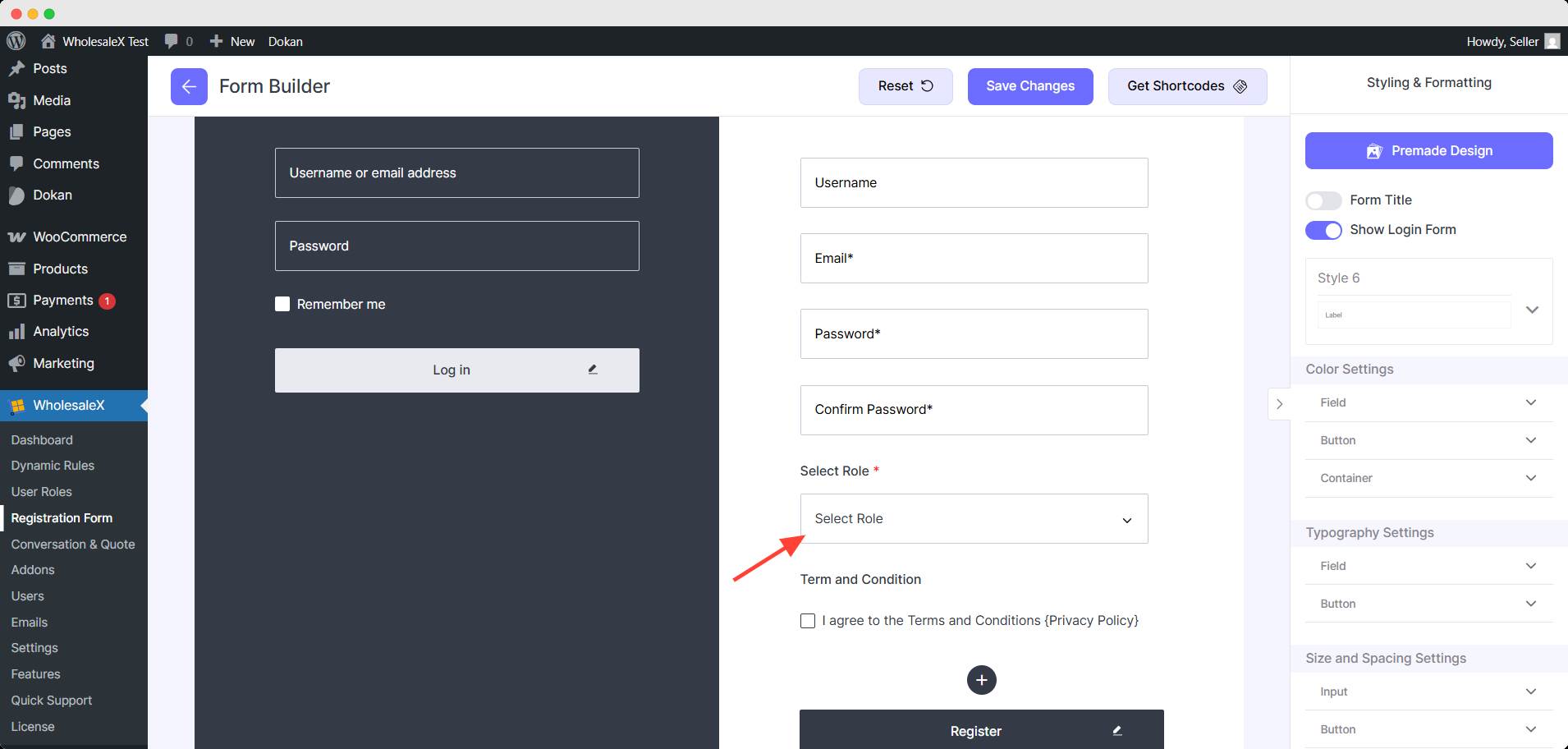
Here is step-by-step documentation to create forms using the WholesaleX Registration Form Builder.
