Making your store private is a great way to increase the number of registered users. This guide will show you how to make your store private to logged-in users using WholesaleX.
With WholesaleX, you can make your store private so only logged-in users can access your store. You can even control the visibility of your products
Step 1: Go to WholesaleX’s Settings.
Go to WholesaleX setting page from WordPress dashboard. It will take you to the General settings of your store.
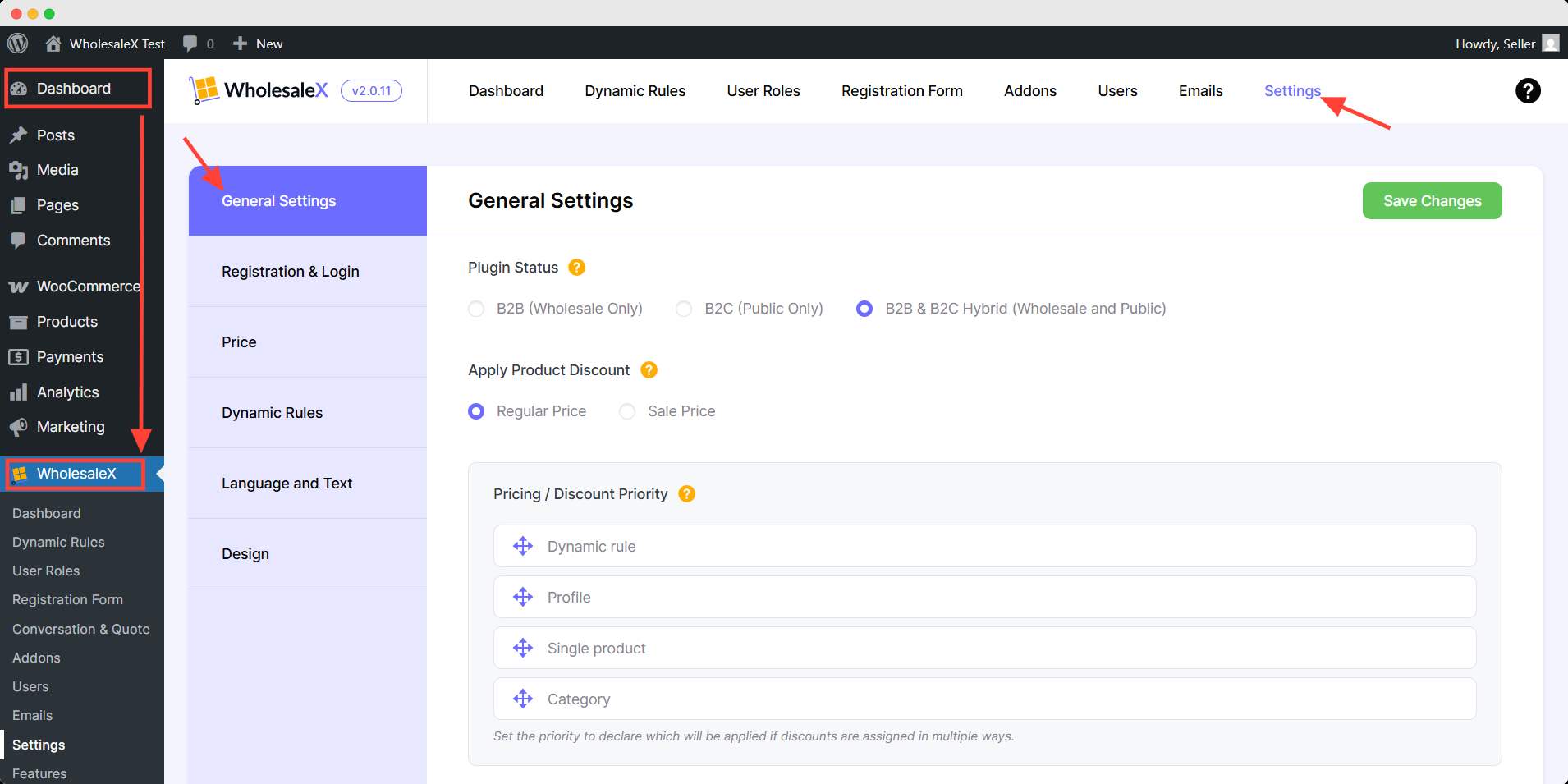
Step 2: Check the Make The Store Private Box
Then, scroll down and find the Make The Store Private option. Turn the option to make your store private.
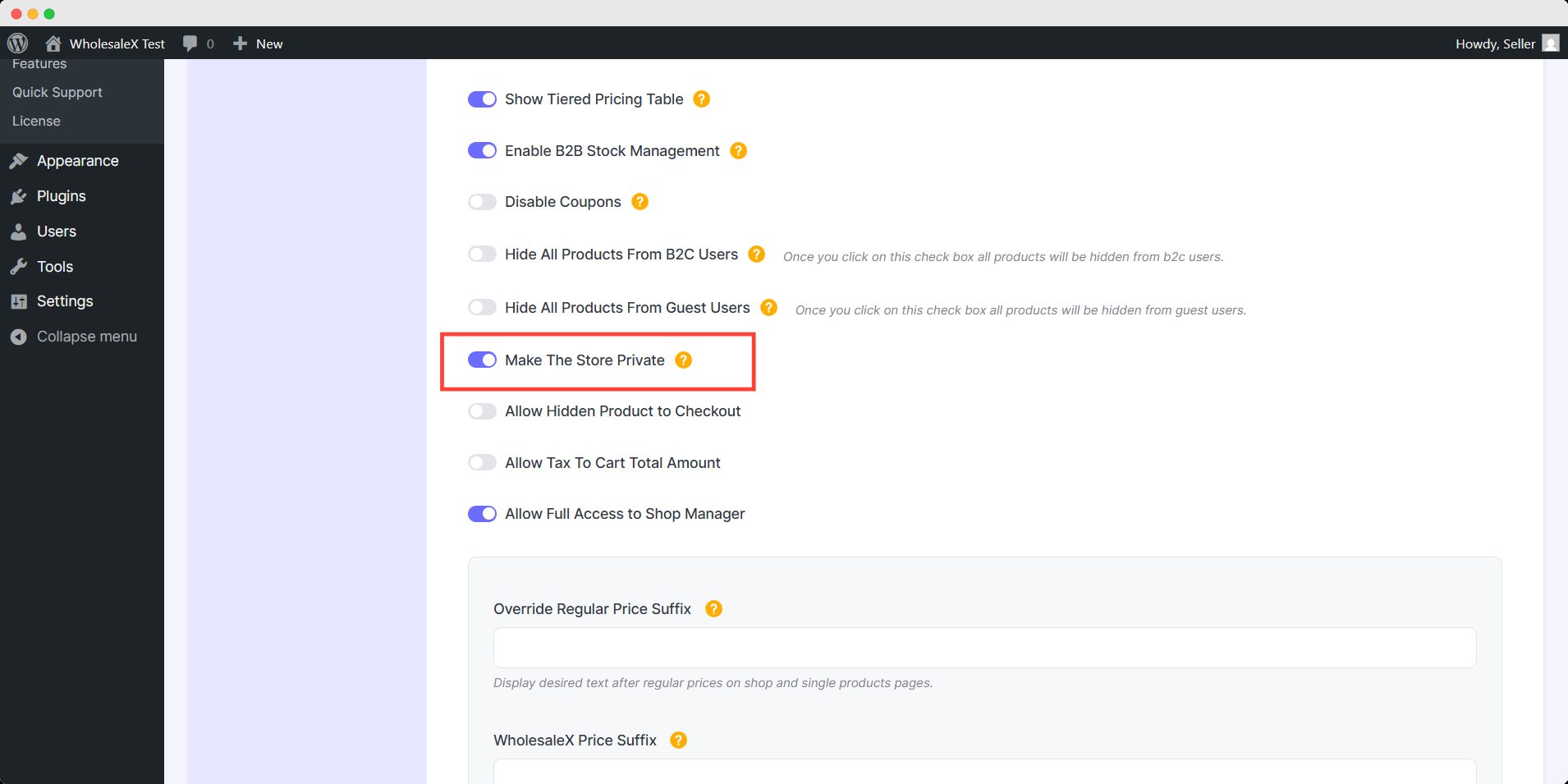
Hit save changes to apply the update.
Step 3: Add Force Redirect URL
Now, you have to redirect your customers to the registration page, so they are forced to register to access your store. Enter the URL of the page where you want to send your unregistered users in the field next to “Force Redirect URL.”
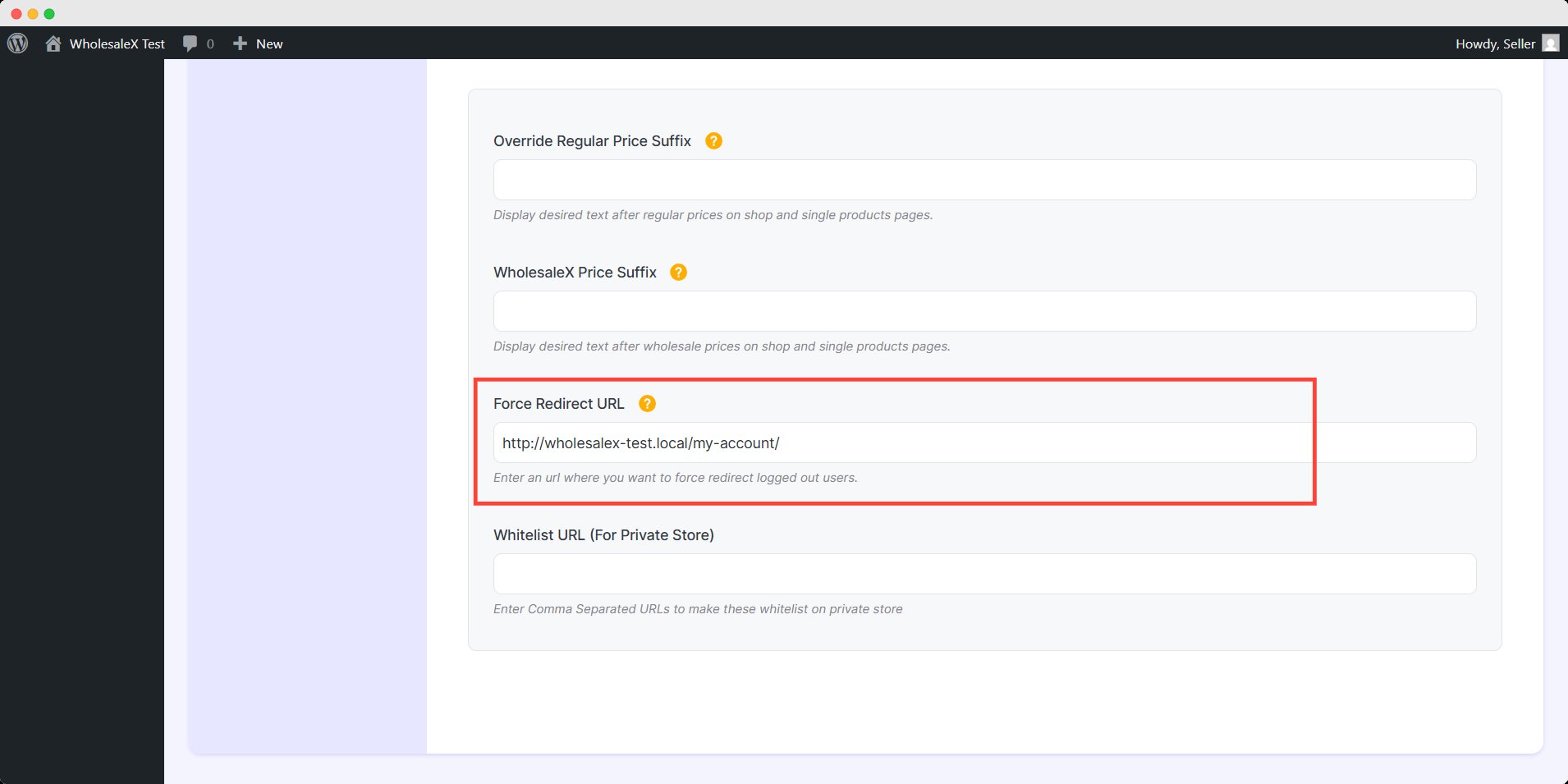
FInally, click on the Save Changes button, your store will become private. Now only your registered user will have access to the store.
You can make your store private or public anytime. WholesaleX lets you change the visibility of your store with just a few clicks.
Whitelist URL
If you want users to visit some sections of your store without registration you can do that. You can let guest users visit these specific pages.
All you have to do is, add the URL in the Whitelist URL (For Private Store) textbox. And if you want to add multiple URLs, you can do that too with a comma (,) separator.
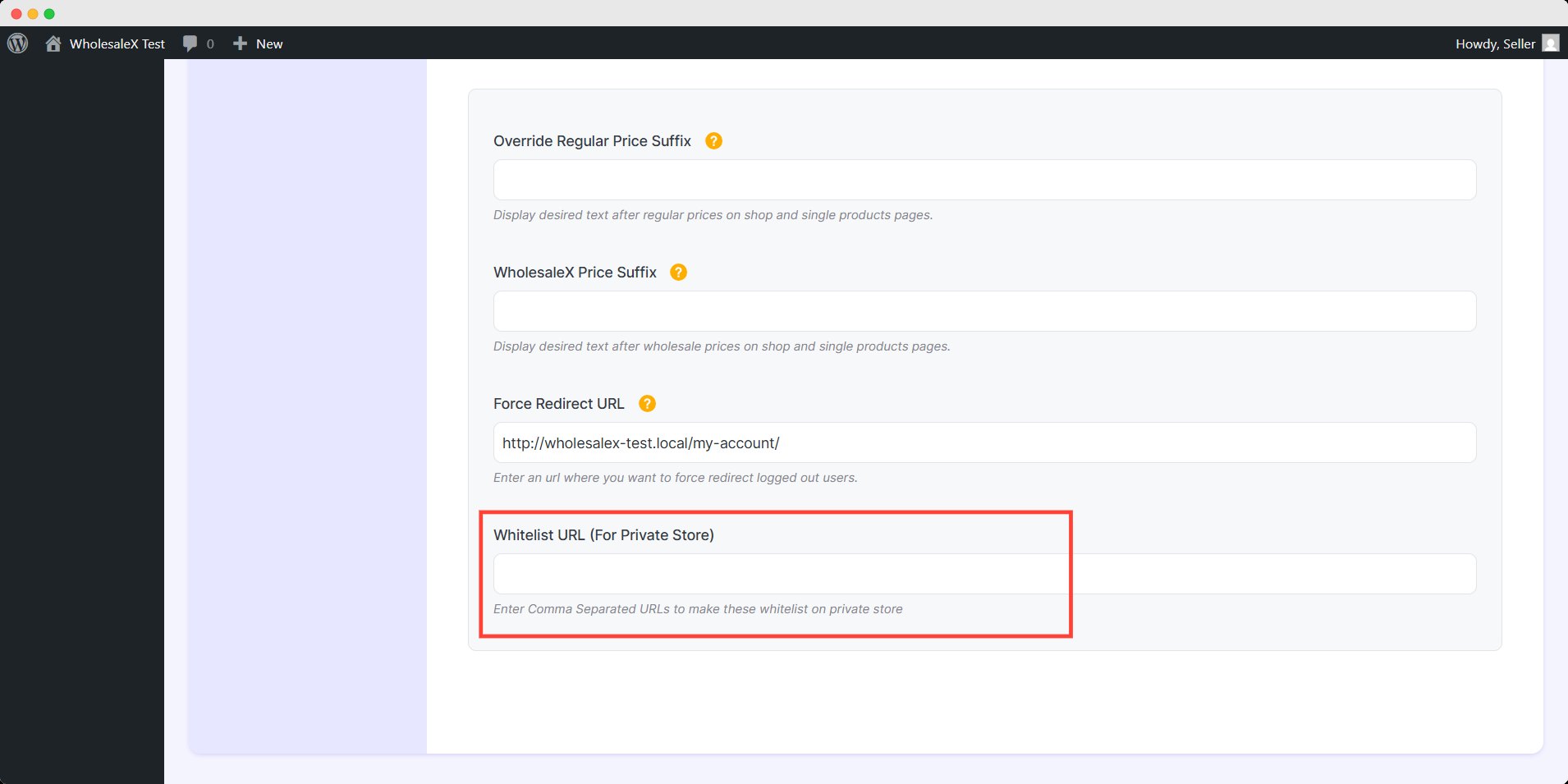
For example: freevisit.com/guests, example.com/guests and etc.
This means guest users, unregistered users, or non-logged users can visit these URLs without any issues.

