The Subaccount in WholesaleX let wholesale customers create and manage multiple users under one account. This streamlines order placements, tracking, and team collaboration, making B2B operations more efficient!
How to enable the Subaccounts features on the My Account Page
First, let’s see how you can create a subaccount. For that, you need to follow the following steps:
Step 1: Turn on Subaccounts Addon
You need to go to addons sections for WholesaleX. From here, enable the Subaccounts addons to make it available for the Registered Users.
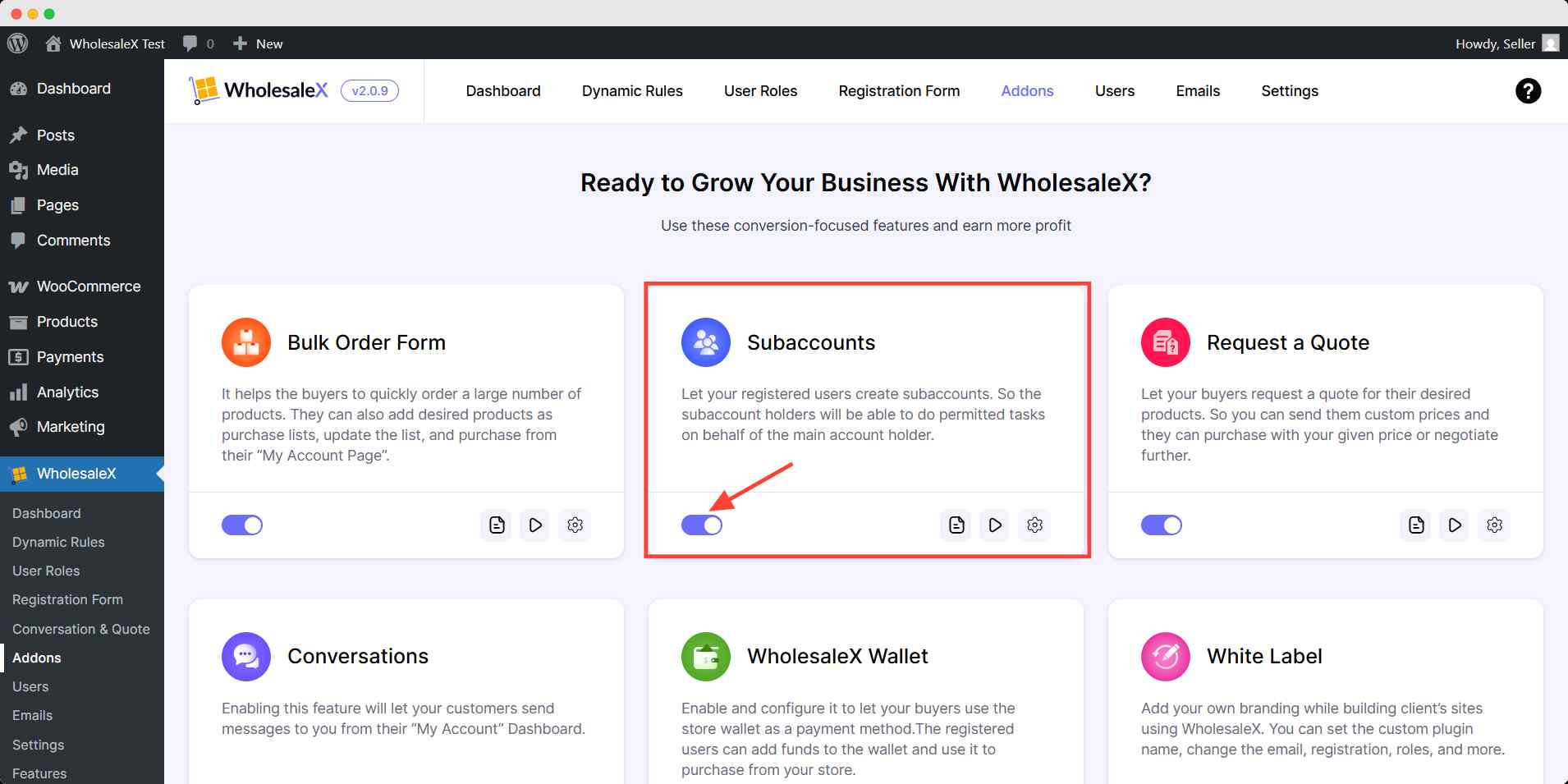
Step 2: Turn on The Payment Alternative (Optional)
You can set up an order approval system for the subaccount holders. WholesaleX has an option that works as an alternative to payment gateways.
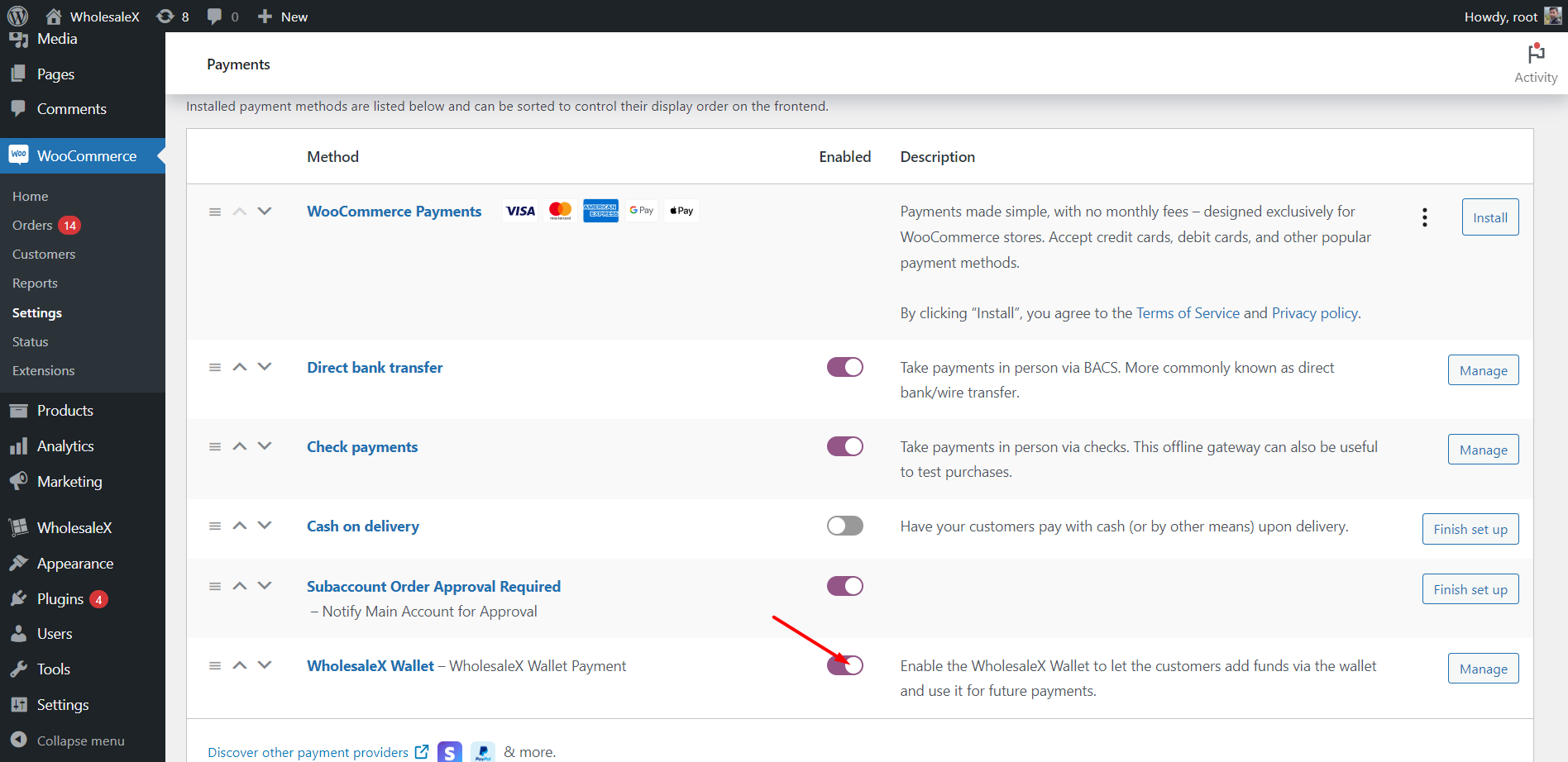
To do that you need to go to WooCommerce >> Settings >> Payments to enable the option. Here, you will see all available payment gateway options. For now, let’s enable the WholesaleX Wallet.
Step 3: Make It Available for Desired Users
Now, enable the subaccounts feature and the payment gateway alternatives for your desired users.
To make the subaccount feature available for a group of users, you need to enable the subaccount creation option from within a user setting.
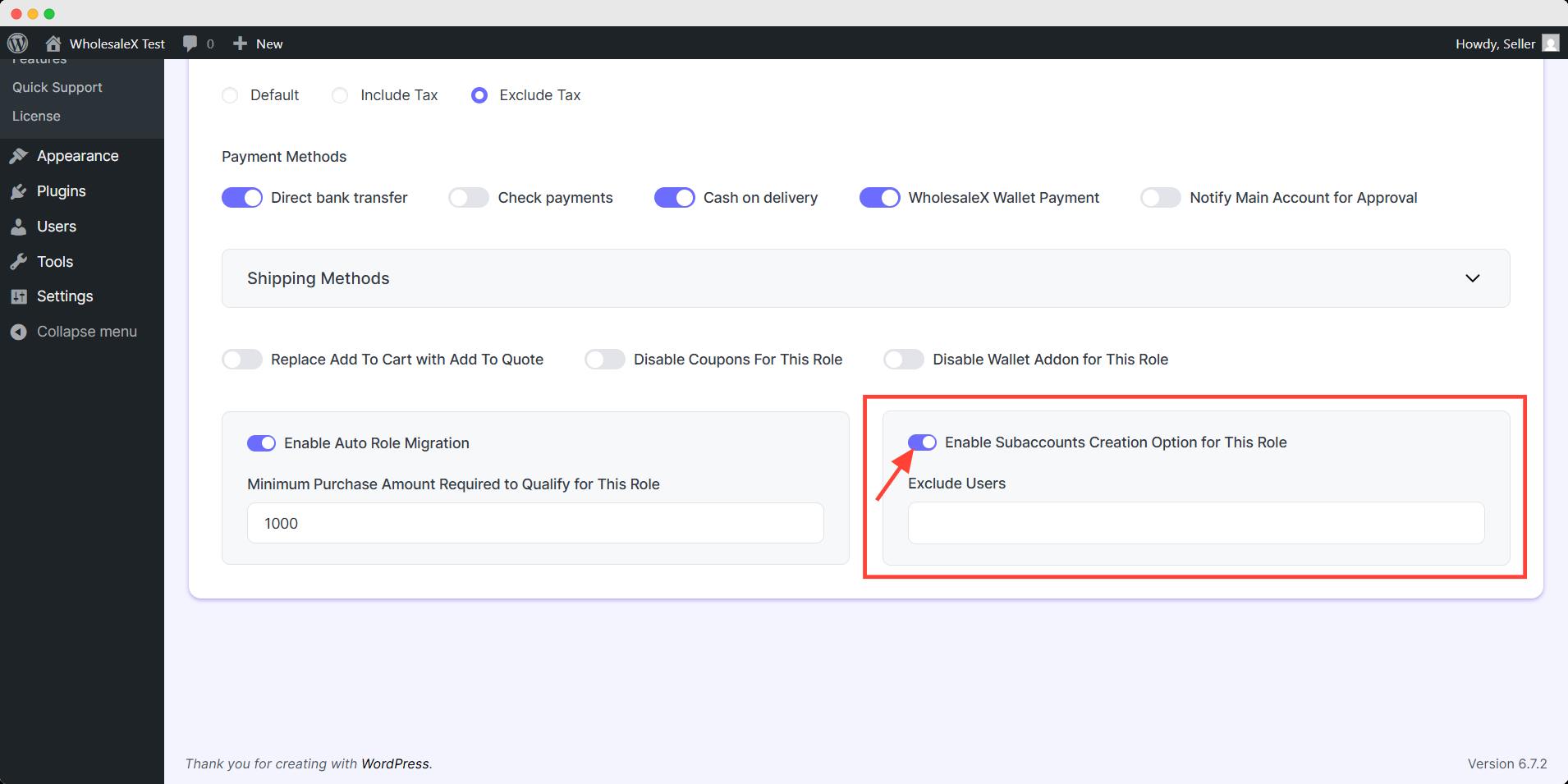
How a Customer can use the Subaccounts Feature
Now, let’s see the subaccounts feature from a B2B user’s perspective. Once you enables the addon, it is available for registered customers. Then the registered users can create as many subaccounts as they want.
The users have to go to their My Account page and then to the Subaccounts section. Here, they will see all available subaccounts. To create a new account, they need to click on the “Create Subaccount” button.
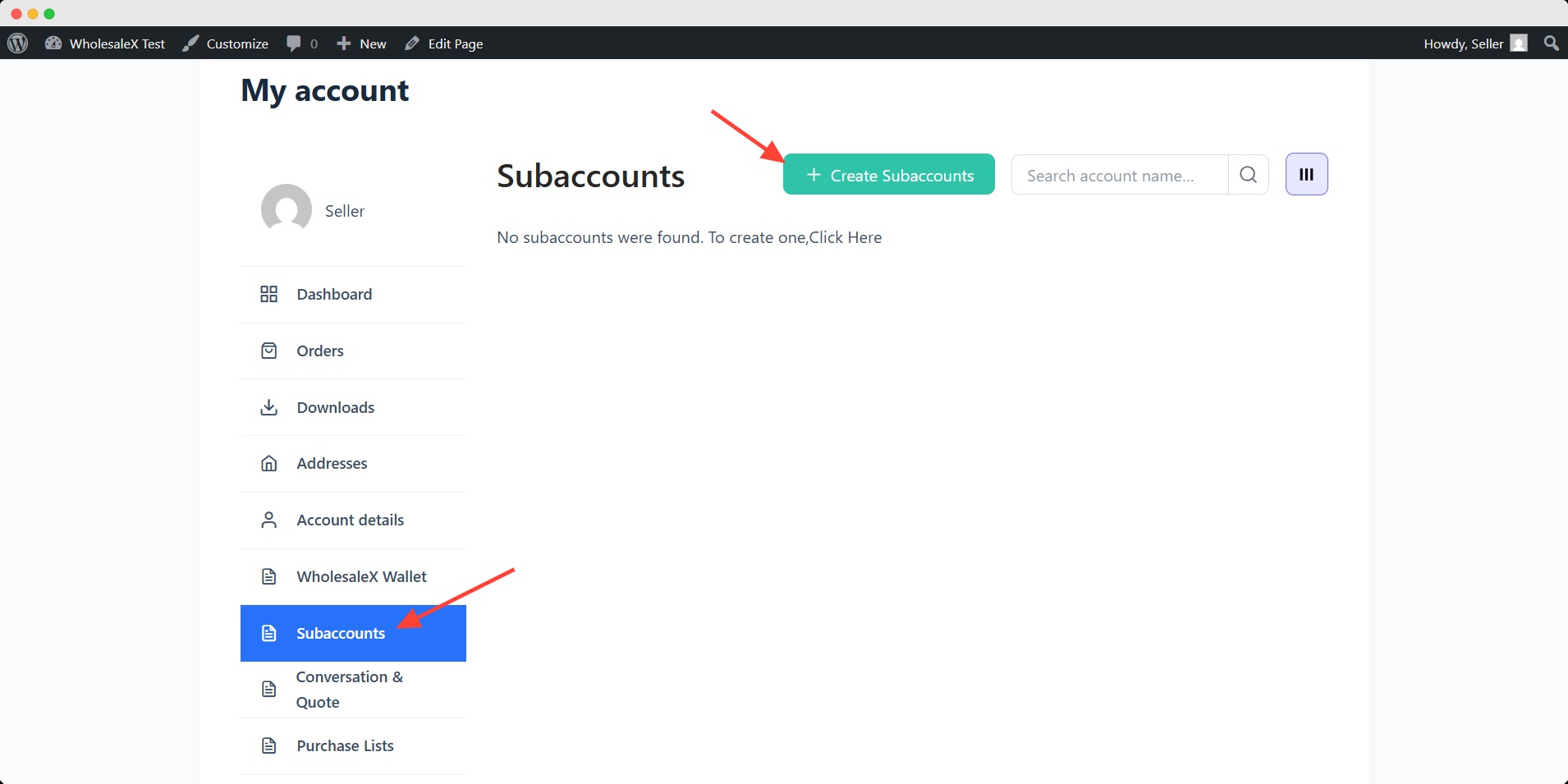
Now, the user needs to fill up the required fields with the Subaccount Holder’s information.
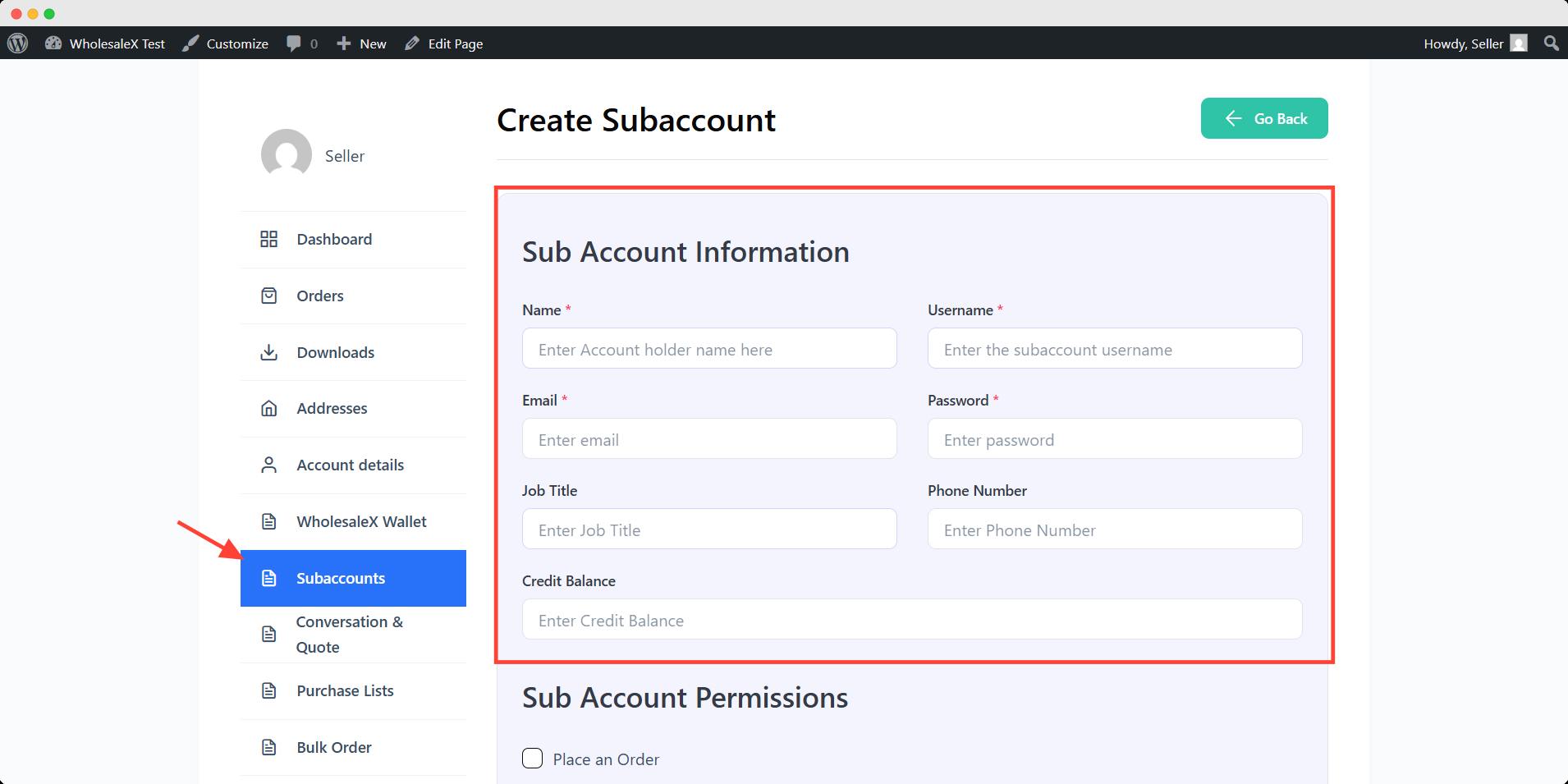
After filling in the required fields, they must also set the account permission for the current subaccount holder. At the end, hit create subaccount button.
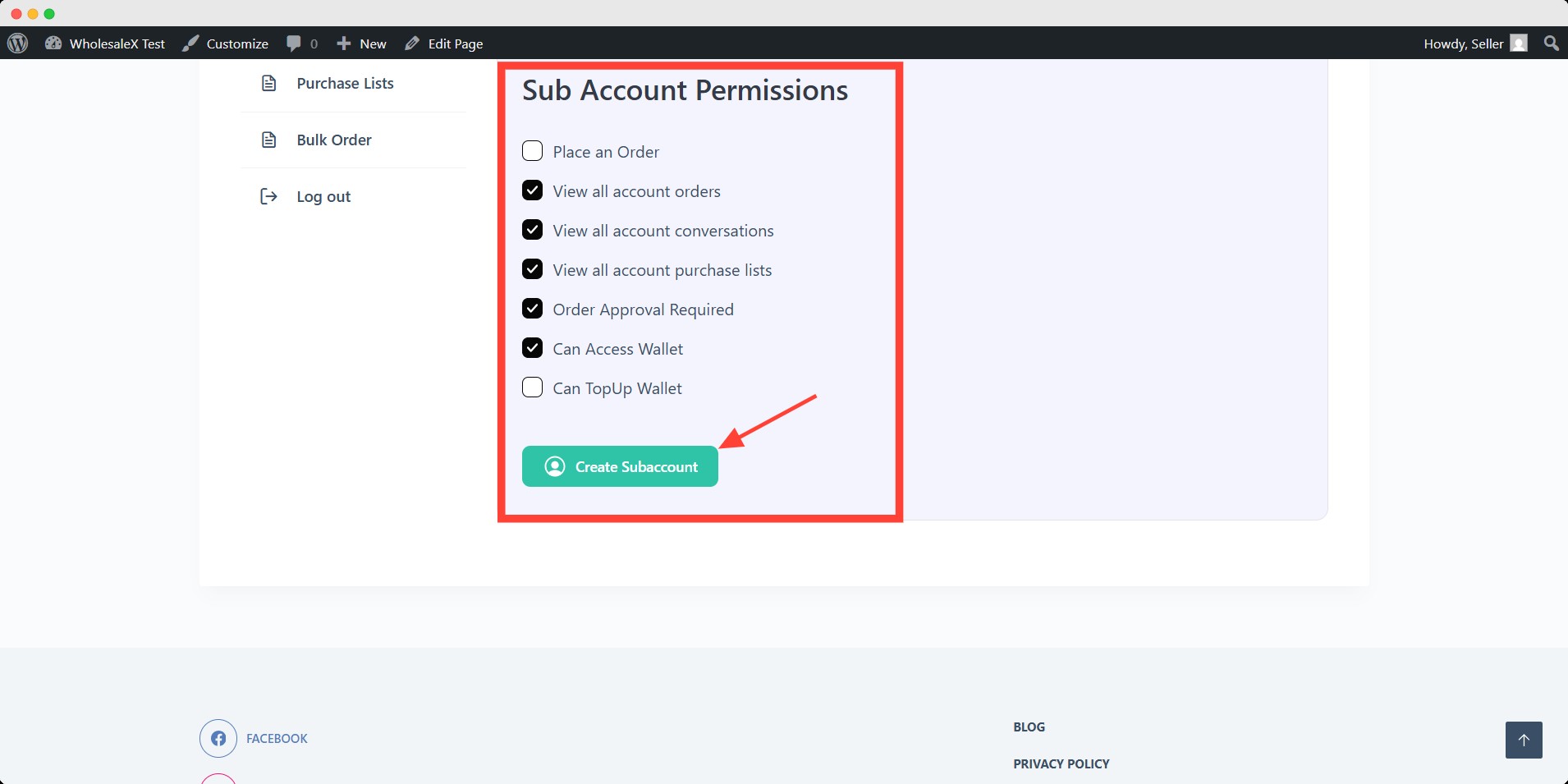
The user can further edit any information or permission whenever you want.
How Can Subaccount Holders Use Their Account?
Once the main account holder creates a subaccount, the subaccount holder will be notified via mail with login credentials. So, they can log in to the My Account page using the credentials and get all the access according to the permission.
What Happens When Approval is Required for Making Orders By Subaccounts Holders
As you have already know, you can let the subaccount holders make orders with the approval of the main account holder by replacing options as alternative payment gateways. Now, let’s see how it works from a user’s perspective.
First, the user need to tick the “Order Approval Required.” So that the subaccount holder will only be able to add products to the cart, but they will not be able to complete the checkout process. They can send an approval request to the main account holder.
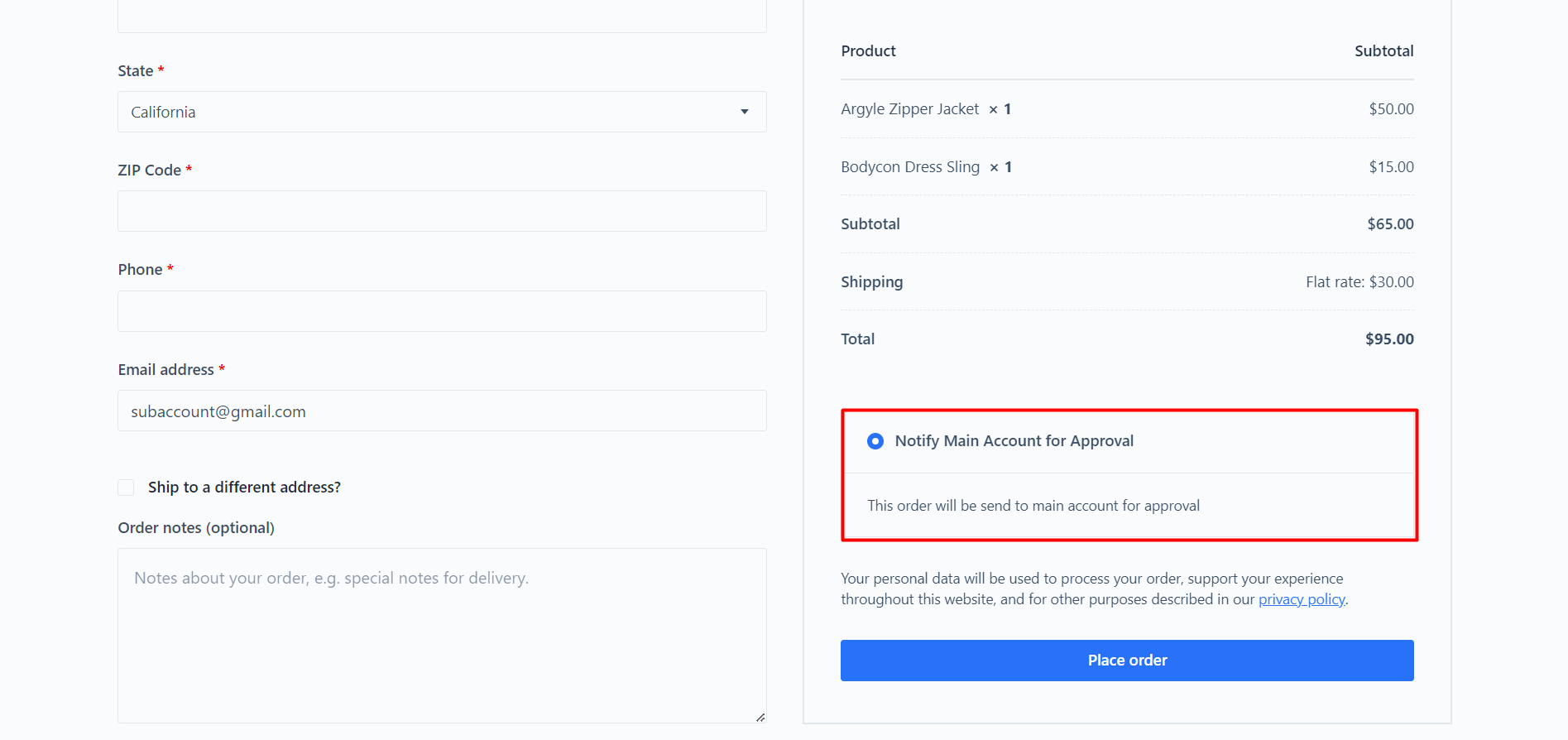
Once a subaccount holder places an order, the main account holder will be notified via mail. And it will also be available in the Orders section on the My Account page.
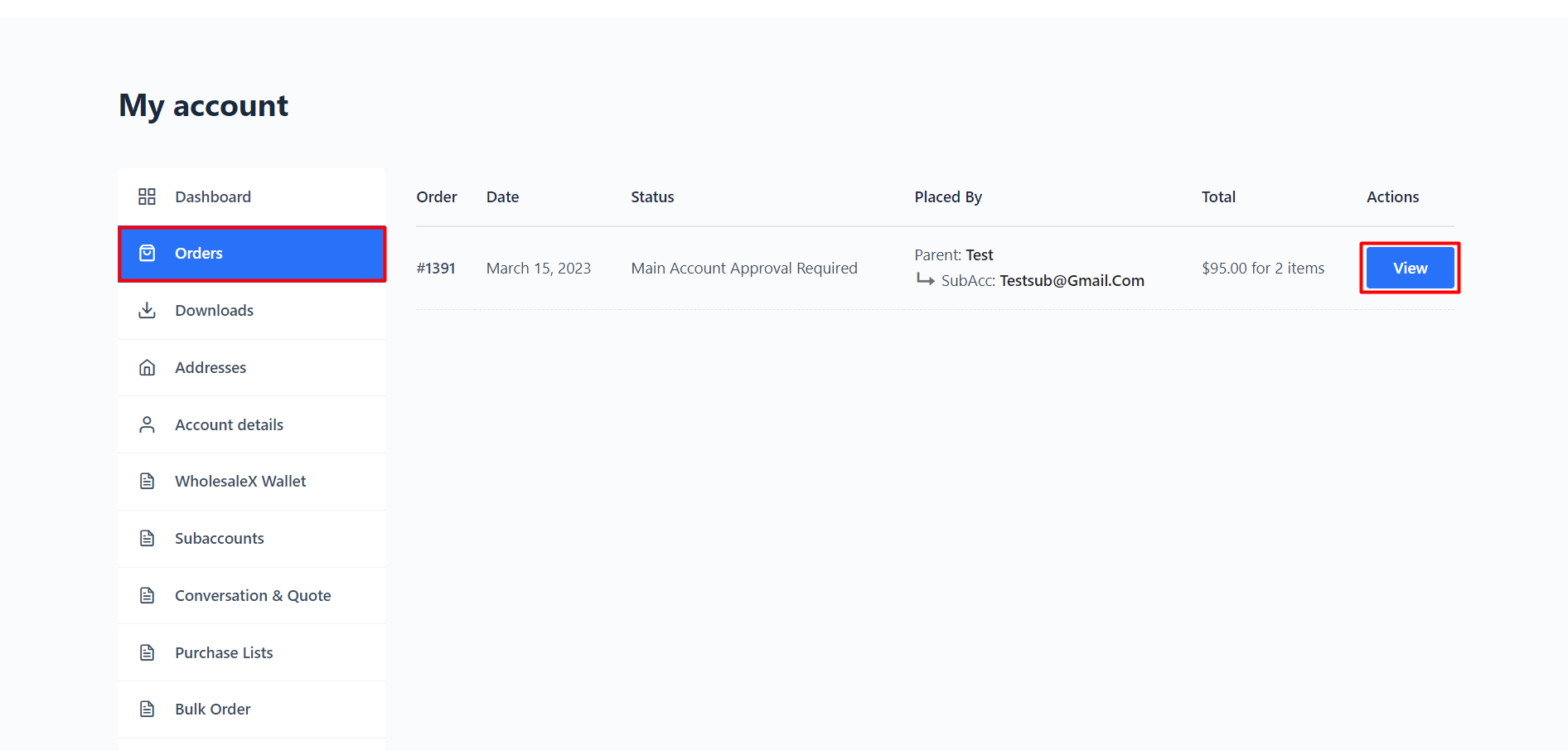
So the main account holder can approve the order to let the subaccount holder complete the order by making the required payment.
However, the main account holder can also pay to complete the order.
Email Templates for Subaccounts Management
As a main account holder, managing the subaccounts is difficult. But don’t worry; WholesaleX comes with an email system.
There are 6 custom mail templates available to manage the process smoothly. We have already provided some basic templates. These should ensure smooth communication between main and subaccount holders.
To find the email templates, go to the “Email” section of WholesaleX. Here, you can see all available options for sending emails. You can enable or disable them as per your requirements. And click on any of the available templates to see the content.
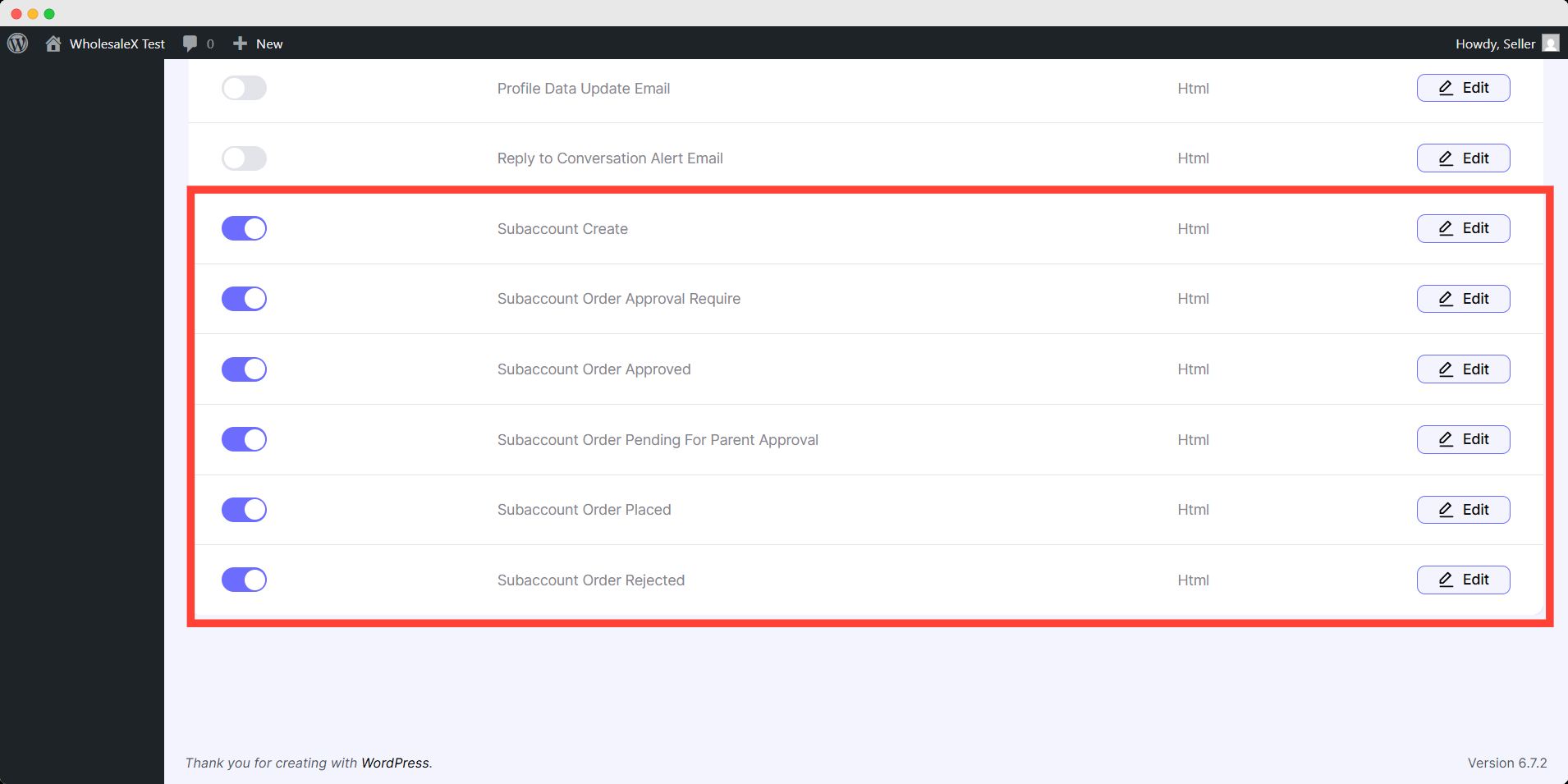
Here you can see a ready email template. You can edit the email subject and contents as well. We have included some smart tags to make things simpler for you. After editing any template, click the “Save Changes” button to update it.
Now, let’s explore and understand the purpose of the email templates which are available for the Subaccounts feature.
WholesaleX: Email Template for Subaccounts Creation
This mail is for notifying the new subaccounts holder for which the main account holder has created an account. As it is an account creation mail, it contains login credentials.
WholesaleX: Email Template For Order Placed By Subaccount
This mail is for notifying the main account holder that one of their subaccounts has placed an order. It contains the order number and name of the subaccount used to place the order.
WholesaleX: Email Template For Subaccount Order Approval
This email triggers when a main account holder approves the order request sent by a subaccount holder.
WholesaleX: Email Template For Subaccount Order Rejection
This email triggers when a main account holder rejects the order request sent by a subaccount holder.
WholesaleX: Email Template For Parent Account to Approve Order
This email is for notifying the main account holder when a subaccount holder sends an order approval request.


