For businesses, some payment methods are more convenient than others. Regardless of our preferences, customers will pick the payment gateway most convenient to them.
With WholesaleX, you can set a quantity required that the customer will need to meet to be eligible to use certain payment gateways. This is a great way to incentivize your business to have to use the inconvenient payment gateway.
Required Quantity for Payment Method
With WholesaleX’s dynamic rule features, you can easily set the Required Quantity for Payment Method. This guide will show you how you can set the Required Quantity for Payment Method with a few simple clicks.
Step 1: Create a New Rule
First, go to WordPress Dashboard and select WholesaleX. Now go to dynamic rules to create a new rule and set the name for this rule.
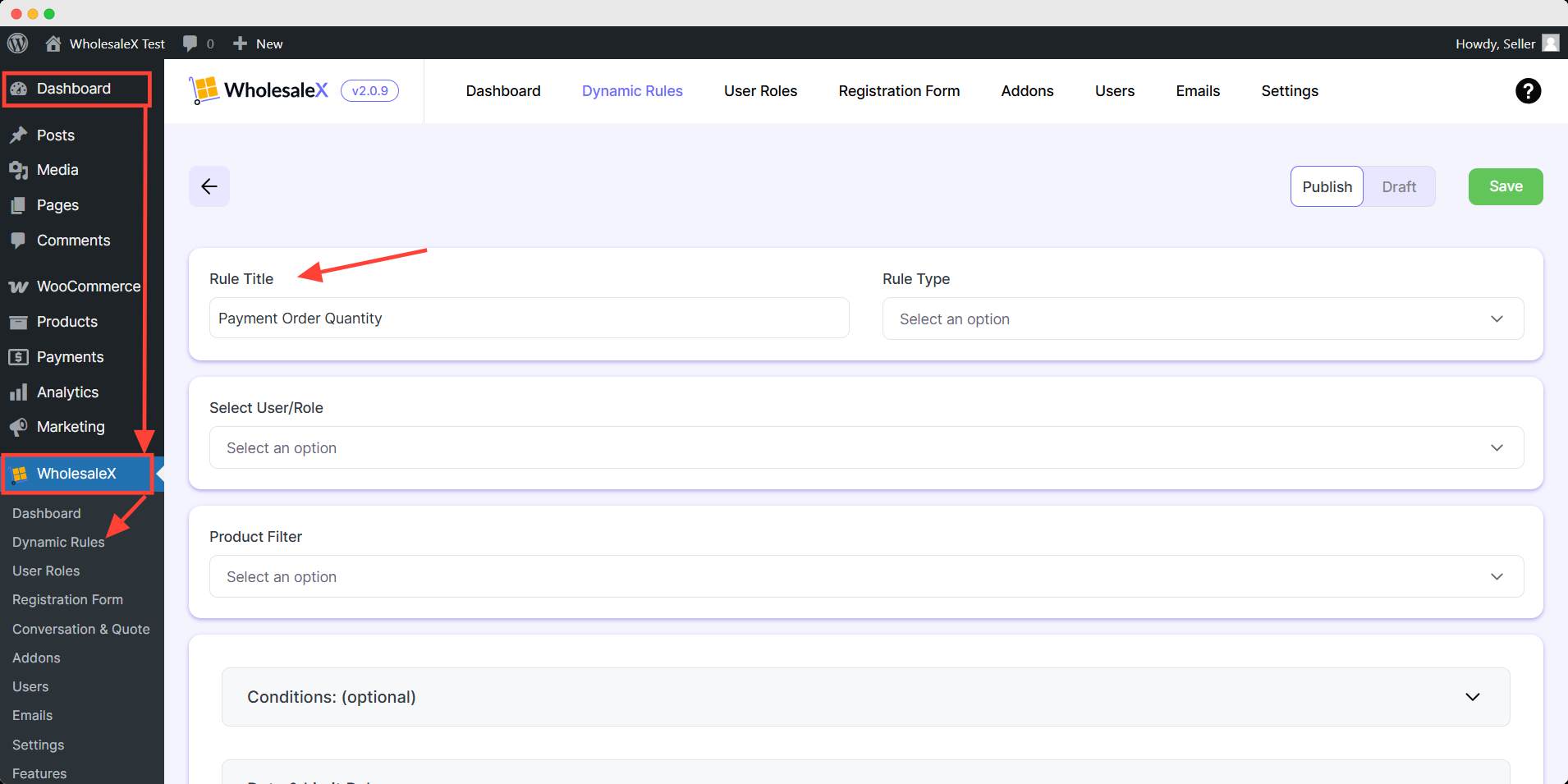
Step 2: Choose the Rule Type
WholesaleX offers quite a few quantity-control options for your store. But as we are discussing Required Quantity for Payment Method quantity, select it from the Rule Type dropdown menu.
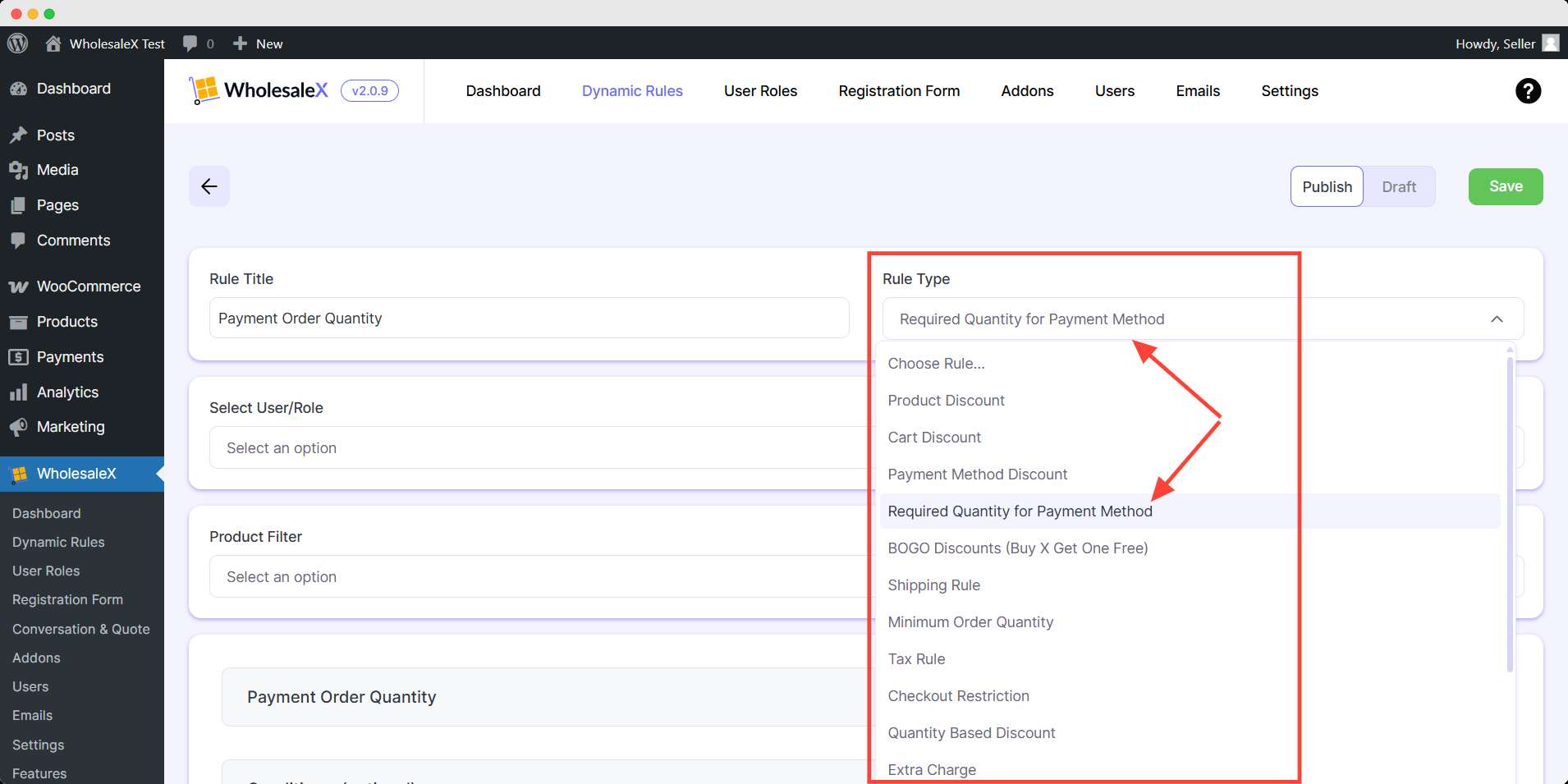
Step 3: Selecting User/Role
Then, you need to select the type of users as per your requirements for which customers the quantity control will apply. WholesaleX lets you select All Users, All Roles, Specific Users, or Specific Roles.
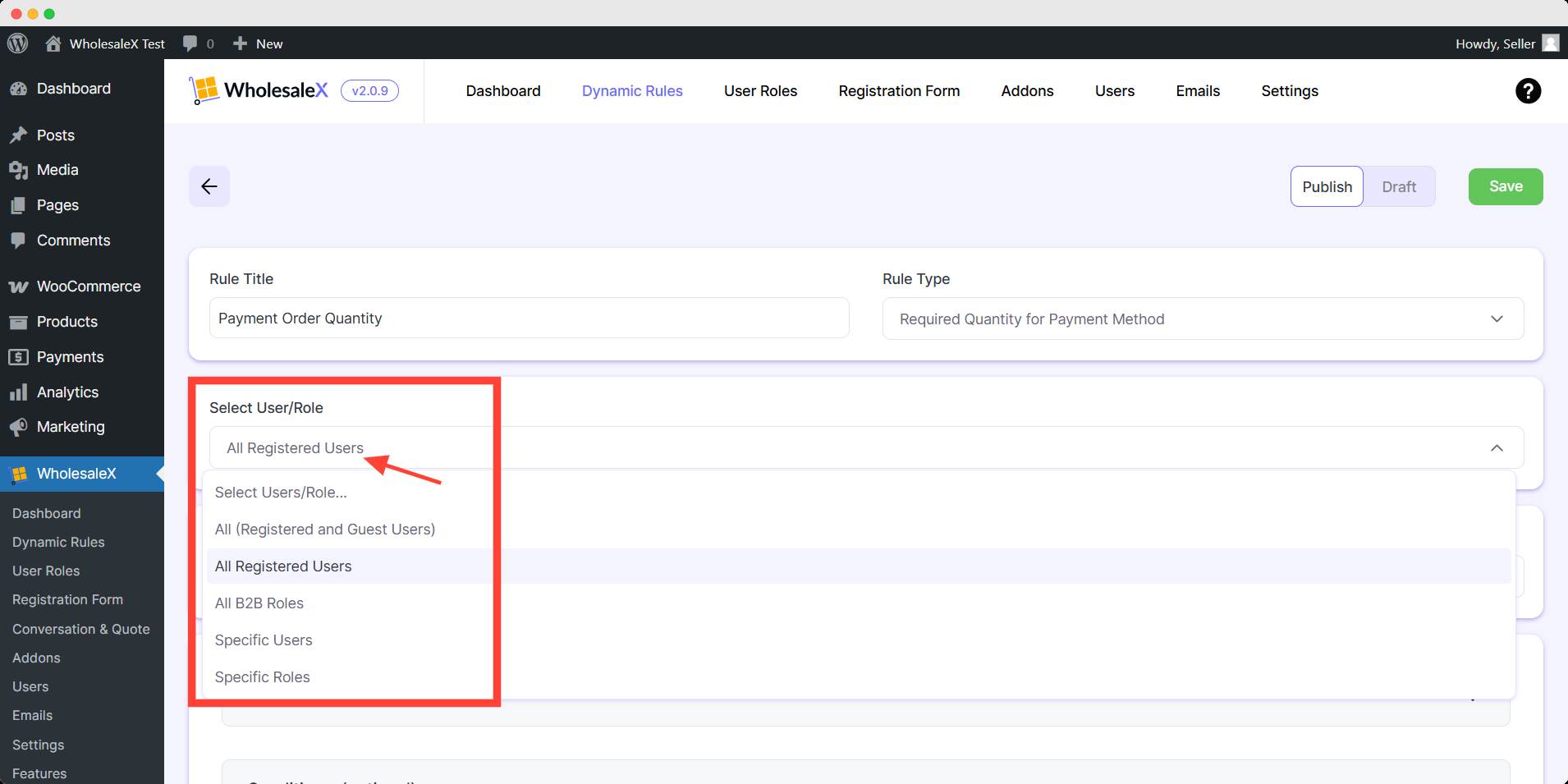
Step 4: Selecting Product (Product Filtering)
After this, select the product filter from the dropdown menu to which you would like to apply the rule. Because not just users and user roles, your quantity restrictions can be product-specific, so you need to select them for better quantity control.
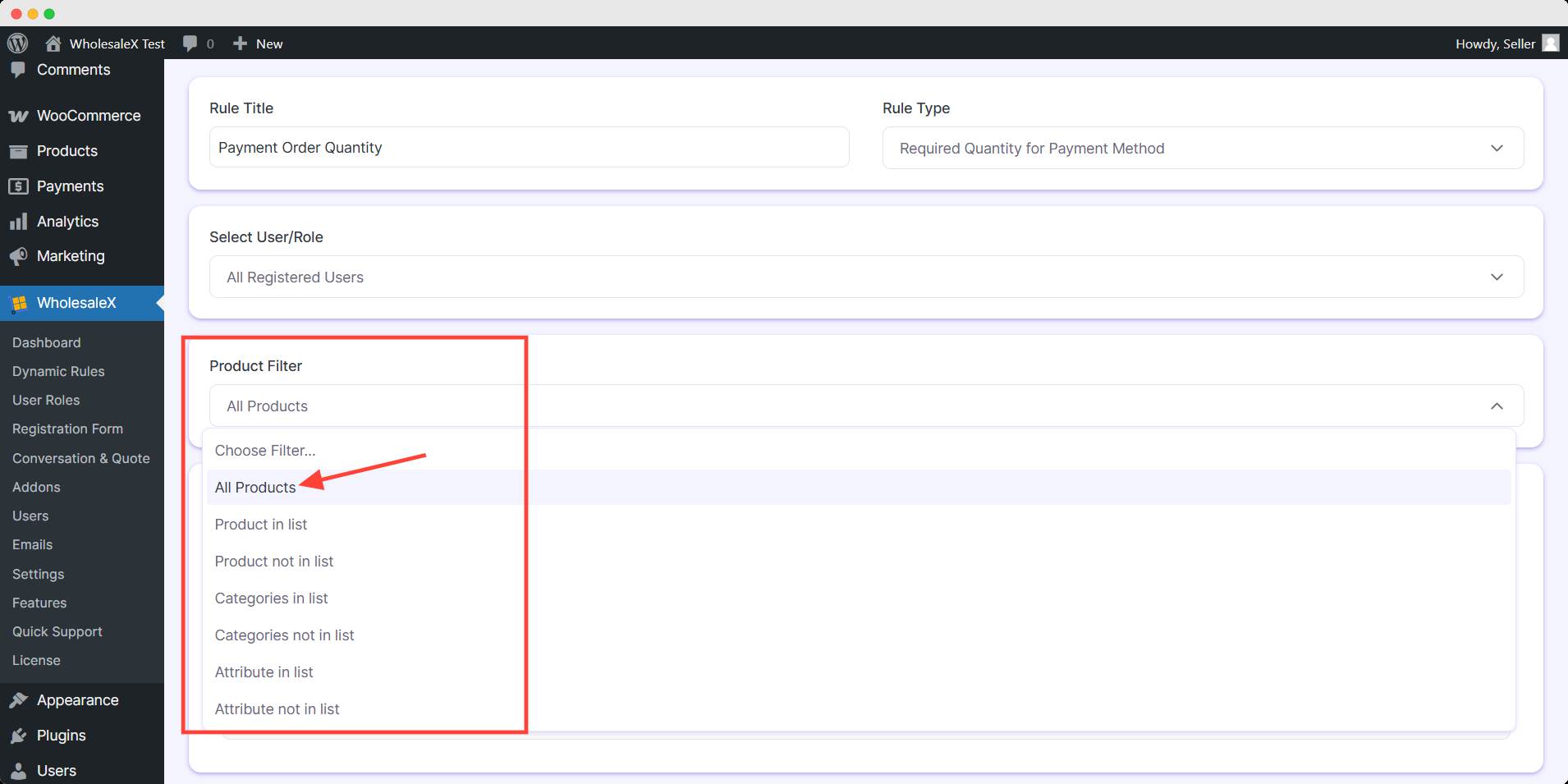
Step 5: Select Payment Gateway
We have to select the payment gateways to which quantity restrictions will be applied. You can set the restriction to a single payment gateway or multiple gateways at once.
Write the two character of the payment method you want to apply and it will be appeared.
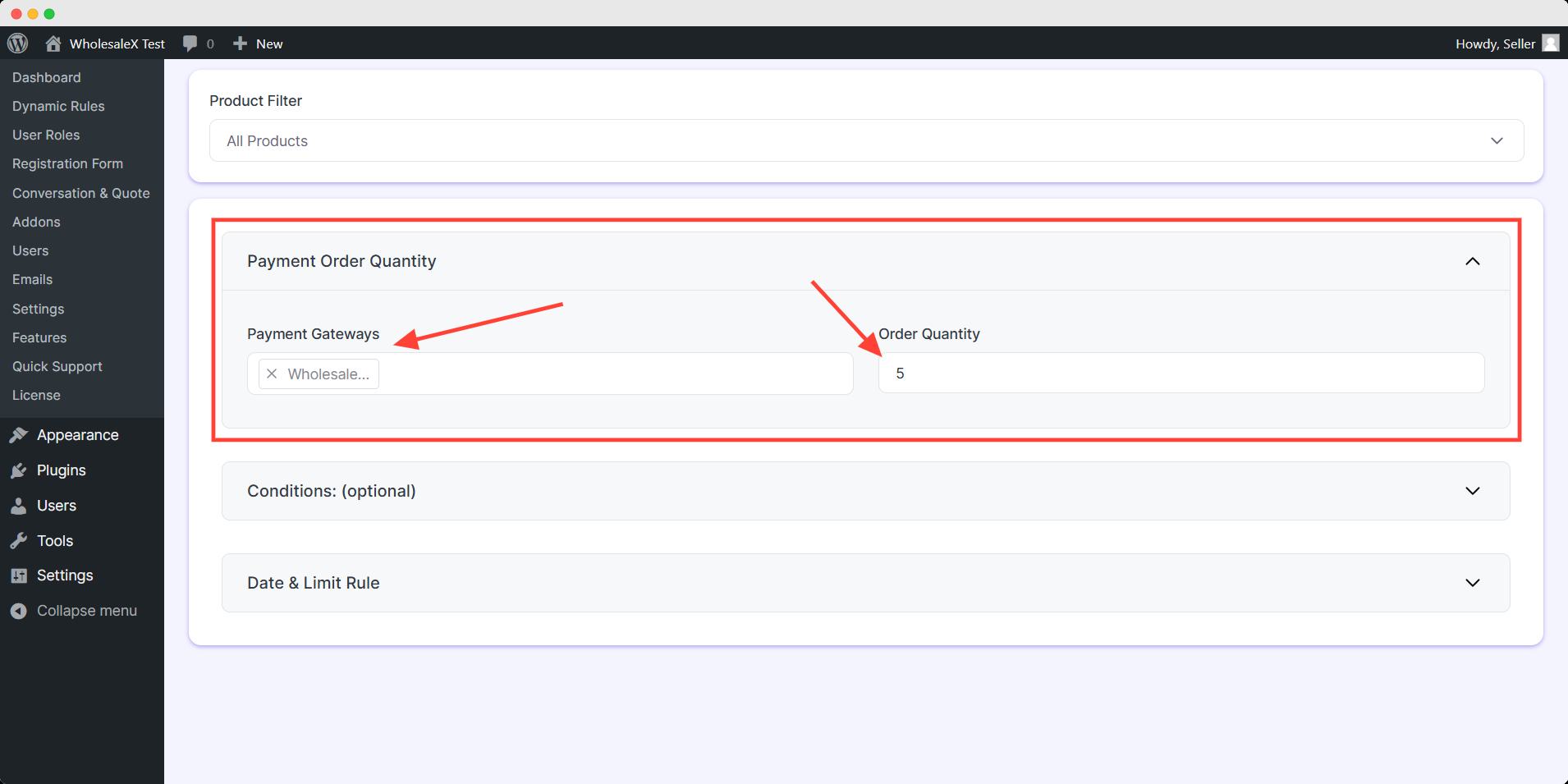
Now set the Order Quantity so that users are restricted from ordering less than the set amount. We will enter 5 as our order quantity in this guide.
Step 6: Set Optional Settings
WholesaleX offers optional conditions to customize your quantity restriction. You can set restrictions based on specific cart quantity, value, weight, user order count, and total purchase amount. Also, you can use multiple optional conditions for much more specific restrictions.
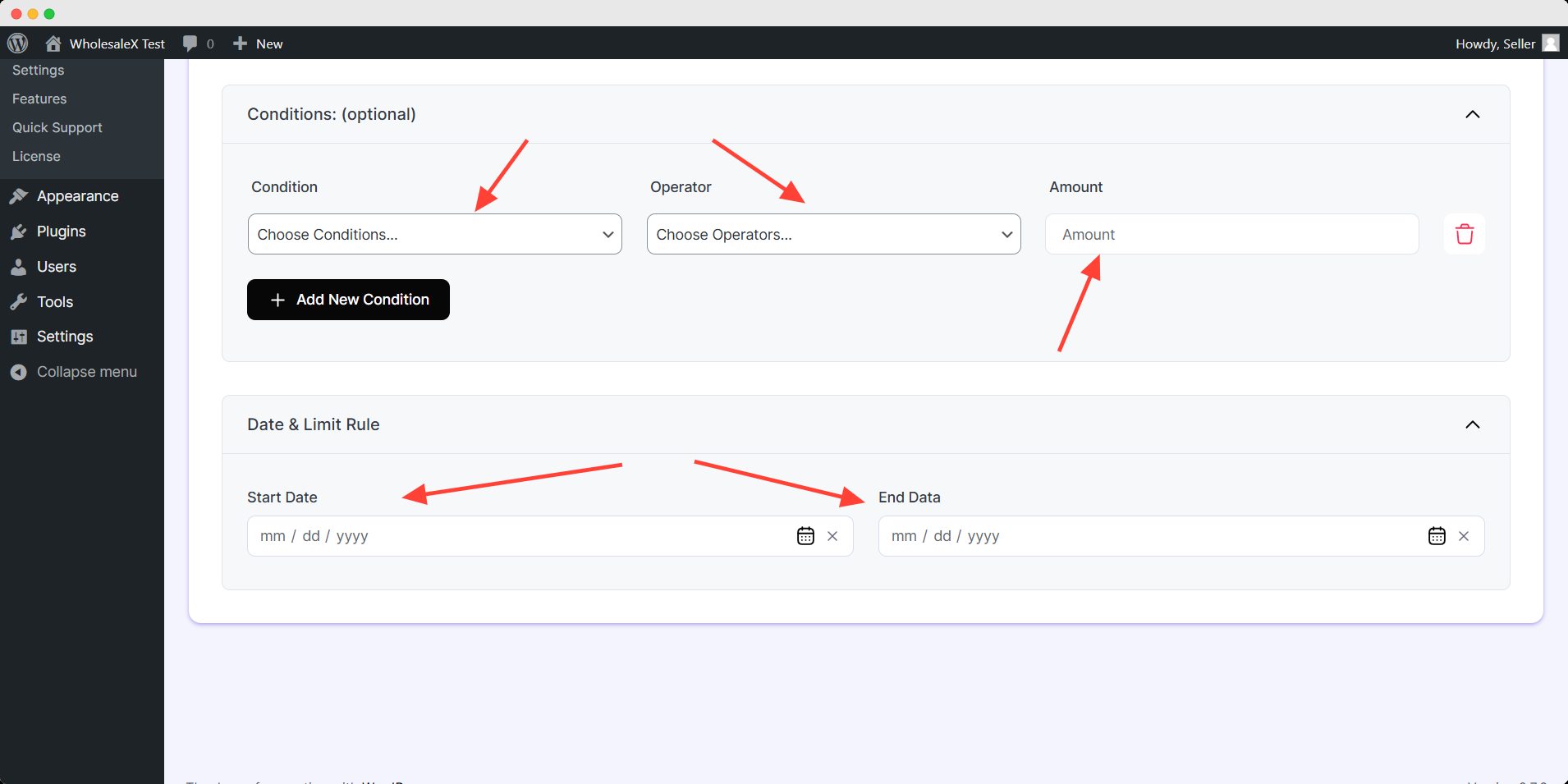
You can limit the schedule of this dynamic rule by Date & Limit rule. These are optional setting you can leave it blank unless you want to apply these customization.
After you’re done with your Required Quantity for Payment Method setup, toggle the publish button and hit save to activate your dynamic rule.
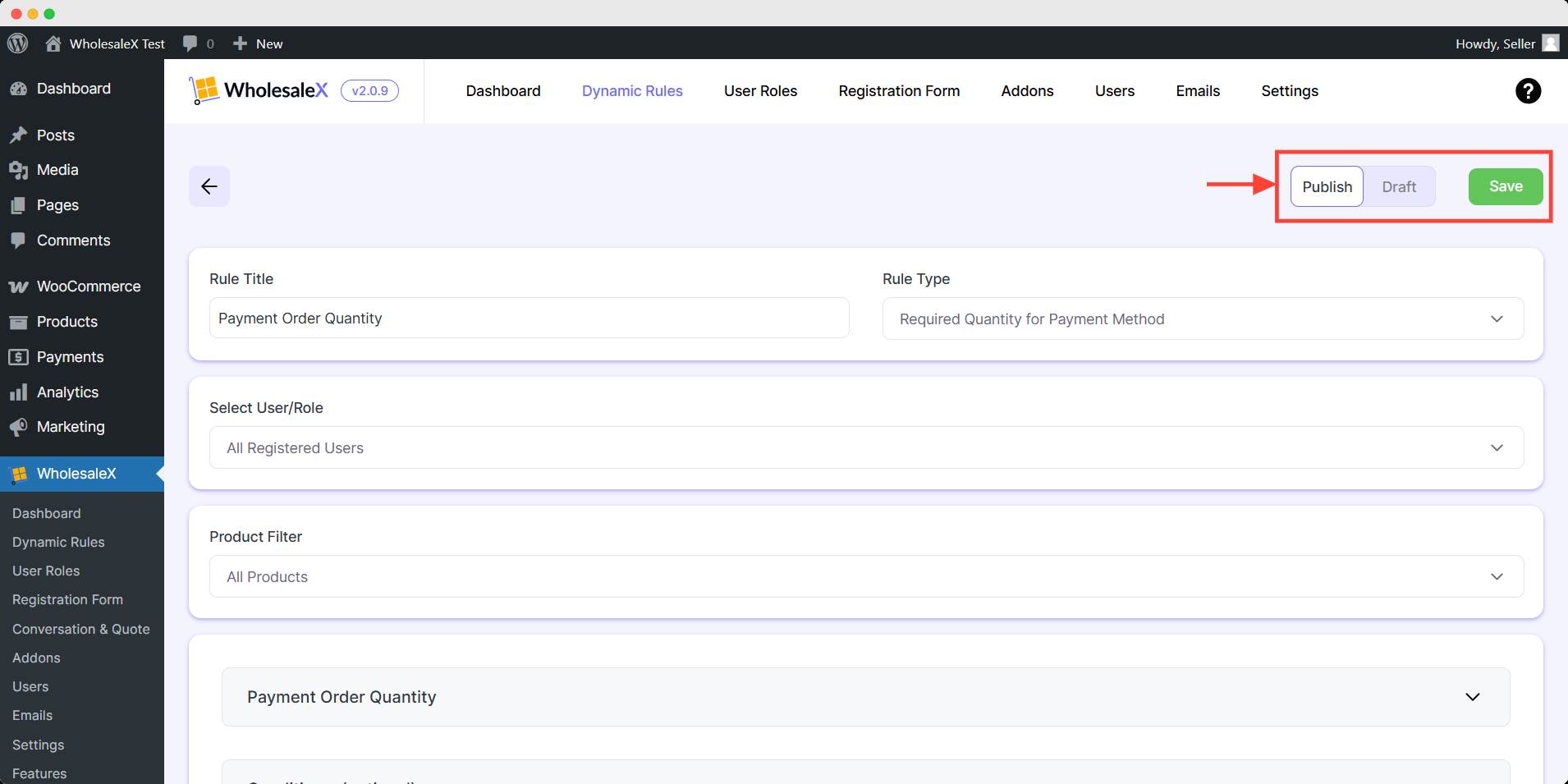
You can edit the Dynamic Rule anytime to increase or decrease the requirement of Payment order anytime using WholesaleX.

