One of the most useful addon of WholesaleX is the Conversation option which allows customers to communicate directly with the store owner or manager. This document will provide a step-by-step guide on activating and using the Conversation option.
Step 1: Activating WholesaleX Conversation
The first step is to activate the Conversation option. To do this, you have to go to the WordPress Dashboard and select WholesaleX. Then, click on Addons and enable the Conversation addon by clicking the toggle bar.
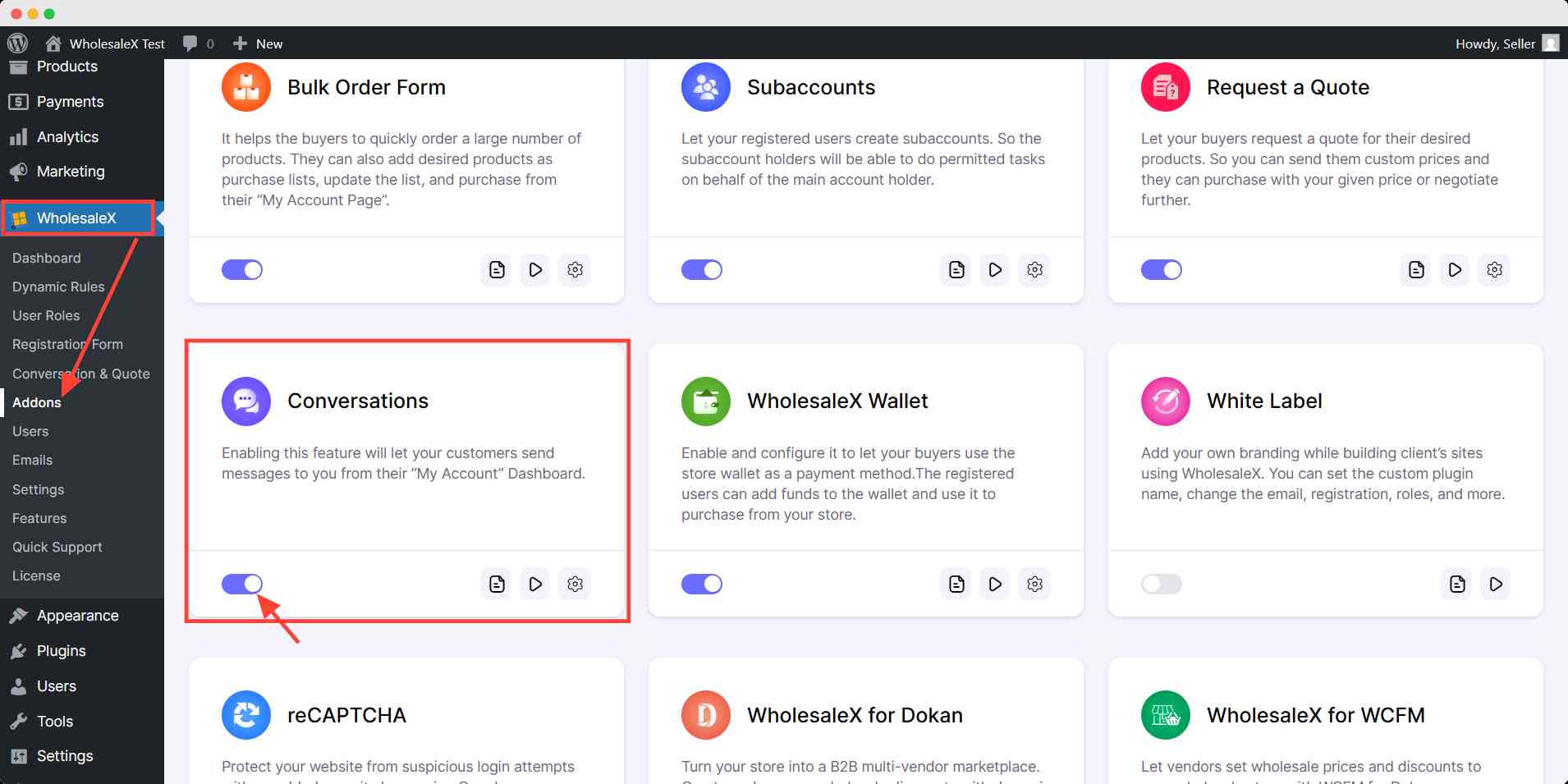
Next, click the Settings icon of the addon and turn on the Show conversation option. Once this is done, registered users can see the conversation tab on my account page and start conversations with you.
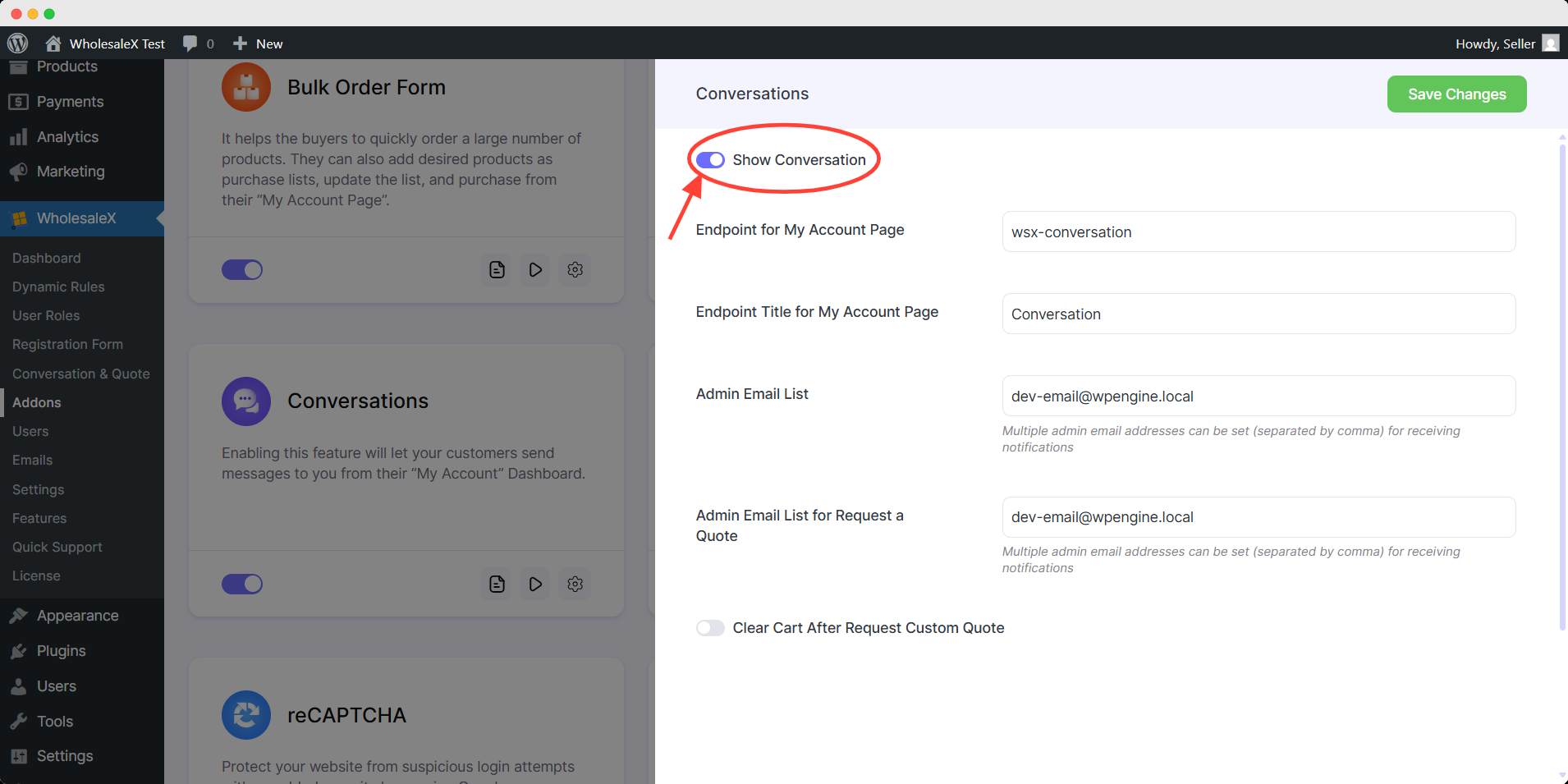
Step 2: Using the Conversation Option
Registered users can use the conversation option from their ‘My Account’ page.
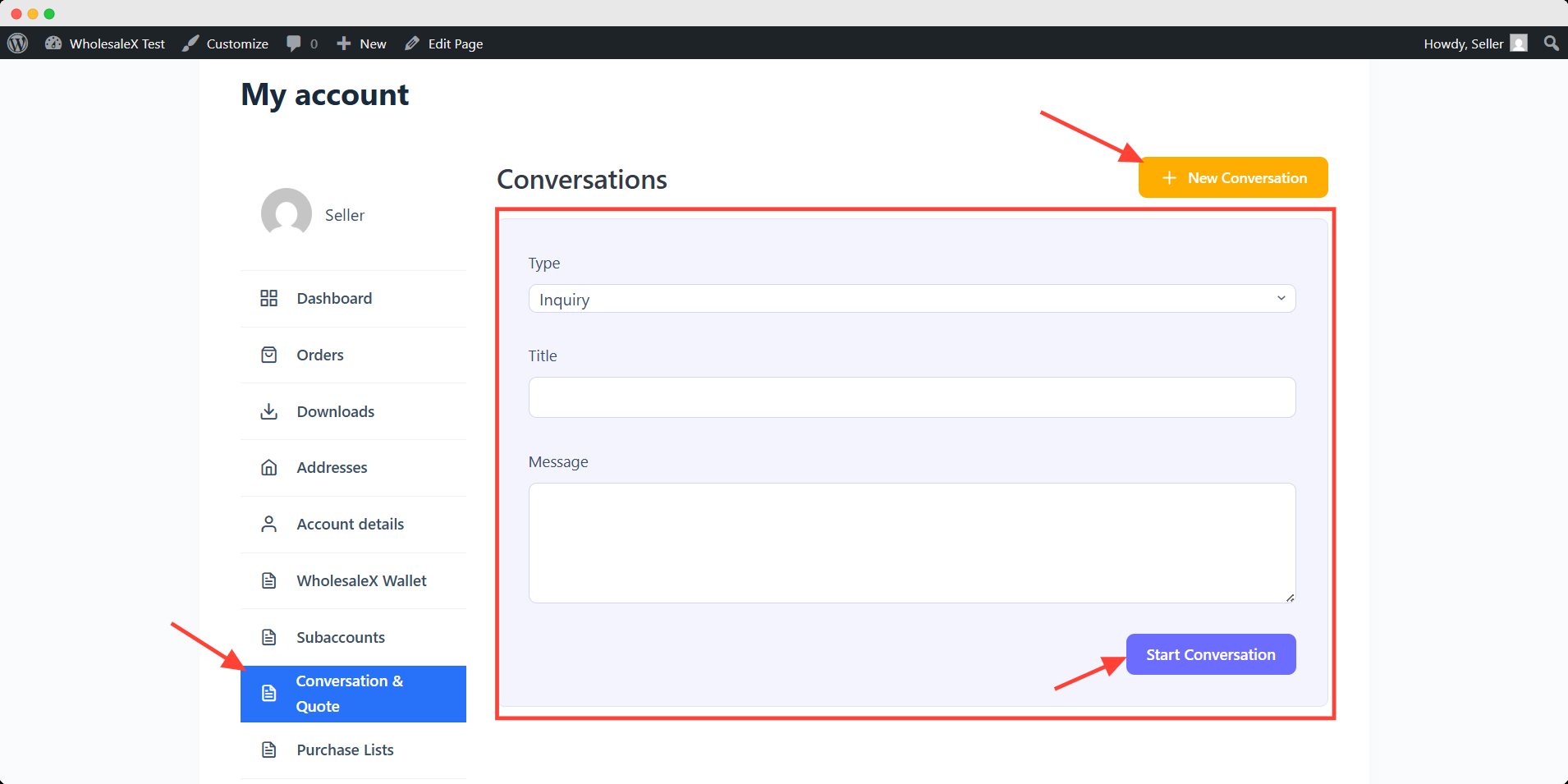
Once a conversation has started, you can view and reply to conversations from the WordPress. you can find new conversation from WholesaleX.
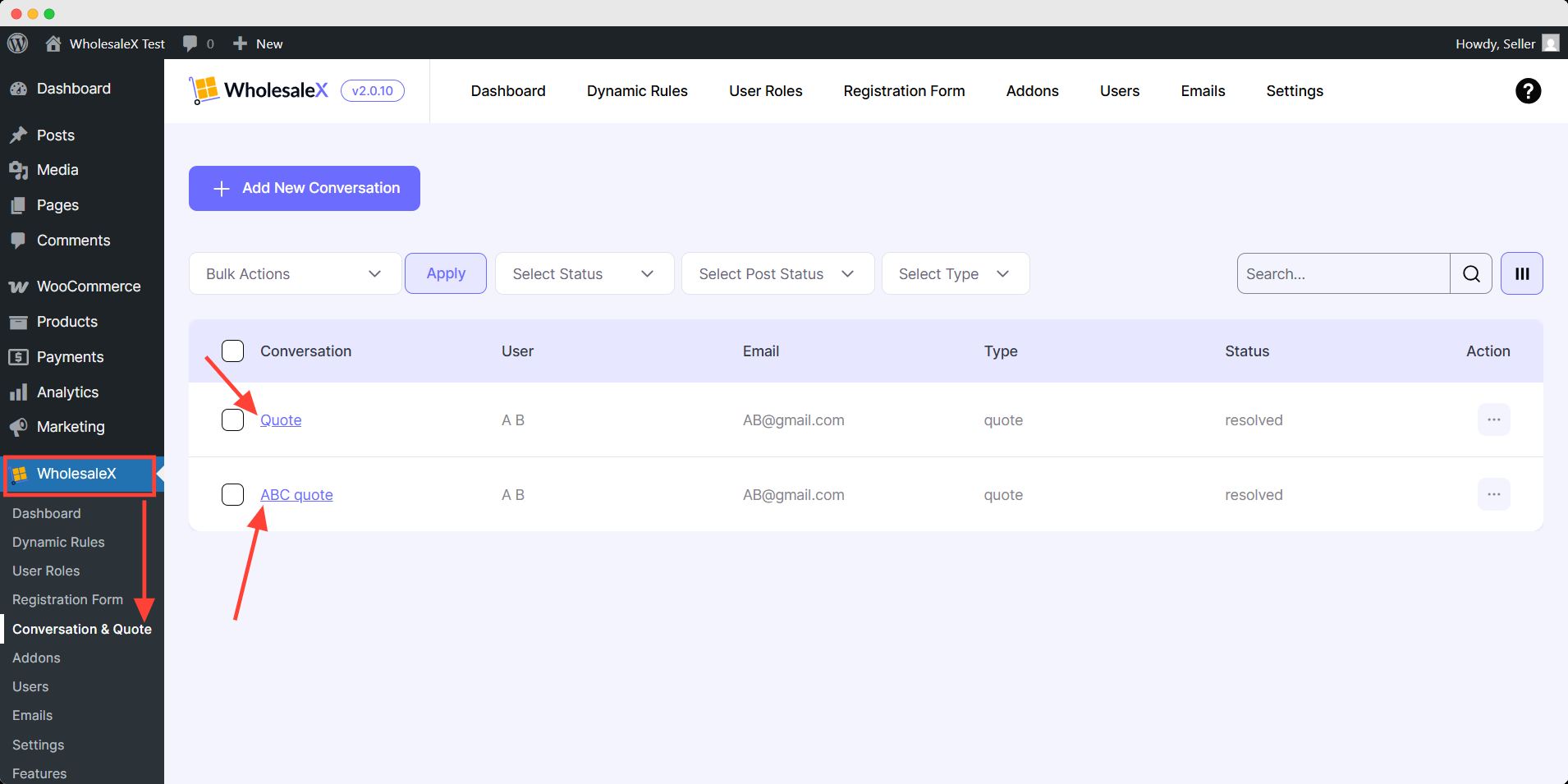
Here, you will be able to view all your conversations. To view a conversation in detail and reply, click on the desired conversation.
You can then type your reply in the text box and click Send Message to send it to the customer.
The Conversation addon in WholesaleX is a great way for store owners and managers to communicate directly with customers. It allows customers to ask questions and get answers quickly and easily.
It also helps to build trust and loyalty between the customer and the store. By following the steps outlined in this document, you can easily activate and use the addon in WholesaleX.
