In a Wholesaling business, emails are essential. Because the business needs proper customer communication, WholesaleX solves this problem with custom email templates.
Email templates are a must, from registration to purchase completion and everything in between. And WholesaleX has all the necessary email templates readily available.
WholesaleX uses the WooCommerce mailing system for emails. However, you can change it if you want.
Let us see how you can set up the email templates in WholesaleX.
Step 1: Go to WholesaleX Email Section
First, you need to go to the email section of WholesaleX, and you will find all the available email templates of WholesaleX.
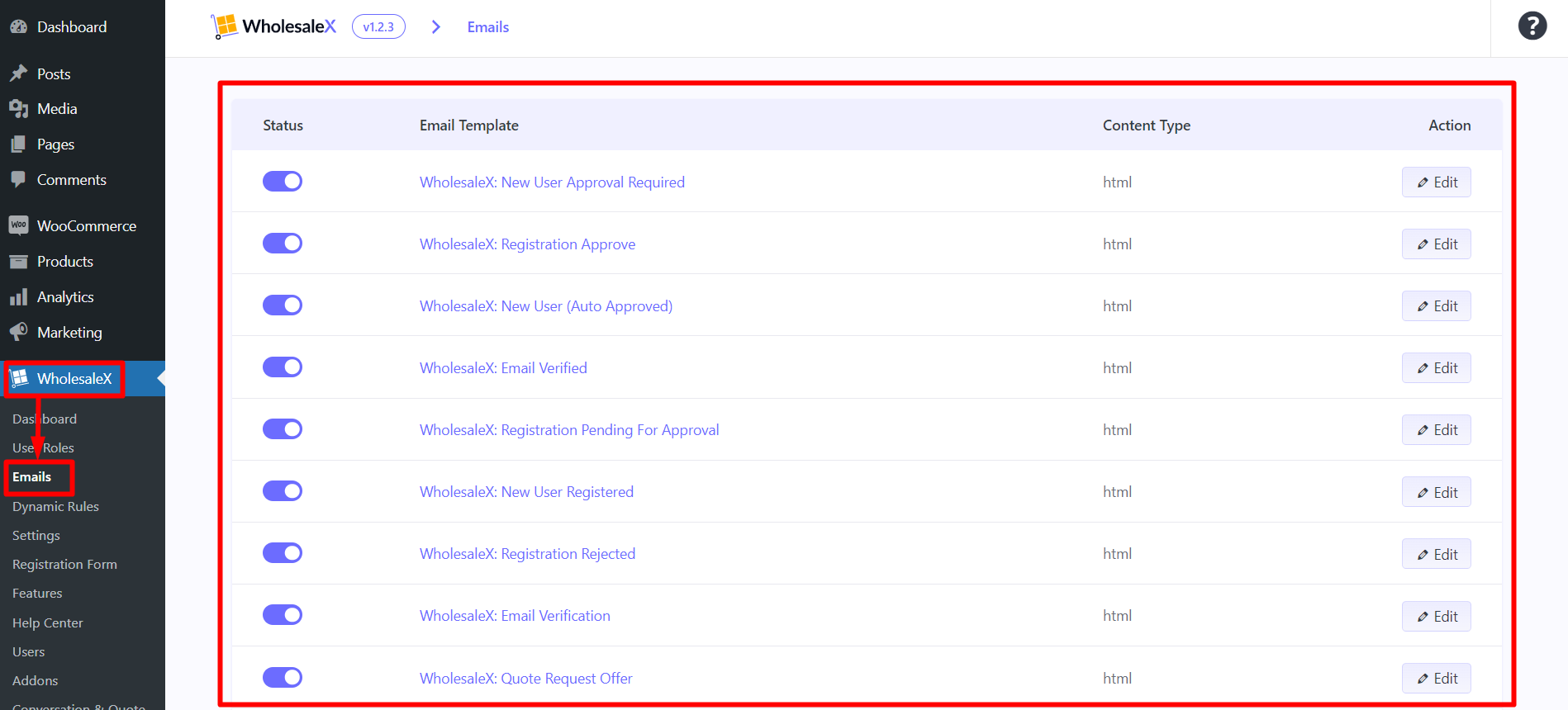
Currently, WholesaleX provides the following email templates:
- New User Approval Required
- Registration Approve
- New User (Auto Approved)
- Email Verified
- Registration Pending For Approval
- New User Registered
- Registration Rejected
- Email Verification
- Quote Request Offer
- Quote Request Offer Expiring
- Subaccount Create
- Subaccount Order Approval Require
- Subaccount Order Approved
- Subaccount Order Pending For Parent Approval
- Subaccount Order Placed
- Subaccount Order Rejected
- New Quote Request
- Wallet Credit Email
- Wallet Debit Email
- New Conversation Alert Email
- Profile Data Update Email
- Reply to Conversation Alert Email
Step 2: Enabling Email Templates
Enabling the template is easy. You will see a toggle bar beside every available option. Use the toggle bar to turn subsequent emails on or off.
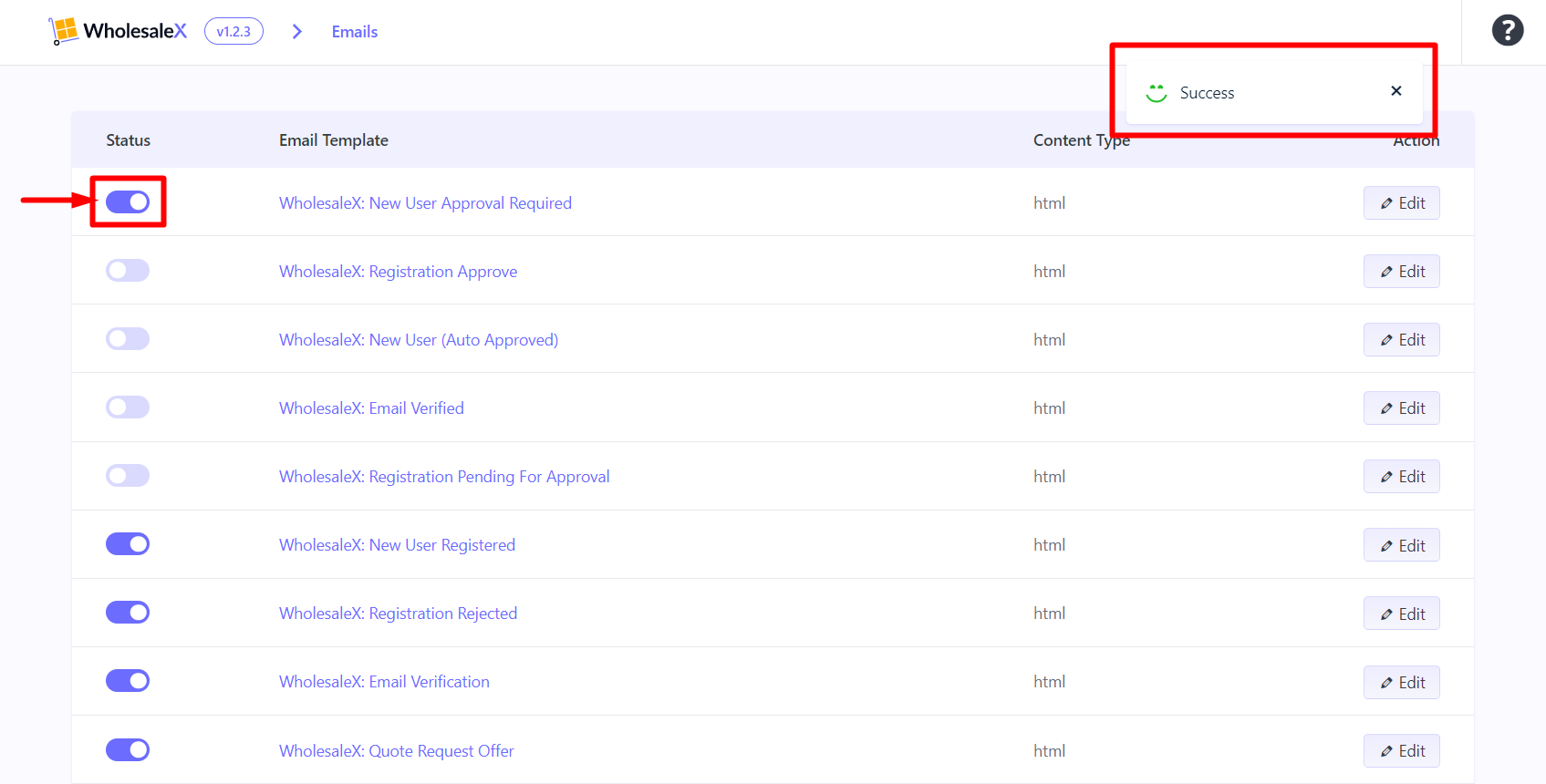
Step 3: Editing the Templates with WholesaleX
You can see the edit button beside every available template. Click on it to start editing.
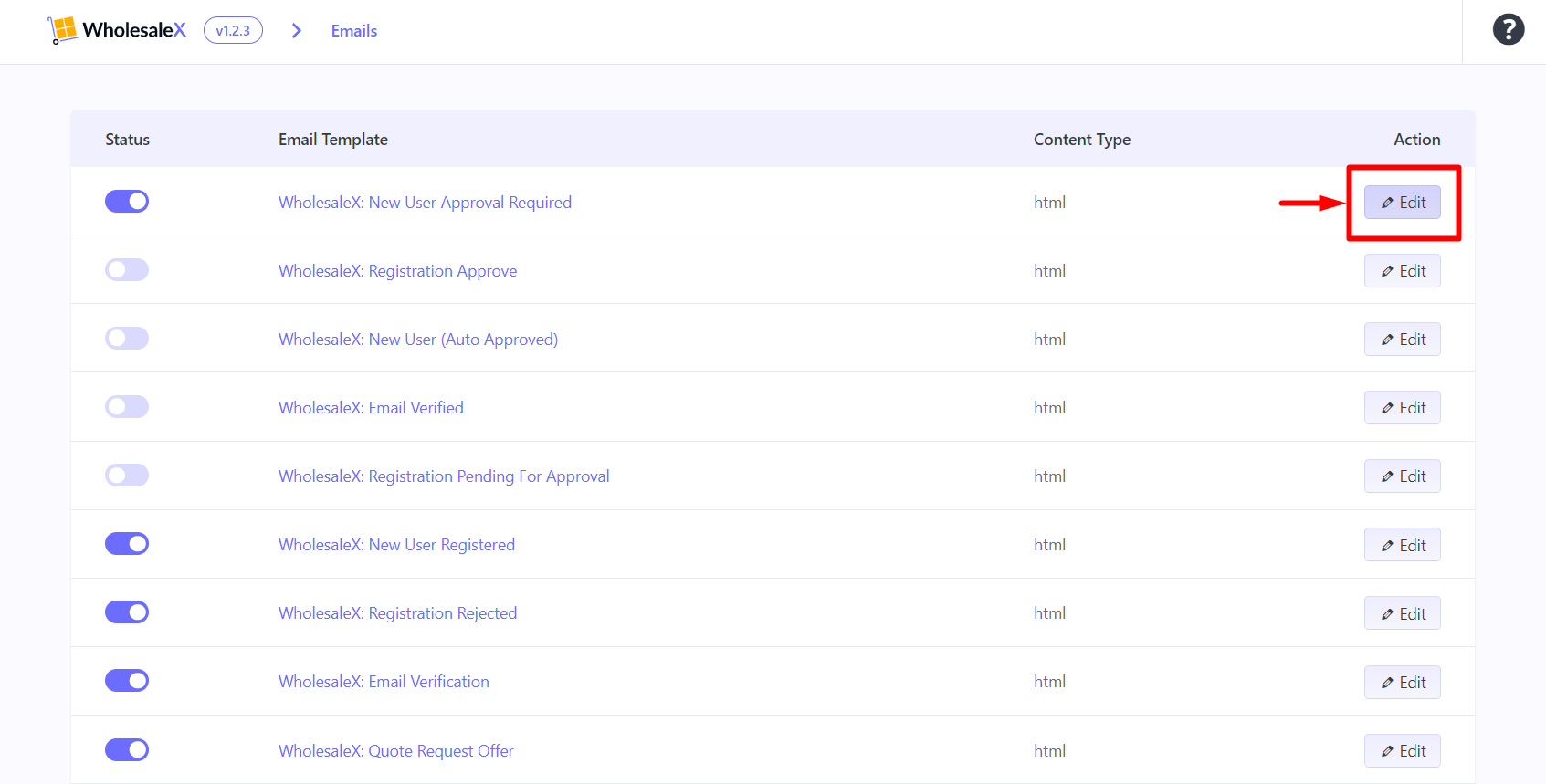
You can edit the following for email templates:
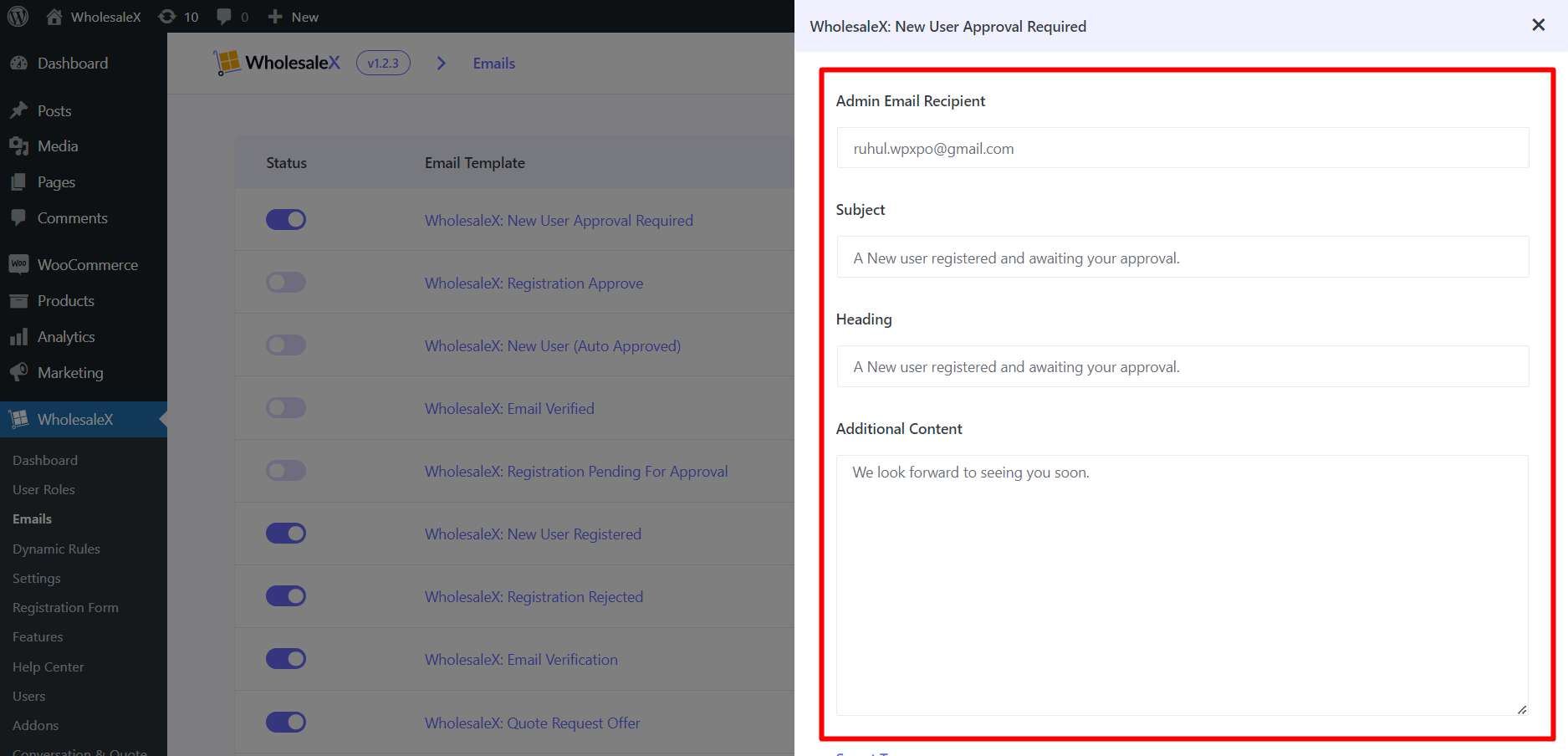
- Admin Email Recipient: Change the email address where the admin wants to get emails.
- Subject: Modify the subject line for emails.
- Heading: Adjust the header text of the email.
- Additional Content: Add any additional message you want to send the customers.
Smart Tags
WholesaleX, also lets you use the following smart tags if you want to add some additional content to your email:
- {date} : Show The Current Date
- {admin_name} : Show Site Admin Name
- {site_name} : Show Site Name
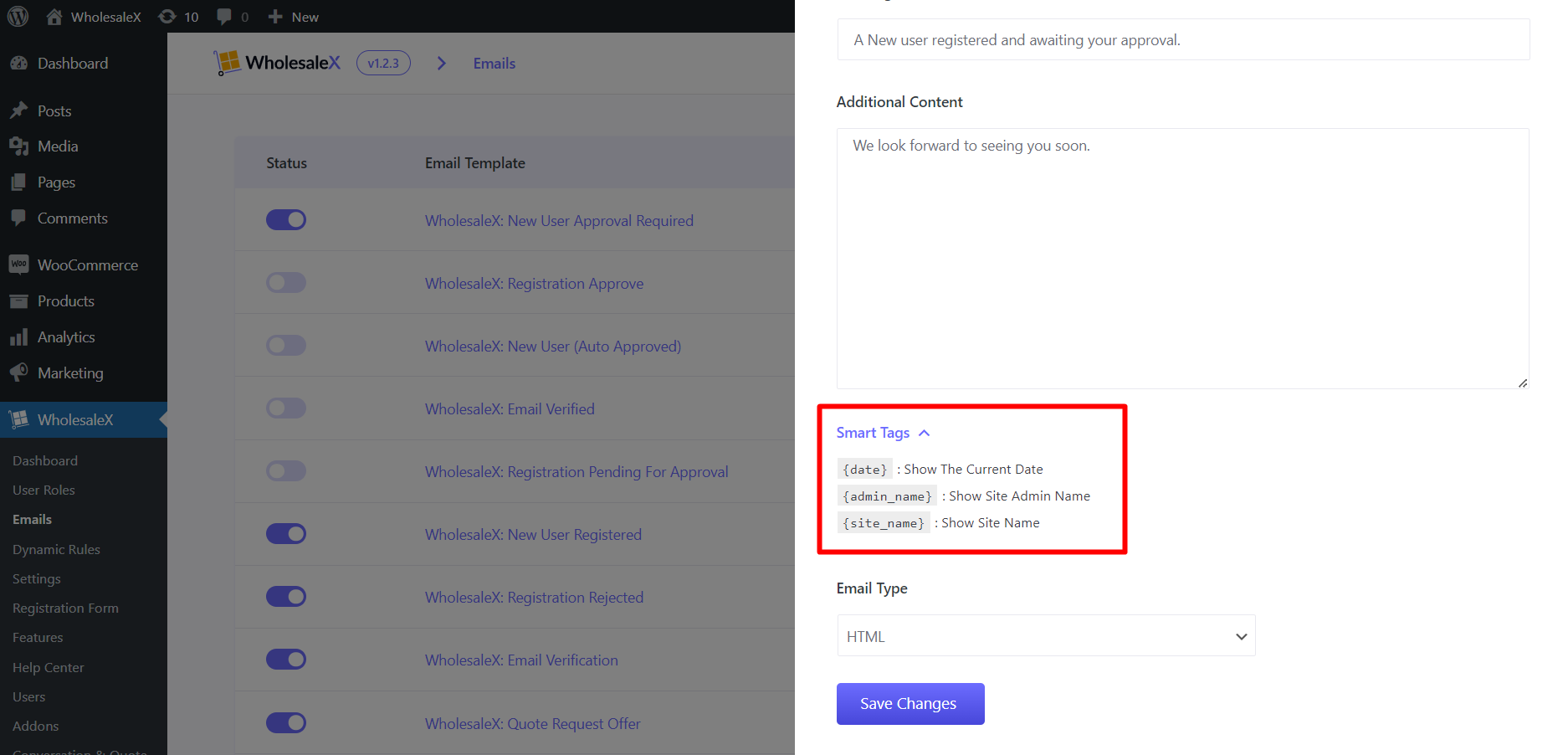
Note: You can use the smart tags in the subject, heading, and additional content.
Email Type
WholesaleX has 2 email types: HTML and Multipart. You can choose the one based on your requirement.
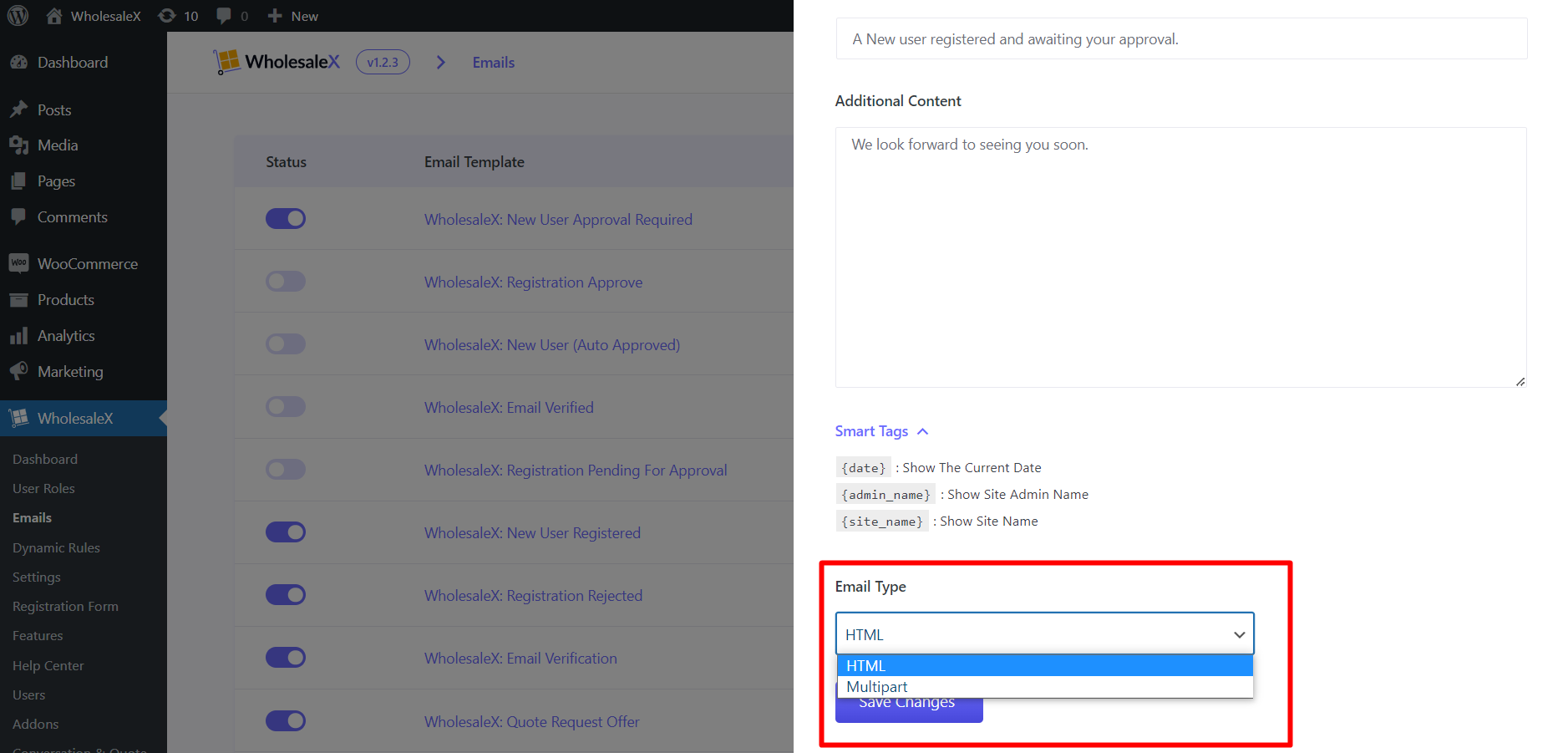
Step 4: Editing the Templates with WooCommerce
As we have mentioned before, WholesaleX uses the WooCommerce mailing system.
Go to WooCommerce > Settings > Emails to get the settings.
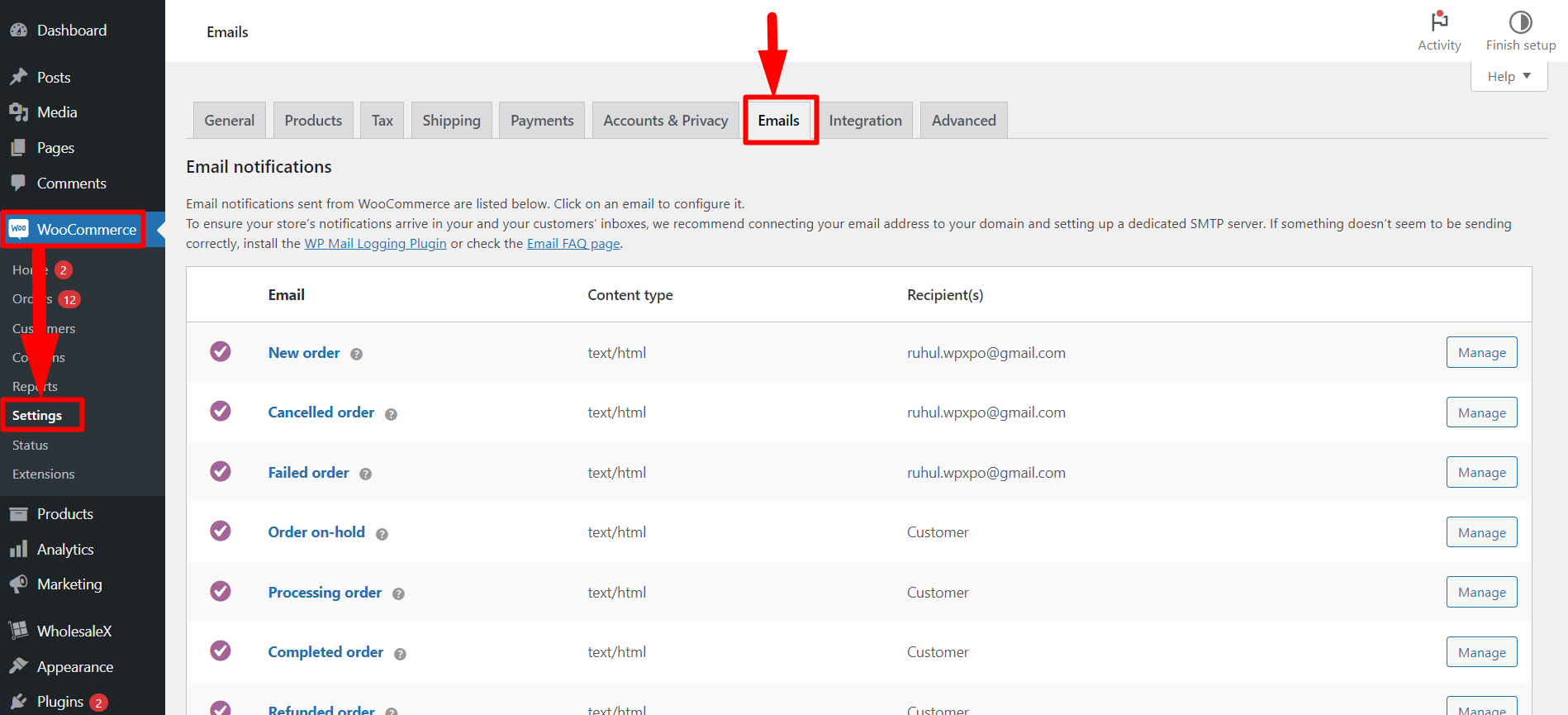
Here, you will see all the default email templates of WooCommerce and the WholesaleX email templates.
To edit any email templates, click on it or the “Manage” button beside the template you want to edit.
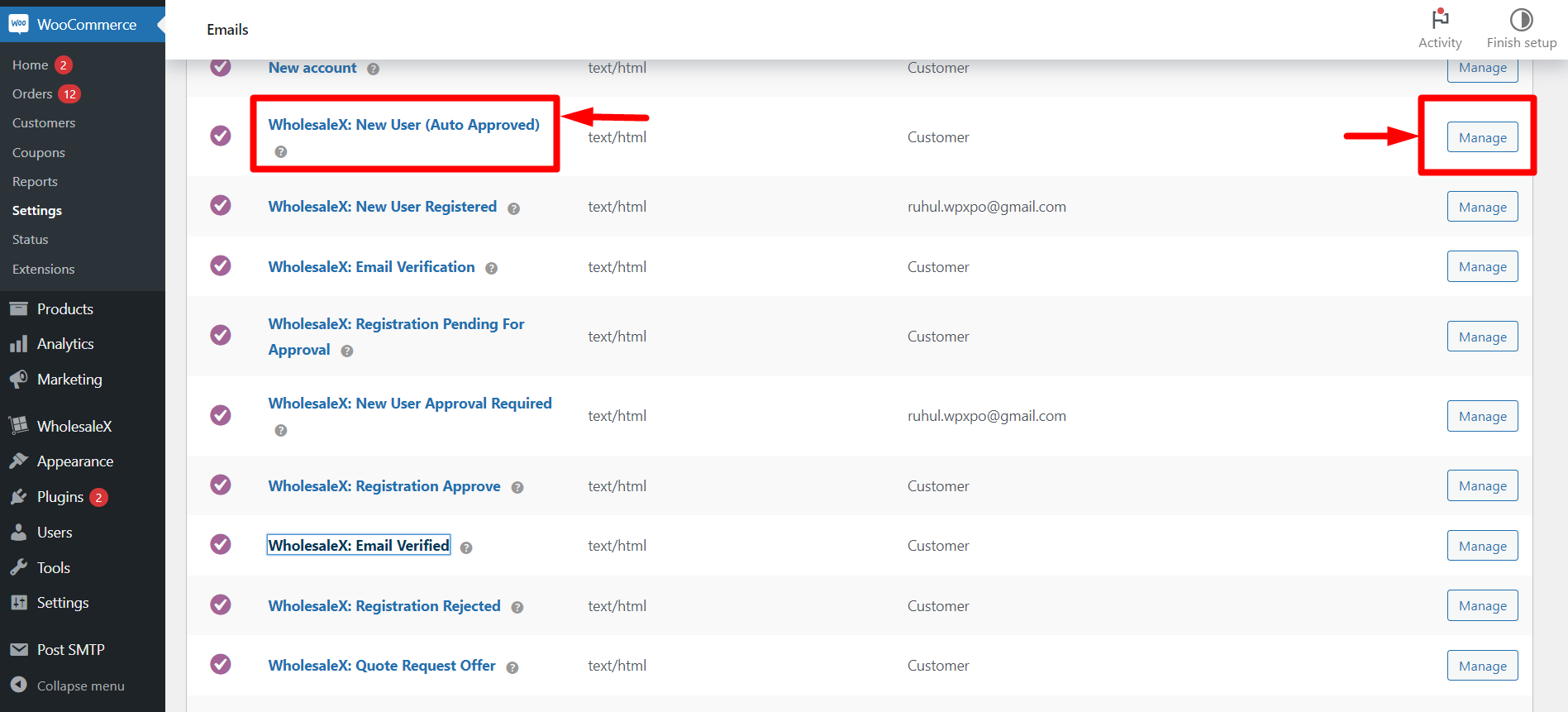
Just like we have seen in step 3, where we changed the templates from the WholesaleX Email section, you can also change those same settings (Subject, Email heading, Additional content, and Email type) from here.
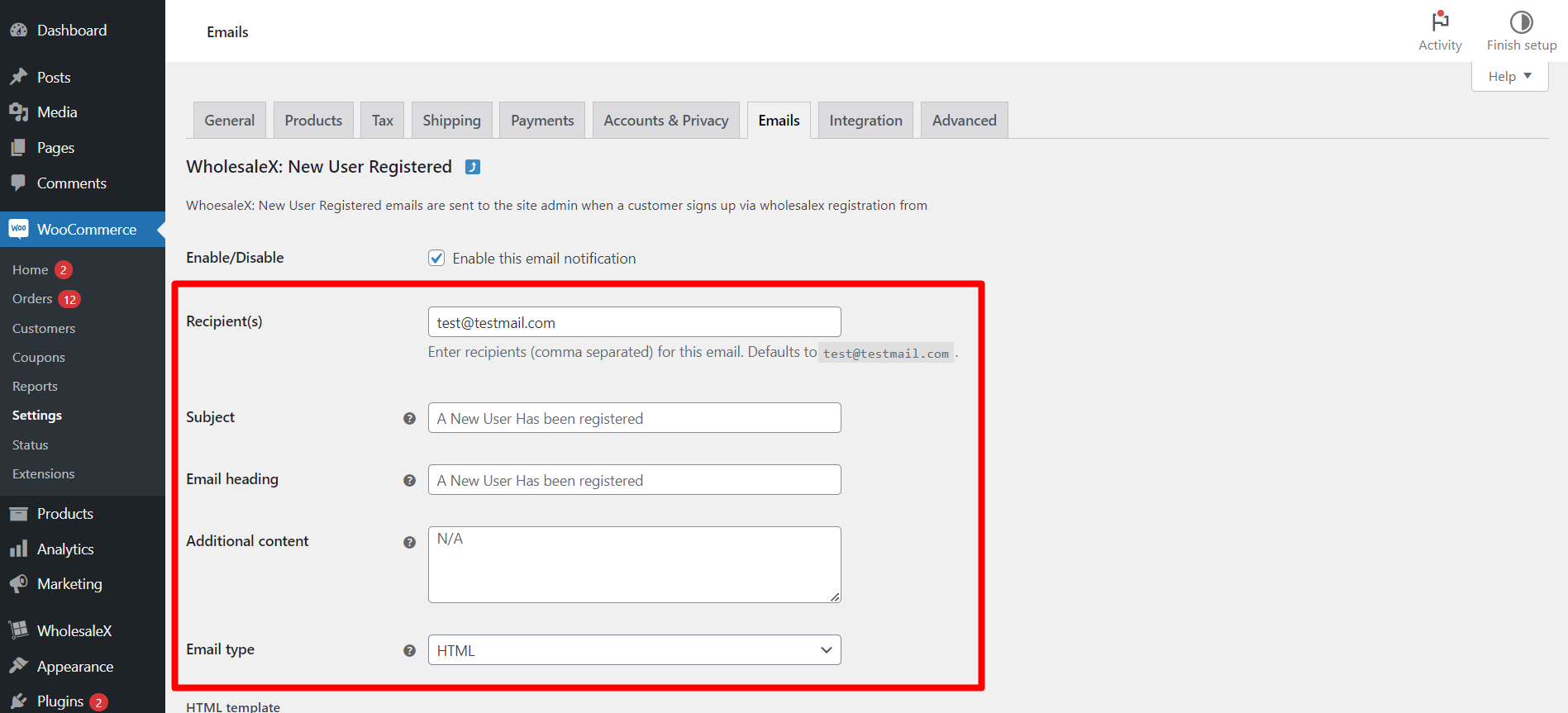
Step 5: Changing the Default Email Body Content [*Important]
If you want to change the default email body content, you need to change that from the theme folder.
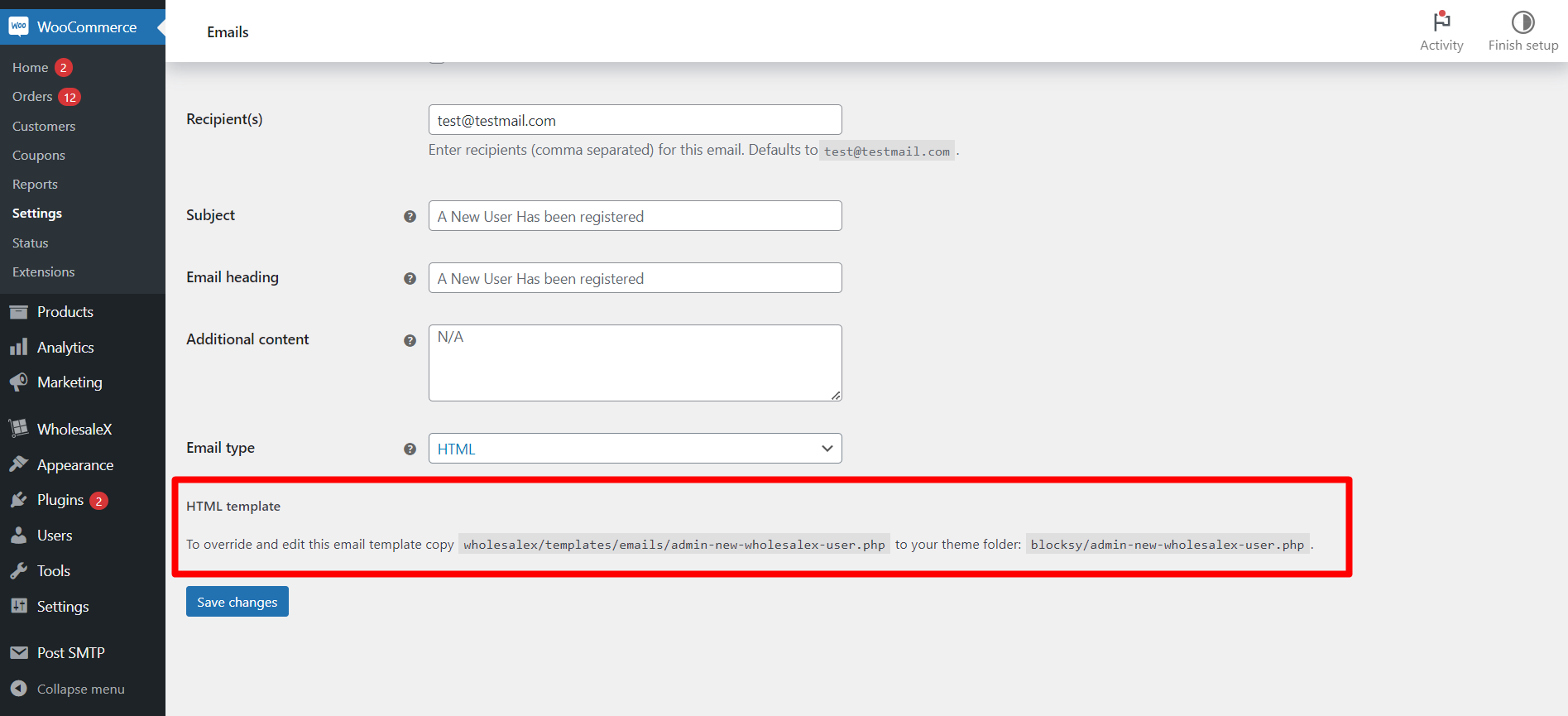
To override and edit any WholesaleX template, copy the following:
wholesalex/templates/emails/(WholesaleX email template name).php to your theme folder: (Theme name)/(WholesaleX email template name).php
Step 6: Customizing the Email Elements from WooCommerce Settings
You will see the template adjustment settings in the WooCommerce Email settings panel.
You can adjust the following email body elements with the following settings.
Email Sender Options
In the settings, you will see 2 settings. If you want to change the sender name or email, you can use the following text boxes.
Email Template
- “From” name: You can set the sender name in this text box.
- “From” address: You can set the sender email in this text box.
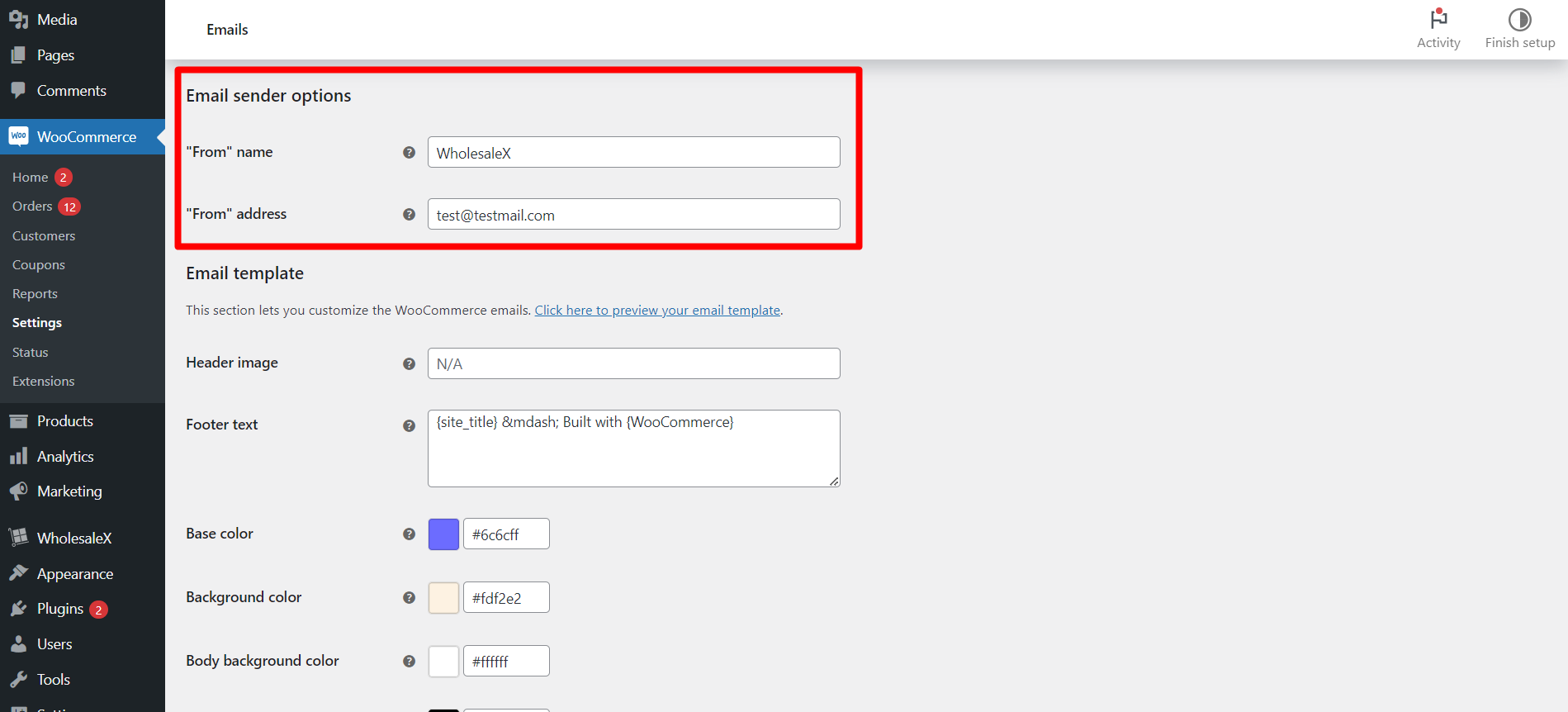
Header image
If you want to add a header image, paste the image URL in the text box.
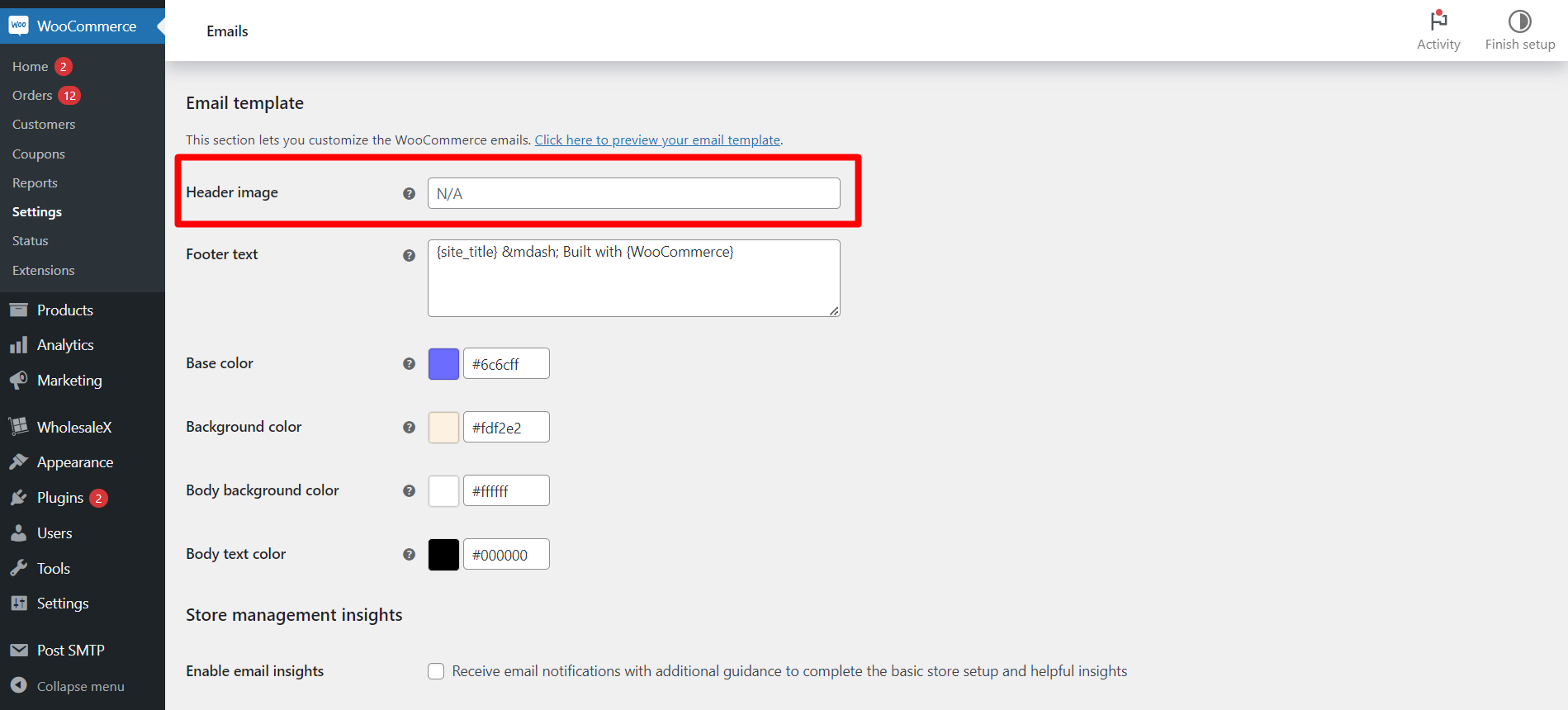
Footer text
If you want to add, change or remove the footer text in the email, you can do that in the text box.
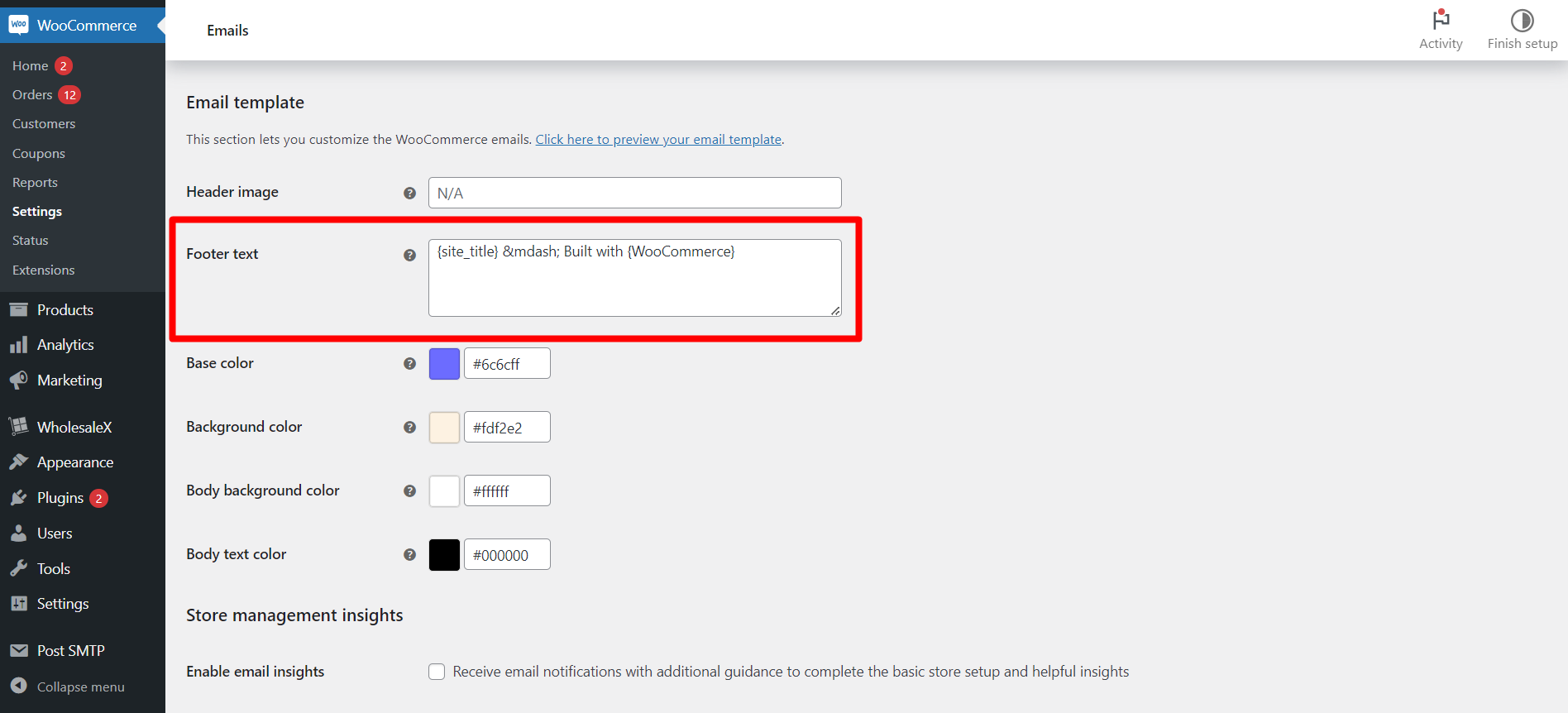
Colors and Backgrounds
Suppose you want to change the color palettes of your email. In that case, you use the following options with a color picker to adjust the color:
- Base color
- Background color
- Body background color
- Body text color
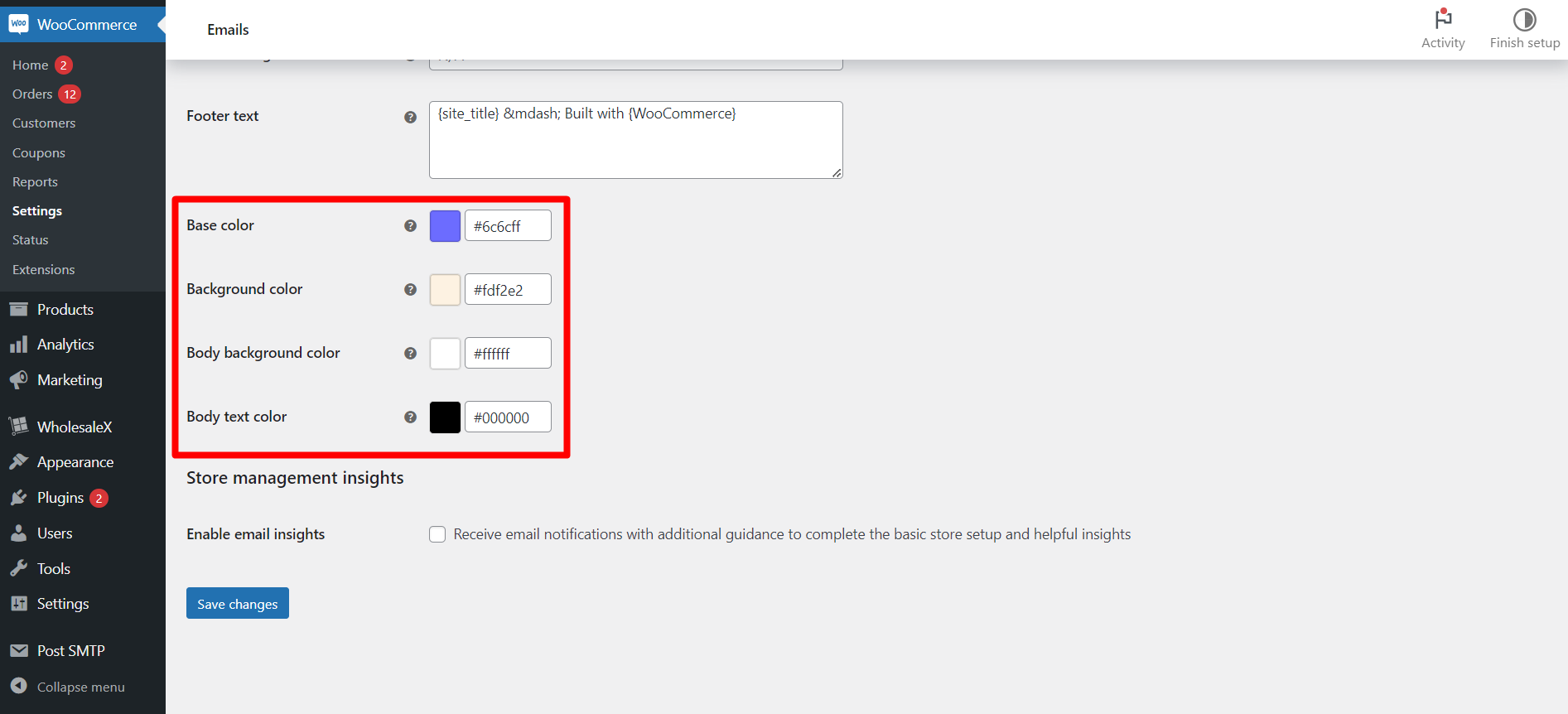
Step 7: Always Save the Changes
Saving is the most crucial part while making any changes. So, be careful and save or update after making any changes you made anywhere during the process.
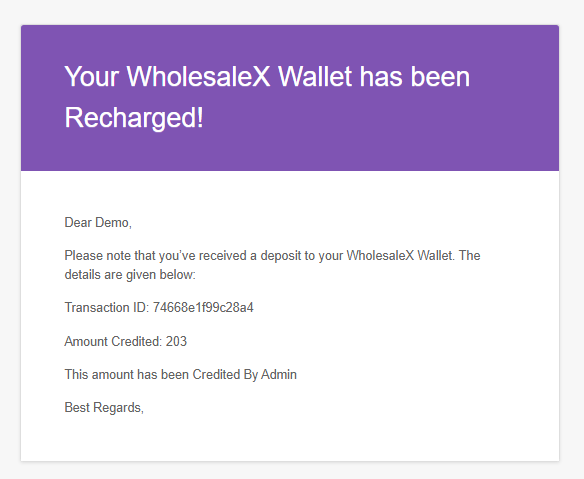
And that is how you can use the WholesaleX Email Templates. If you still need help understanding, you can use the live chat on our website.
