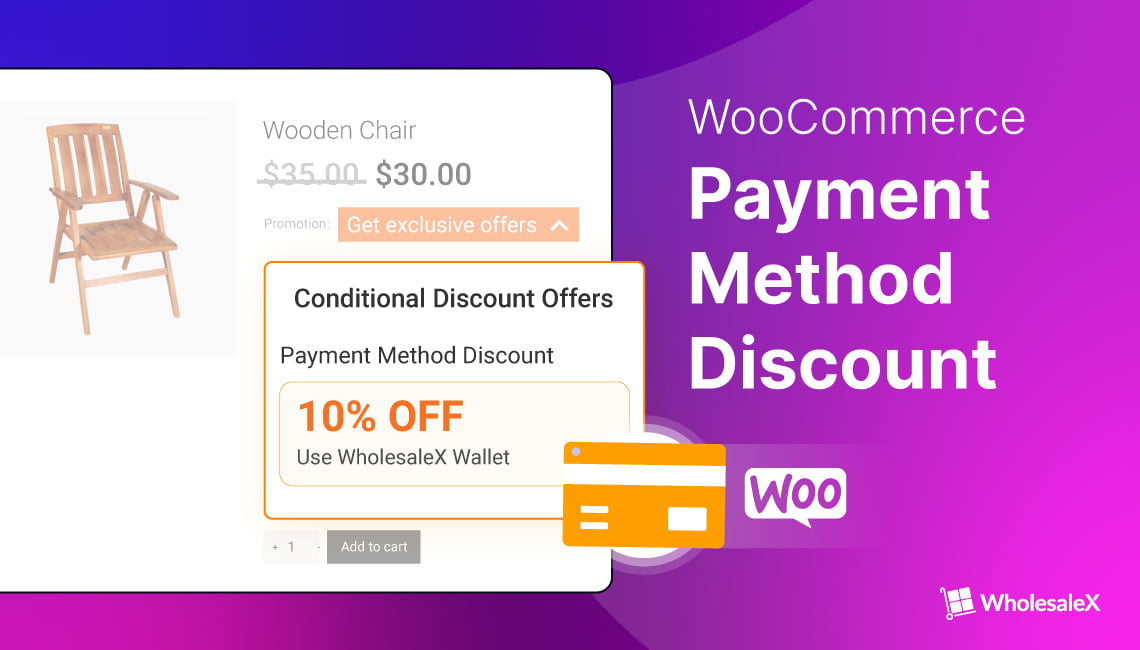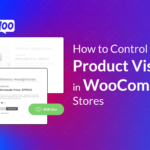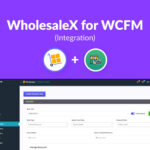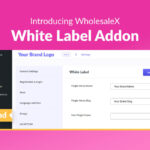For WooCommerce stores, there are several payment methods available. Some are more convenient than others. In comparison, some payment methods involve complicated processes and ask for excessive fees.
In those cases, you may want your customers to pay for products through a preferred payment method. The most effective way to encourage users to do this is to offer discounts based on payment methods.
Payment Method Discount is a type of pricing strategy that lets users enjoy discounts when they purchase products through specific payment gateways.
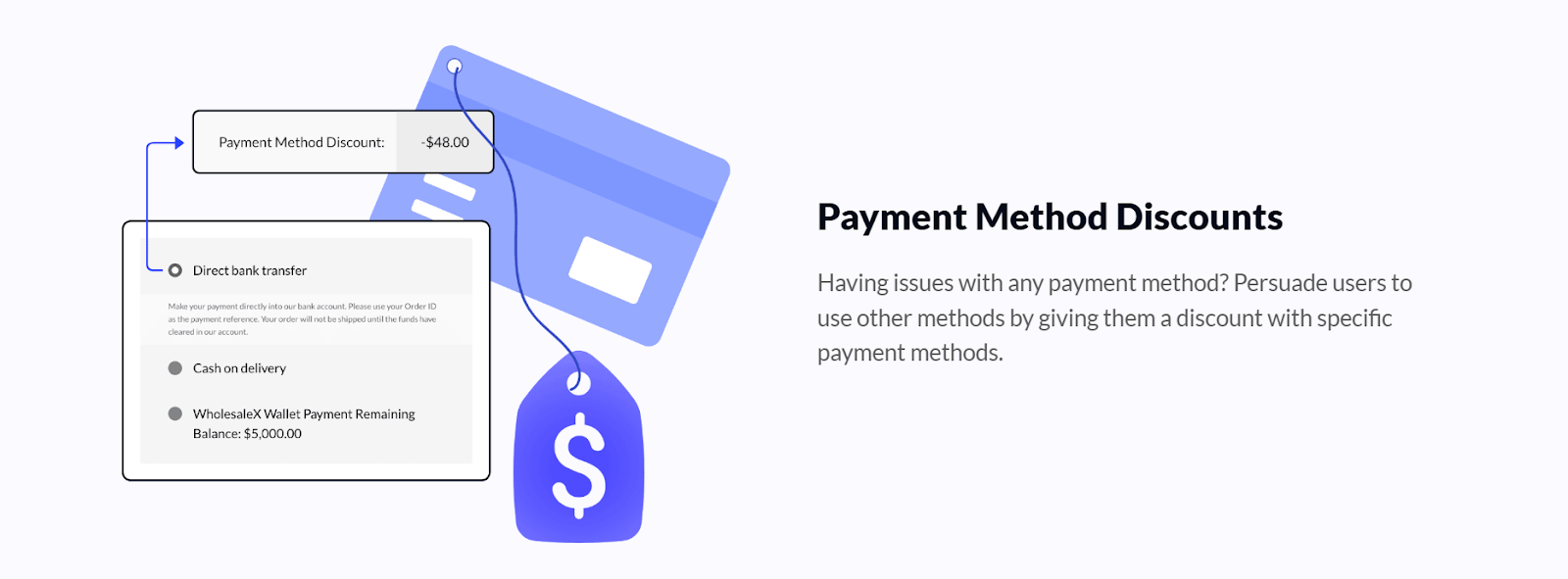
But how do you set this type of discount for your WooCommerce store? By default, WooCommerce does not allow you to set discounts based on payment methods. For that reason, we need to use specialized plugins that help set up the discounts.
Key Takeaways
- Some of the best plugins to set payment method discounts are WholeSaleX, Discount Rules for WooCommerce, and Dynamic Pricing with Discount Rules.
- With the WholeSaleX plugin, you can easily set the payment method discount using the dynamic rules feature.
- You can specify which users or products are eligible to enjoy the discount.
- WholeSaleX also allows you to customize the discount with unique conditions.
In the next section, I will introduce you to five amazing plugins that you can use to set discount rules based on preferred payment gateways.
5 Best WooCommerce Plugins for Setting Discounts Based on Payment Methods
If you want to set up WooCommerce payment method discounts with ease, here are the top plugins you should consider. Make sure to check out the features of each plugin that best suit your requirements.
1. WholeSaleX – Simplest WooCommerce B2B Solution
WholeSaleX is the most effective plugin for setting up discounts based on preferred payment methods. It comes with amazing features that let you completely customize how you offer discounts in your WooCommerce store.
You can easily showcase the availability of payment method discounts on product pages, a feature only available in the WholeSalex plugin. So, your customers instantly get encouraged to buy products by selecting the preferred payment method.
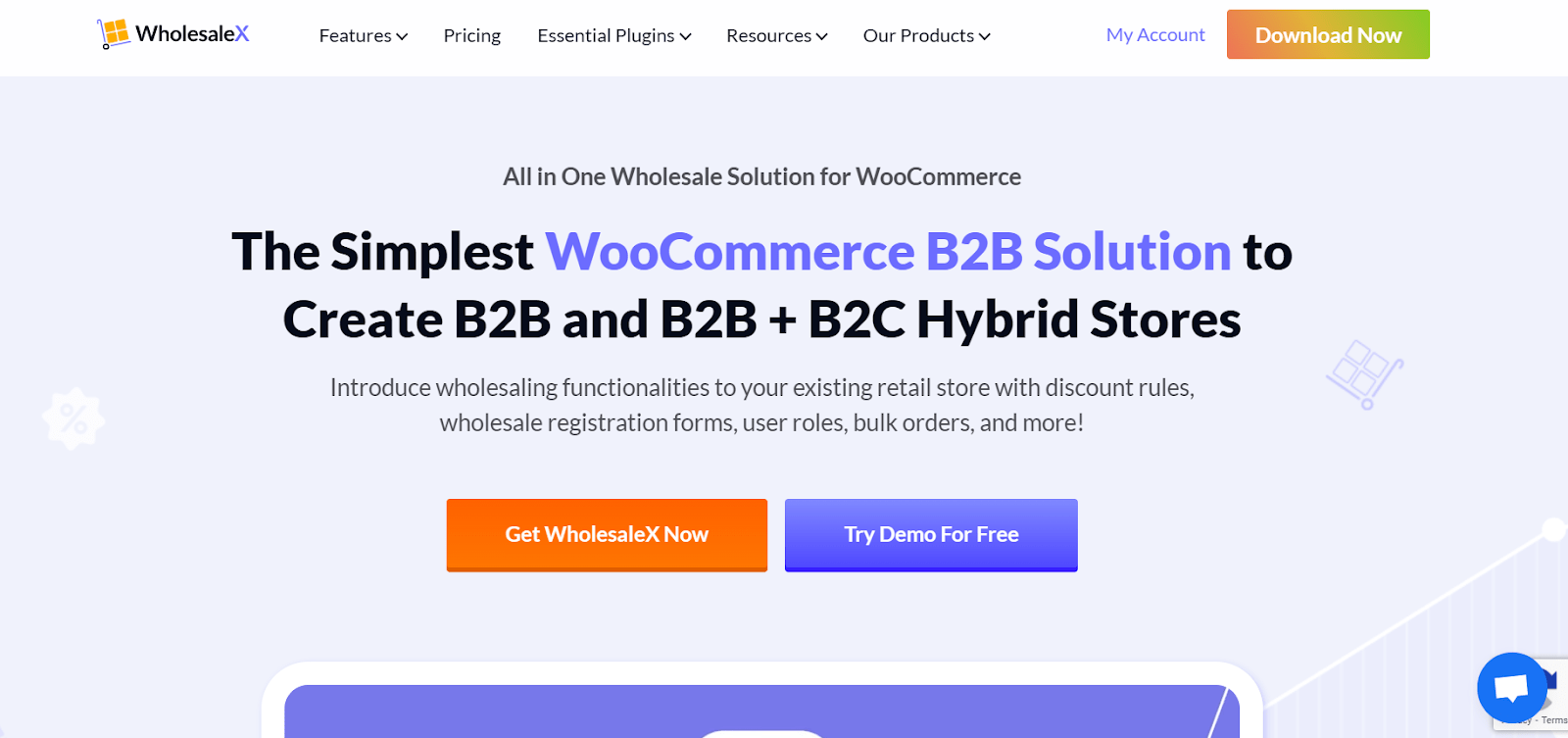
The other unique WholeSaleX features that you can take advantage of while setting payment method discounts are as follows:
Features:
- Apply a percentage or a fixed amount of discount
- Control discounts based on user roles
- Apply the discount for specific products
- Offer discounts based on product categories
- Offer discounts based on product attributes
- Set dates for the discount
- Set conditions on cart quantity, cart value, and cart weight to customize the payment method discount
2. Discount Rules for WooCommerce
Discount Rules for WooCommerce from Flycart is another amazing plugin that allows users to create payment method discounts. The discounts are applied during checkout only when users choose a specific payment method.
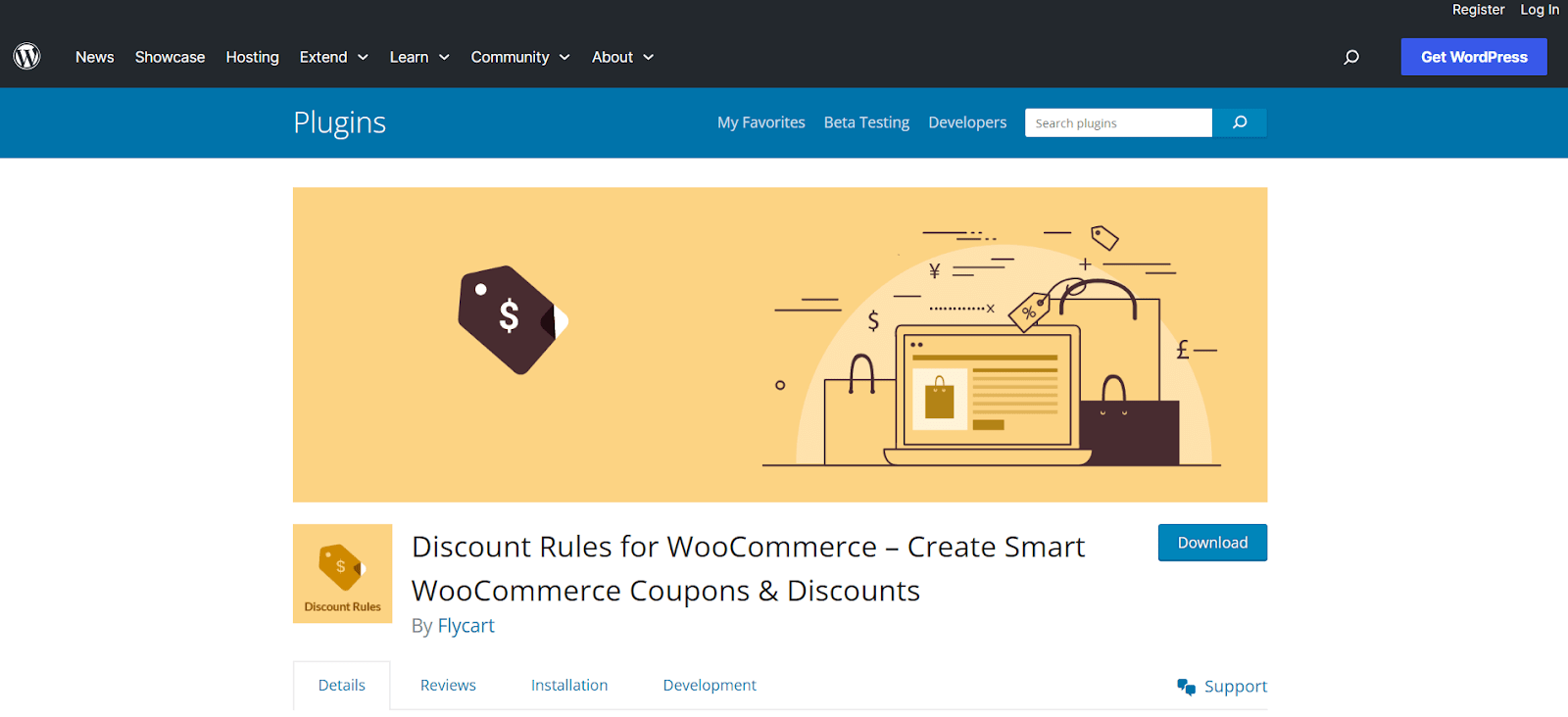
In addition to this, the plugin also offers dynamic pricing, bulk discounts, product-based discounts, cart-specific discounts, and so on.
Features:
- Store-wide discount
- Purchase history discount
- Coupon Activated discount
- Attribute specific discount
- Customer-specific discount
- Shipping address-based discount
3. Dynamic Pricing With Discount Rules for WooCommerce
Dynamic Pricing with Discount Rules for WooCommerce by Acowebs is another good option for set payment method discounts.
In addition to the discounts based on payment getaways, you are able to apply the discounts considering different user roles, the amount the users spend, and the last order amount. Also, you can schedule discounts for the future.
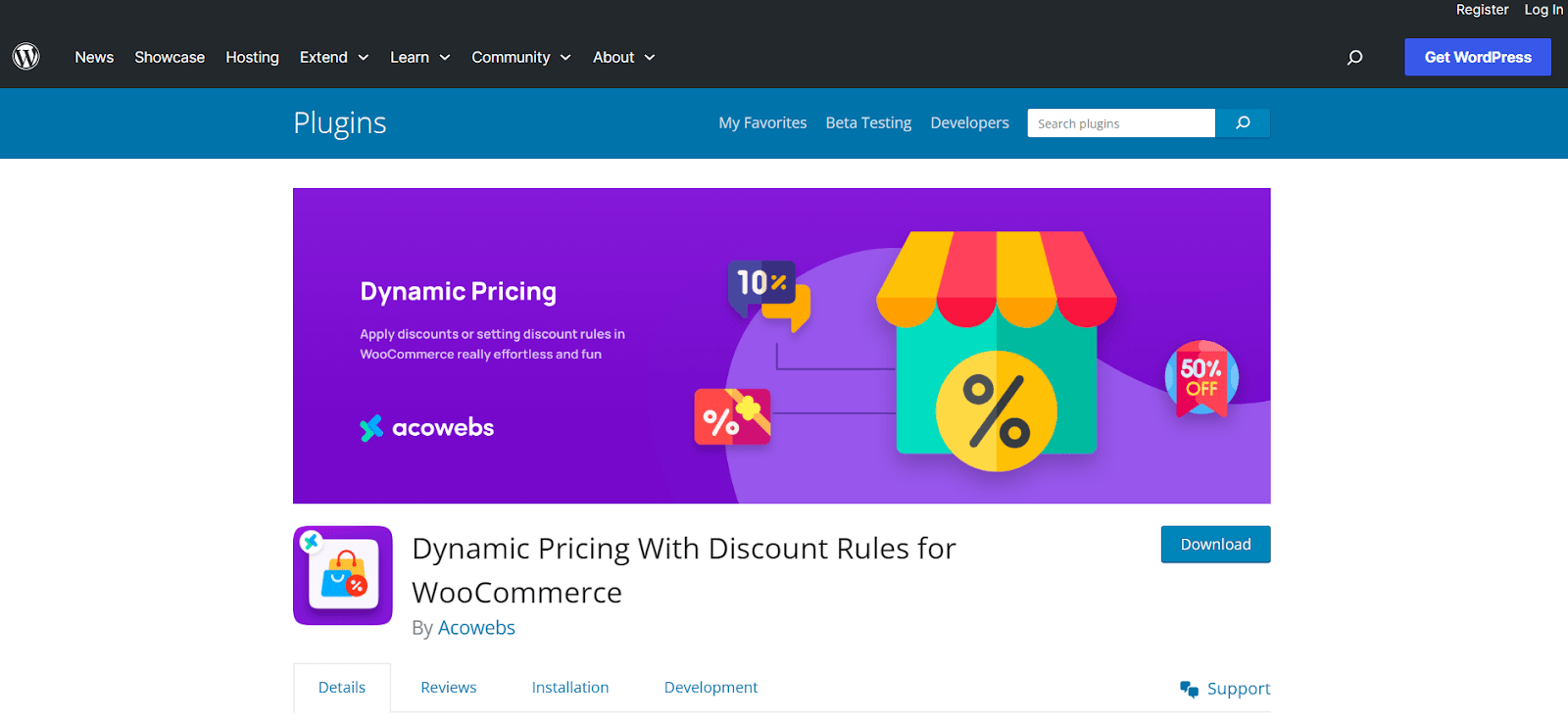
Features:
- WooCommerce dynamic pricing table
- Set multiple discounts with a single rule
- Real-time display for quantity rules
- Set timers for discounts
4. Discount Rules and Dynamic Pricing for WooCommerce
With the Discount Rules and Dynamic Pricing for WooCommerce plugin, you can easily set payment method discounts. You can set custom conditions to fine-tune your discount requirements. And discounts are automatically applied to the products when the conditions are fulfilled.
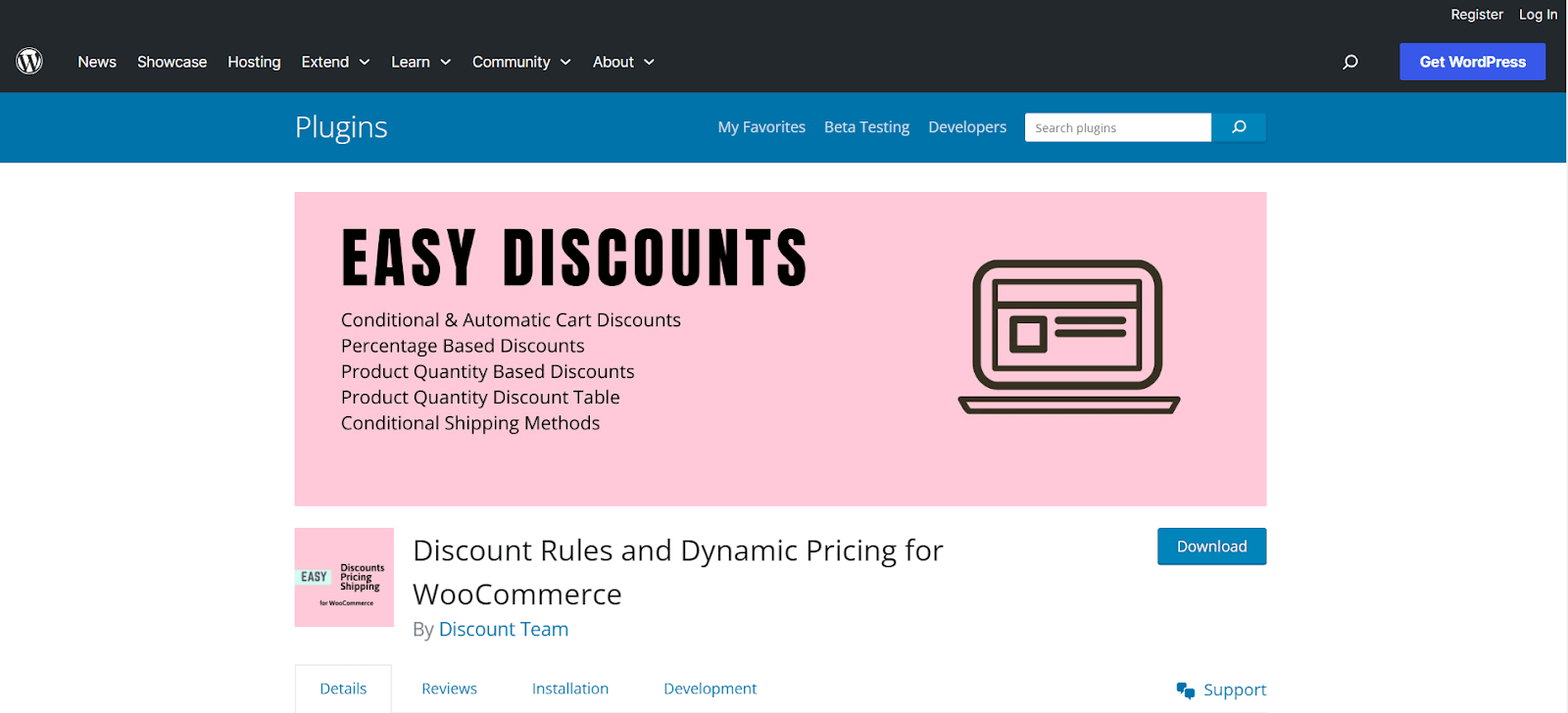
In addition to that, you can set bulk discounts, storewide discounts, product variation discounts, quantity-based discounts, and much more.
Features:
- Unique conditions to customize discounts
- Shortcode for quantity-based table
- Show a Countdown Timer on the product page
- Notify users about product discounts in the cart and checkout page
5. ELEX WooCommerce Dynamic Pricing and Discounts
ELEX WooCommerce Dynamic Pricing and Discounts is another plugin that helps you set payment method discounts for a WooCommerce store. With the plugin, you can offer a cart discount based on the desired payment methods.
In addition, the plugin allows percentage, flat rate, or fixed price discounts on store products. Also, you can set rules based on a product’s quantity, weight price to determine the discounts.
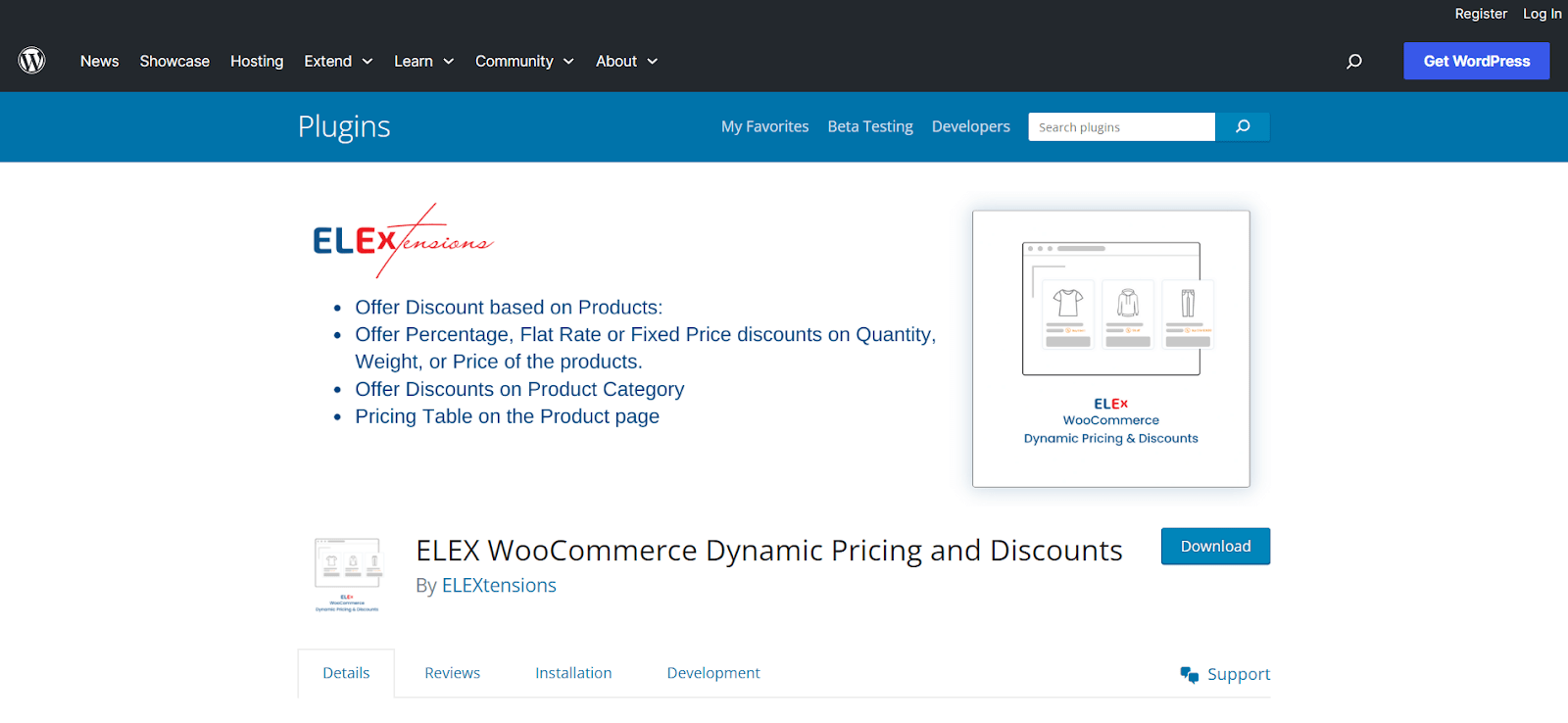
Features:
- Product category discount
- Product combination discount
- Offer discounts having specific tags
- Ability to set the maximum discount
Which Plugin Should You Choose to Set Up Payment Method Discounts?
WholeSaleX is the ultimate plugin to customize payment method discounts that satisfy your requirements. Not only does the plugin provide all the settings to set up discounts, but it also lets you showcase the discount information on product pages. This is a unique feature that can’t be found in any other plugin.
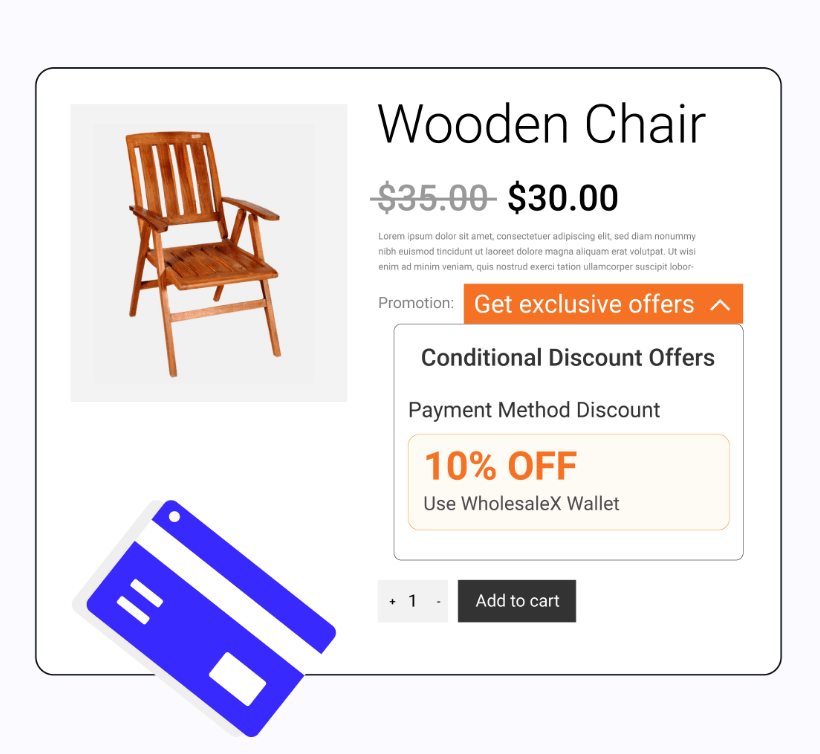
In addition to offering discounts based on payment methods, WholeSaleX lets you set discounts in many other ways.
The options include:
- Product discount
- Cart discount
- BOGO Discount
- Buy X Get Y Free
- Quantity based discount
- Discount based on user’s order count
- Discount based on user’s total purchase amount
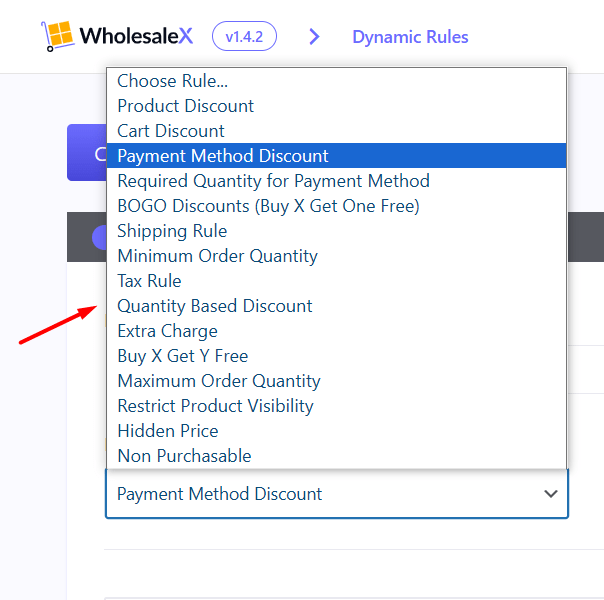
Also, did you know WholeSaleX is the all-in-one solution for all your B2B or B2B+B2C hybrid store needs?
Here are the unique benefits you get using the plugin:
- Assign users to specific roles and manage them effortlessly
- Use advanced registration form builder for better customer acquisition
- Maintain a private store with easy-to-follow settings
- Utilize a built-in messaging system to communicate with customers
- Offer a dedicated store wallet to let users add funds and buy products easily
So, using just this one plugin, you get to enjoy all the essential features you need to run a successful WooCommerce store.
How to Set Payment Method Discounts with WholeSaleX
In the following sections, I will discuss the entire process of how you can utilize WholeSaleX to set up discounts based on payment methods.
However, before getting started, make sure you have installed the WholeSaleX plugin.
Also, if you prefer watching a tutorial on the process, the following video will help you:
If you are ready to dive in, let’s go through the steps to set up the payment method discount.
Step 1: Create A Dynamic Rule for Payment Method Discount
Similar to managing the Buy X Get Y free offer, you need to create a dynamic rule to offer discounts based on payment methods.
The dynamic rule feature allows you to offer dynamic pricing and discounts for your customers. It is a strategic way to boost revenue for specific products and encourage users to purchase more.
To create a dynamic rule for Payment Method Discount, follow these steps:
- On your admin dashboard, click on WholeSaleX > Dynamic Rules > Create Dynamic Rule
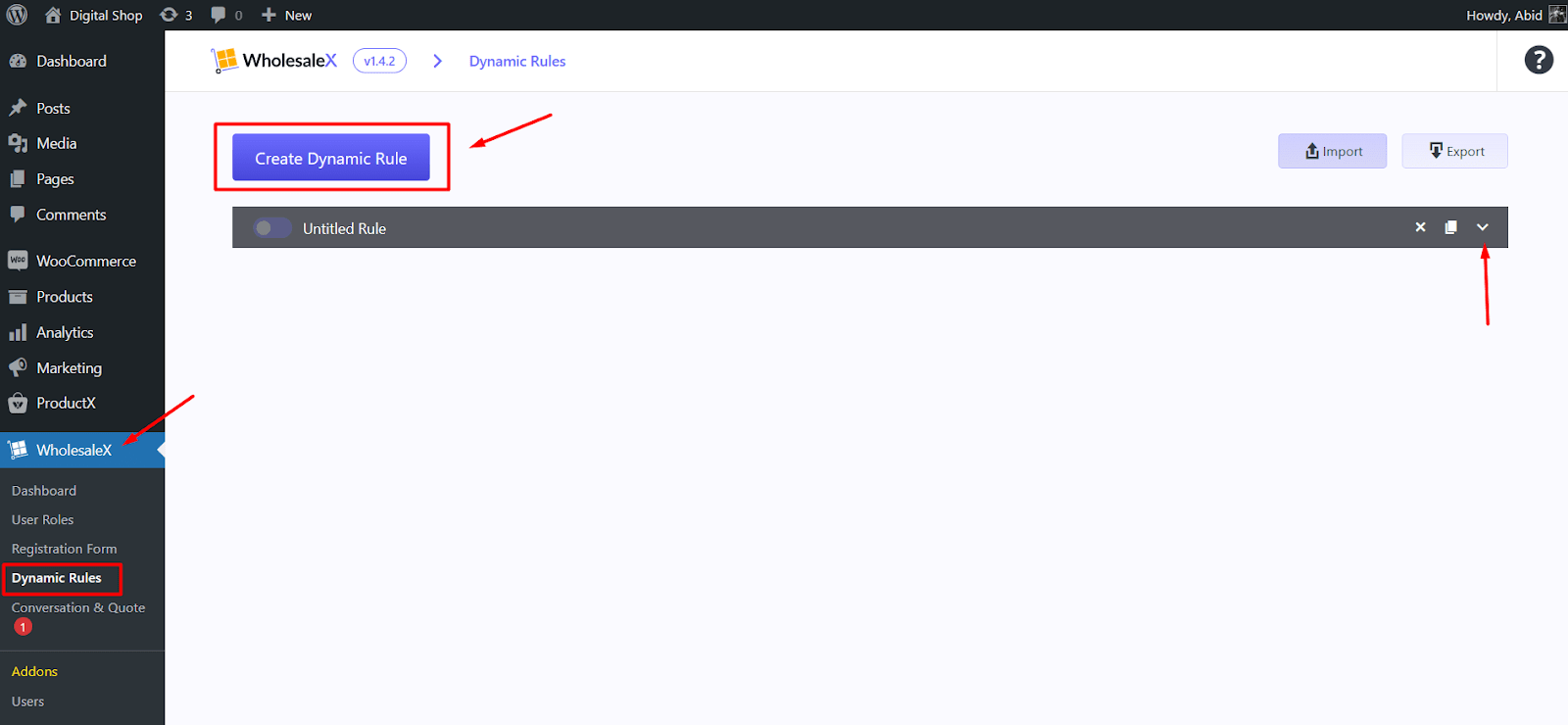
- Expand the newly created rule and give it an appropriate Rule Title such as Special Payment Method Discount
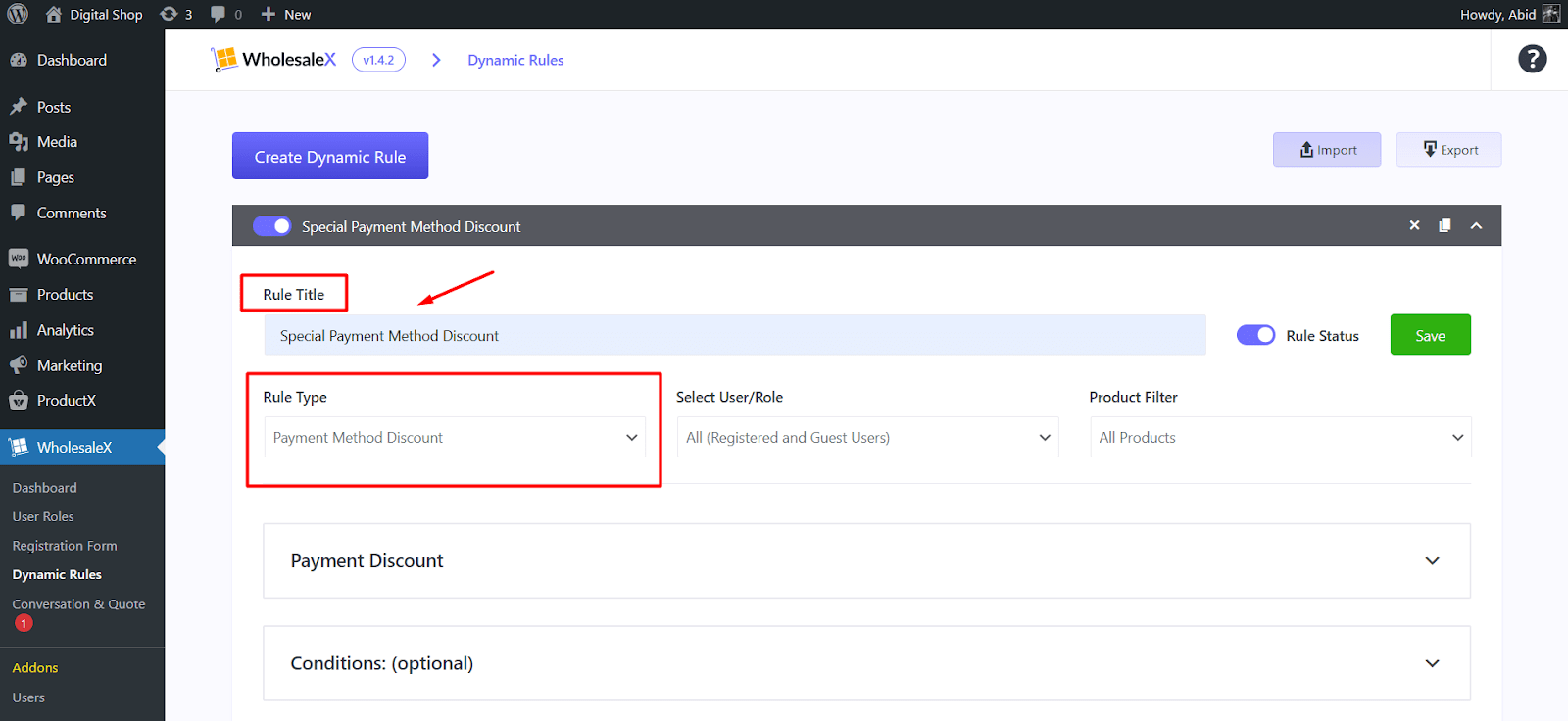
- From the Rule Type dropdown, select the Payment Method Discount option
Now that the initial steps are done, you need to select which users and products should be applicable for the discount based on the payment methods.
Select Preferred User Roles for the Payment Method Discount
Discounts are special offers business owners provide to boost customer satisfaction and increase sales. To make it even more special, you may want to specify which type of users should enjoy the benefit.
WholeSaleX allows these user role options:
- All (Registered and Guest Users)
- All Registered Users
- All B2B Roles
- Specific Users
- Specific Roles
So, if you want, you can allow the payment method discount for all users. Alternatively, you can specifically select some special customers to provide the discount. WholeSaleX provides you with complete freedom on this!
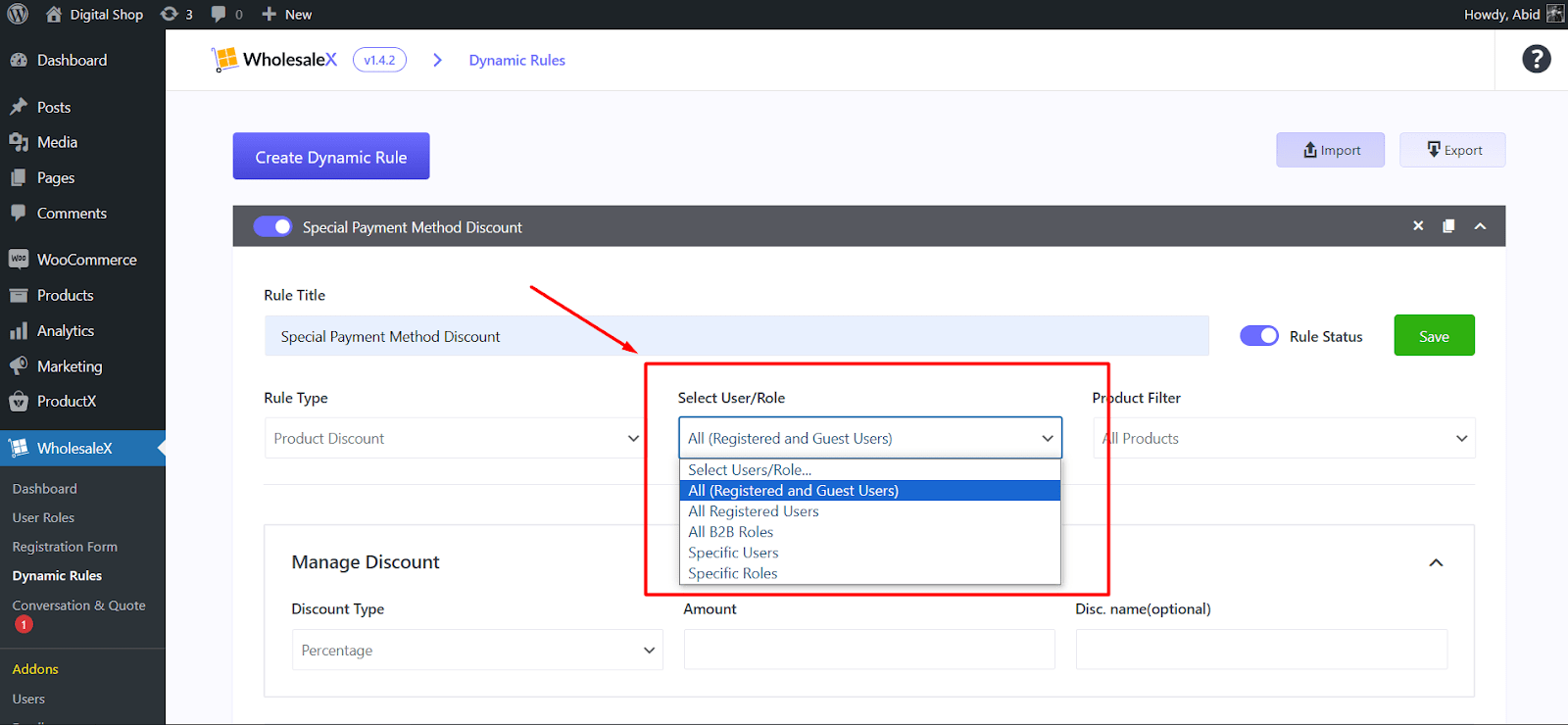
Select Preferred Products for the Payment Method Discount
With WholeSaleX, you can set your desired products eligible for discounts. If you want you can apply the payment method discount for all products. Alternatively, you can select specific products or just one product from your shop to offer the discount.
You have these options to choose from:
- All Products
- Product in list
- Product not in list
- Categories in list
- Categories not in list
- Attribute in list
- Attribute not in list
So, you have the option to offer a payment method discount for products from a specific category. You can also exclude products from a certain category if that is your preference.
As you may know already, adding product attributes is a great way to enhance customer’s shopping experience. WholeSaleX also allows you to set discounts for products with specific attributes such as color and size.
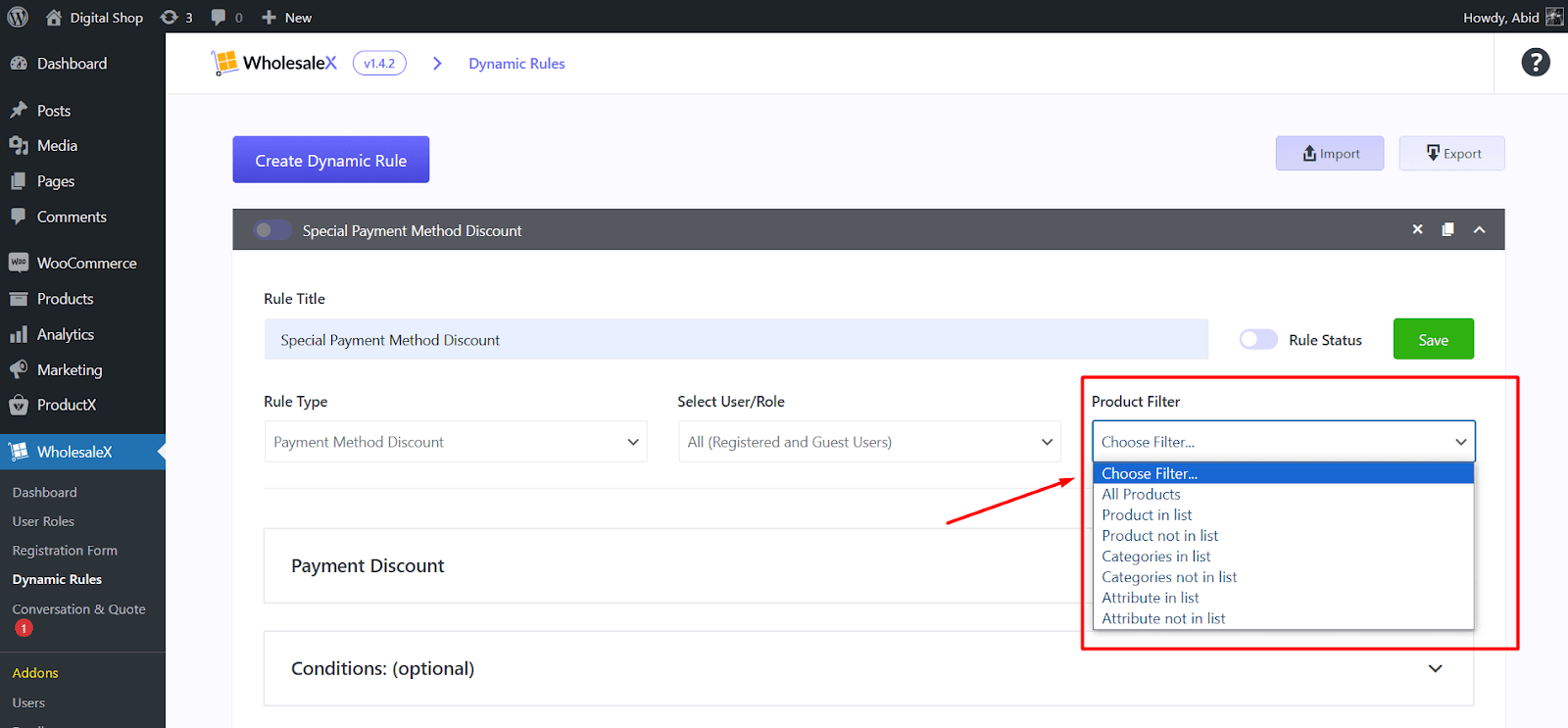
Based on your preference, select the products you want to offer the payment method discount.
In the next section, we will set the details such as payment gateway and discount amount.
Step 2: Select Preferred Payment Gateway & The Discount Amount
After selecting the user roles and desired products, now you need to set details about the discount.
Under the Payment Discount section, you will see four options: Payment gateways, discount type, amount, and disc. name.
From the Payment Gateways option, type the name of your preferred payment method. For instance, you can select Direct bank transfer, if it is convenient for you to receive payments from your customers through this method.
Based on your preferences, you can select any other payment method for your WooCommerce store.
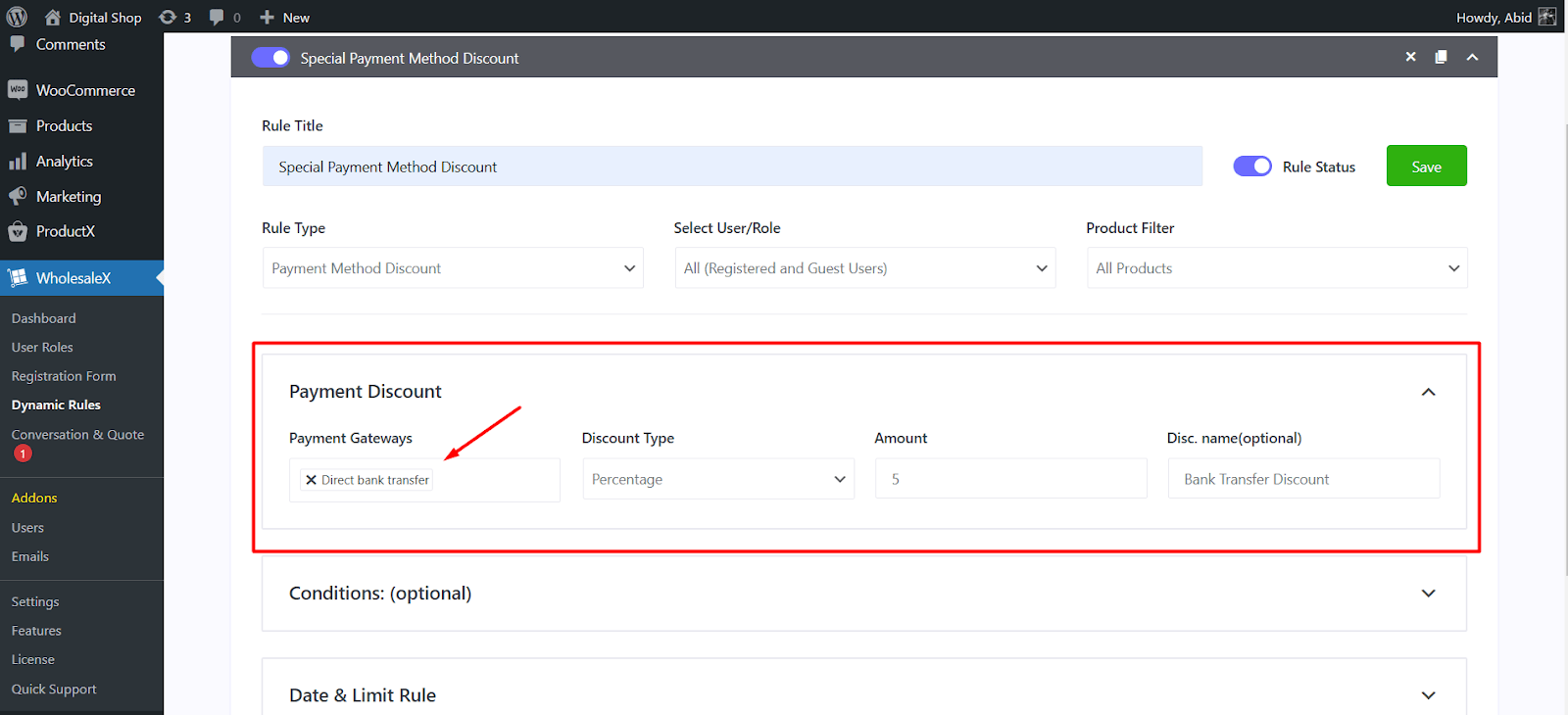
Next, you need to select the amount of the discount. You have the option to set the amount by a percentage or a specific number. Alternatively, you can specify a discounted price for a product.
Then, you can give the payment discount a description name so that users can identify the discount while shopping for products.
Now enable the Rule Status to set the dynamic rule in effect. Click on the Save button to save the options you have selected so far.
And you have successfully created a payment method discount for your WooCommerce store.
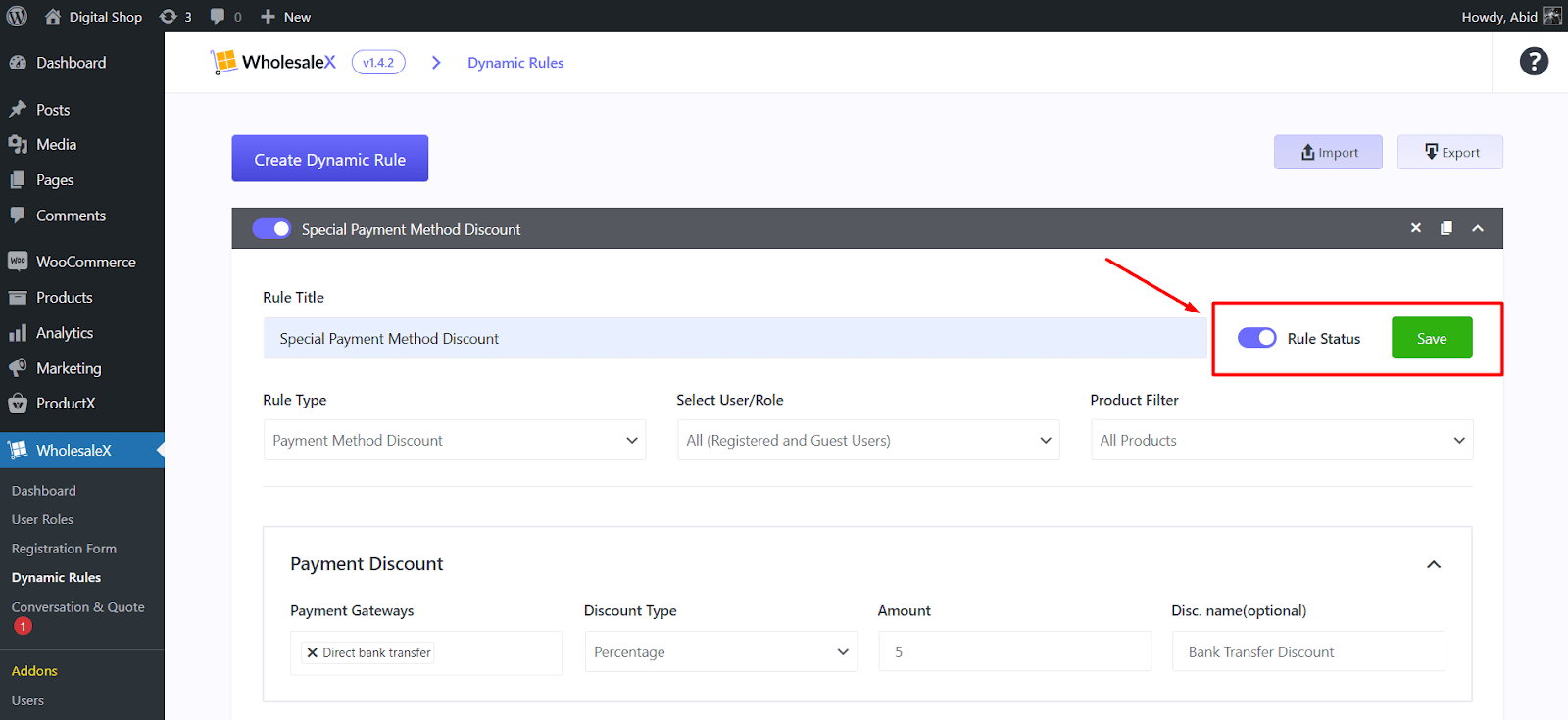
Step 3: Customize the Payment Method Discount with Conditions
WholeSaleX allows you to further customize the payment method discount with conditions. These conditions give you more control over how you want to apply the discount to your store.
You have these conditions to choose from:
- Cart – Total Qty
- Cart – Total Value
- Cart – Total Weight
- User Order Count
- Total Purchase Amount
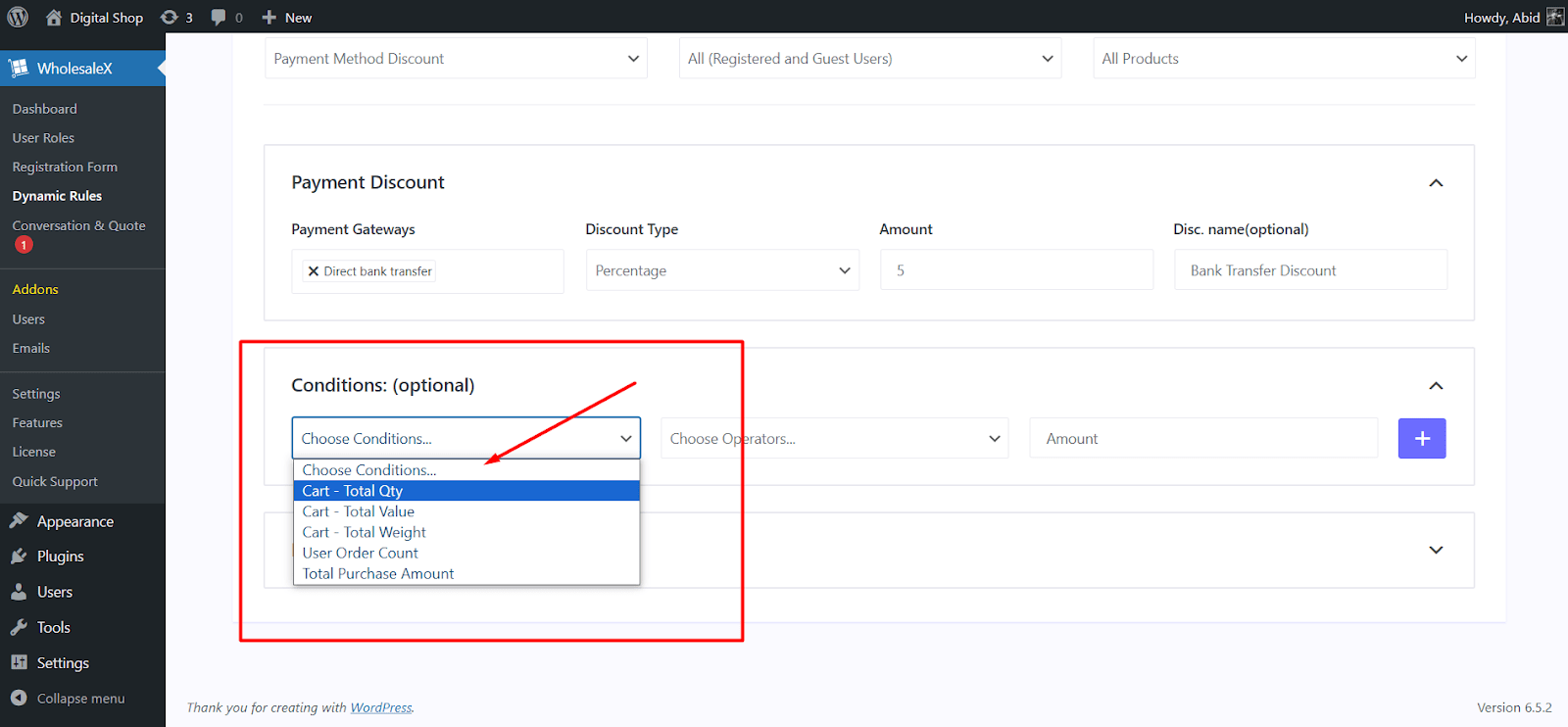
Let’s say you want to allow a discount only for users who are purchasing more than 10 products.
You just select the Cart – Total Qty condition, choose operators (such as greater than), and the amount. And users will need to buy more than the specified amount to enjoy the discount.
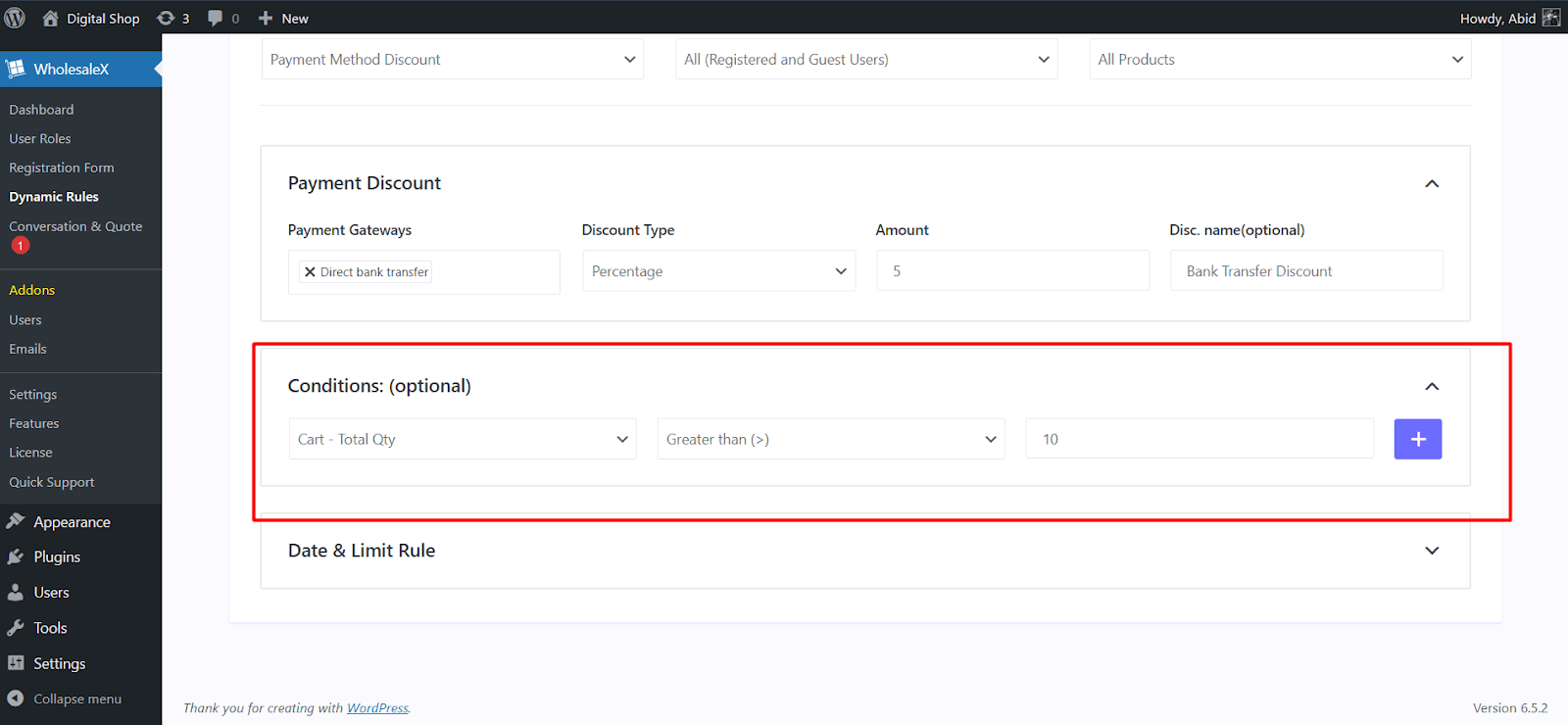
Also, you have the option to only allow the discounts based on specified user order count and total purchase amount. You can select those respective conditions as well from the dropdown menu.
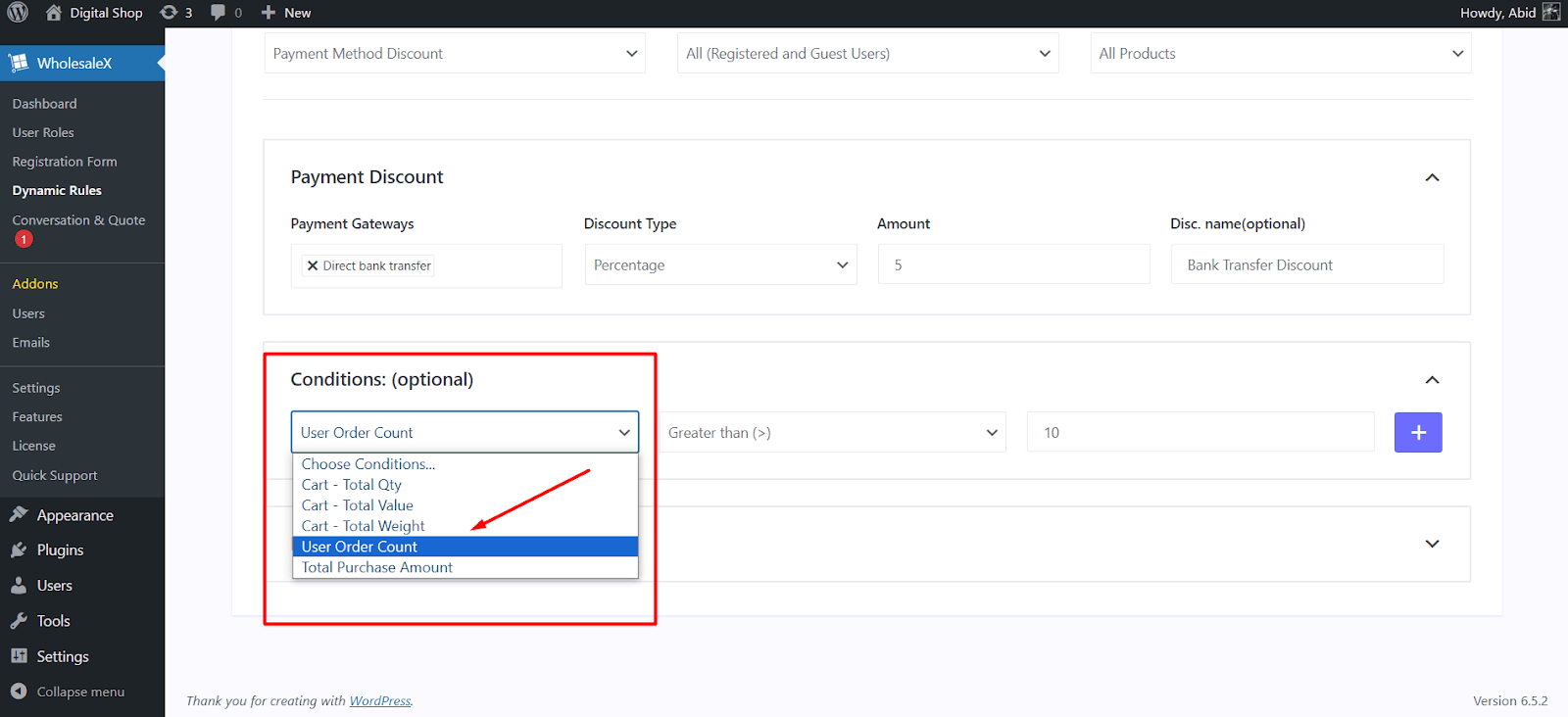
After successfully applying all the settings, your users will get to enjoy the discount if they satisfy all the requirements.
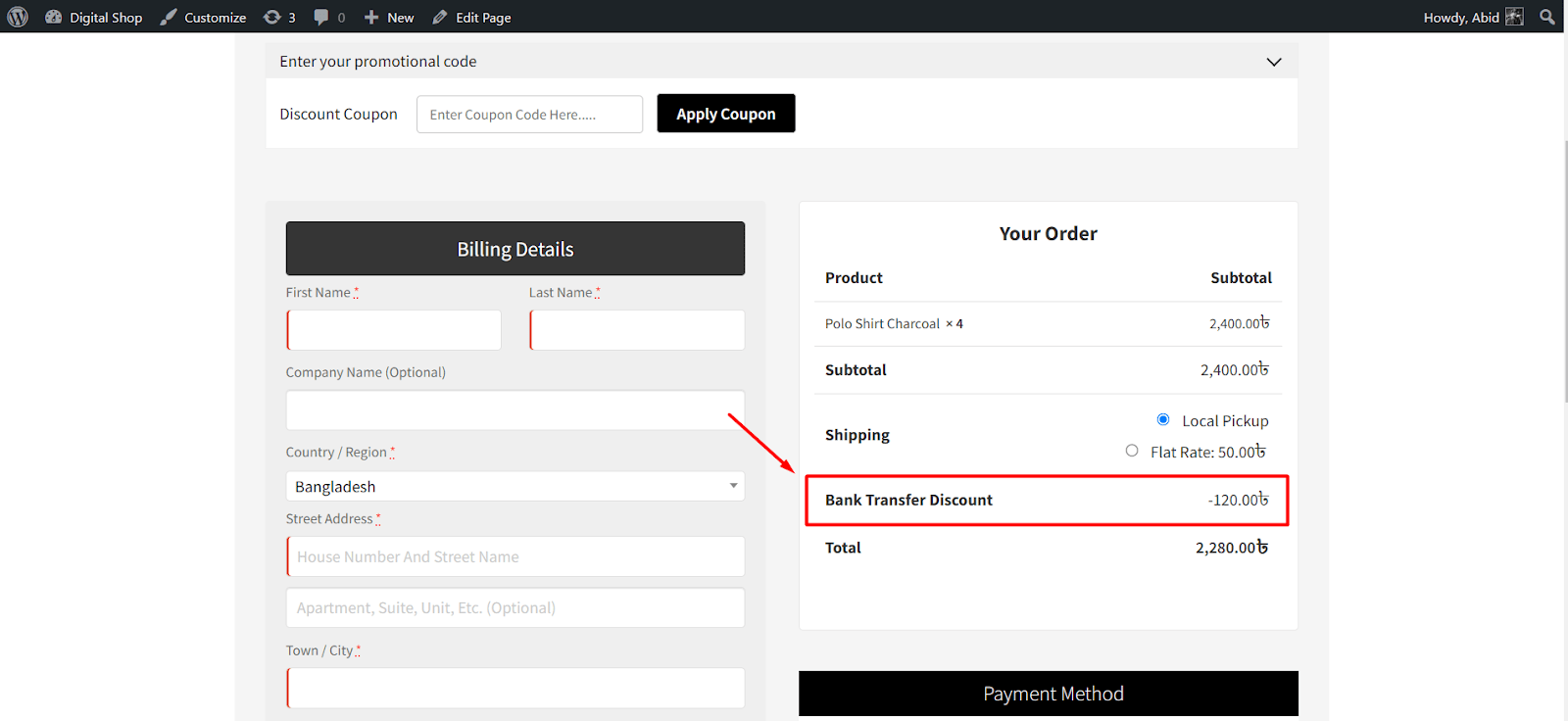
Step 4: Show Payment Method Discount on Product Pages
You have successfully created the payment method discount and customized its settings. But now you need to enable two more settings to showcase the discount information on product pages.
Simply visit WholeSaleX > Settings on your admin dashboard and scroll down to the section that says Payment Method Discounts.
Enable the two options that say “Show Payment Method Discount on Pop Up” and “Show Label Text”.
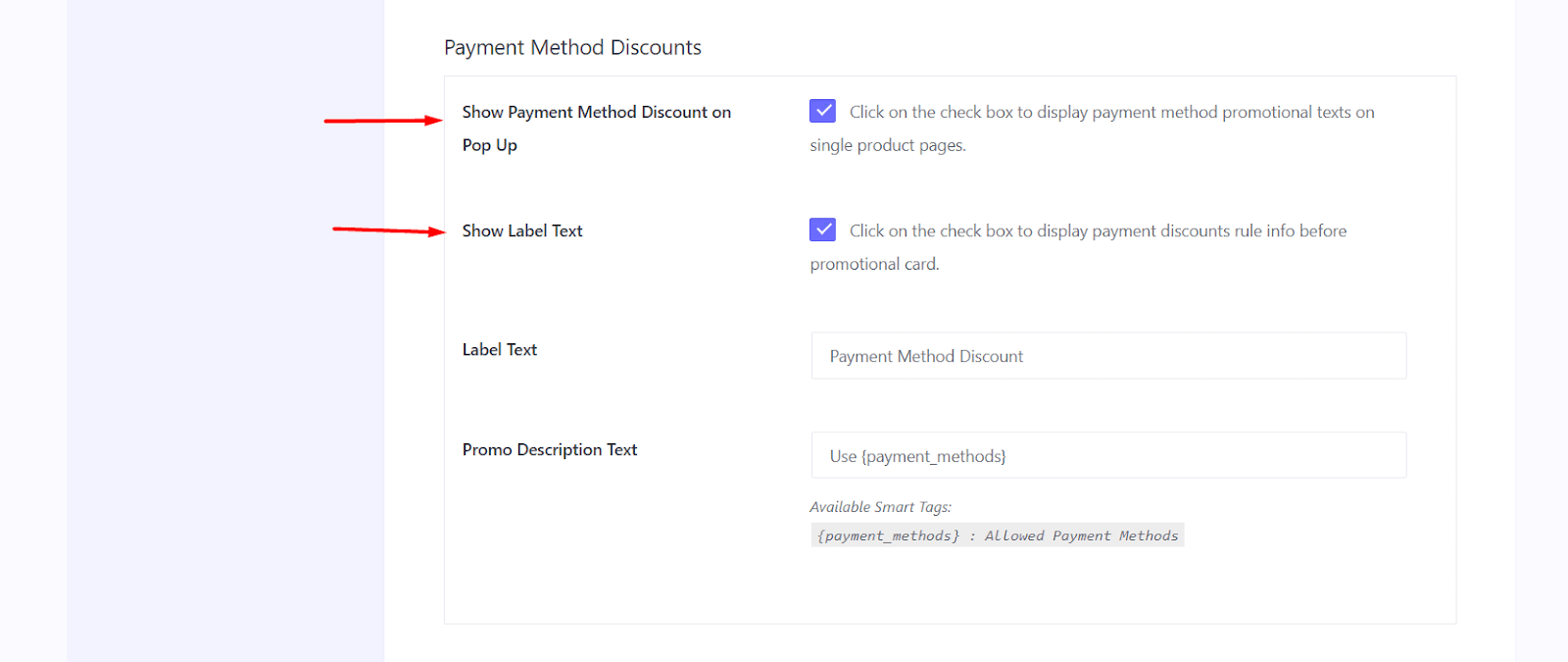
After enabling these options, your users will be able to see Payment Method Discount on individual product pages.
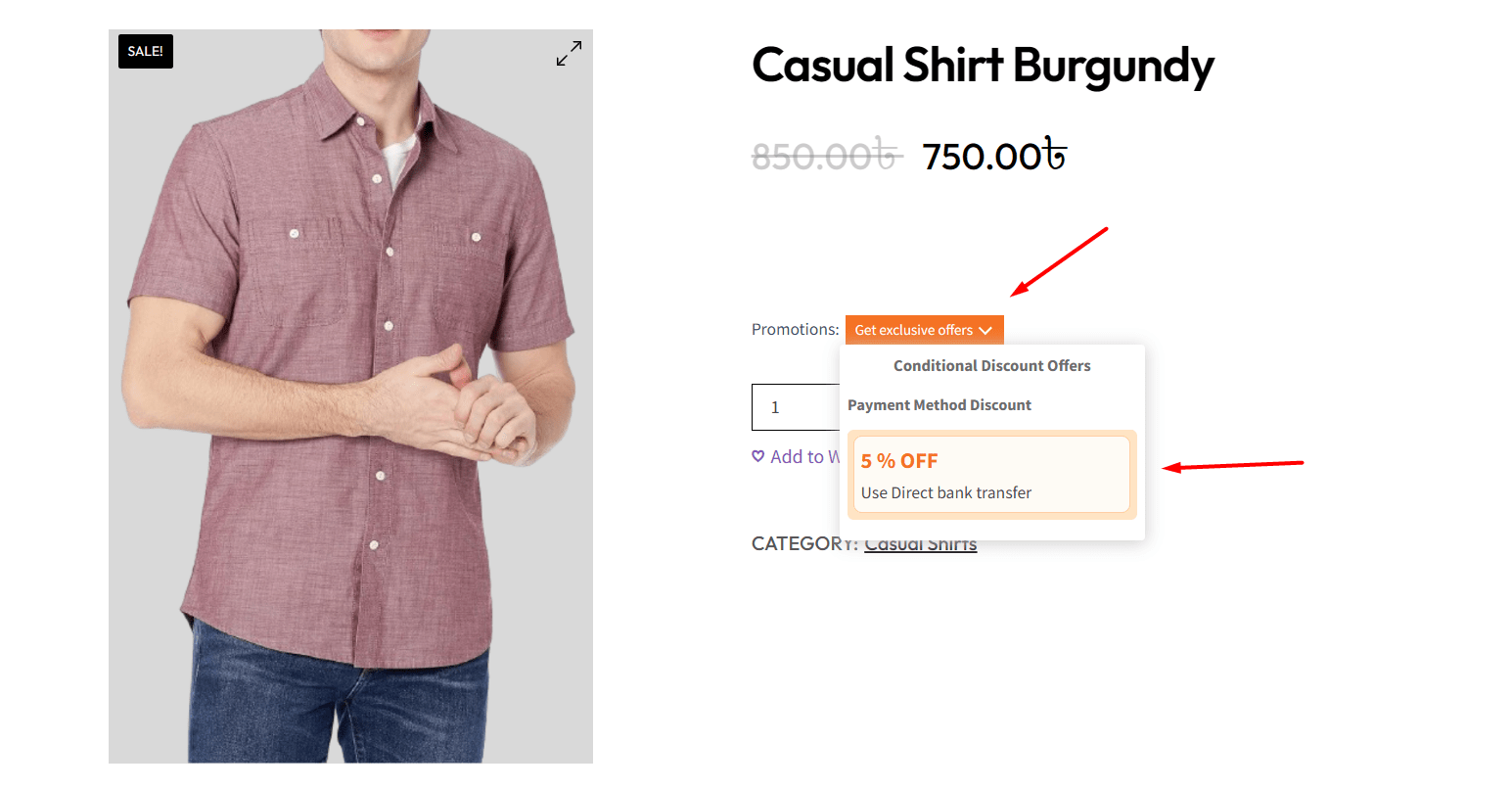
It is a great way to encourage users instantly to buy products through a specific payment method. And WholeSaleX makes this possible.
Closing Words
Hopefully, now you know about all the essential steps to set up payment method discounts in WooCommerce.
Adding a payment method discount in WooCommerce is a great way to maintain a good profit margin for your business. Several plugins achieve the task brilliantly, but WholeSaleX offers an intuitive all-in-one solution.
Using the steps described in this article, you can easily get started with WholeSaleX and enjoy all the amazing features.