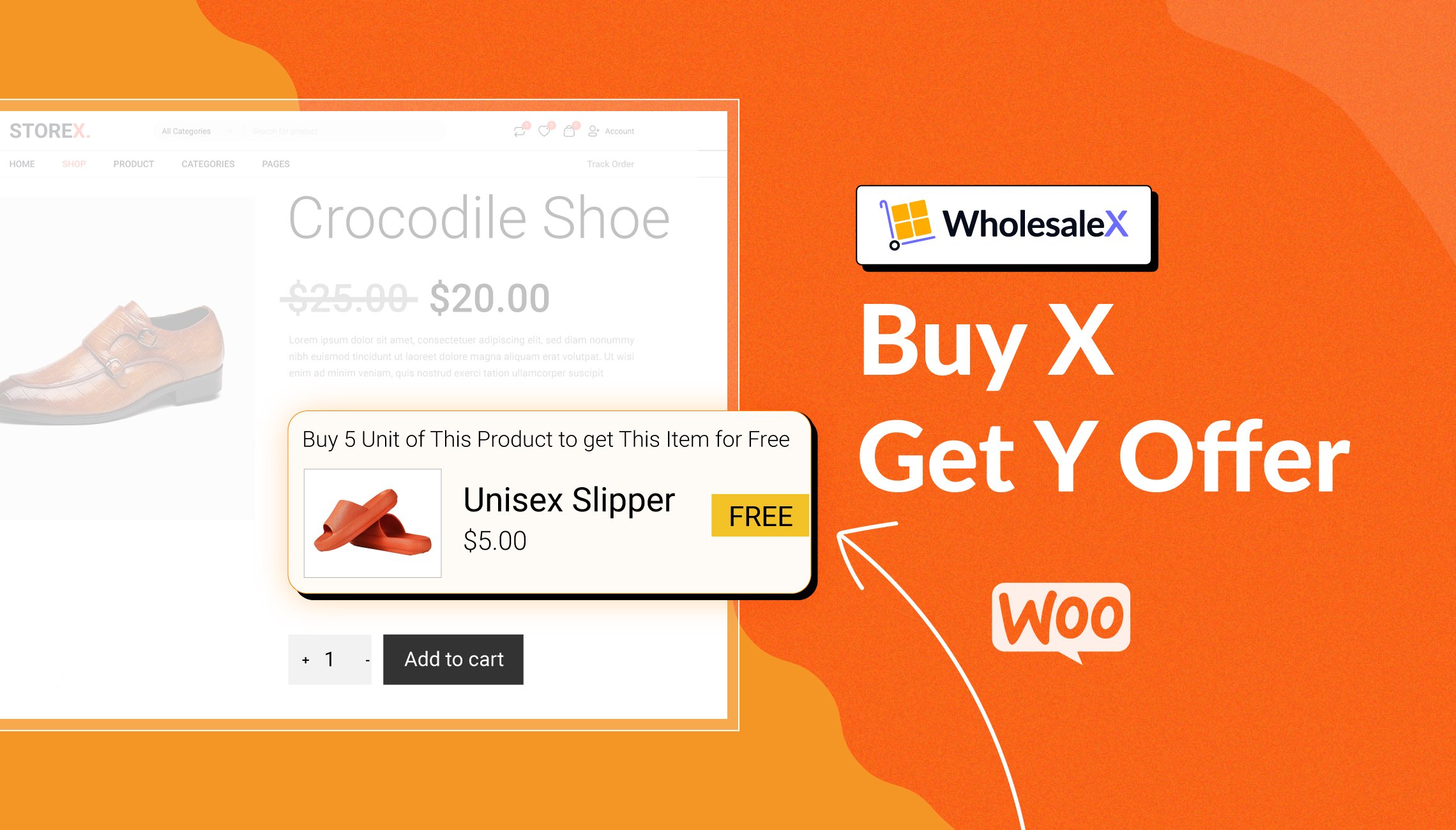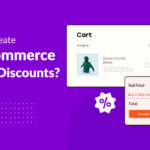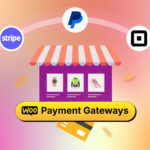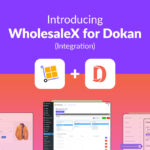If you run a WooCommerce store, you know the importance of occasional promotional offers such as Buy X Get Y Free deal. These deals not only enhance customer satisfaction but also increase revenue for your business.
However, launching these discounts from the default WooCommerce plugin is not possible. That’s when you require a dedicated plugin such as WholeSaleX. But how do you create the Buy X Get Y deal on your store?
To set up Buy X Get Y Free in WooCommerce:
- Install and activate the WholesaleX Pro plugin
- Go to WholeSaleX > Dynamic Rules > Create Dynamic Rule
- Select the user roles and types of products
- Specify product quantity rules for the Buy X Get Y deal
- Set the duration for the offer
What is Buy X Get Y Free Deal in WooCommerce? And Should You Use It?
Buy X Get Y free deal simply means when a customer buys X amount of products, you, as a store owner, offer him Y amount of products for free.
Let’s say, you want to encourage your customers to buy more products from your t-shirt store. How do you do it? That’s where Buy X Get Y offers shine.
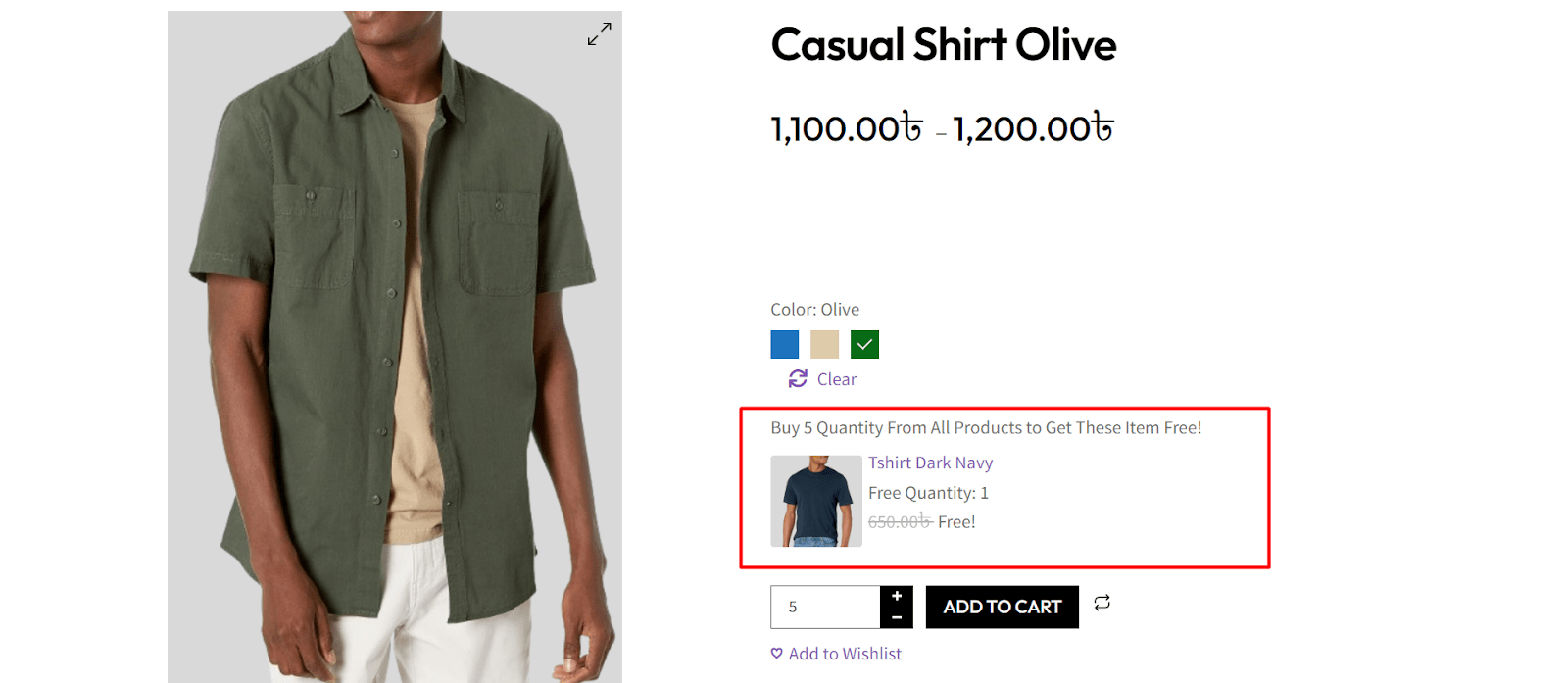
You may launch a limited-time Buy 5 Get 1 Free t-shirt offer. Now, every time someone buys that required amount of products, they get the next product for completely free.
This is a great way to increase the number of sales and boost revenue for your business.
Customers usually visit a store to buy a specific number of products. But when they see a Buy X Get Y deal, they are more likely to purchase extra products and spend more on your store.
In addition, this deal also helps bring new customers. When you promote a lucrative Buy X Get Y offer for a limited time, people can feel the urgency to take advantage of it as soon as possible. As a result, you get new customers for your business.
Detailed Steps to Set Up Buy X Get Y Free in WooCommerce
Managing pricing and discounts in WooCommerce can be a hassle. Fortunately, you can use the plugin WholeSaleX to simplify the process. With its unique features, you can easily set up and customize various discount deals including the Buy X Get Y Free.
If you would like to watch a tutorial on the setup process, here is the right video for you:
In the next sections, you will learn detailed steps on how to successfully launch a Buy X Get Y deal for your WooCommerce store.
1. Install & Activate WholeSaleX Pro
To set up the buy x get y discount using WholeSaleX, you will need to use its Pro version to enjoy the feature.
To install and activate the WholeSaleX Pro plugin:
- On your admin dashboard, find and activate the WholeSaleX plugin
- Purchase a license for the pro version of WholeSaleX
- Install and activate your license to upgrade to WholeSaleX Pro
- After activating WholeSaleX Pro, you are ready to use all its essential features including dynamic rules which we will use to create the buy x get y discount
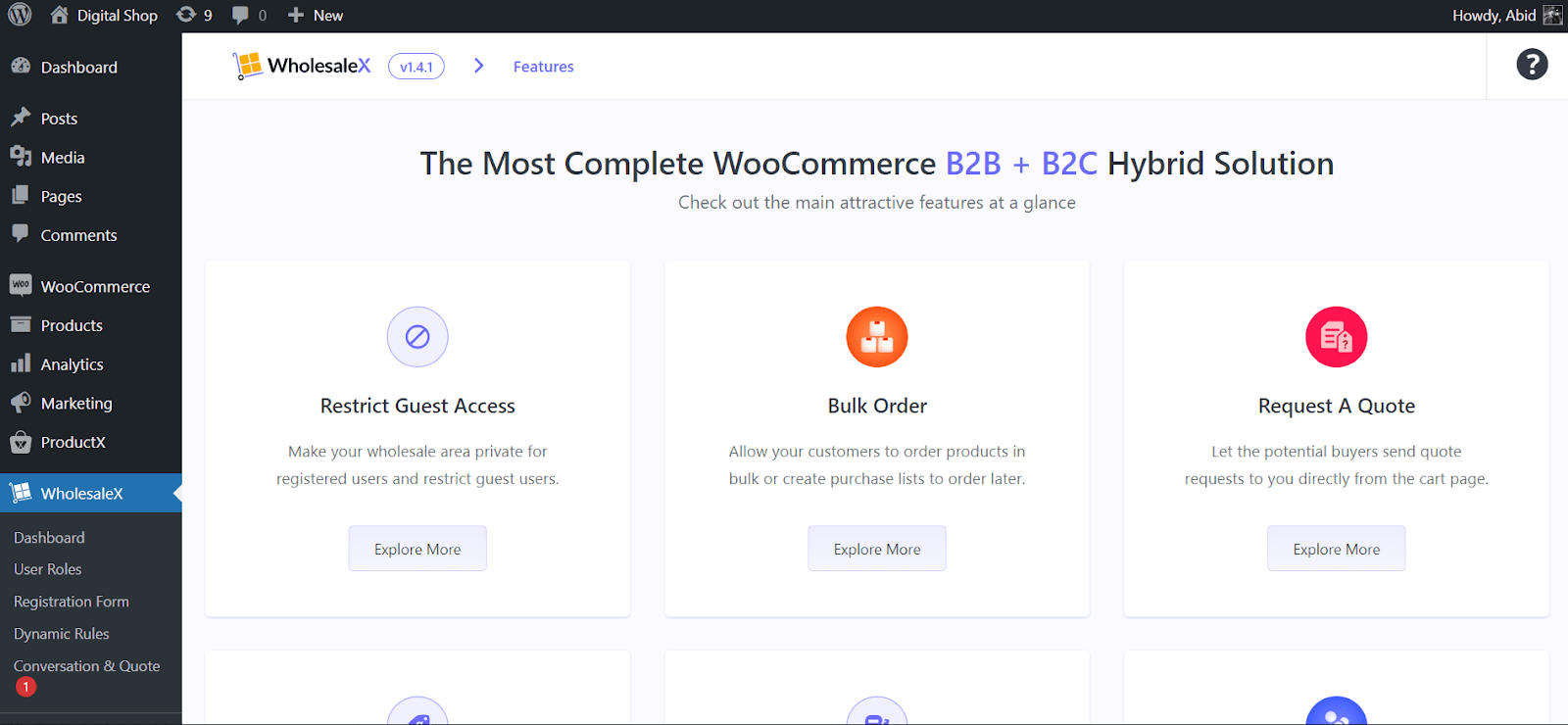
2. Get Started with A Dynamic Rule
Similar to adding BOGO discounts, you need to create a dynamic rule to get started with the buy x get y free discount option.
With dynamic rules, business owners like yourself can easily set price and discount rules that are applied dynamically. So, you have greater control and flexibility over your store’s products, leading to better revenue.
Follow these steps to get started with a dynamic rule:
- On your admin dashboard, go to WholeSaleX > Dynamic Rules
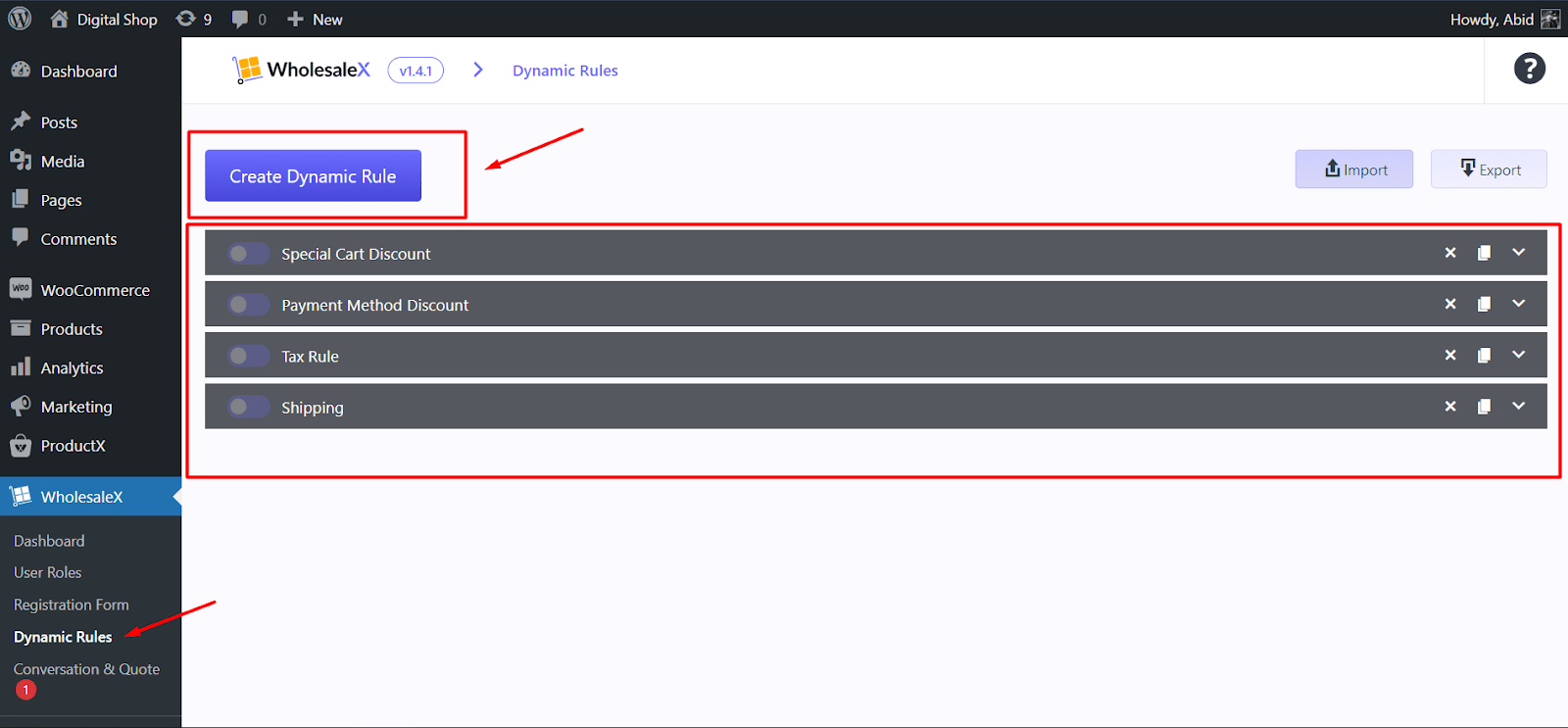
- Here you can create a new dynamic rule and see the list of dynamic rules you have already created.
- Click on Create Dynamic Rule and expand the Untitled Rule that just got created
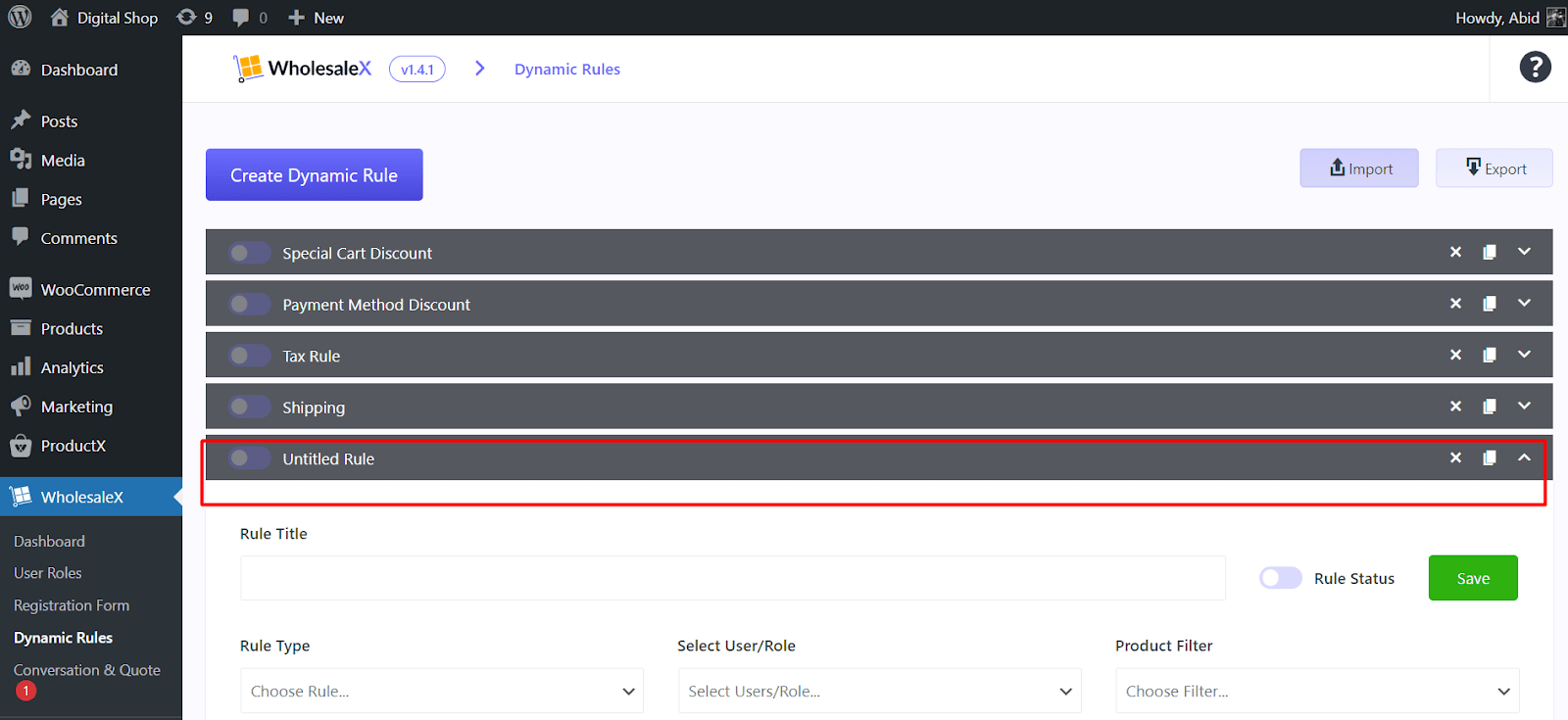
- Now name the rule to your liking. For example, you can set the name to Buy 5 Get 1 Free.
- From the Rule Type dropdown, select Buy X Get Y Free.
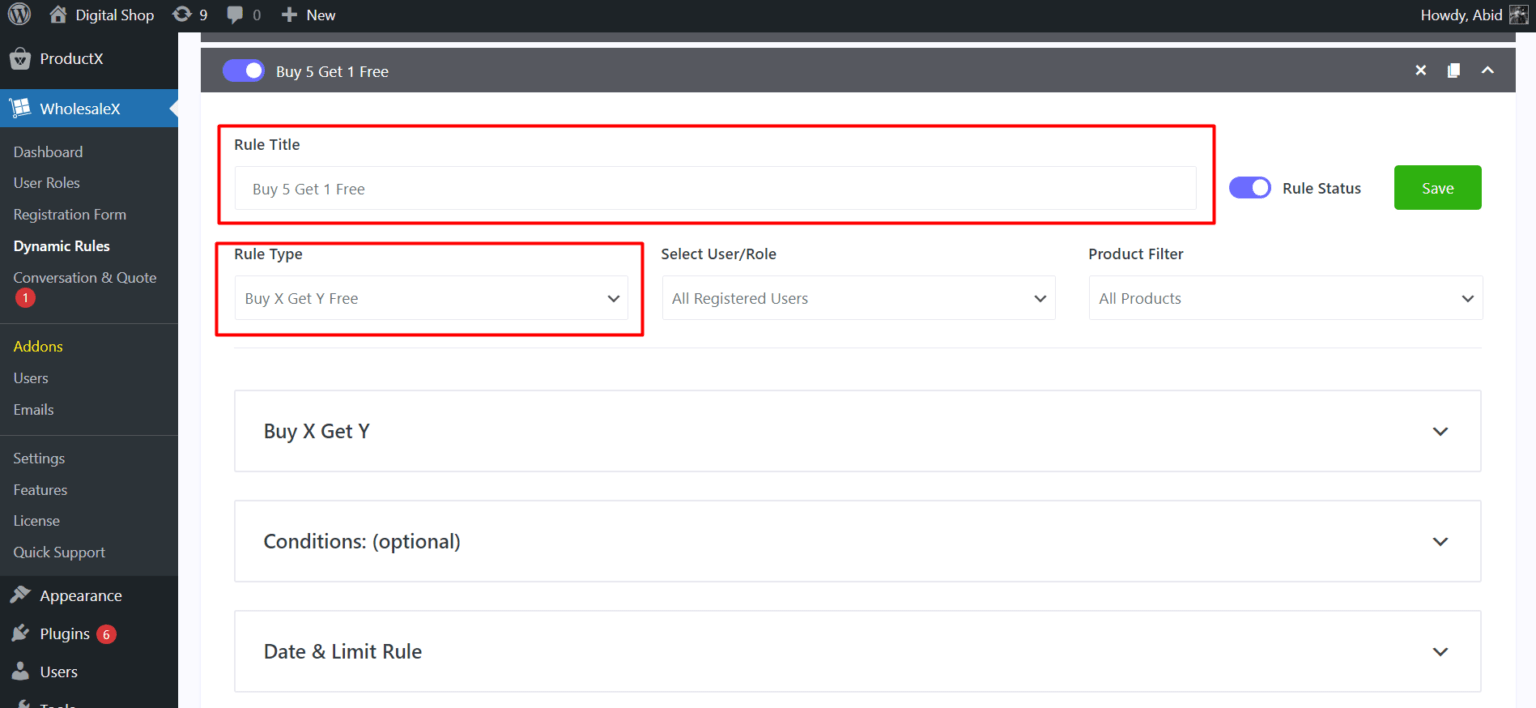
After going through these initial steps, you need to set User Role and Products for the dynamic rule. You will learn all about them in the next section.
3. Set User Role and Products for the Dynamic Rule
Dynamic rules allow you to set user roles that determine the type of users who can enjoy a particular offer.
To set the condition for this, click on the Select User/Role dropdown, and here you will see a list of different users from your site.
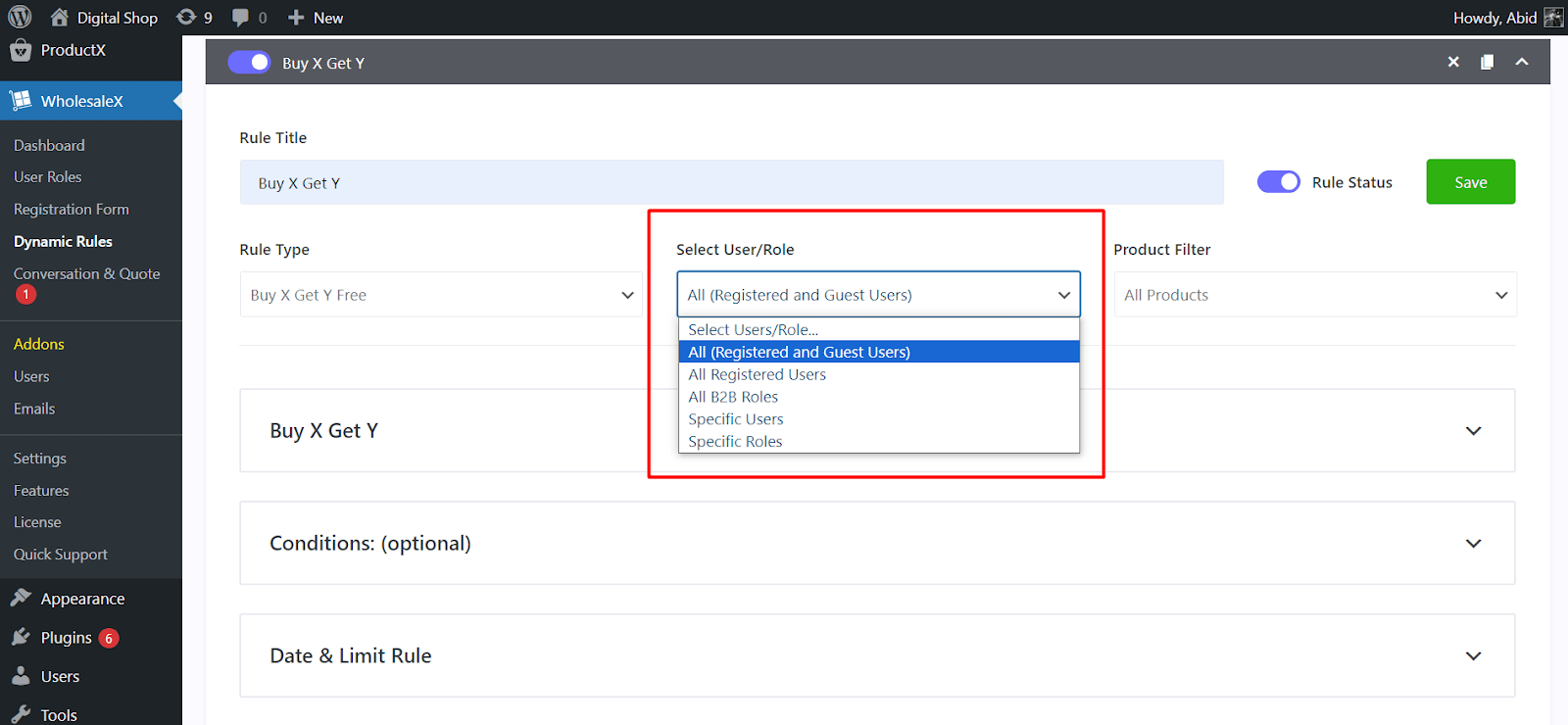
Choose from All (Registered and Guest Users), All Registered Users, All B2B Roles, Specific Users, and Specific Roles.
Simply select the type of users and only those specified users will be able to avail the offer.
You can also specify which products should be eligible for the Buy X Get Y offer.
To set up, click on the Product Filter dropdown and you will see a list of product options.
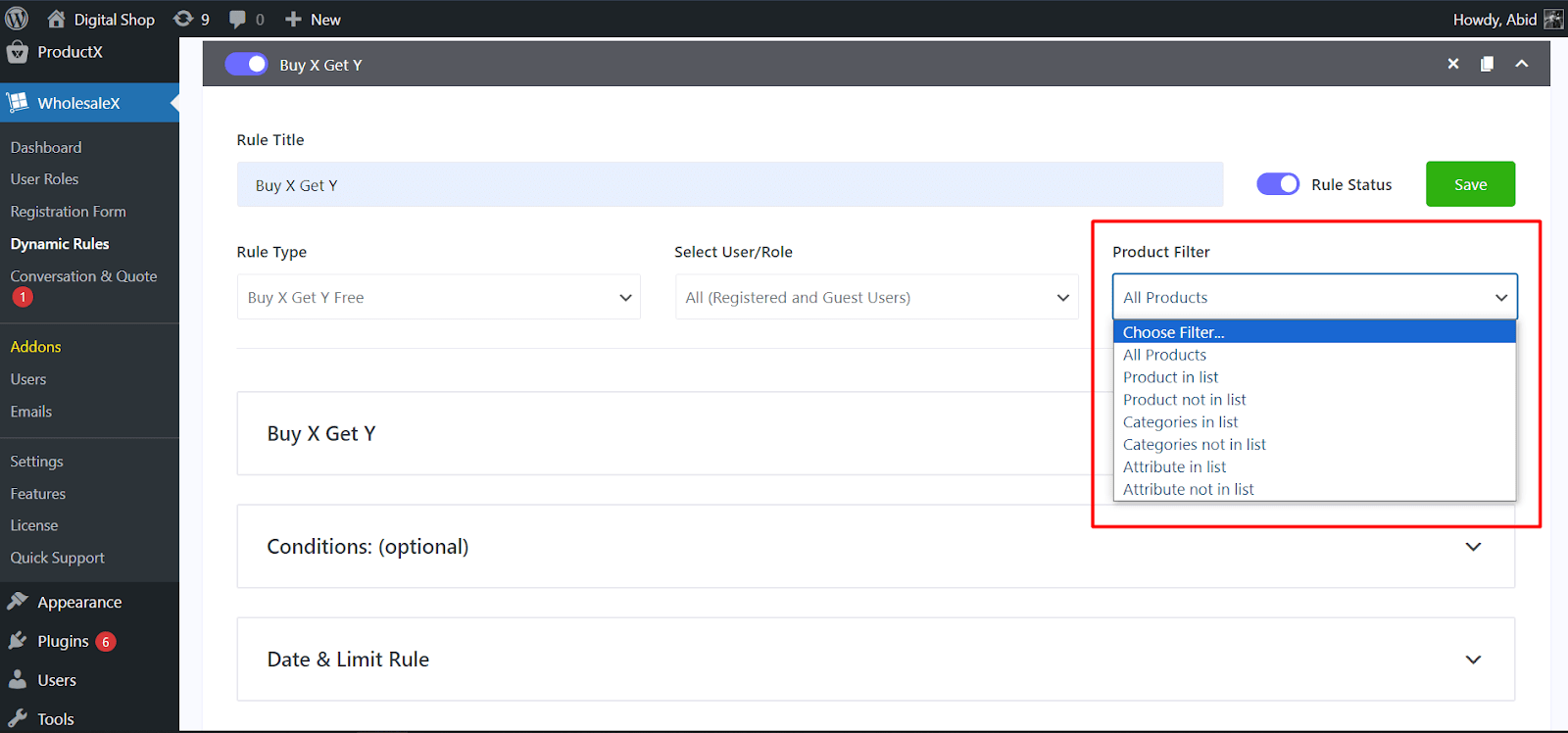
Let’s say you want to launch the Buy X Get Y offer for only the products from the T-shirt category, you can easily do so using this Product Filter option.
Simply select Categories in list from the dropdown and then select your desired categories under Select Multiple Categories.
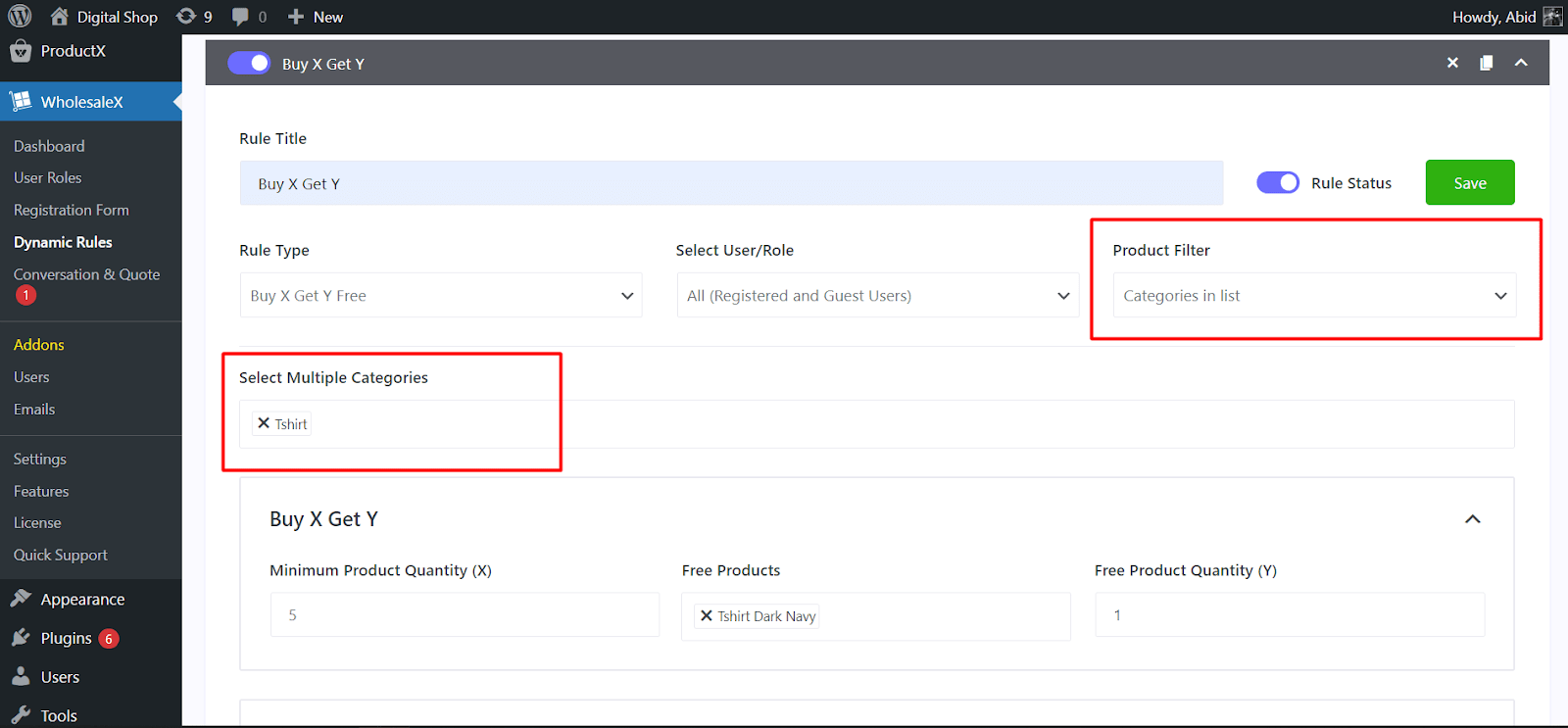
Similarly, you can set other product-specific conditions from Product Filter to further customize the options.
In the next section, you will know how to specify rules for the Buy X Get Y deal.
4. Set Rules for Buy X Get Y Deal
After deciding on the initial steps of a dynamic rule, now you have to set up the deal you are going to offer to your customers.
Do you want to offer one free product for every 5 product purchases? Or maybe you want to give away two free products for every 10 products. You can decide these options when you set up your Buy X Get Y deal properly.
Simply scroll down to the section that says Buy X Get Y. You will see three options here: Minimum Product Quantity, Free Products, and Free Product Quantity.
First, you need to set the Minimum Product Quantity that will determine the number of minimum products a customer must purchase to enjoy the offer.
Then, under Free Product, search for the product name that you are going to offer for free and select it.
After that specify the number of free products under the Free Product Quantity option.
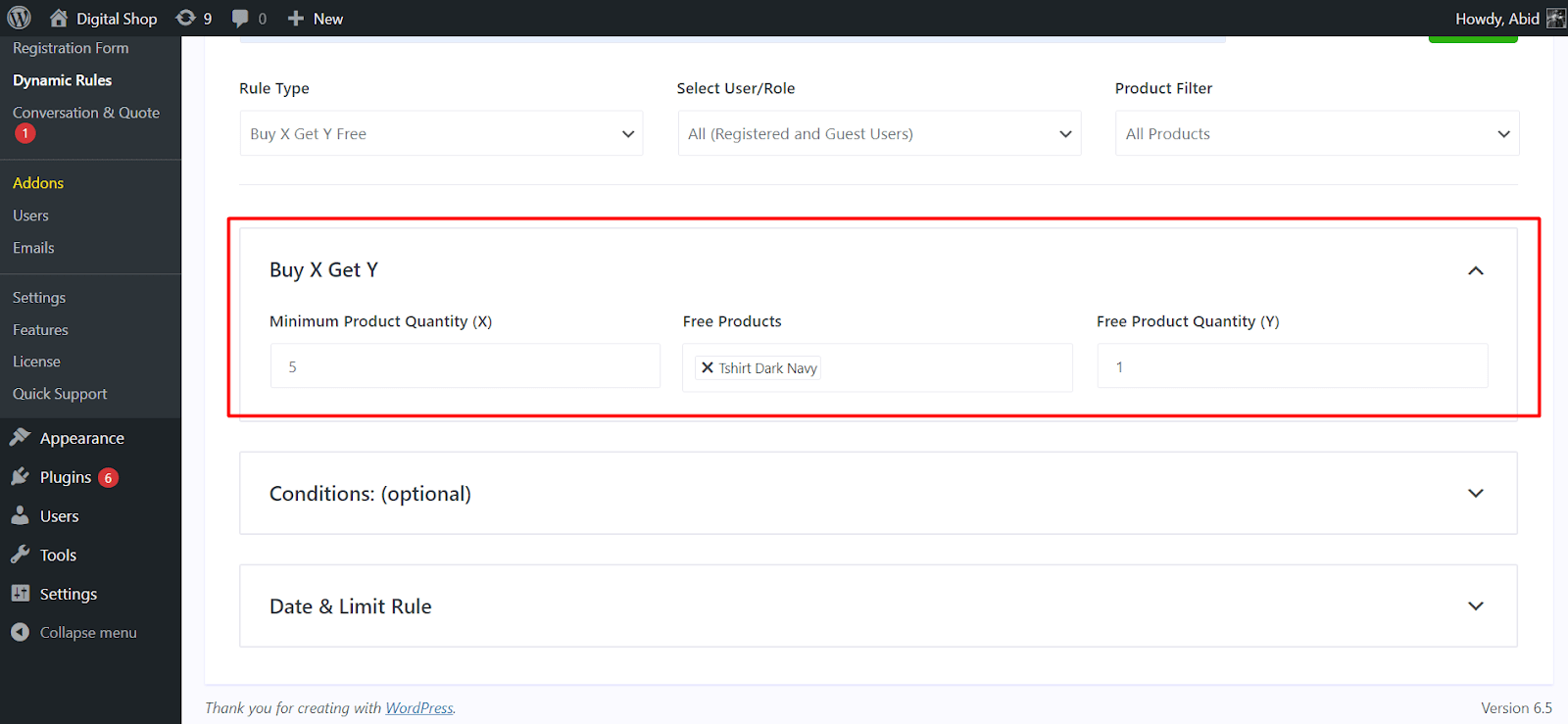
This will successfully set up the rules for the Buy X Get Y discount in your WooCommerce store.
5. Set Duration for The Offer
When you are launching a promotional offer such as Buy X Get Y, you also need to consider how long the deal will be active.
With dynamic rules, you can easily set the duration for the Buy X Get Y offer. So, you can specify when the deal will go live and when it will expire.
To do this, simply scroll down to the Date & Limit Rule section.
Under this section, set the Start Date and End Date to your liking.
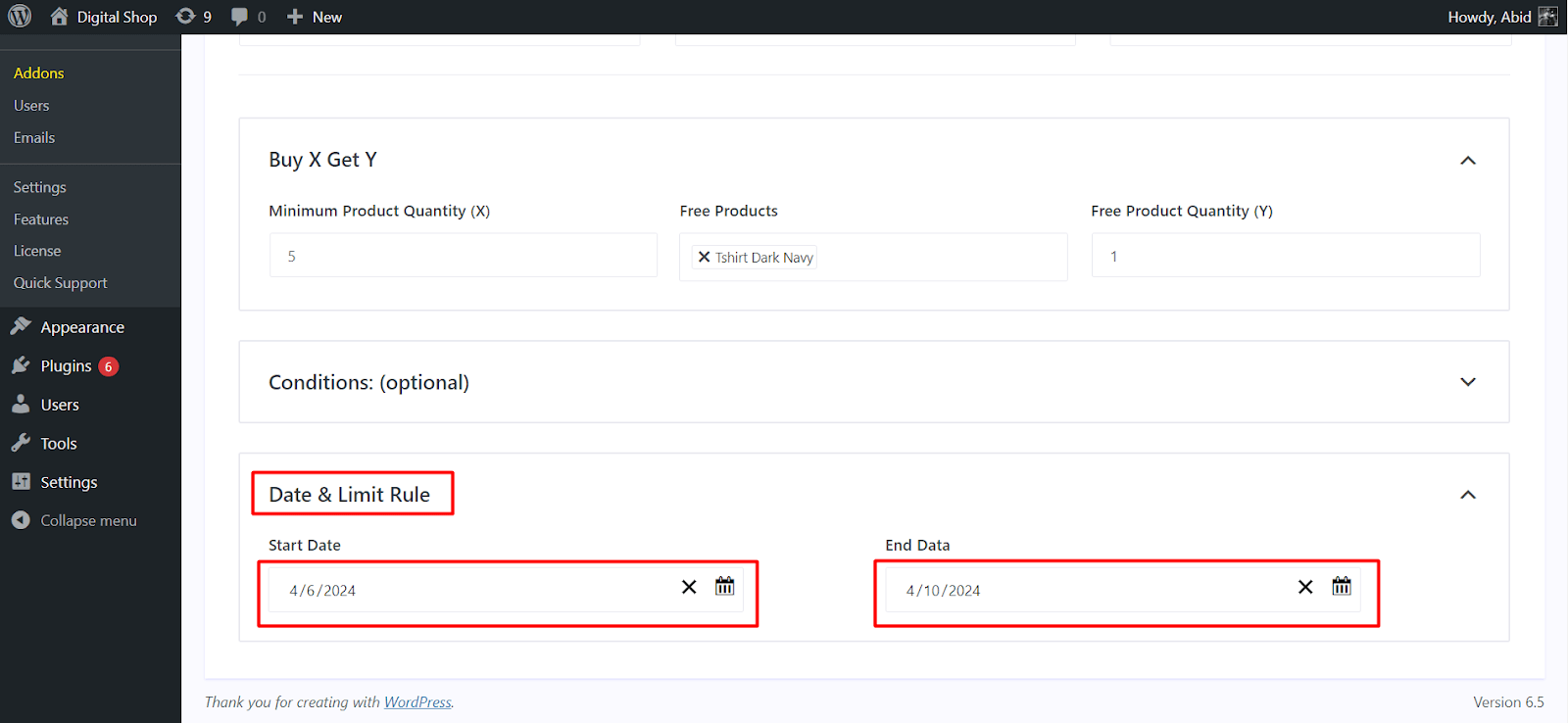
If you are satisfied with all the options so far, simply click on the Rule Status option to enable it.
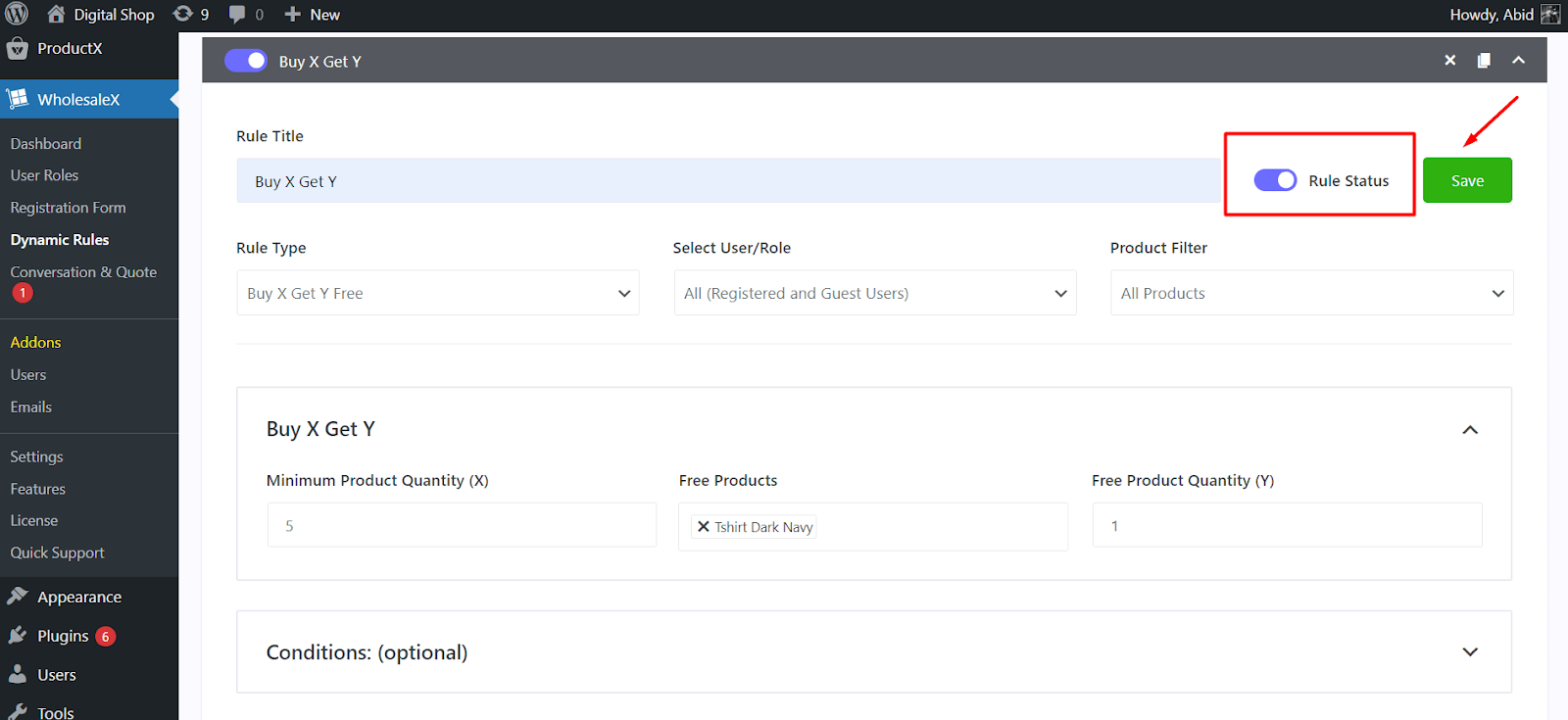
Hit the Save button. And you have successfully set up the Buy X Get Y free discount in your WooCommerce store.
To show the Buy X Get Y Free discount for your customers, there’s one more setting you need to enable.
Simply visit WholeSaleX > Settings > Dynamic Rules from your admin dashboard.
Scroll down to the Buy X Get Y section and click on the check box to show free item on the product page.
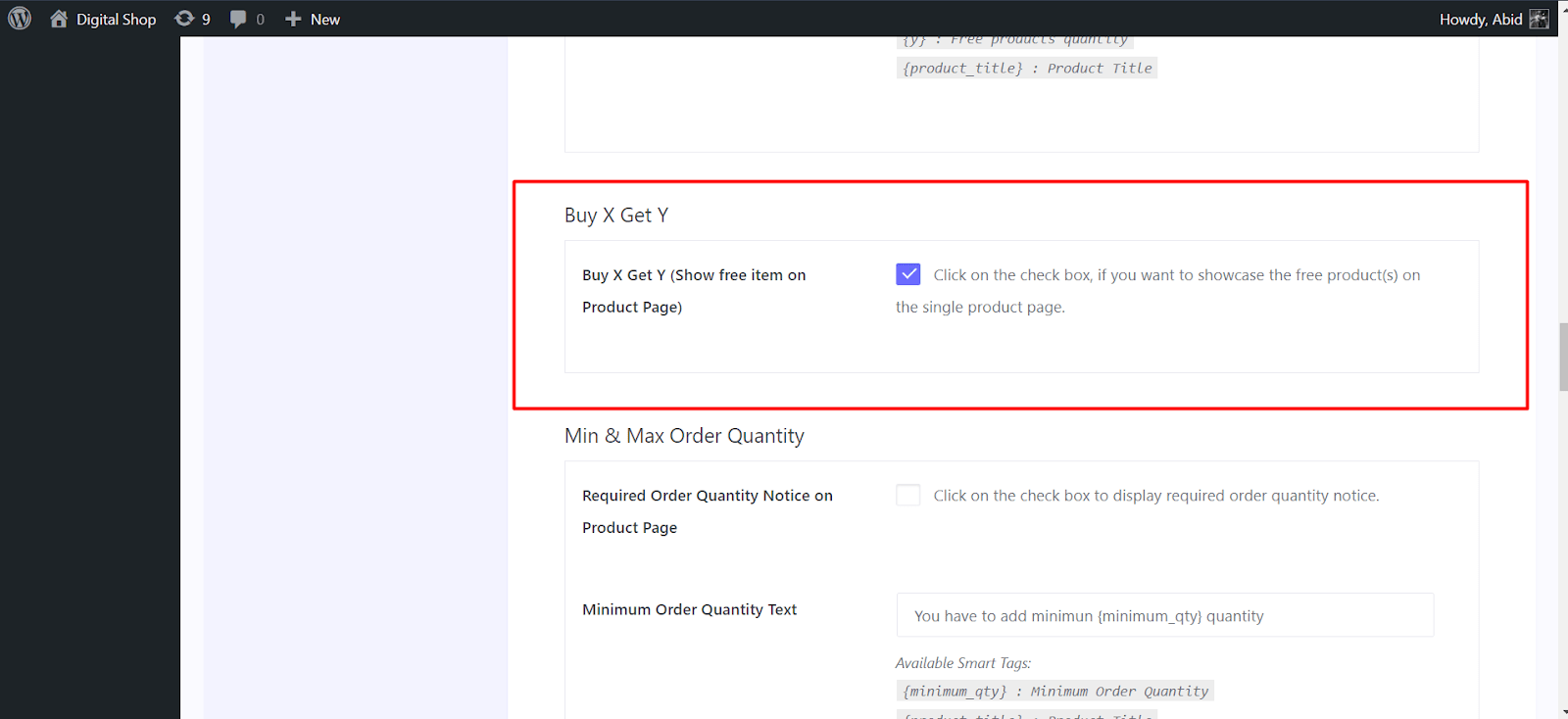
And you have done it. Now, your customers can enjoy the Buy X Get Y Free deal when they browse your store.
Final Thoughts
Hopefully, now you know all the required information about setting up Buy X Get Y Free discount in your WooCommerce store. As always, feel free to refer back to this article, if you are confused about a particular step.