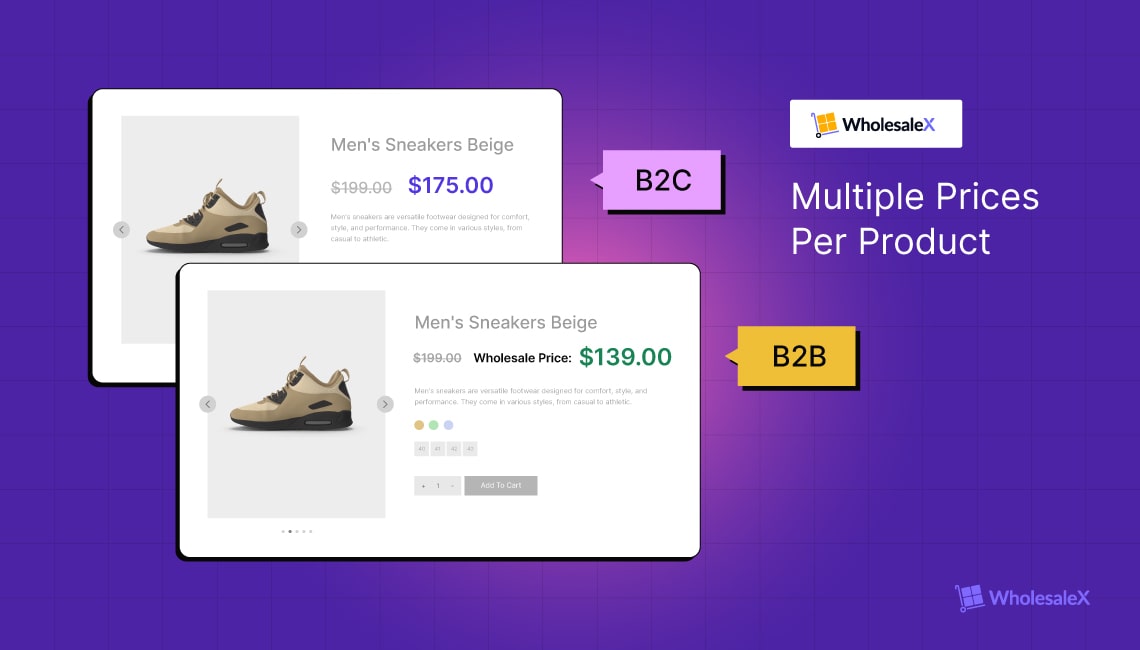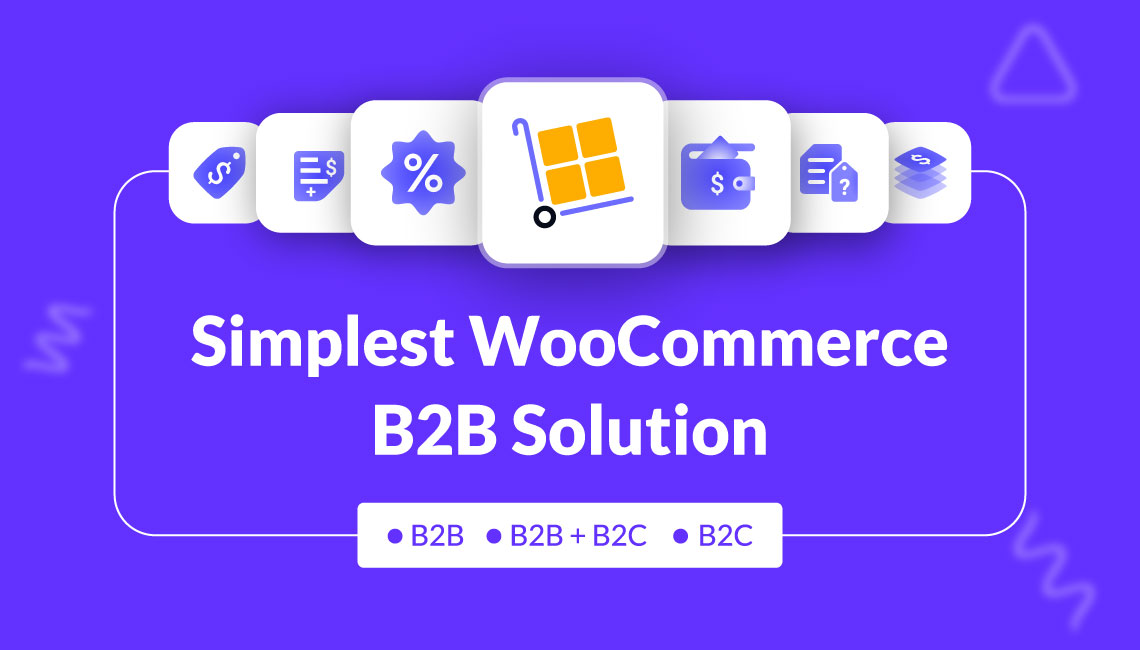WooCommerce is a great way to start your online journey. It is a free WordPress plugin and easy to understand. That’s why 29% of all eCommerce websites are powered by WooCommerce.
However, it could be clearer when we try to add advanced pricing strategies like multiple prices per product. Don’t worry, this blog will walk you through the process and make everything easier for you.
So keep on reading and finding smart strategies to let the WooCommerce enthusiast bloggers have more topics to write about.
Why Should We Set Multiple Prices to WooCommerce Products?
Before going into the step-by-step guide to setting different prices for WooCommerce products, let’s explore why we should do this. Implementing this advanced pricing strategy may have different reasons. Let’s talk about two of the most obvious reasons. I am pretty sure you want to implement it for any of the following reasons.
Variable Products Pricing: Variable products refer to those products that have multiple variations. It can be size or color variations. So, if you have different demands or costs for your product variations, you should set different pricing for them.
User Role-Based Pricing: All customers of your eCommerce site may not bring the same benefit to you. Some customers may purchase more products from you compared to others. So to incentivize your loyal customers, you may need to set specific discount prices. Or, maybe you want to manage a B2B+B2C hybrid store with a different pricing structure.
2 Ways to Set Multiple Prices Per Products in WooCommerce Stores
As I have already mentioned two reasons behind setting different pricing, I will help you to accomplish both of the goals. WooCommerce has an option to set multiple prices for product variations by default. However, to add user role-based pricing you will require an additional WooCommerce plugin. Don’t worry we have the perfect solution for you.
So without further ado, let’s implement smart strategies effortlessly –
Method – 1. Set Multiple Prices to WooCommerce Variable Products
So, in order to add prices to variable products you need to have one. Nothing to worry about if you don’t know how. I am going to help you both create a variable product and add prices to them.
Step – 1. Create Global Attributes
Product attributes are the variations of a product like color, image, label, etc. It is mandatory to create attributes for setting up variable products. You can create attributes in two different ways. Either globally for all products at once or a specific product. For now, let’s create a global attribute:
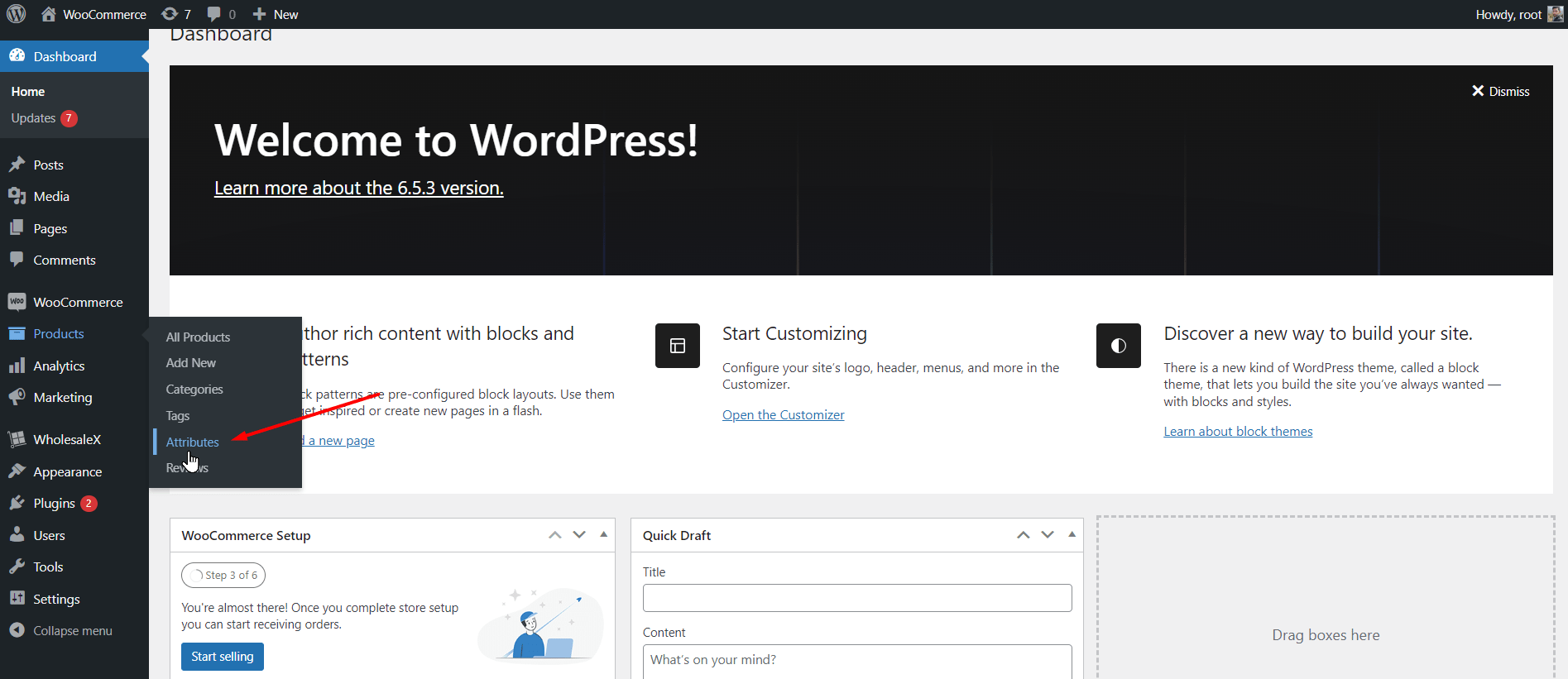
- Go to WooCommerce >> Products >> Attributes
- Add a Name of Attribute
- Click on Add Attribute
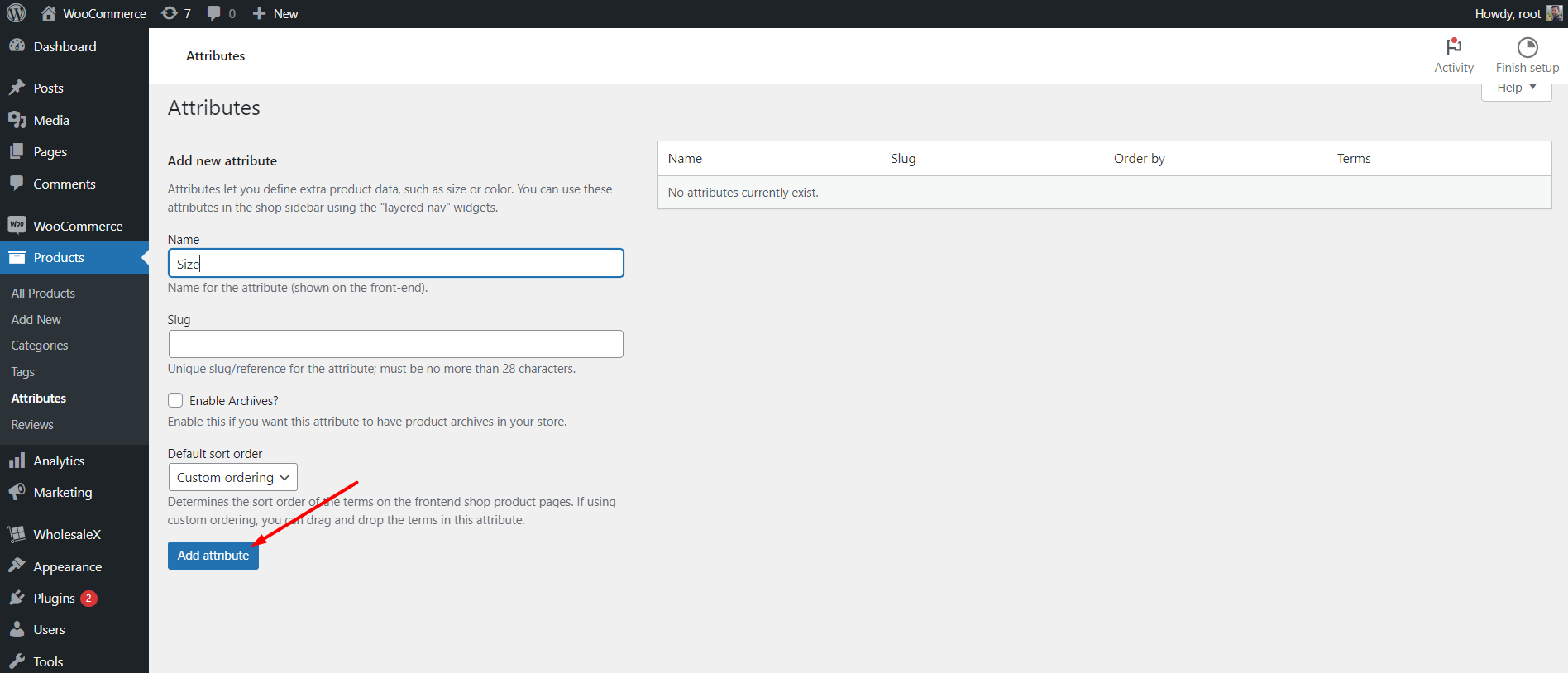
There are more options that you can use when creating an attribute. You can set a custom slug if you want it to be different from the attribute name. Moreover, you can click on the “Enable Archives” option if you want a specific archive page for this attribute. Furthermore, you can select any of the available sorting options between, Name, Name (Numeric), and Label.
Step – 2. Add Attributes Types
Now, we need to add values to the level. For that, click on the “Configure Terms,” located along with the Attribute that we have just created.
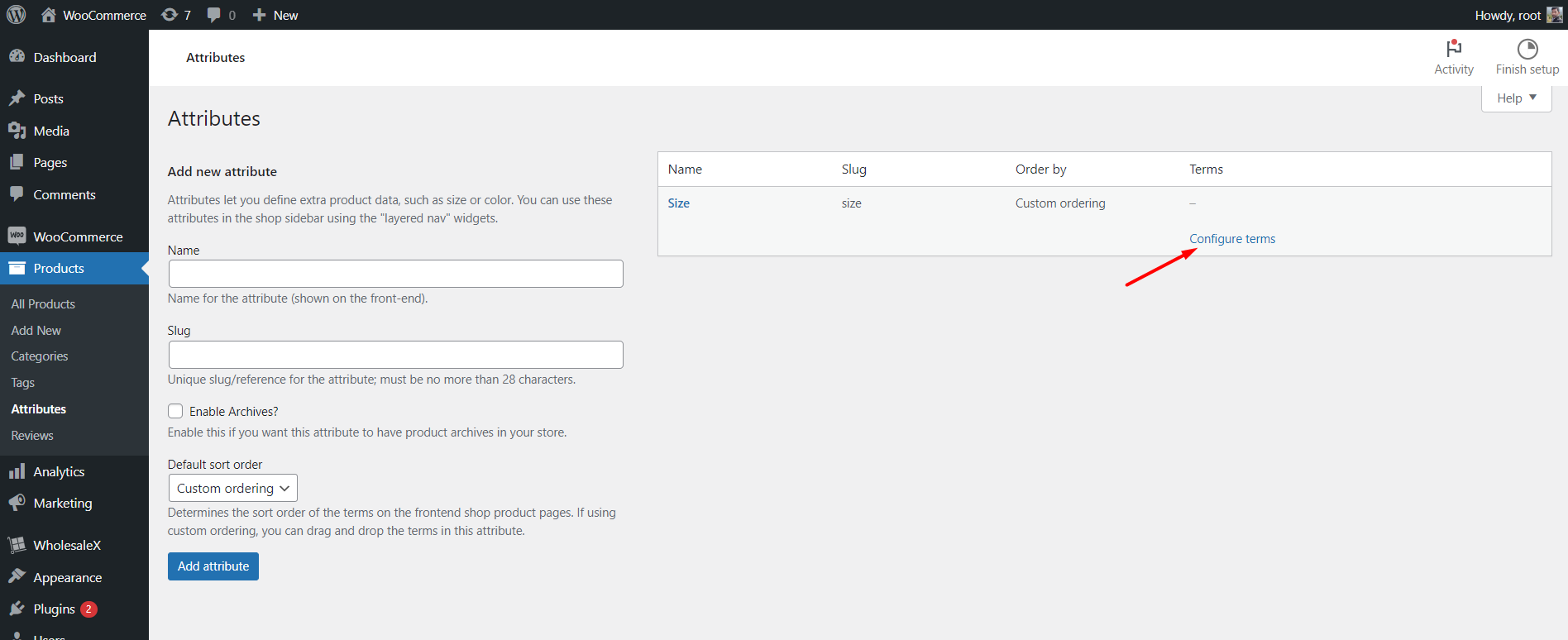
Now, we need to add values for the attributes. I am adding the name of the sizes, as I have created a size attribute.
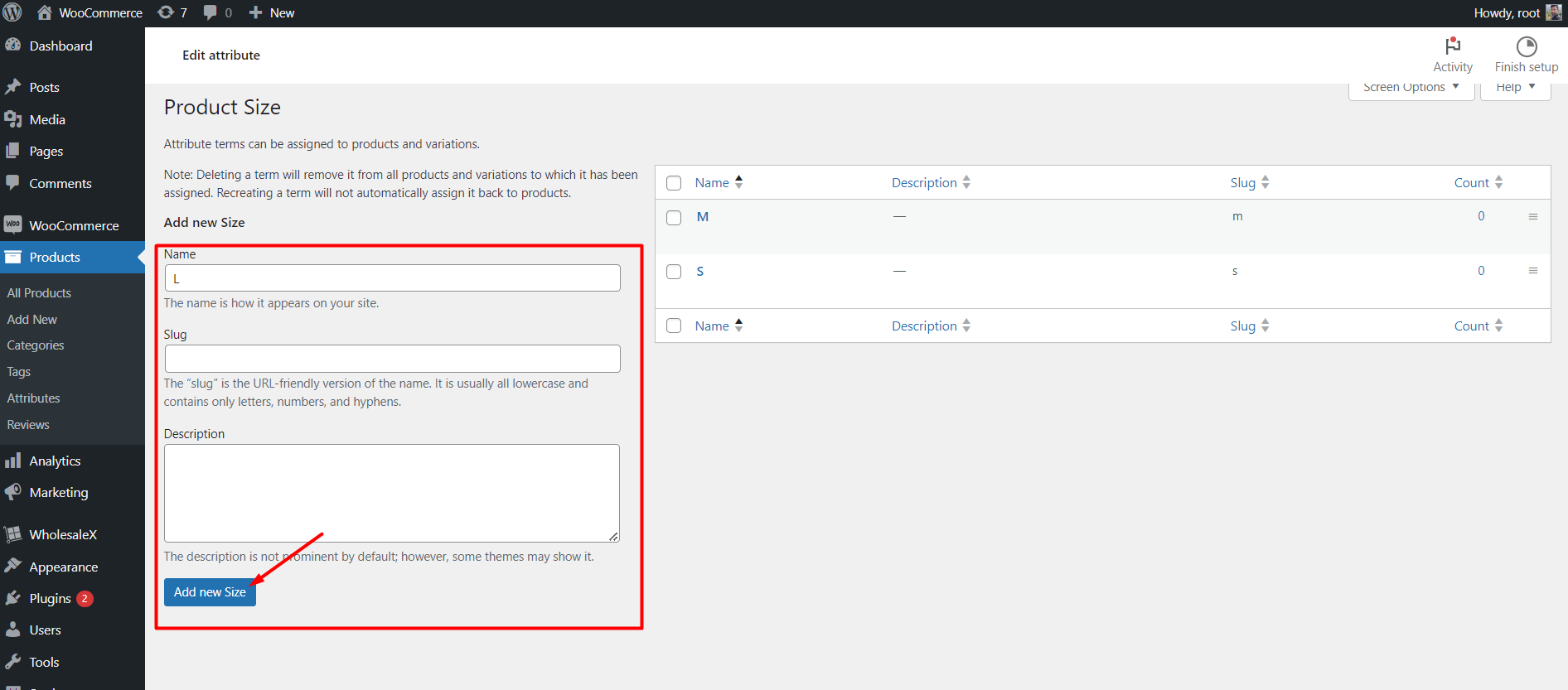
Step – 3. Create a Variable Product
As we have created the product attributes, now we can start creating a variable product. For that, create a new product by clicking on the “Add New” button.
Or, you can also start editing a new product. And convert it to a variable product. For now, let’s edit an existing product.
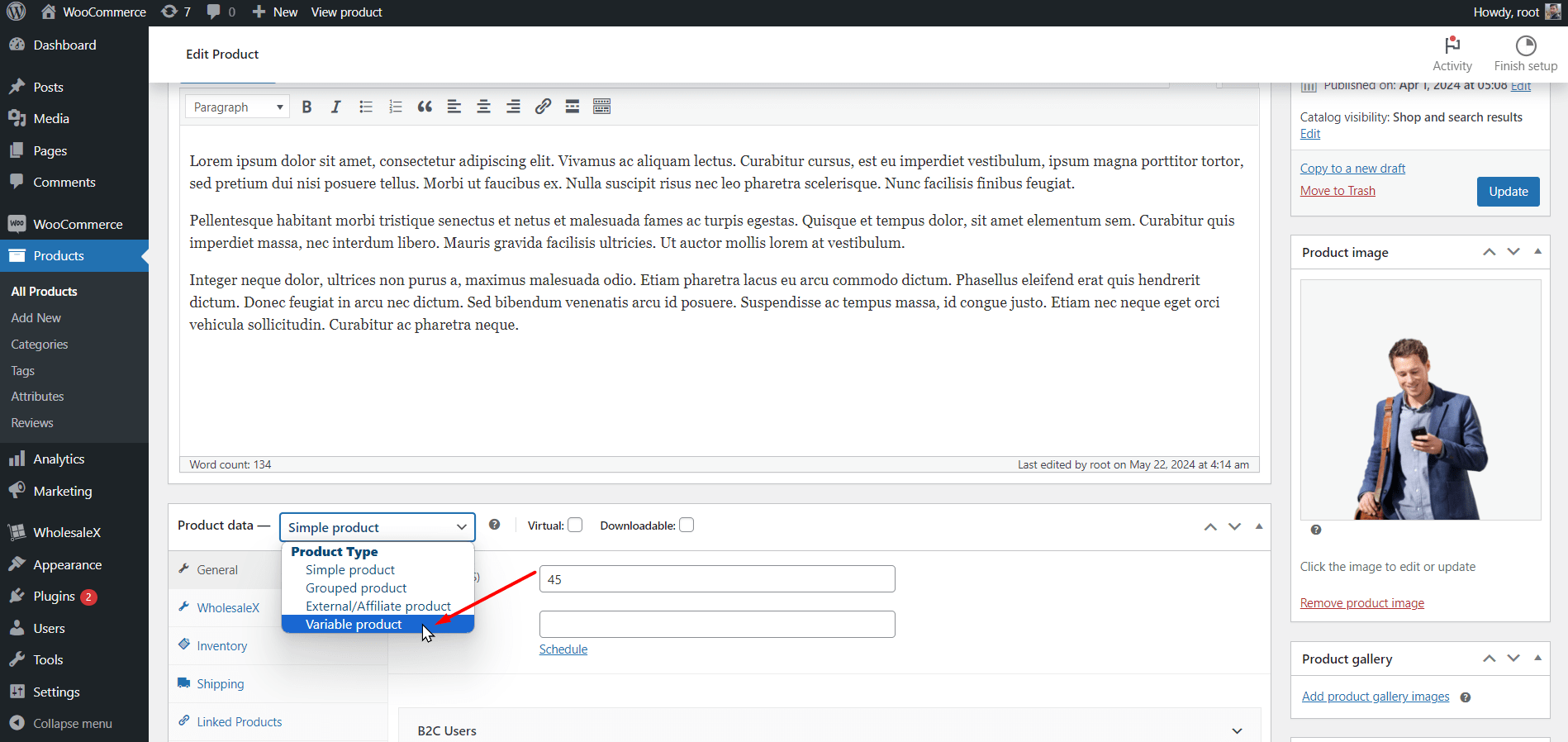
Don’t forget to change the product type to “Variable Product”. Now, click on the attribute option. As we have already created an attribute, we can select that by clicking on “Add Existing” instead of creating a new one.
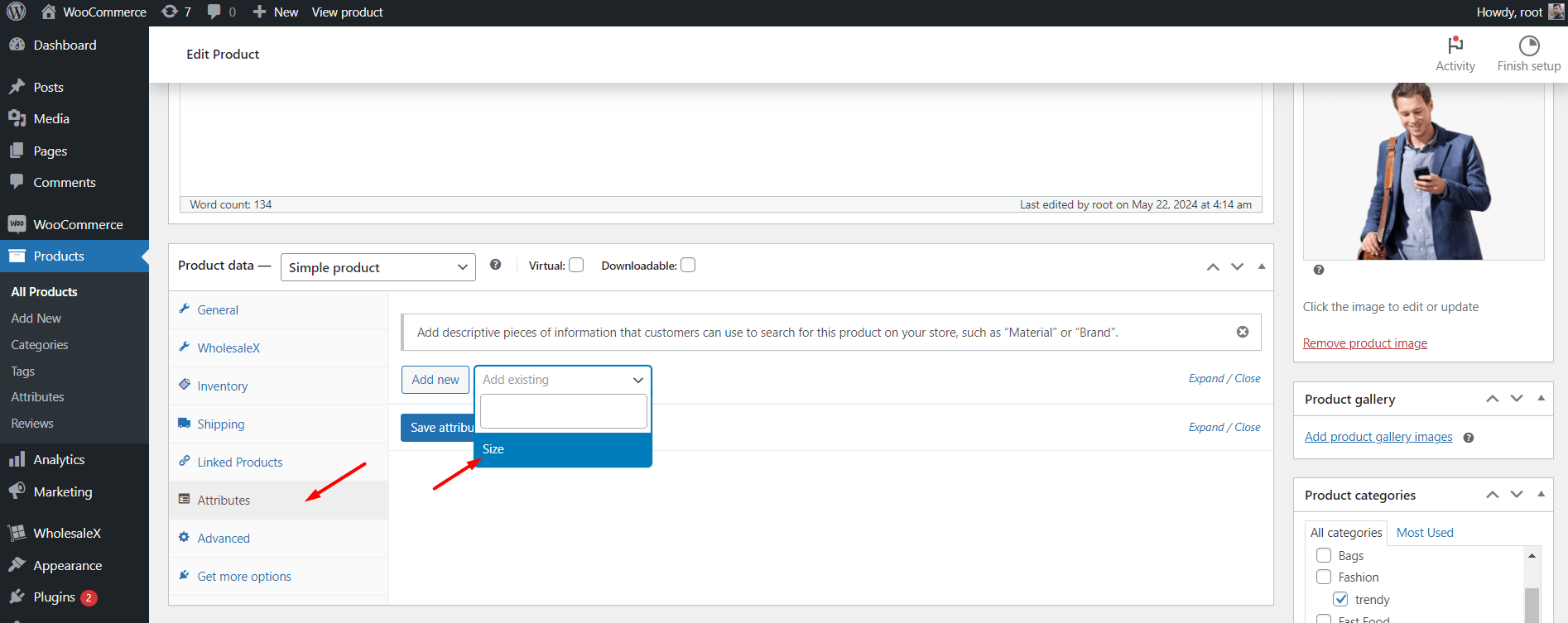
Then we can see the options of selecting the attribute values. We can select any or all of the values, depending on the requirements of the products.
Note: Don’t forget to click on the checkboxes, “Visible on the Product Page” and “Used For Variations”
At last, click on the “Save Attribute” button. Then click on the “Variations” section. Here, we can create create the variations manually, or automatically.
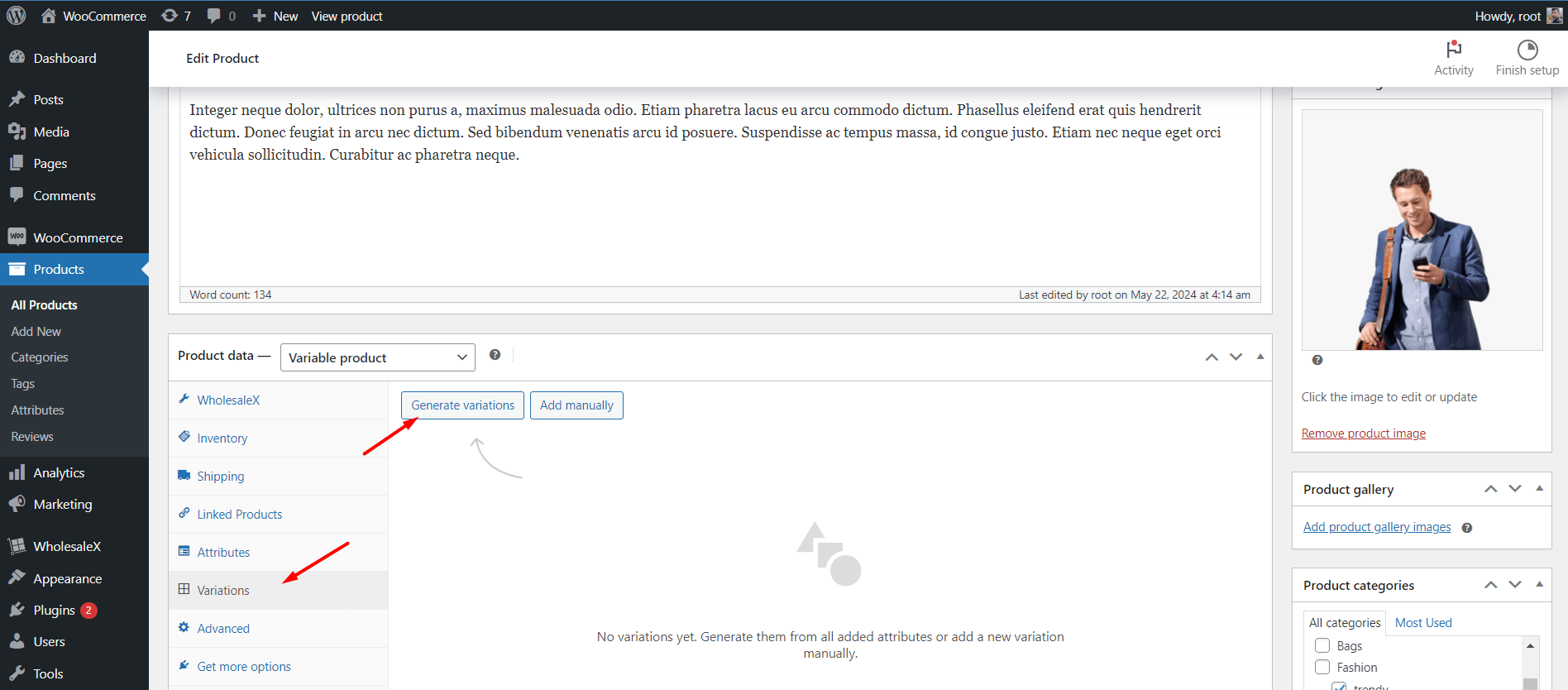
Click on the “Generate Variations” option, it will automatically create the variations for you even if you have multiple variations like Size and Color.
Step – 4. Set Different Pricing for Product Variations
Once you create the variations, click on each of the options and add specific pricing. That’s how you can set multiple prices for a specific product.
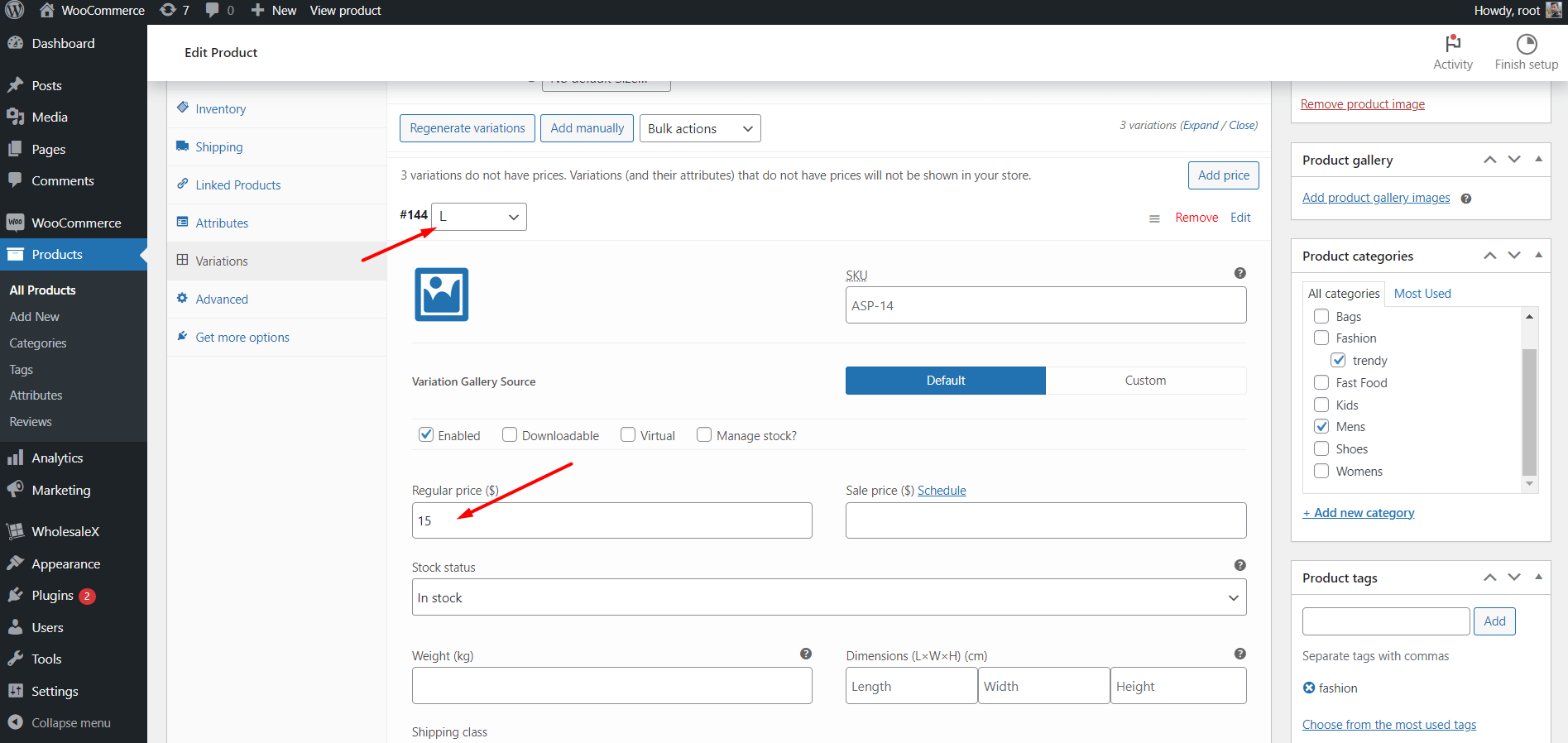
Note: You can also set prices for all products at once if you don’t want the pricing to be different.
Method – 2. Set Multiple Prices Per Products Based on User Roles
Now, comes the most interesting part of this blog post, setting product prices based on user roles. For that, you need to install the WholesaleX plugin.
The Dynamic Rule feature of WholesaleX allows you to apply effective and advanced pricing strategies for both B2B and B2C customers.
After properly installing and activating WholesaleX, follow the below steps to achieve your goal.
Step – 1. Create WooCommerce User Roles
At first, we need to create user roles as we want to set different pricing for specific users. For that, go to the user role section of WholesaleX. Here you can see two user roles, Guest and B2C.
Now we will create a B2B user role. So we can add a different price for the users of the B2B role.
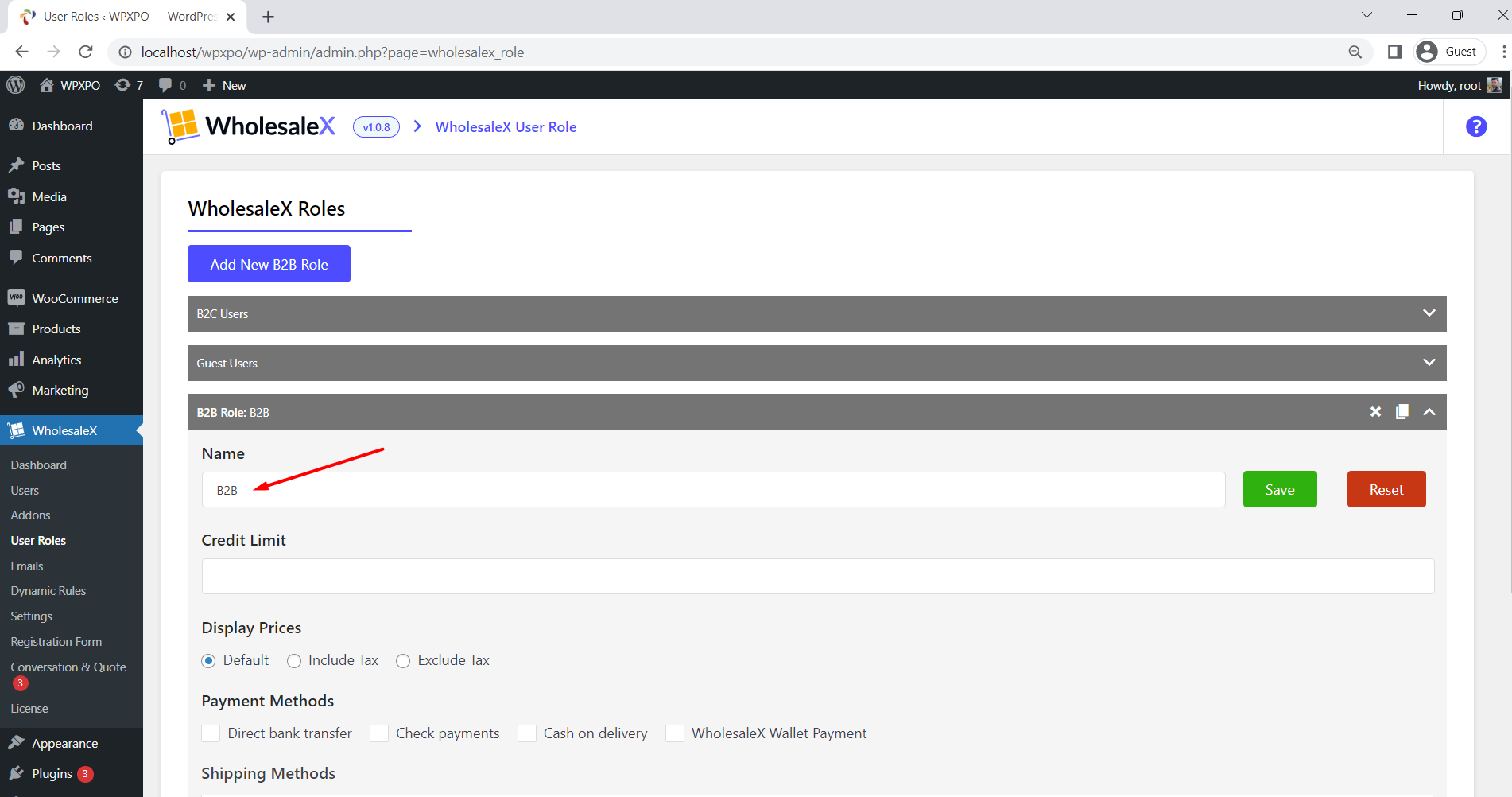
To create a B2B user role:
- Click on “Add New B2B Role”
- Give a Name to the Role
- Configure it as per your requirement
We have a detailed blog post on creating WooCommerce user roles. Check out the post for a better understanding.
Step -2. Set Products Prices for B2B Users
As we have created the B2B user role, now we can set discounted prices for the users of the role. For that, we will be using the Dynamic rule feature of WholesaleX.
First of all, Let’s go to the Dynamic Rule section and create a new rule, by clicking on the “Create a New Dynamic Rule” button.
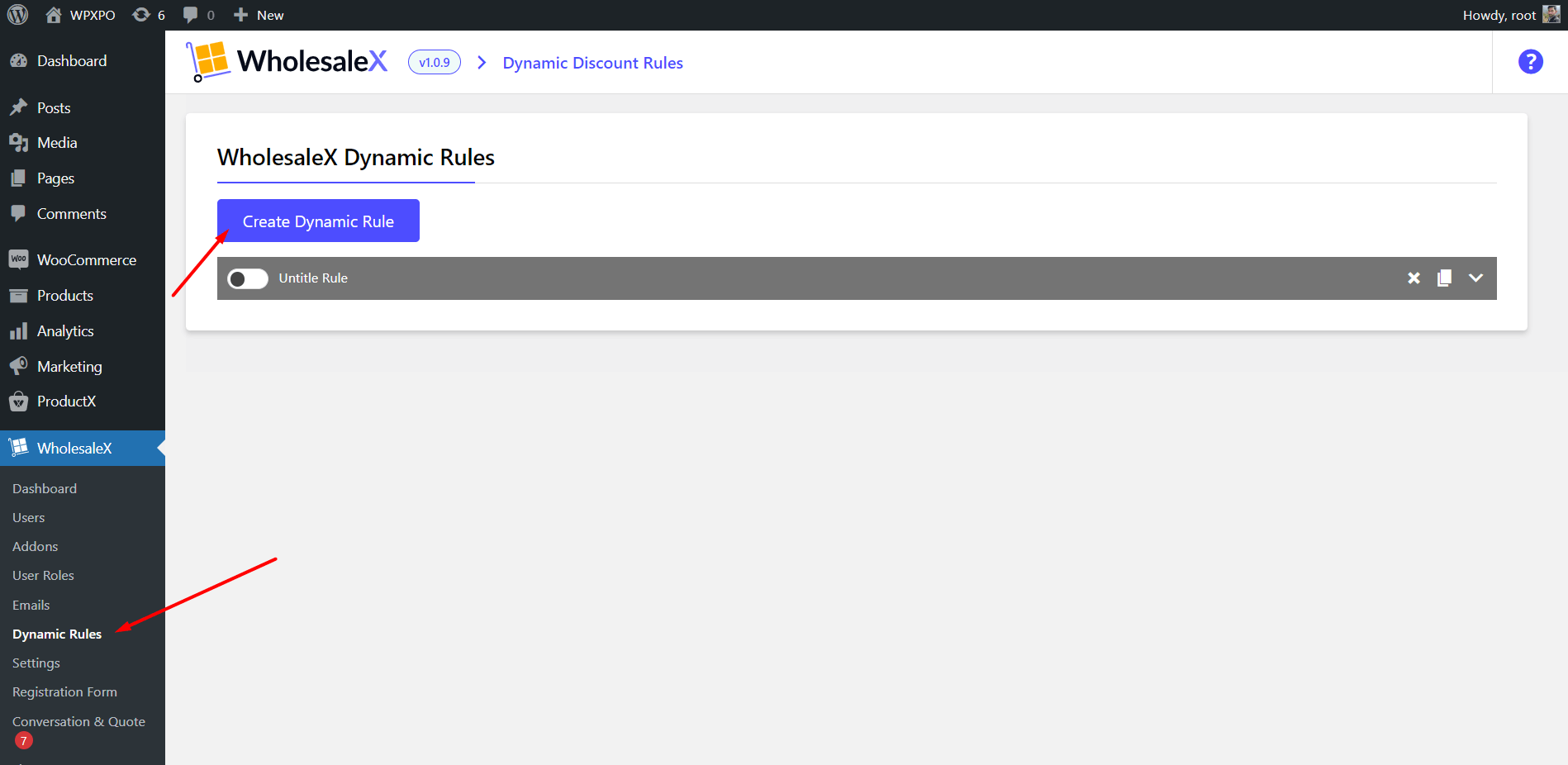
Then, we need to give a name to the rule and start configuring it.
Here you can see multiple options in the rule type section. We will use the Product Discount rule type to set a discounted price for the B2B users.
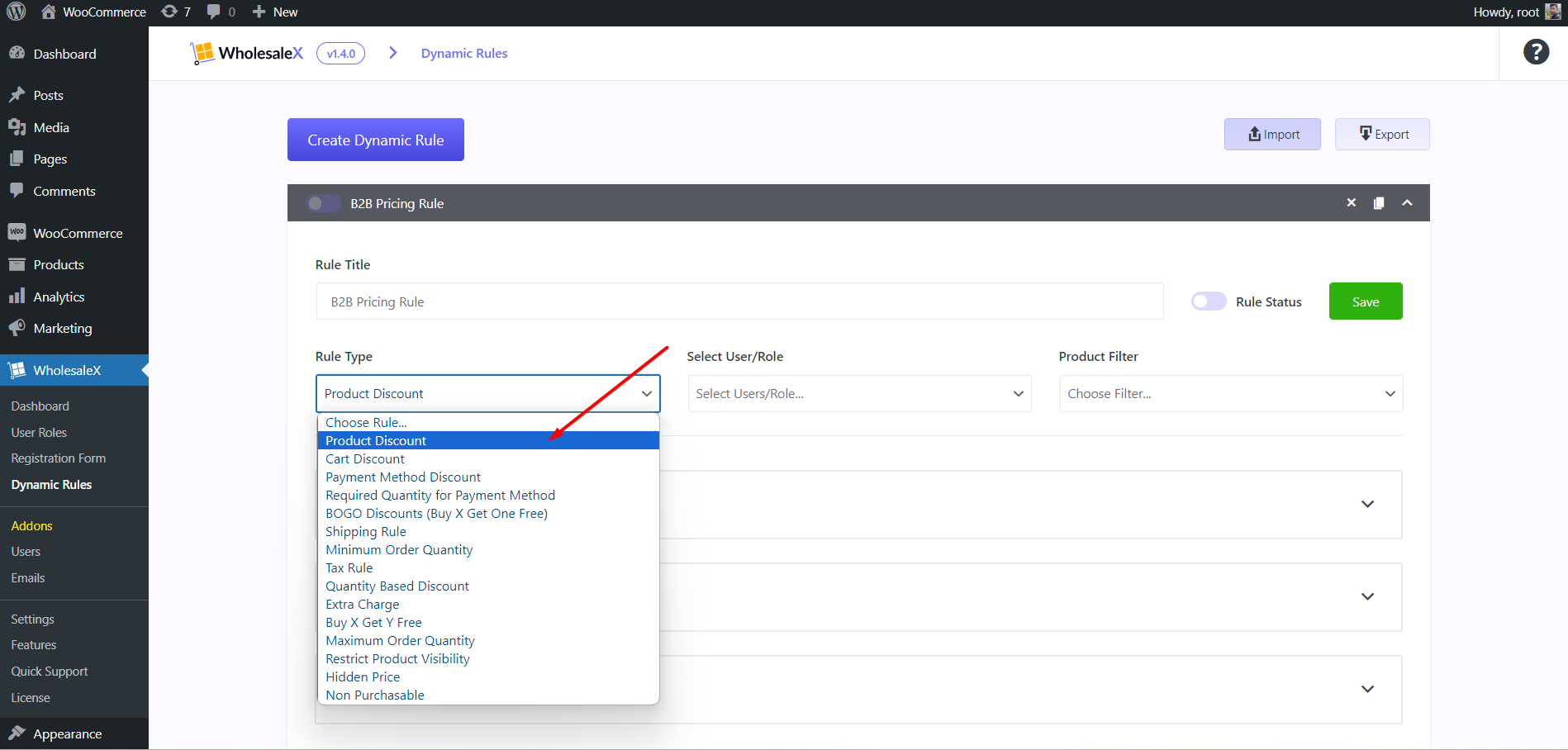
Then, we need to choose the B2B user role from the role selection option. Because we want to set the price only for a specific user base.
Moreover, we need to decide and select which products this rule will apply to. Let’s keep it simple and select all products for now.
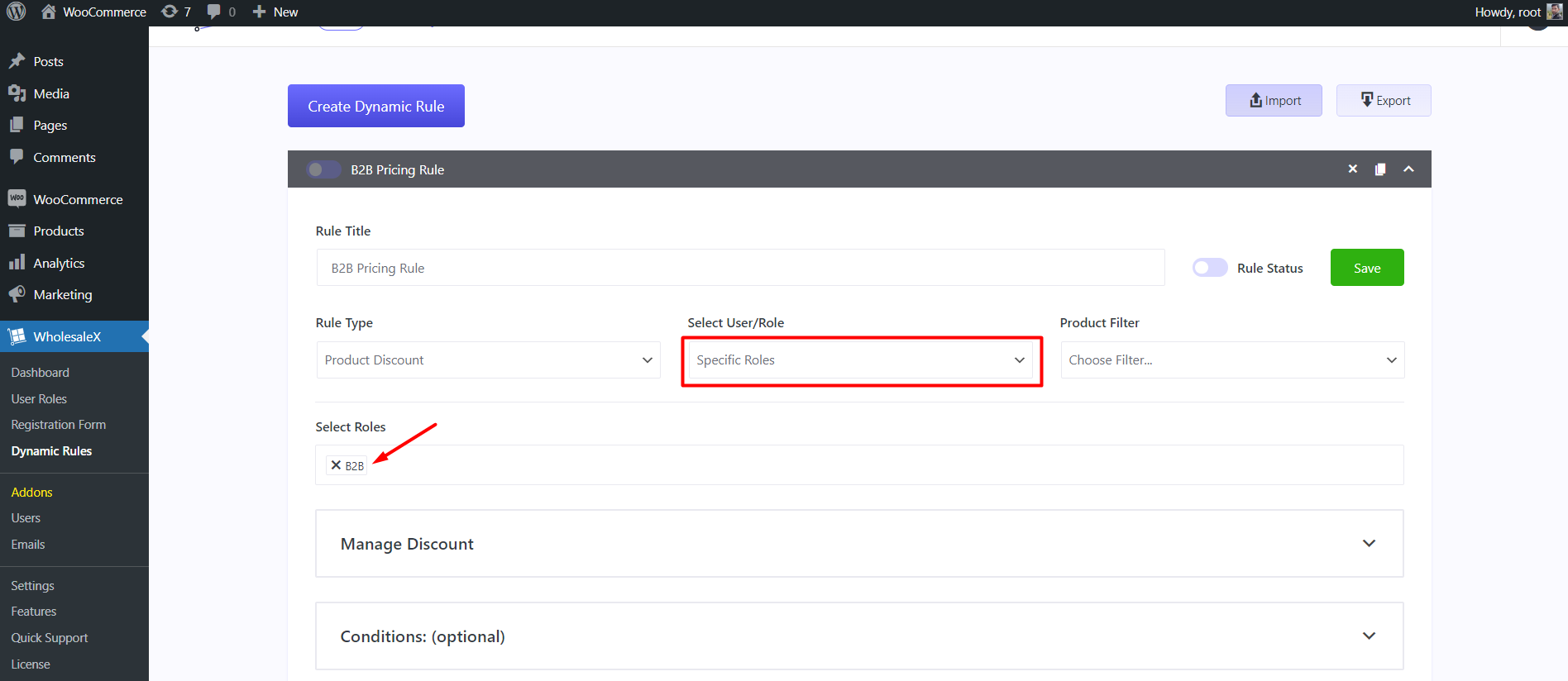
Now, let’s configure the discount price. You can see three discount types; Percentage, Amount, and Fixed price. I am selecting the percentage options, and adding the discount amount, 10.
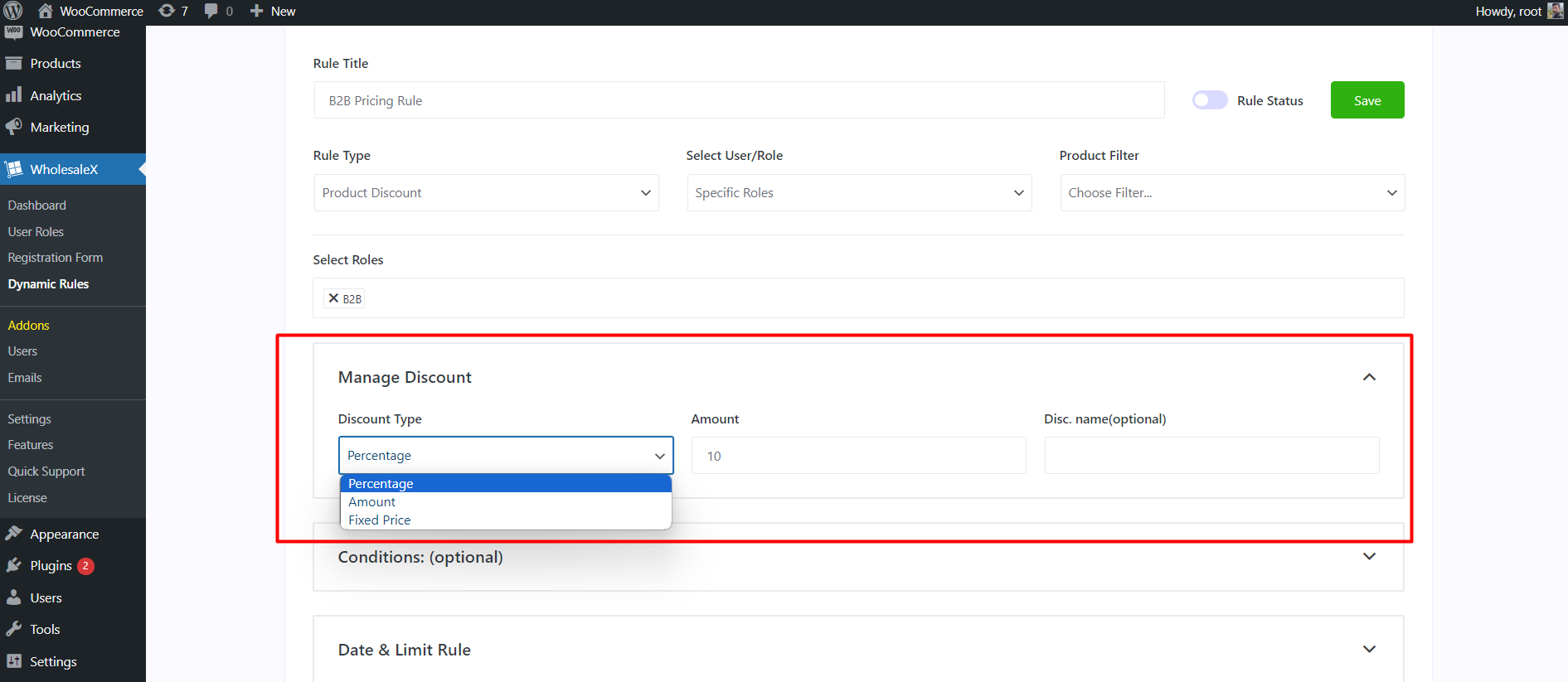
So the B2B users will have a 10% discount on all products of our store. We can also add the name to the discount. We will keep it blank as the users will see the prefix “Wholesale Price” by default.
We have another optional option, which is Cart Conditions. It allows us to set conditions based on the cart’s total quantity, amount, weight, etc. Let’s not include it in the rule to keep everything simple. However, we have a detailed blog post on setting up cart discounts in WooCommerce. You can explore the post if you are interested.
Last but not least, we can set a time limit for this special discounted price, with start and end dates.
Once the configuration is complete, we need to save it and turn on the rule status. Then, we can log in as a B2B user and check whether it is working or not.
Here, you can see that, our rule is working perfectly. Now we have different pricing for B2B and B2C customers.
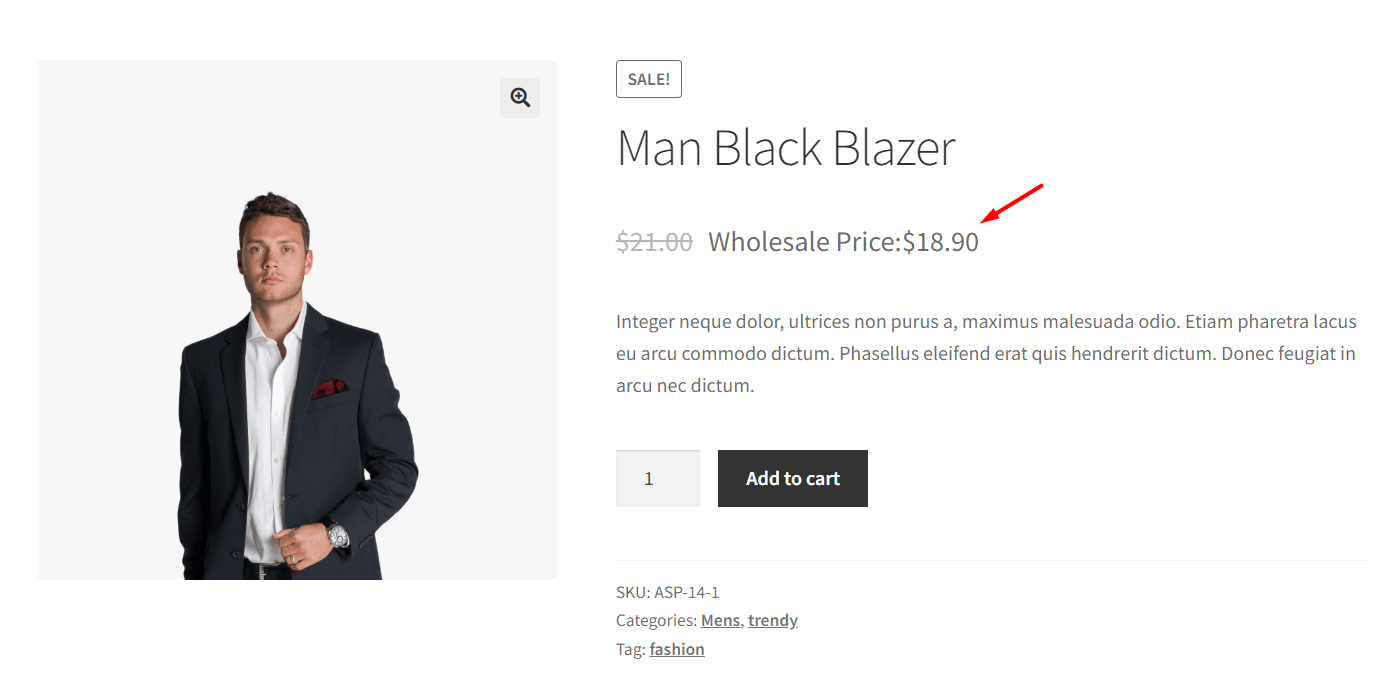
B2B Price
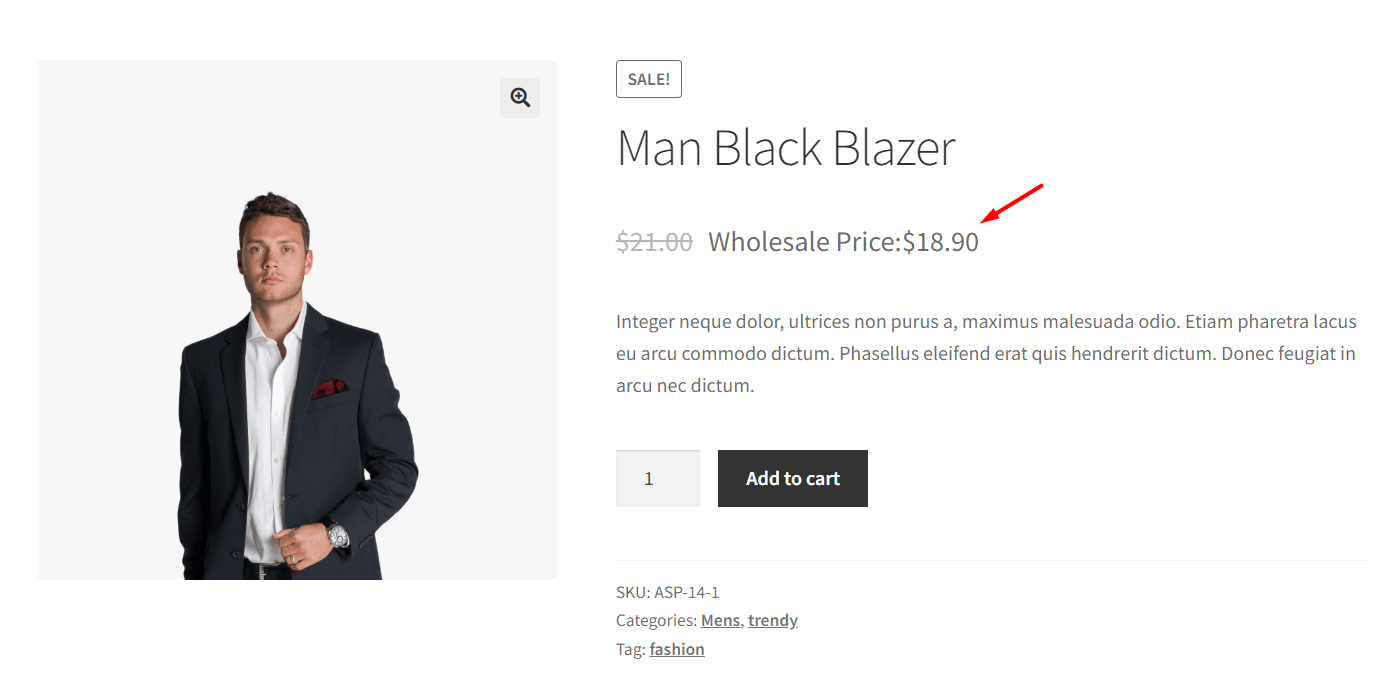
B2C Price
In the same way, we can create user roles, such as B2B VIP, B2B Crown, etc, and set different pricing and discounts based on the roles.
Benefits of Using WholesaleX to Set Multiple Prices Per Product
If you want to set different prices only for the product variations, then it is not required to get the WholesaleX plugin. However, if you want to set user roles based on pricing or discounts then it will be a great choice for you.
However, WholesaleX is not only limited to user role-based pricing or dynamic rules. It has numerous conversion-focused features for WooCommerce stores, including:
- Dynamic Pricing & Discount Rules
- Tiered Pricing
- Buy X Get Y
- Buy X Get 1
- Min & Max Order Quantity
- Cart Discount
- Payment Method Discount
- User Role Management
- Custom Registration Form
- Request a Quote
- Conversation
- Bulk Order Form
- Digital Wallet
- Sub Account Management
Effective Uses of WholesaleX
WholesaleX is a dynamic plugin and you can use it for different purposes. Explore some of the most effective use cases:
- B2C Discount Management
- B2B Pricing and Discount Management
- Manage B2B, or B2B + B2C hybrid Stores
- Increase WooCommerce Sales
Now the decision is yours! Whether you want to get WholesaleX now and take your WooCommerce store to the next level or you are happy with a basic store. I hope you are smart enough to make the right decision.
Conclusion
That’s all about setting multiple prices for the same products. Feel free to leave a comment below if you have any queries or suggestions. Stay connected with us to get helpful tips on growing your WooCommerce business.