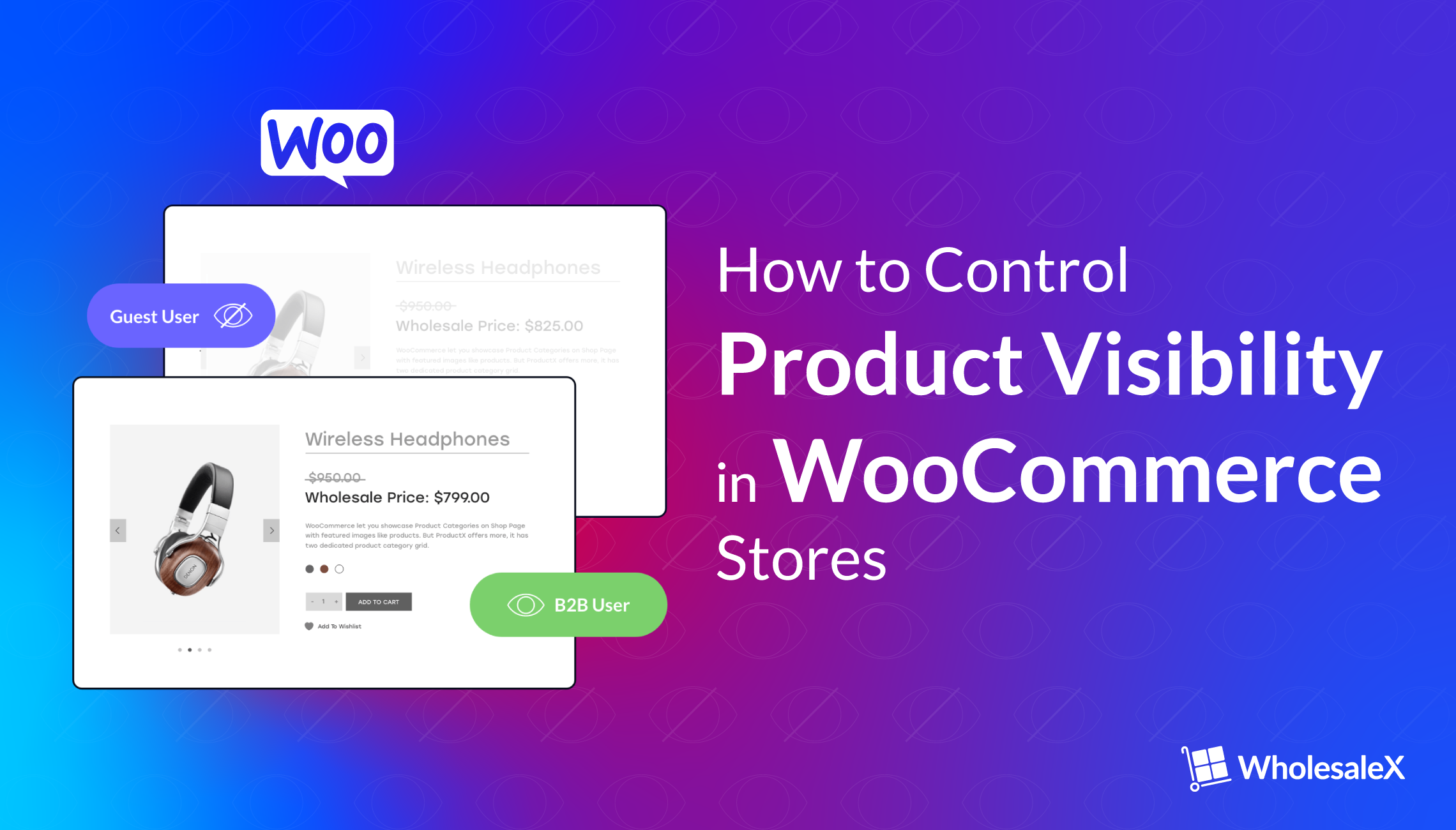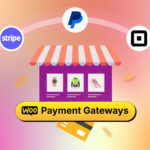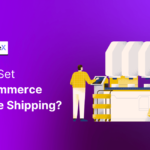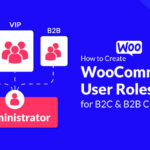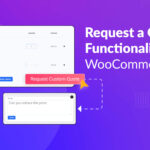In competitive markets, it may be necessary to control product visibility to ensure that your products have a better chance of standing out from the competition. Your product can become more exclusive by controlling its visibility, limiting access to only privileged customers. By setting user roles, you can reward customers who spend more by granting them privileged access. With WholesaleX’s User Role Feature, you can even automatically upgrade customers to a higher user role once they spend a certain amount, giving them access to. And, if you want to make your entire store private, you can also do that with WholesaleX.
Benefits of Controlling the Visibility of Your Products
One aspect of managing inventory involves determining the appropriate quantity of inventory to keep at every location consistently. Regulating inventory visibility facilitates the maintenance of adequate inventory levels across all channels.
Having greater control over inventory visibility makes it simpler to oversee stock levels across multiple channels and ensure adequate inventory to fulfill customer demands.
How to Control the Visibility of Your Product
Now, we will show you the multiple options to control the visibility of products. With WholesaleX, you can control the visibility of your products in four different ways. You can control the product visibility from:
- Single Product Page: To control the visibility of a single product
- Category Page: To control the visibility of all product under a category
- Global Setting Page: To control the visibility of All products.
- Dynamic Rule: To control the visibility of products, tags, categories, etc. from a user or group of users dynamically.
We will look at each of these options in detail so you can decide which method suits to you the best. If you’re not in mood to read the entire post, you can just watch this video instead.
Control Product Visibility From the Single Product Page
From your WordPress Dashboard, click on “Products”. Then click “All Products” to access the default WordPress Product editor. From the list of products, choose the Product for which you want to restrict visibility. Click on the “Edit” option with that Product.
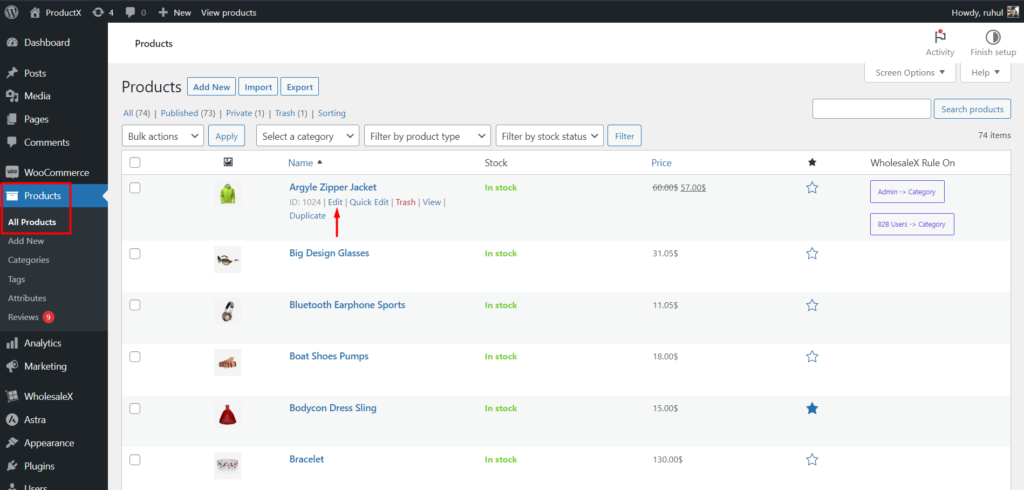
After selecting a product, go to the WholesaleX tab in the product editor and look for the “Visibility” section.
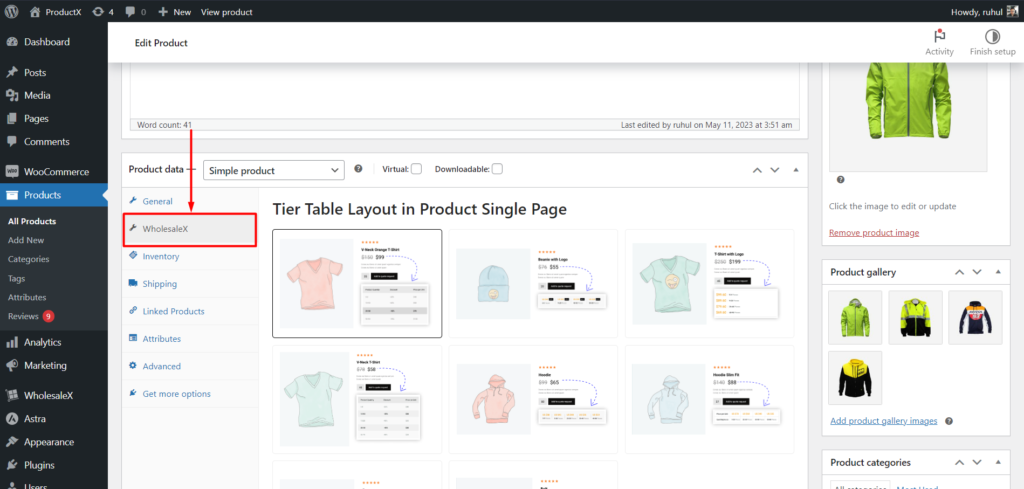
From there, you can mark the checkboxes to:
- Hide Product for B2C
- Hide Product for Visitors
Also, you can use the “Hide B2B Role and Users” dropdown and select users and roles to hide that particular Product.
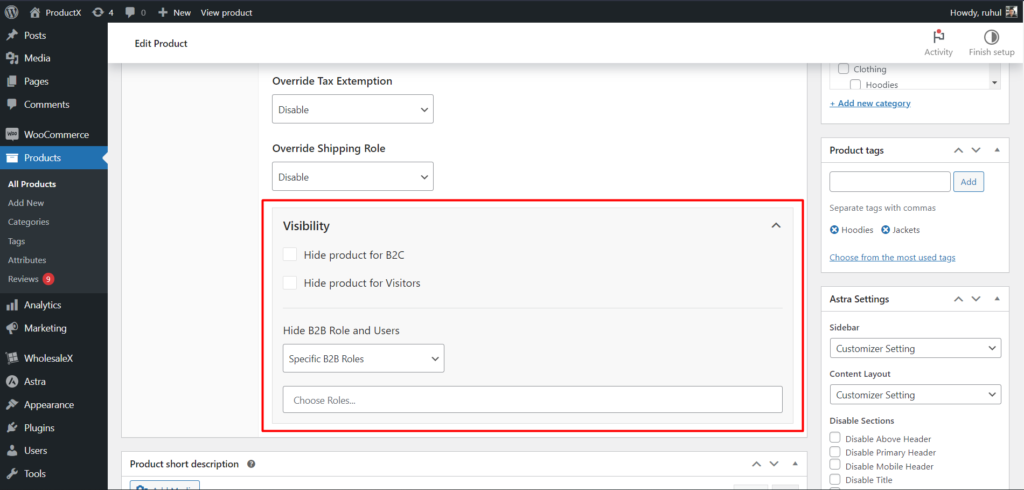
Be sure to update the page after making changes.
Control Product Visibility From the Category Page
Go to the Default WordPress Category Editor from your WordPress Dashboard and select “Products” from the menu. Then click on “Categories” to access the default WordPress category editor.
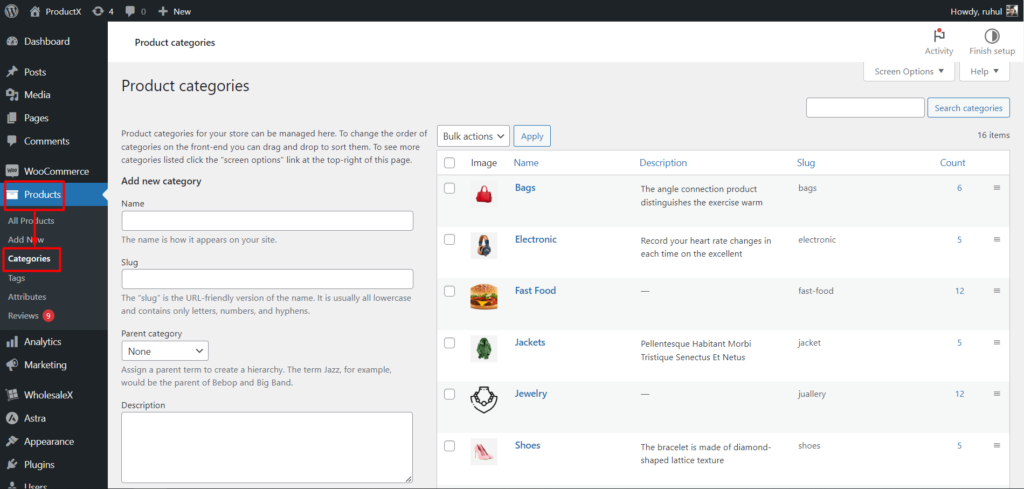
Select and Edit the Category From the list of categories, choose the category for which you want to restrict visibility.
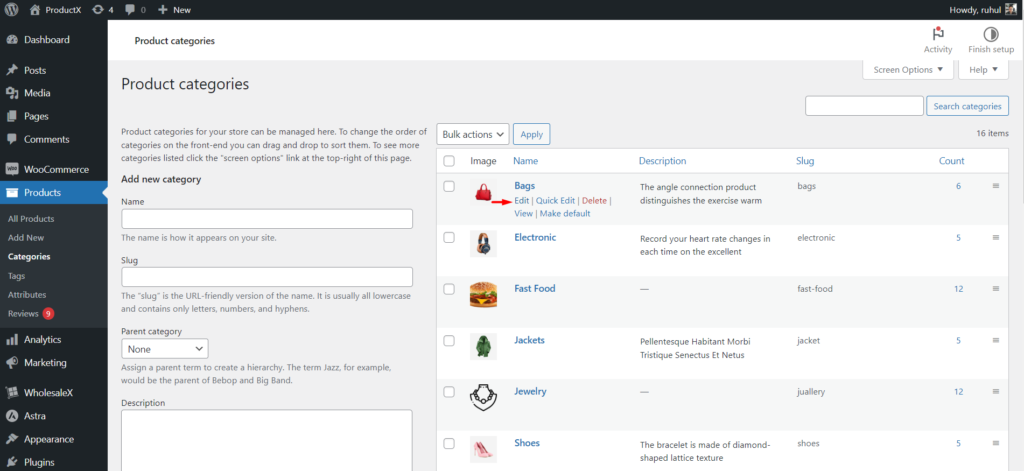
Click on the “Edit” option associated with that category.
After selecting a category, navigate to the WholesaleX setting in the product editor and look for the “Visibility” section.
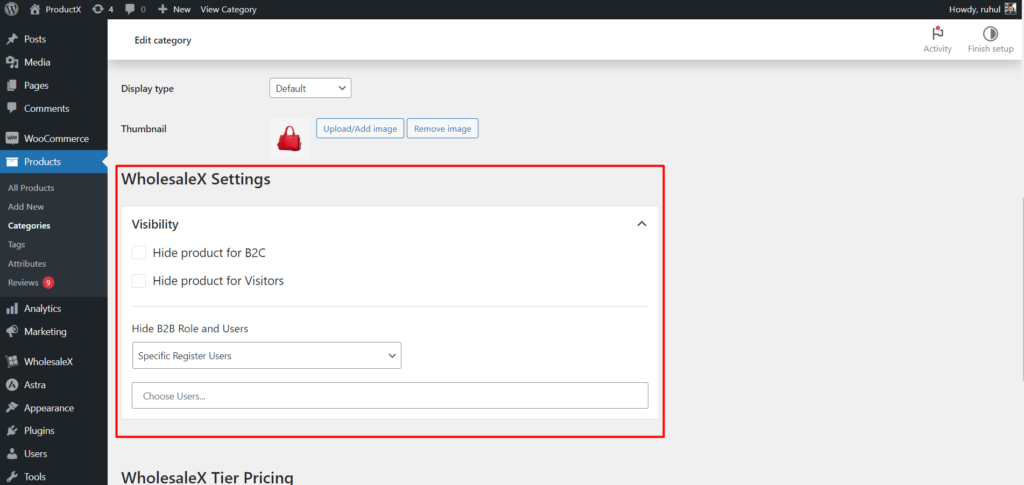
From there, you can mark the checkboxes to:
- Hide Product for B2C
- Hide Product for Visitors
Also, you can use the “Hide B2B Role and Users” dropdown and select users and roles to hide every Product of that particular category.
Control Product Visibility From Global Settings Page
In order to control the visibility of your products on a global level, such as hiding them from B2C or guest users. We need to do so, from WholesaleX’s settings page. Here you can find the option to hide all your product from B2C users and Guest users.
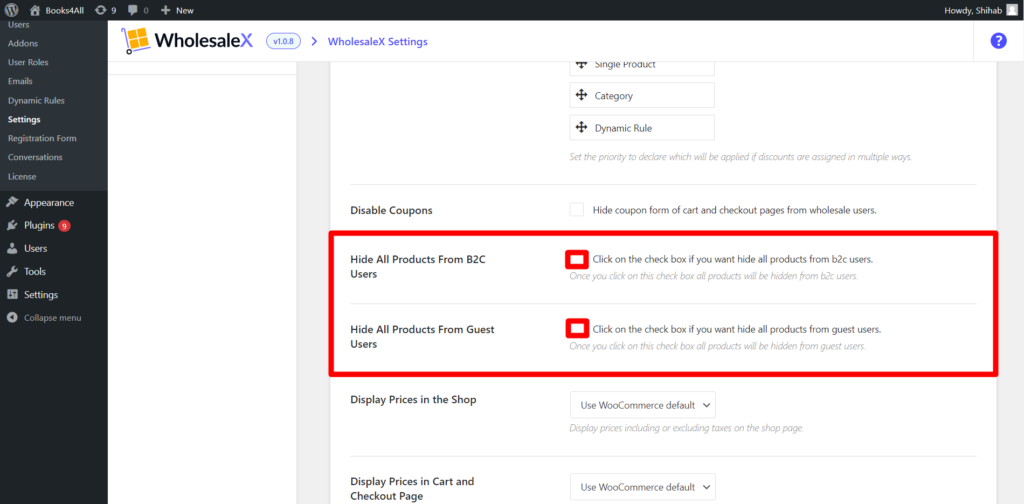
- Go to the WordPress dashboard.
- Click on WholesaleX.
- Click on Settings.
When you scroll down in the settings page, you can see two options, Hide All Products from B2C users and Hide All Products from Guest users. You should check the box next to the option from whom you want to hide your products.
- Click on the check box to hide all products from B2C users.
- Click on the check box to hide all products from the guest users.
With WholesaleX, you can even change the visibility of coupons from your wholesale Users. Check the box next to Disable Coupons on the settings page to hide coupons.
- Click on the check box to hide coupons from the cart and checkout pages from the wholesale users.
Once you click on the save button, the changes you made to the visibility of your products will take effect in the front end.
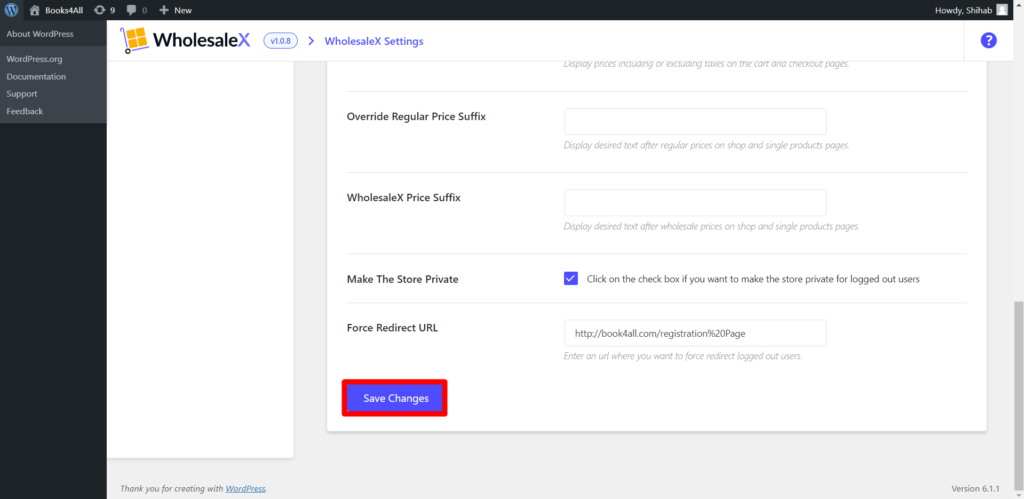
- Click on the Save Changes button.
Control Product Visibility with Dynamic Rules
With the Dynamic Rule feature, we can have better control over the visibility of certain products for individual users or specific groups. Use the Dynamic Rule feature to limit product visibility.
You select specific user or role type(s) to which you want the hide/display the products according to your needs, you must choose the user type that will allow customers to see and take advantage of the product visibility. You can choose:
- All Users
- All Roles
- Specific Users
- Specific Roles
Similarly, select the product filter from the dropdown menu to which you would like to control the visibility. Because not just users and user roles, your visibility control can be product specific, so you need to select them for better visibility control.
Now, for the sake of this blogpost, we will restrict the visibility of “low value” product from the “high spending” B2B user role using the Dynamic Rule Feature. So the high-spending customers can only purchase the items that are of higher value.
Step: 1 Create A New Visibility Restrict Rule
First, we must assign a name to the rule and select the “Restrict Product Visibility” from the Rule Type dropdown menu.
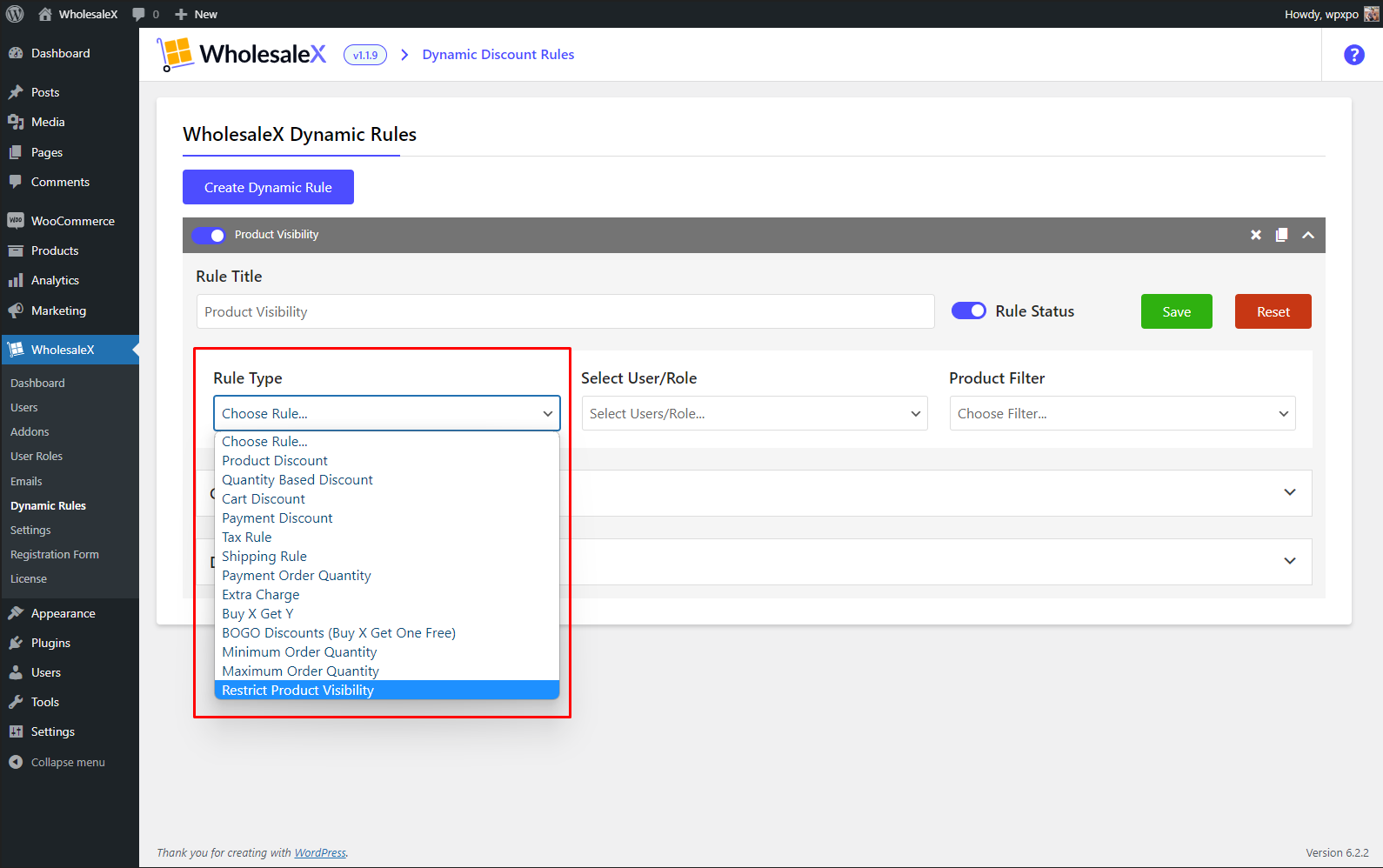
- Go to the Dynamic Rules Section
- Create a New Rule
- Enter the name of the rule
- Select Restrict Product Visibility from the menu
Step 2: Select the User/Roles
Now, we must Select the User/Role from which we want to apply the visibility restriction rule. Since we mentioned earlier applying this restriction to the high-spending customer, we will the specific role from the menu.
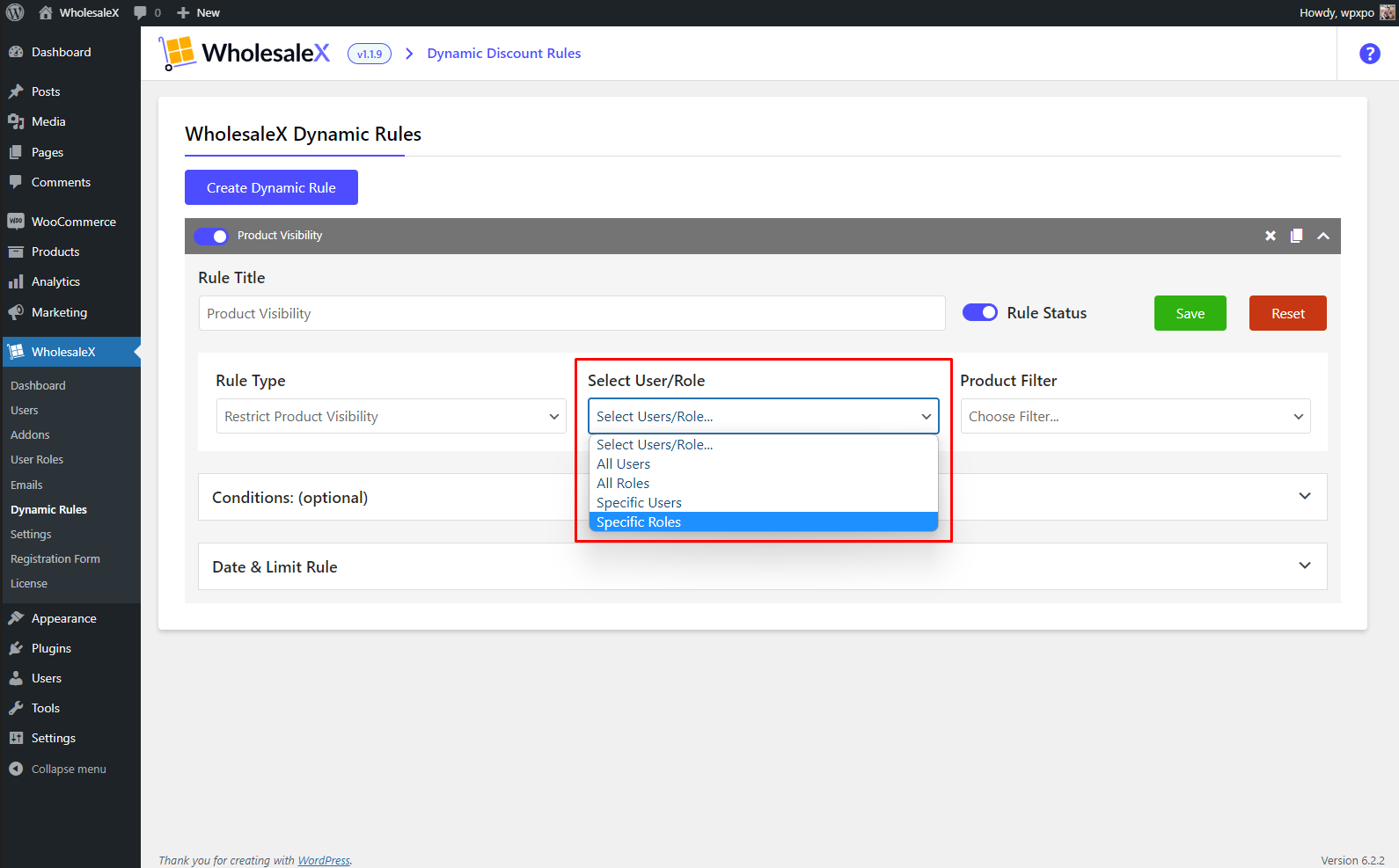
- Select the User/Role
Step 3: Select the Product Filter
Then we must select the Product Filter from the menu. Since we want to hide the “low value” product. We will select the “Category in List” option.
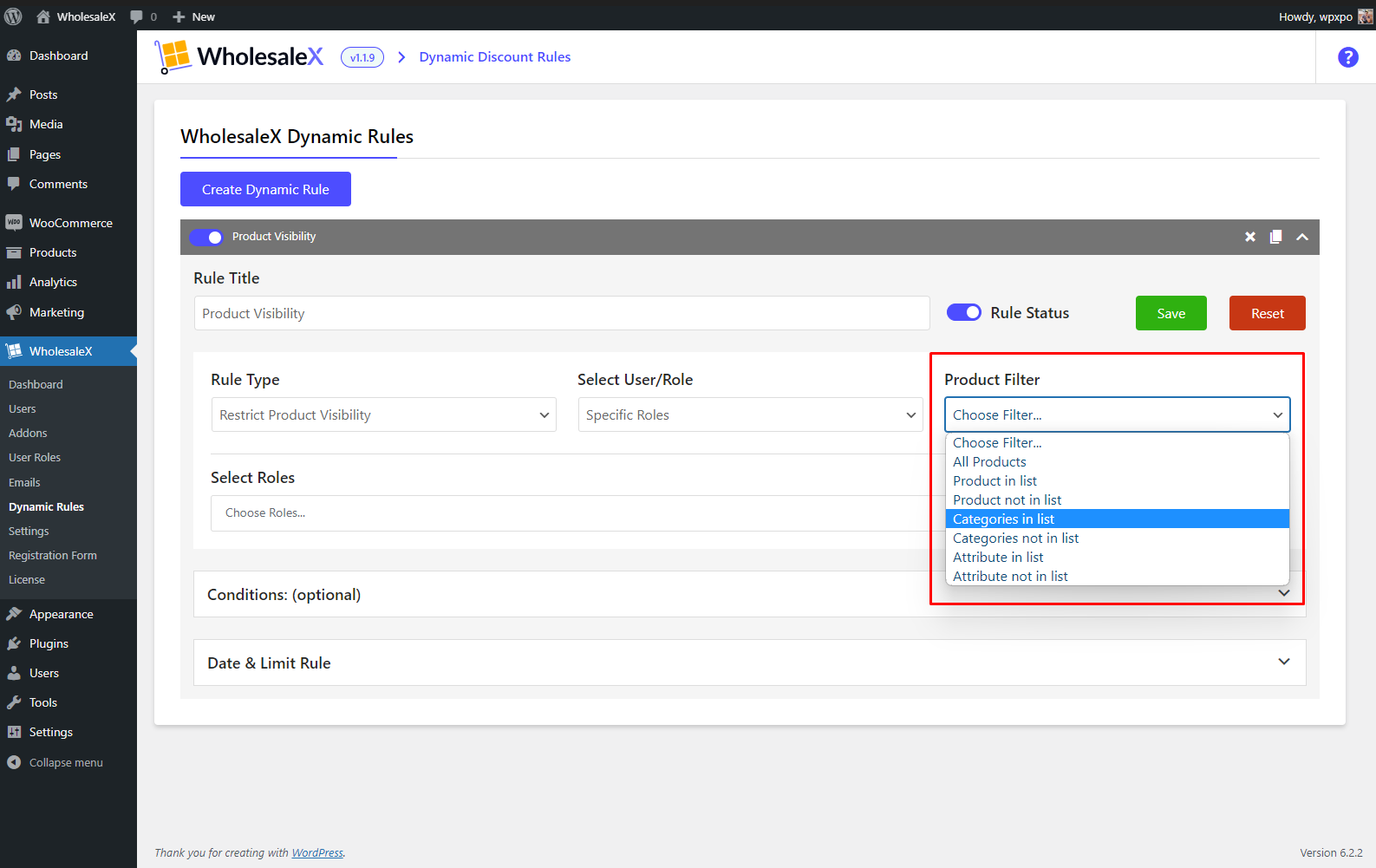
- Select the Product Filter
Step 4: Select the Products and Users and Enable the Rule
Finally, we must enter the product and the user role, Then we must save the rule and enable the rule for it to take effect.
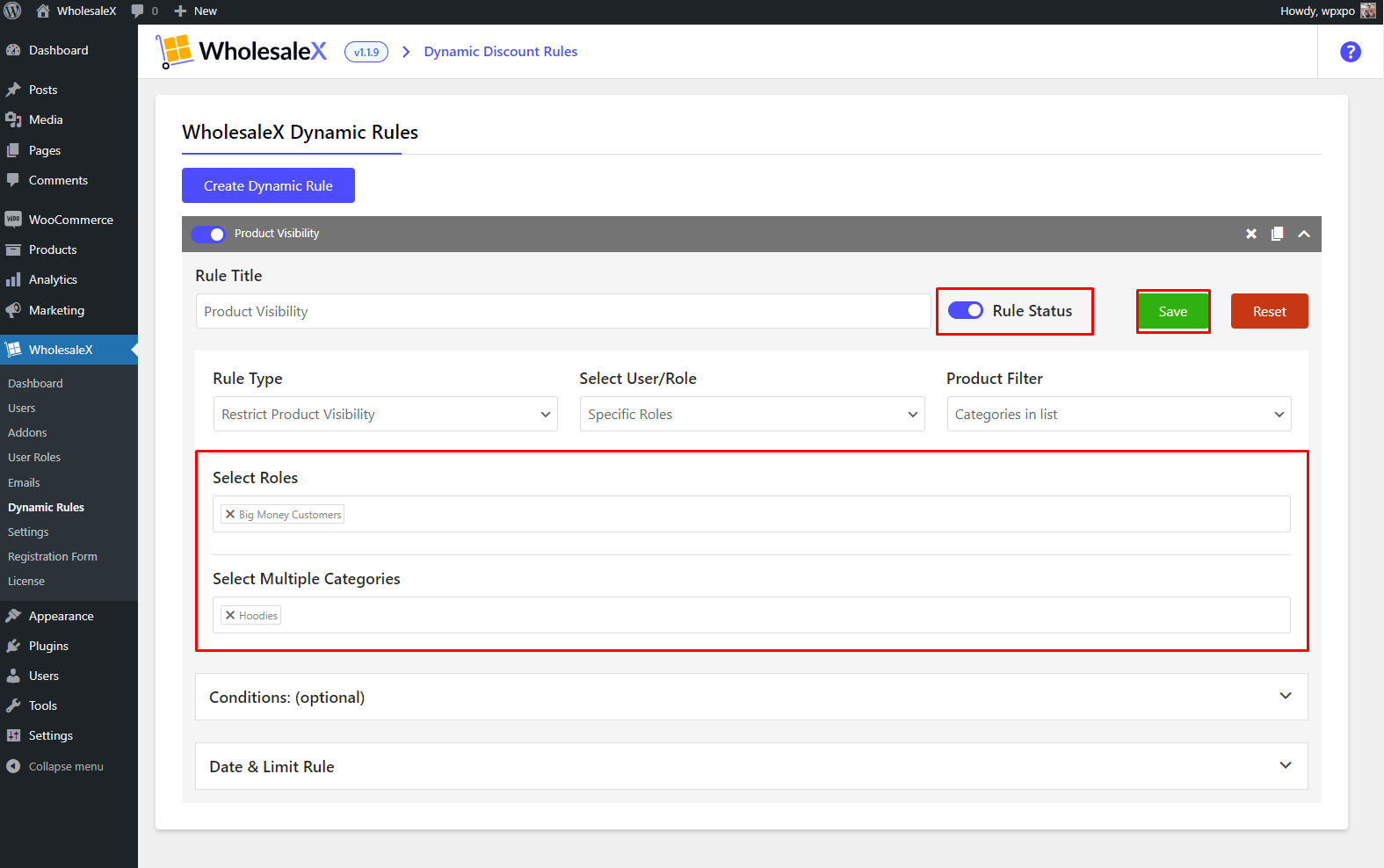
- Select Roles
- Select Categories
- Click on the Save Button
- Enable the Rule Status
That’s all about product visibility. You can change the visibility settings of your store and products anytime with a few with WholesaleX.
Conclusion
That’s all from this blog post. We hope we’ve provided all the necessary steps on how to control product visibility in WooCommerce Store. If you still have questions about the WholesaleX plugin, feel free to comment below or check out our youtube channel. You can also contact our support team for more detailed information. Get the WholesaleX plugin today to transform your existing WooCommerce store into a wholesaling powerhouse.